Access Grade Change Request
Instructor
Click "My Courses"
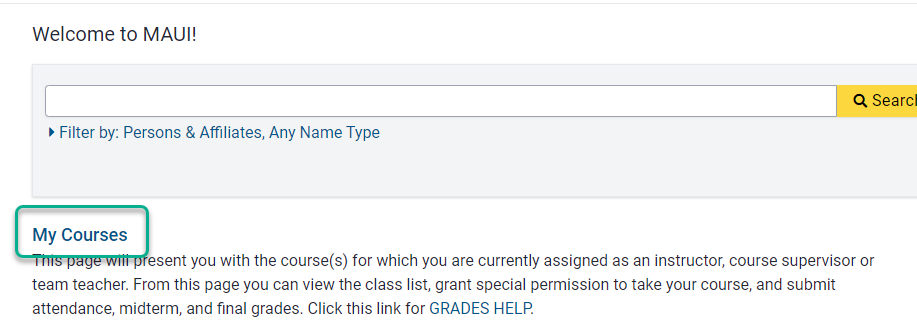
Select the appropriate session and click "Search"

Click the "Grade Change" link associated with the appropriate course

Instructor Delegate
Click "Registrar" & "Grades Administration"
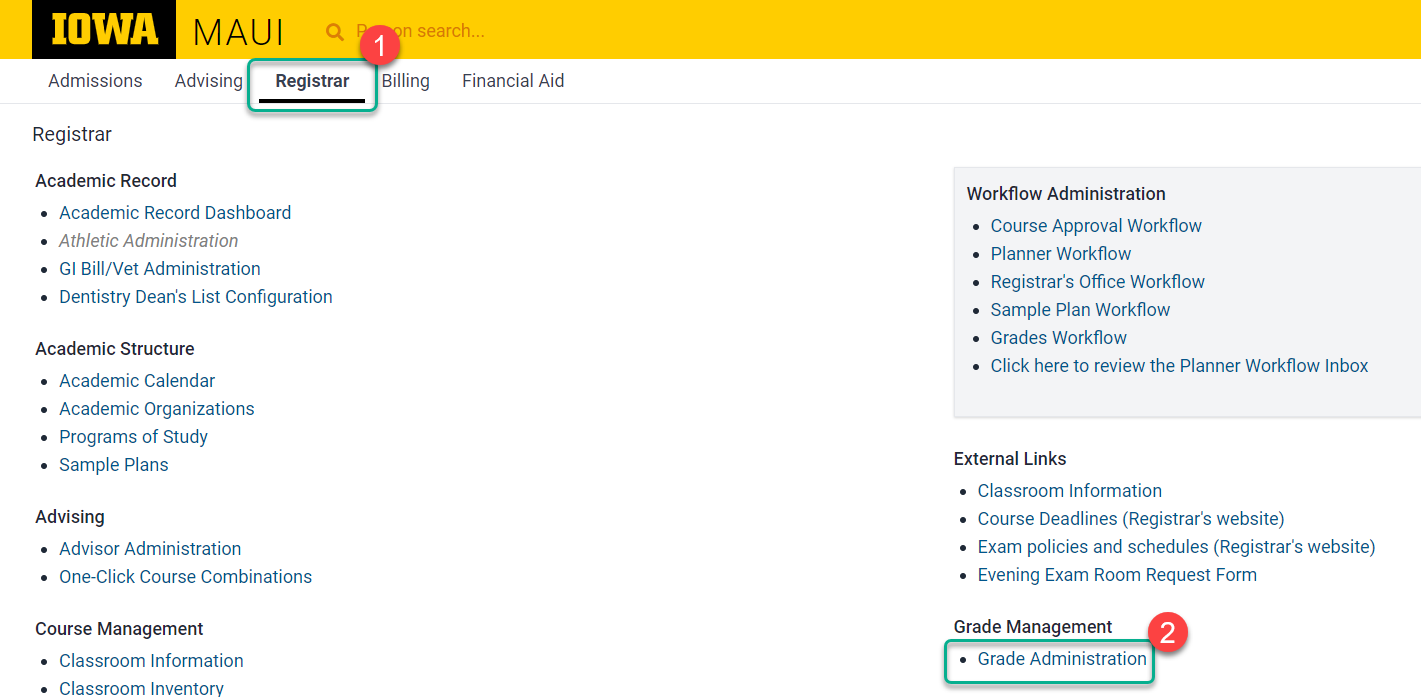
Click "Course Grade Change" or "Course Grades"
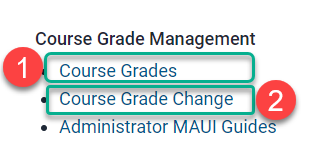
Select session and from drop-down and enter subject, course, section
Course Grades/Admin Course List Screen
Course Grade Change Screen

Click "View Roster"
Submitting Grade Change Requests
Either click "Check all" or click on the box next to each student
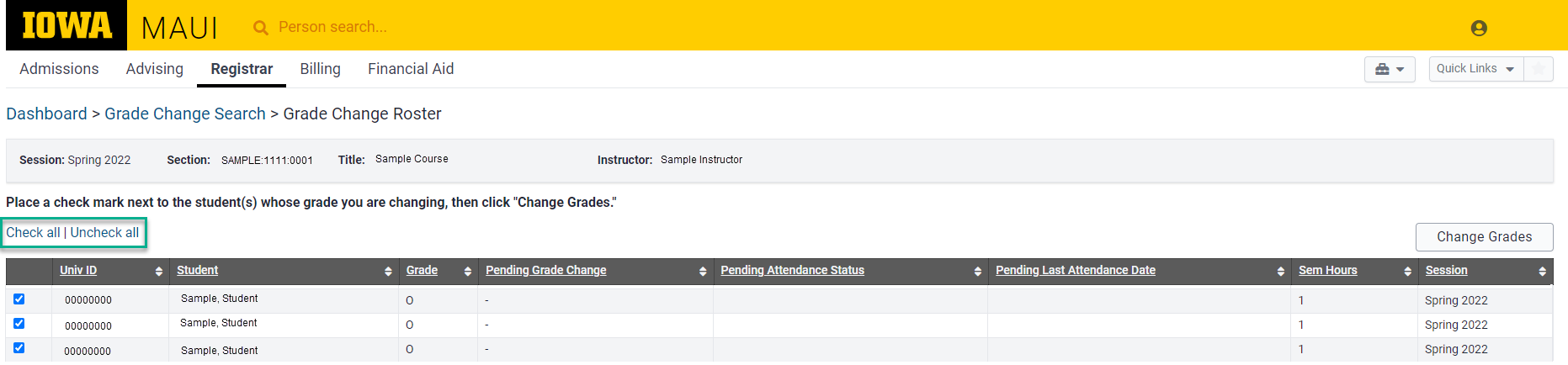
Click "Change Grades"
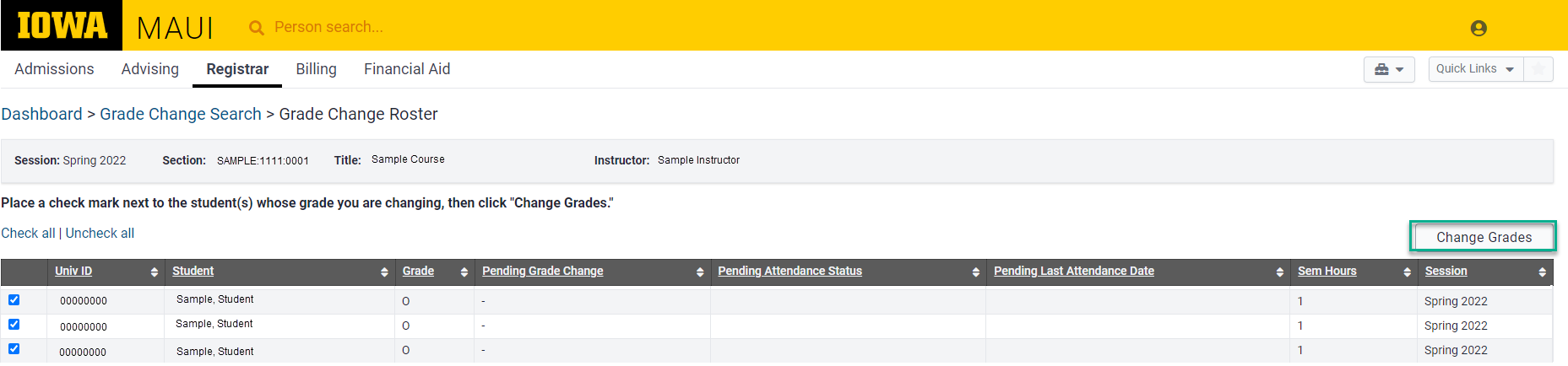
Select appropriate grade from drop-down list, enter the reason for changing the grade, then click "submit".
Note:
- A reason is not required when changing a grade from an "I" (Incomplete) or "O" (No Grade Reported)
- If multiple students were selected, the next student grade change screen populates and the following message will appear:
"The grade change has been completed."
- After submitting the last change, you will return to the Grade Change Roster panel. This screen will display on your changes in the Pending Grade Change column until your DEO (and Collegiate Dean when changing from any grade other than "I" or "O") approves or rejects the grade changes.
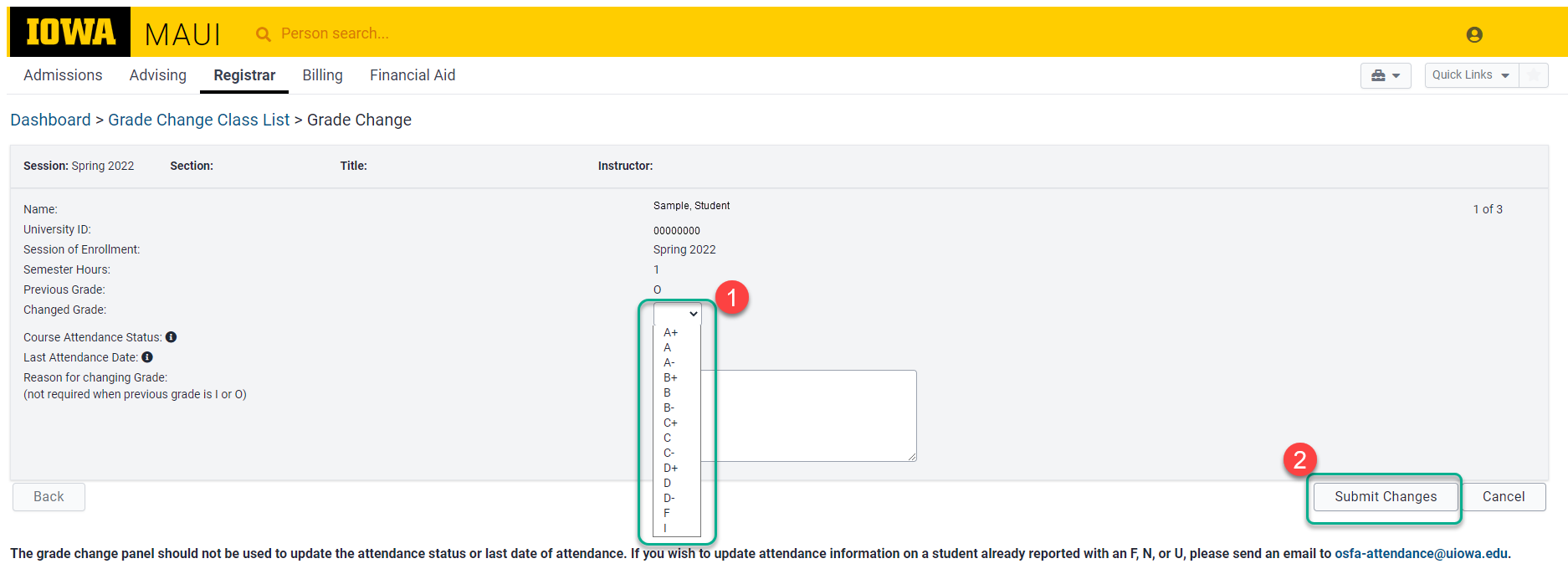
After the Grade Change Request is Submitted
The Workflow Process |
|---|
RoutingRequests changing a grade from "I" (incomplete) or "O" (no grade reported): Require approval from the DEO Grades Approver Delegate within the department or programmatic college that manages the course. Once approved the student's official record will update. Requests changing a grade from anything other than "I" or "O" Require approval from the DEO Grades Approver Delegate within the department or programmatic college that manages the course, and from the Collegiate Grades Approver within the college that manages the student's primary program of study. |
Status DefinitionsReview grade workflow status definitions Active: Assigned by MAUI once the slip is created by an instructor delegate assigned to the academic unit, or an instructor with the ability to submit grades. Pending: Within the "Grade Change Roster," a grade will display under the "Pending Grade Change" column if the grade change request is pending review for approval/denial. Approved: If the grade change request has been approved the new official grade will appear in parentheses, e.g. (C+). Rejected: The grade is removed from the "Pending Request" column and an email notification is sent to the person who submitted the request. |
Processing TimePlease allow two business days for the request to be reviewed and processed. If the request is urgent or if more than 2 business days have passed please contact the DEO or DEO Grades Approver Delegate within the department that oversees the course. |
Reports
Degree Applicants Grade Changes
Grade changes for degree applicants.