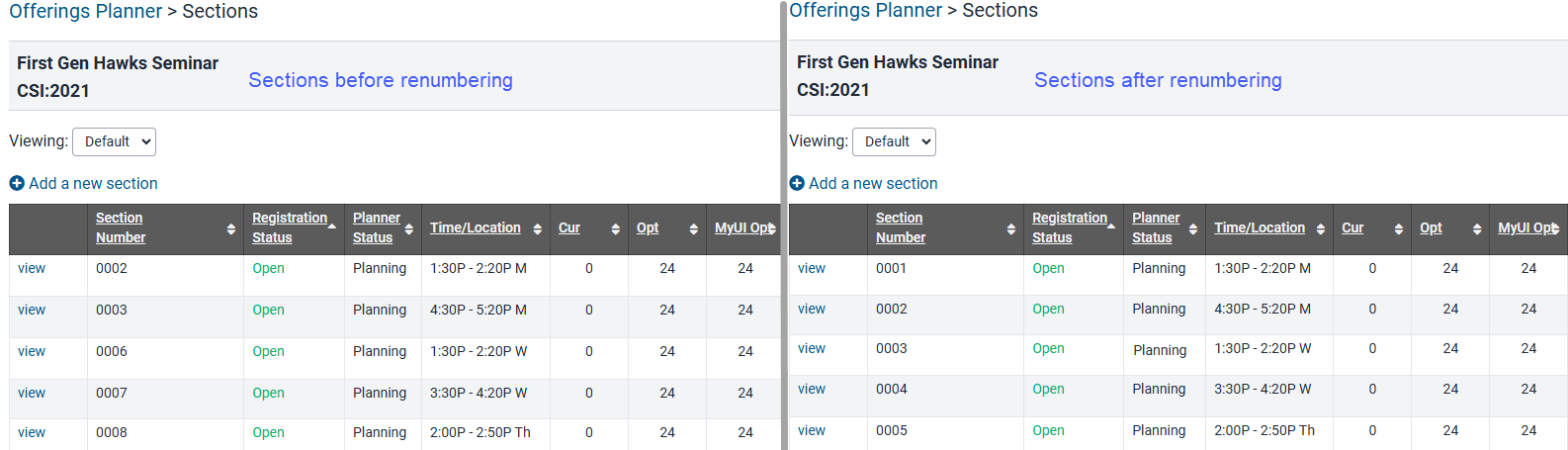Copy Section to Add Sections to Course
When a department wishes to add more sections to a course than are already present in Offerings Planner, copying one of the existing sections is a useful tool.
How to Copy a Section
Within the desired session/semester, search for the course, excluding the section number, then "View"
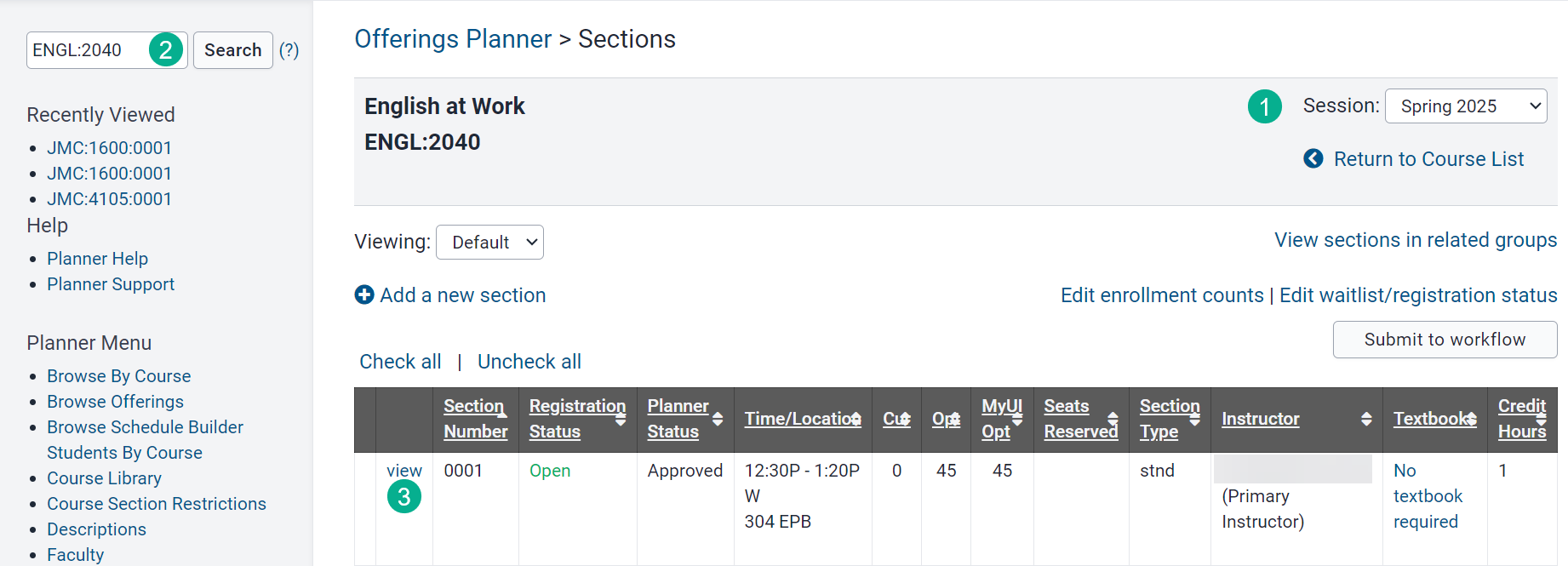
Use the "Copy Section" button in the course section header
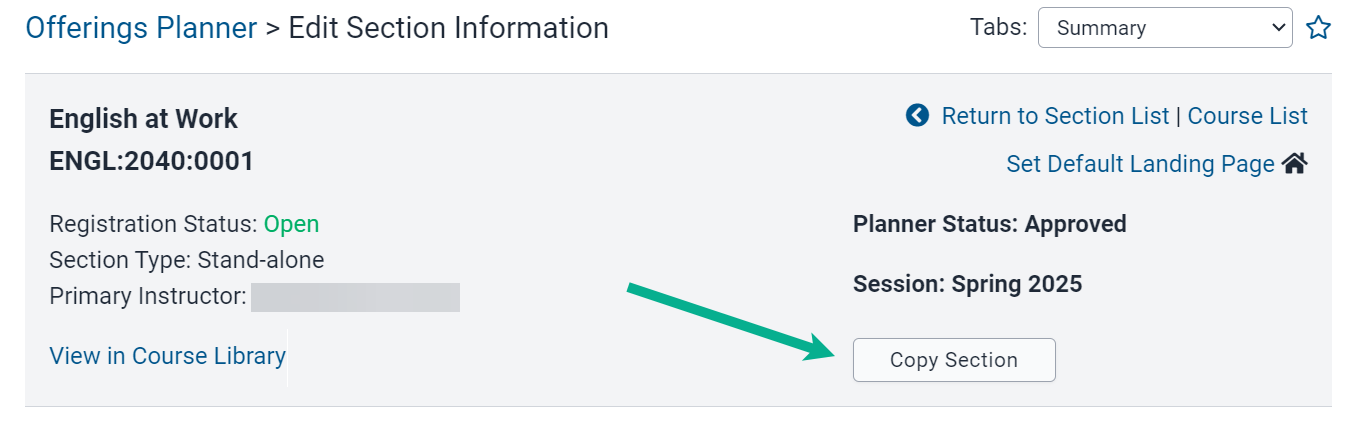
Add a section number, update time/location information or any other information as needed and "Save"
A section number not already in use for the course during the given session is required in order to save the new section. All other information can be edited after the section has been saved.
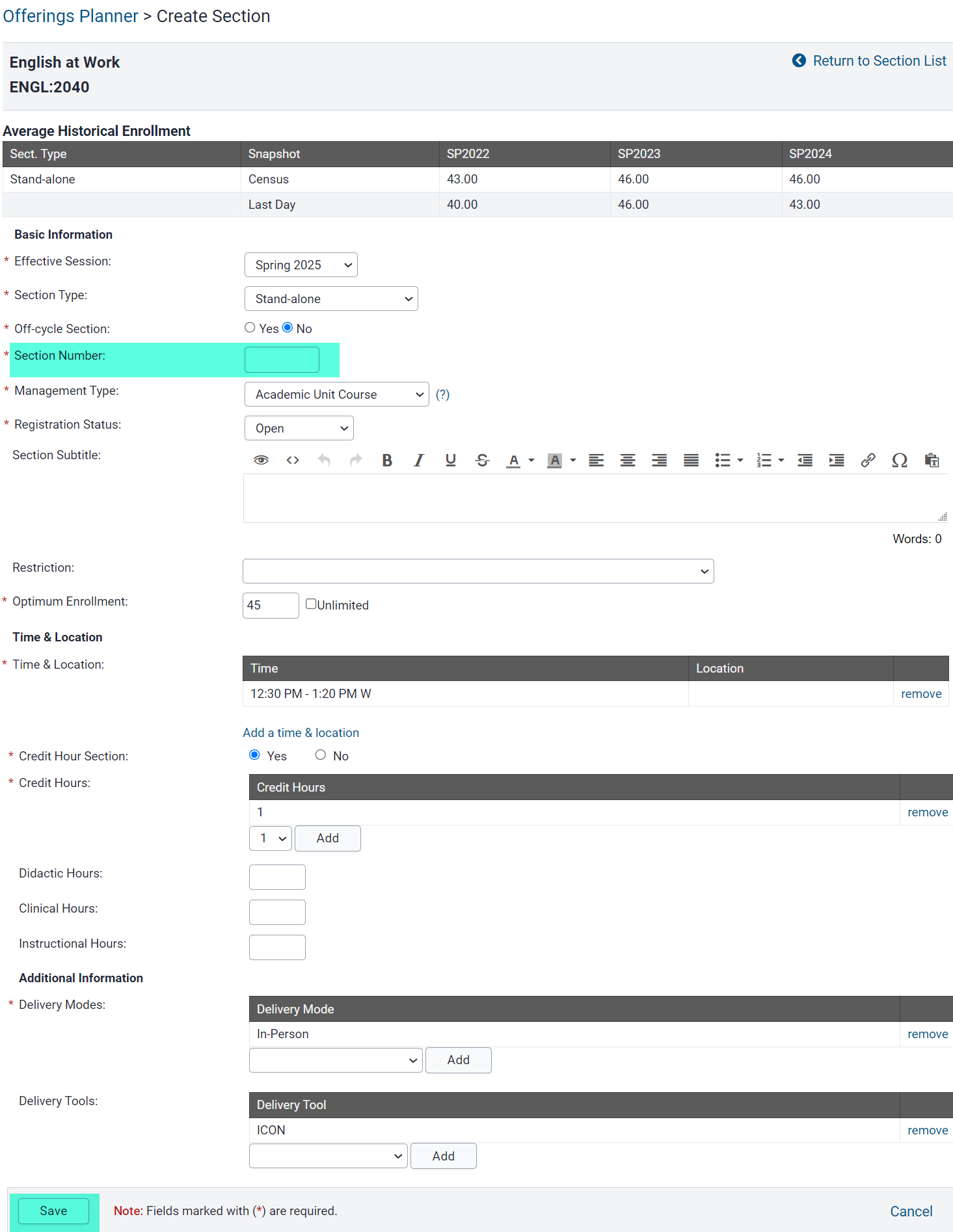
On the section summary panel a green notification bar confirms the new section has been created
The new section is in Planning status and will not be visible in MyUI until it has been submitted through workflow and approved.
If the section is ready to be submitted, check the box next to "view" and then use the "Submit to workflow" button.
Please note: if requesting a University Classroom and the planner is not open for the given session, the "Submit to workflow" button will not be present. The section can be submitted when the planner reopens.
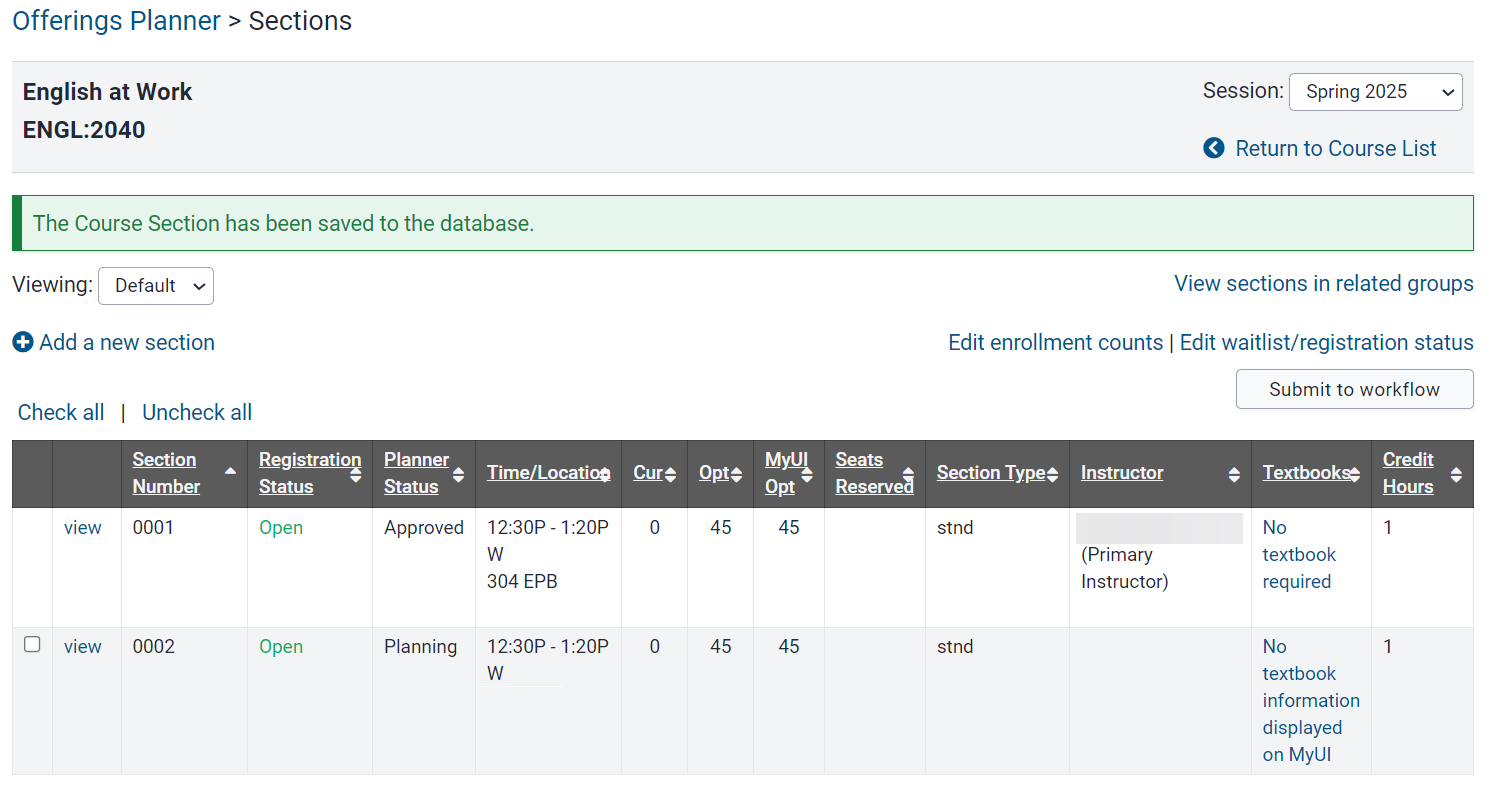
The section can also be submitted to workflow when viewing the section summary, with the following caveats:
If requesting a University Classroom the planner must be open for the given for the "Submit to workflow" button to be present. The button will always be present for sections with ARR/ARR time/location, online sections, and sections using a departmental space.
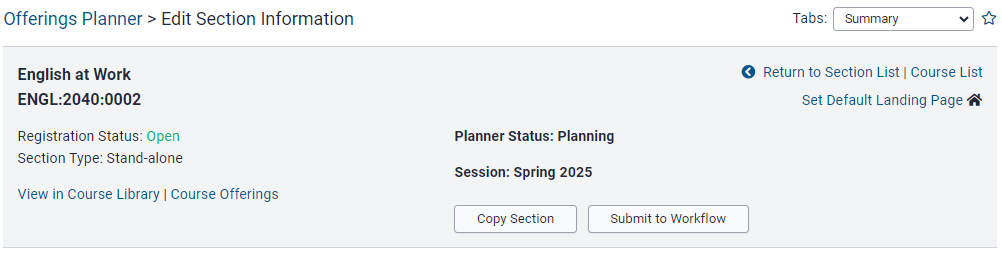
Copy Section to Future Session or Semester
If a course section does not yet exist in Offerings Planner for a given semester/session and does exist in a previous semester/session, that section can be copied and then updated to be submitted for the desired semester/session.
Please Note: If the section you are copying is off-cycle, override start and end dates and time/location information will need to be adjusted after the section is copied.
Steps to Copy Section for Future Session or Semester
Select Session where the section already exists, search for the course and view the section
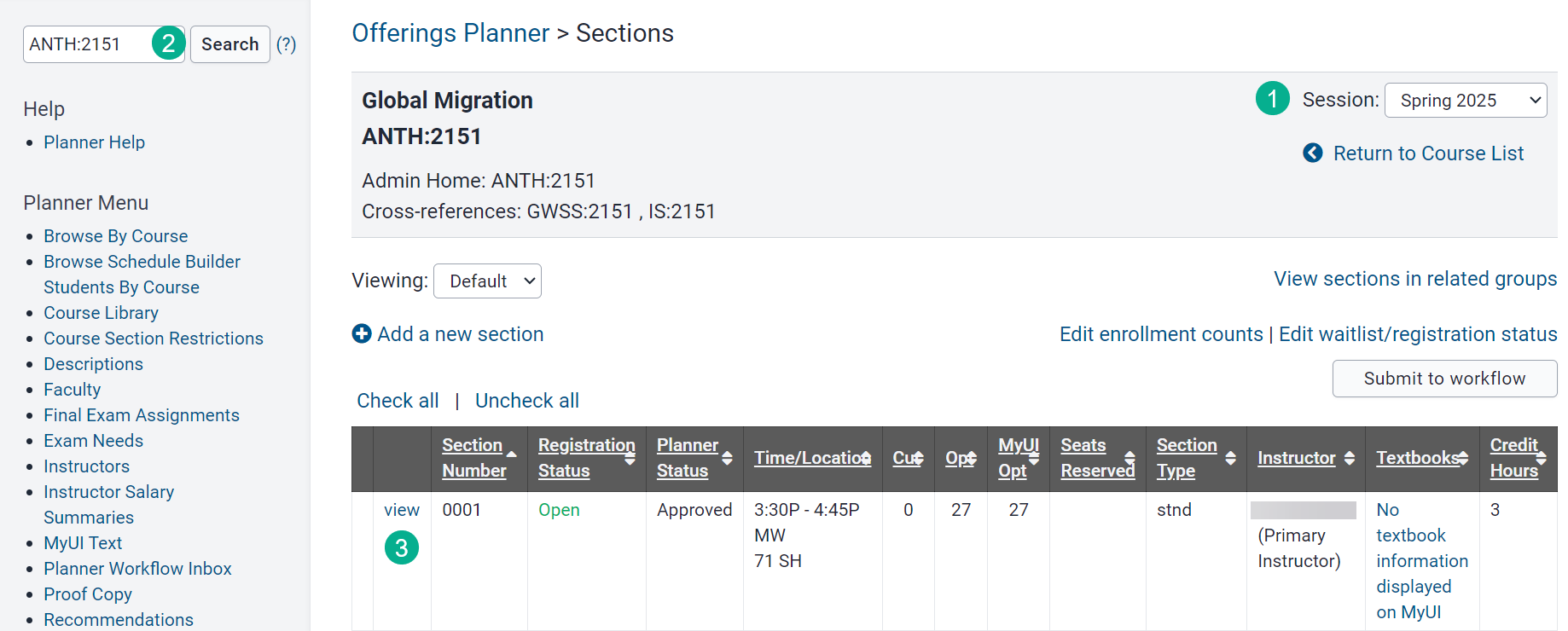
Use the "Copy Section" button in the course section header
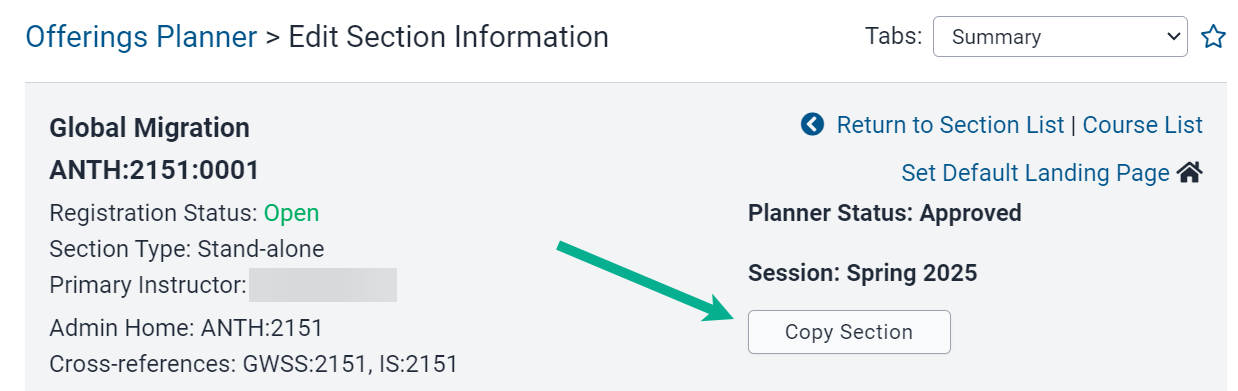
Update the Session, add a Section Number and "Save"
Additional adjustments to the meeting pattern and other portions of the new section can be edited after the section has been saved.
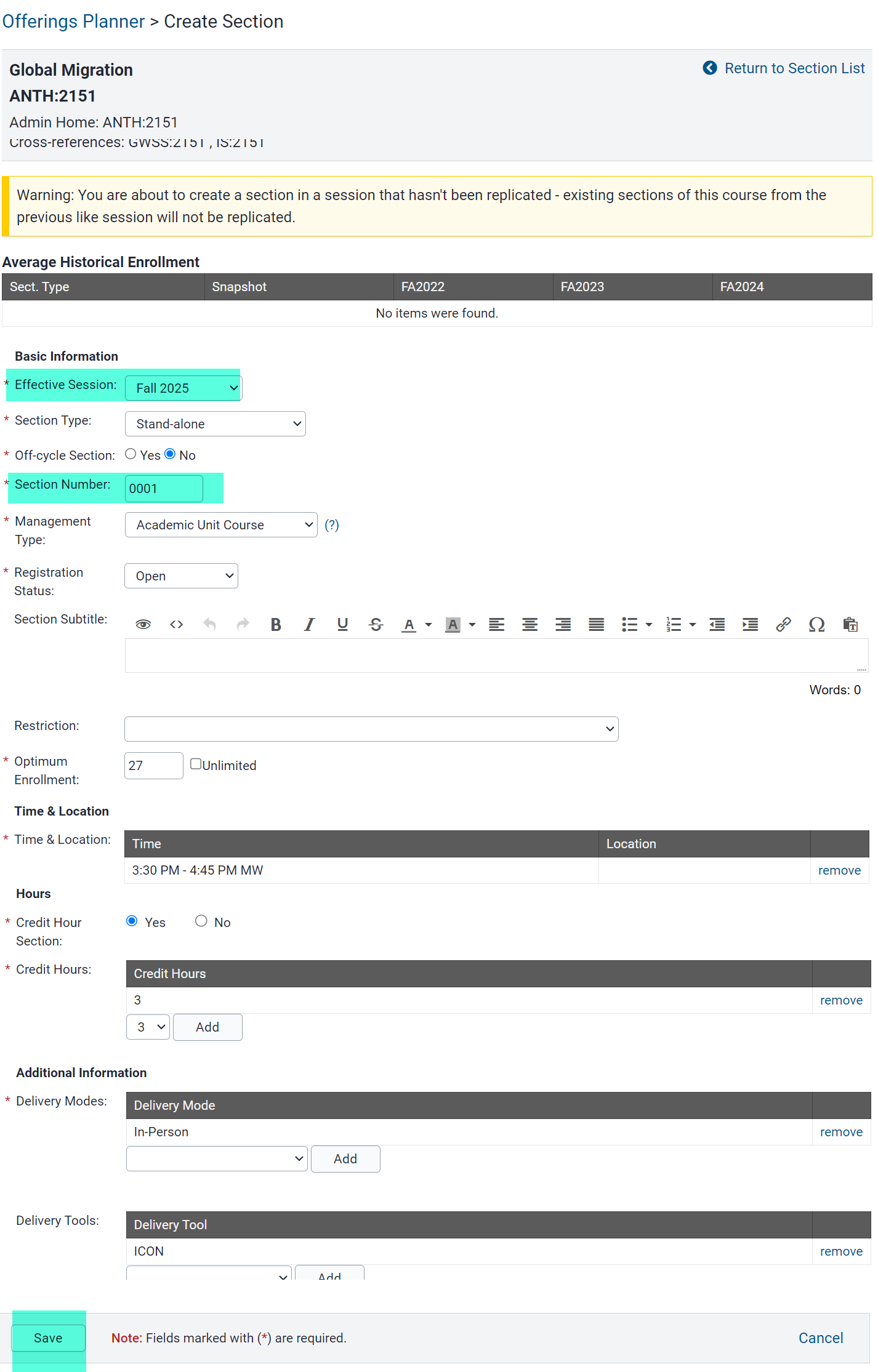
Green notification bar confirms section is now saved in Planner for the desired session
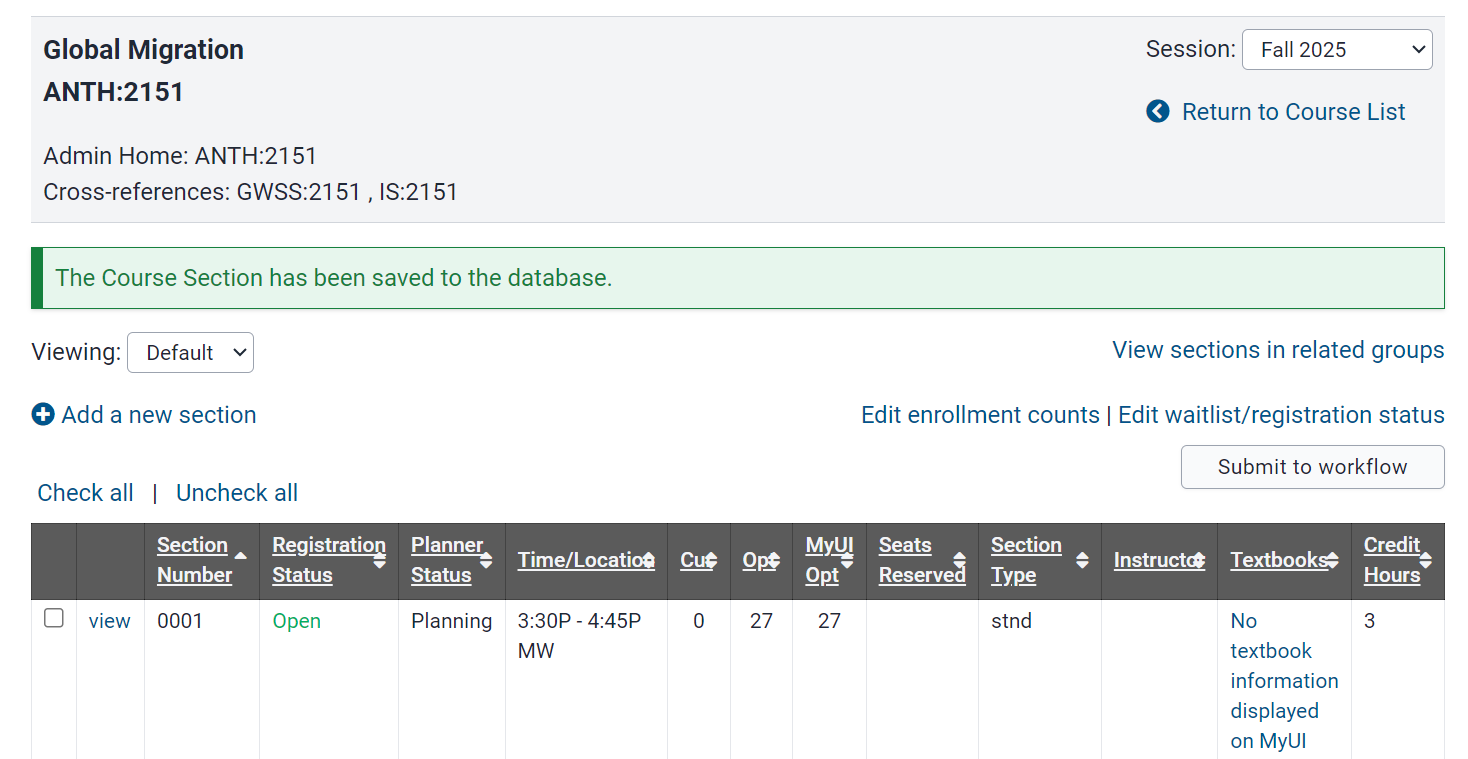
If the Planner is Open the section can be submitted to workflow by checking the box next to the section
If the Planner is not open for the type of section you have copied, the "Submit to Workflow" button will not be present.
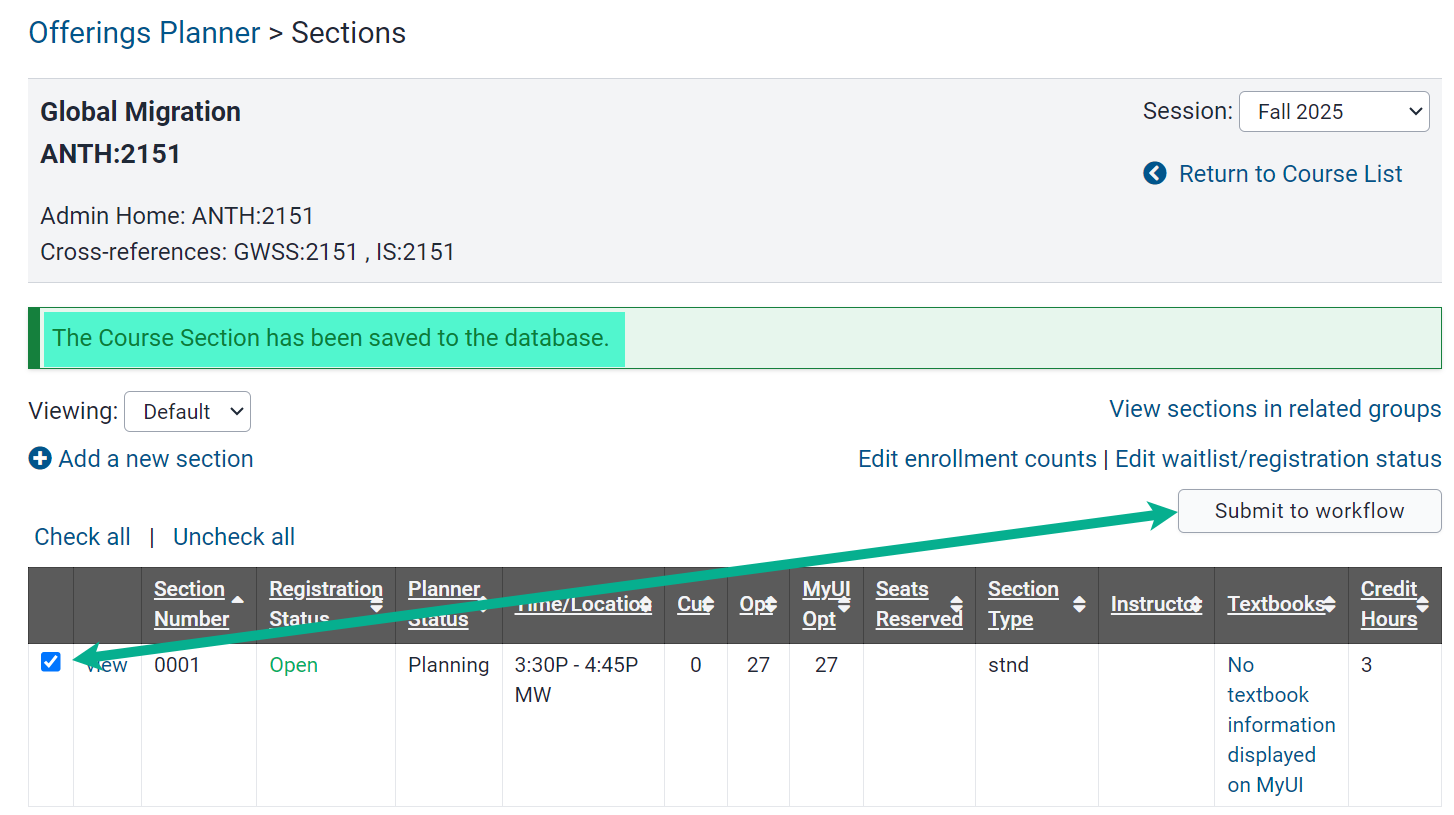
The section can also be submitted to workflow when viewing the section summary page.
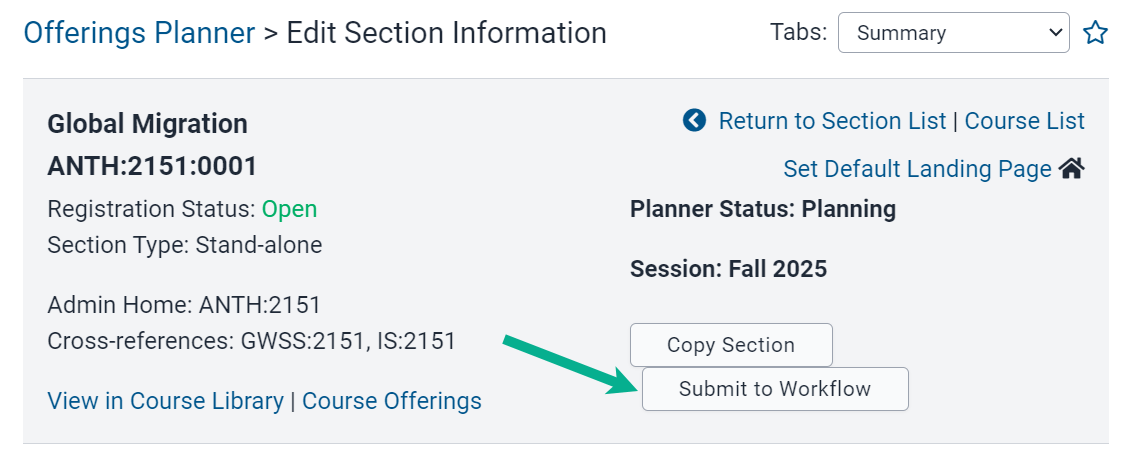
Copy Sections to Reset Section Numbering
When sections replicate in Offerings Planner, the section number used during the session being copied is carried forward. Over time, as departments cancel sections for various reasons, those sections do not carry forward and section numbering can become disjointed. While it is not a requirement that section numbers follow a set numbering system, some departments wish to recalibrate their section numbering.
The time to do this work is when all of the sections of the course are still in Planning planner status, prior to sections being submitted to workflow.
Things to keep in mind:
- There cannot be two sections in the same session with the same section number.
- Once a section is saved in Planner, the section number cannot be changed.
The below scenario provides an example of a way in which sections can be copied and then renumbered based on the department's preferences.
Copying Sections for Section Renumbering
In the desired semester or session, search for the course without including a section number to view the full section list for the course
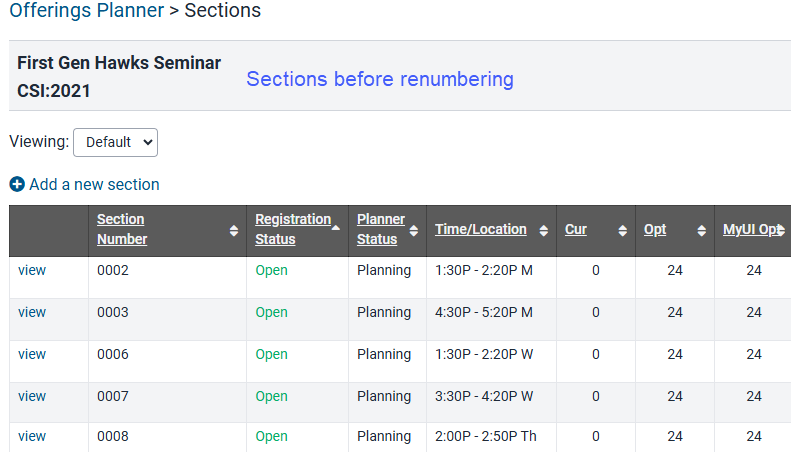
Mock up how you want to re-purpose the sections when they are copied
In this example, the department wants to have 5 total sections. They want to copy the same time and location information as is already present on the existing sections. To utilize the same time/location, section 0002 will be copied and section number 0001 will be used. After saving section 0001, section 0002 will be deleted.
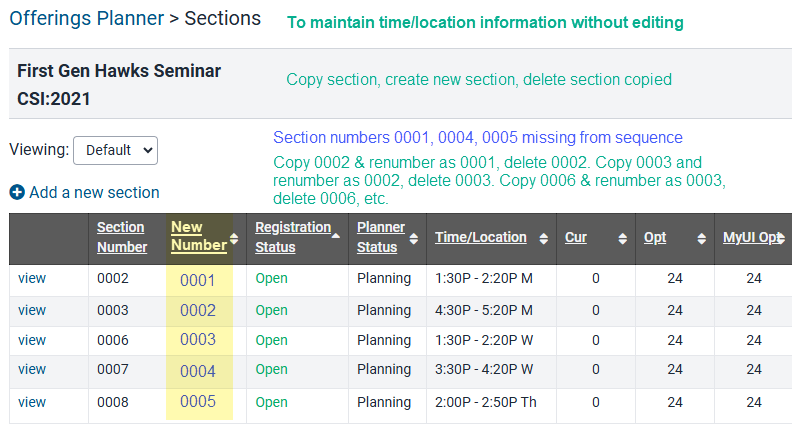
Select "view" next to the first section and use the "Copy Section" button in the section.
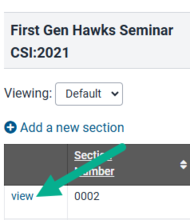
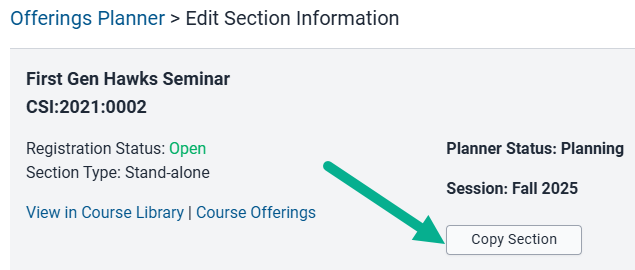
Enter the new section number, in this case 0001, scroll down and "Save"
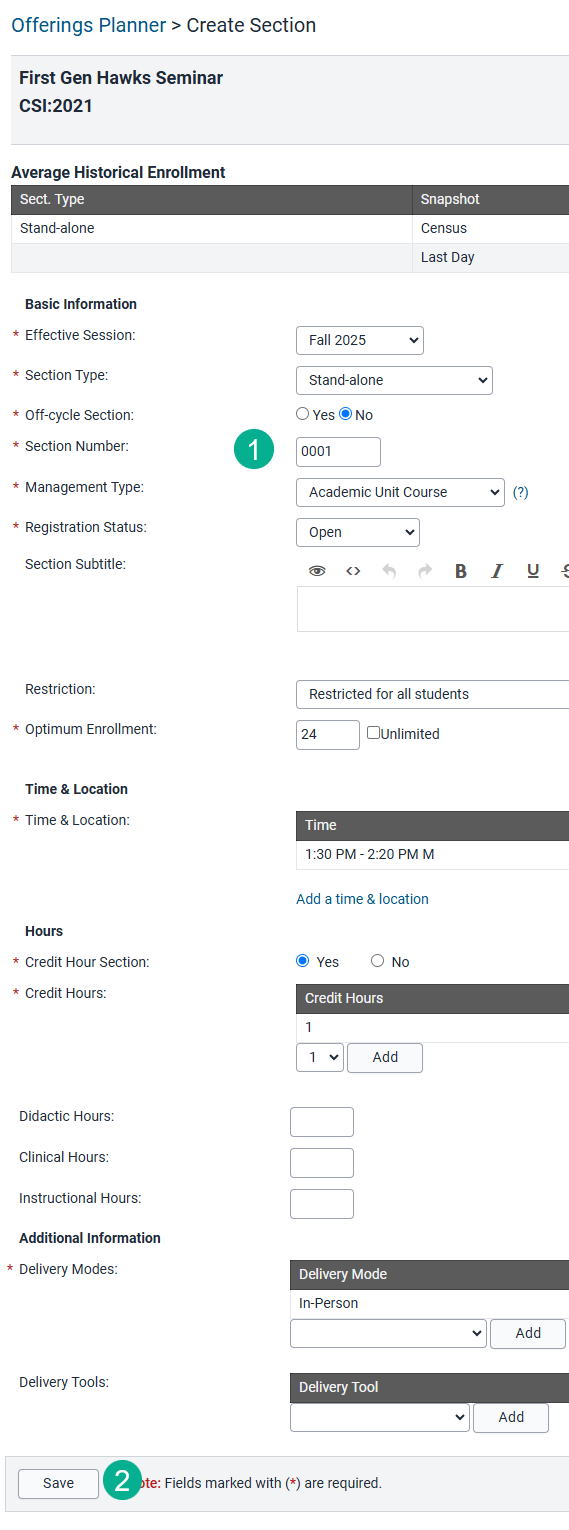
Section 0001 now appears in the section list with the same time/location as section 0002
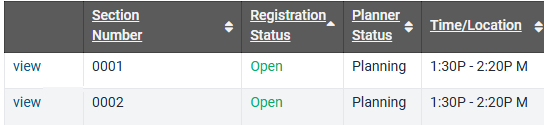
Section 0002 must be deleted in order to continue the renumbering process. View section 0002, scroll down and "Delete Section"
Please note: deleting sections within offerings planner will only delete that section for the session you are working in.
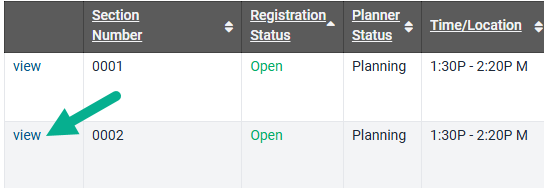
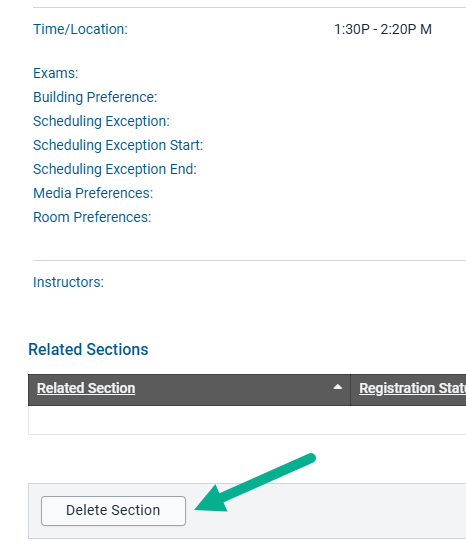
Repeat the process of copying, creating new section, and deleting section copied until renumbering is complete
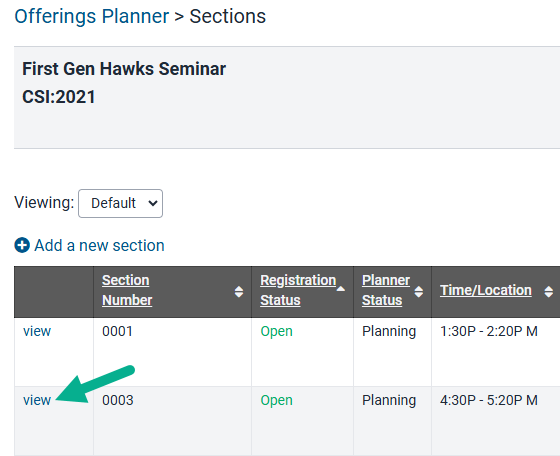
Before and After view of section list showing new section numbers utilizing day/time information from copied sections