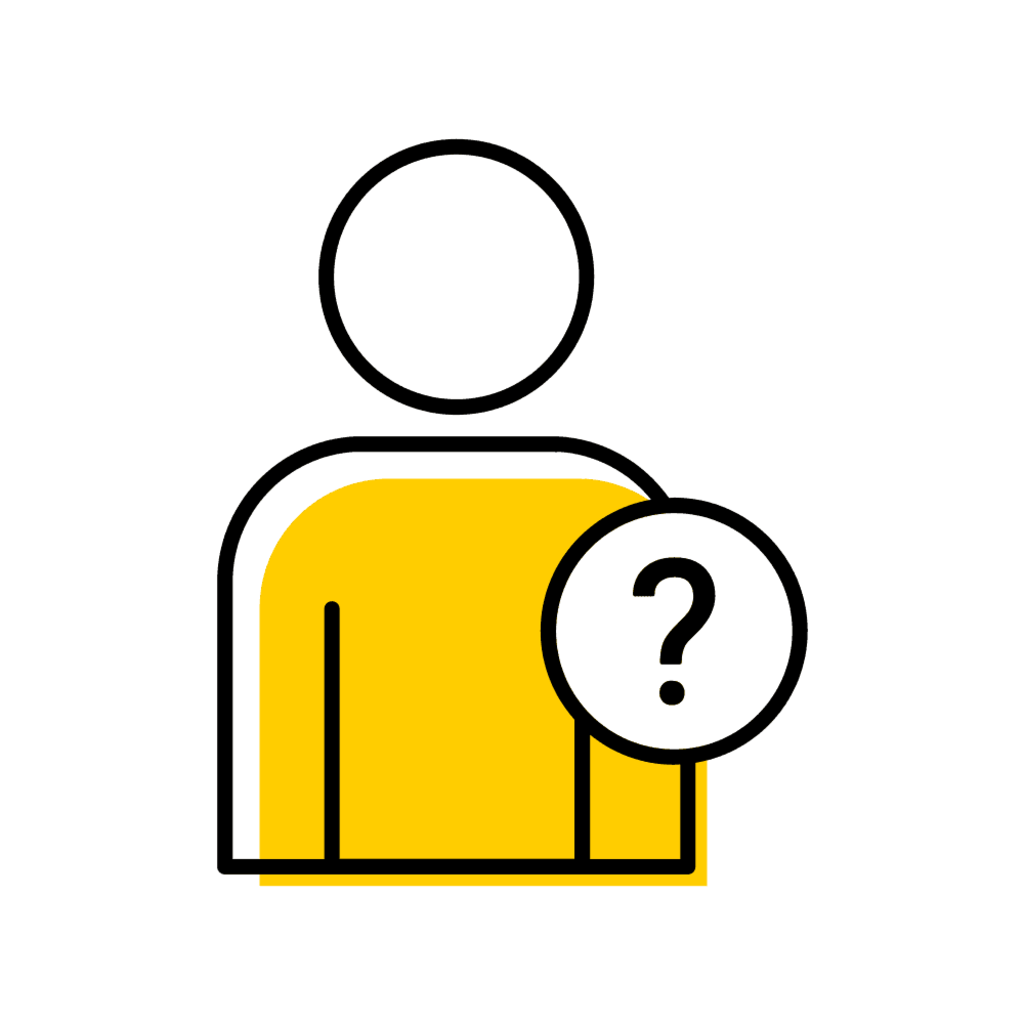When can a section be deleted?
A section can be deleted if the section is still in Planning status and the section number may be re-used.
When can a section be cancelled?
Once a section has been submitted and is no longer in Planning status, it cannot be deleted and instead must be cancelled.
- Departments can cancel sections if there is no enrollment.
- Cancelled section numbers cannot be re-used during that session.
- Sections with enrollments must be cancelled by the Office of the Registrar. Please review Course Cancellation Best Practices information.
Course Section Deletion
How to Delete a Course Section
To delete a course section, begin by locating the course section in Offerings Planner and "View"
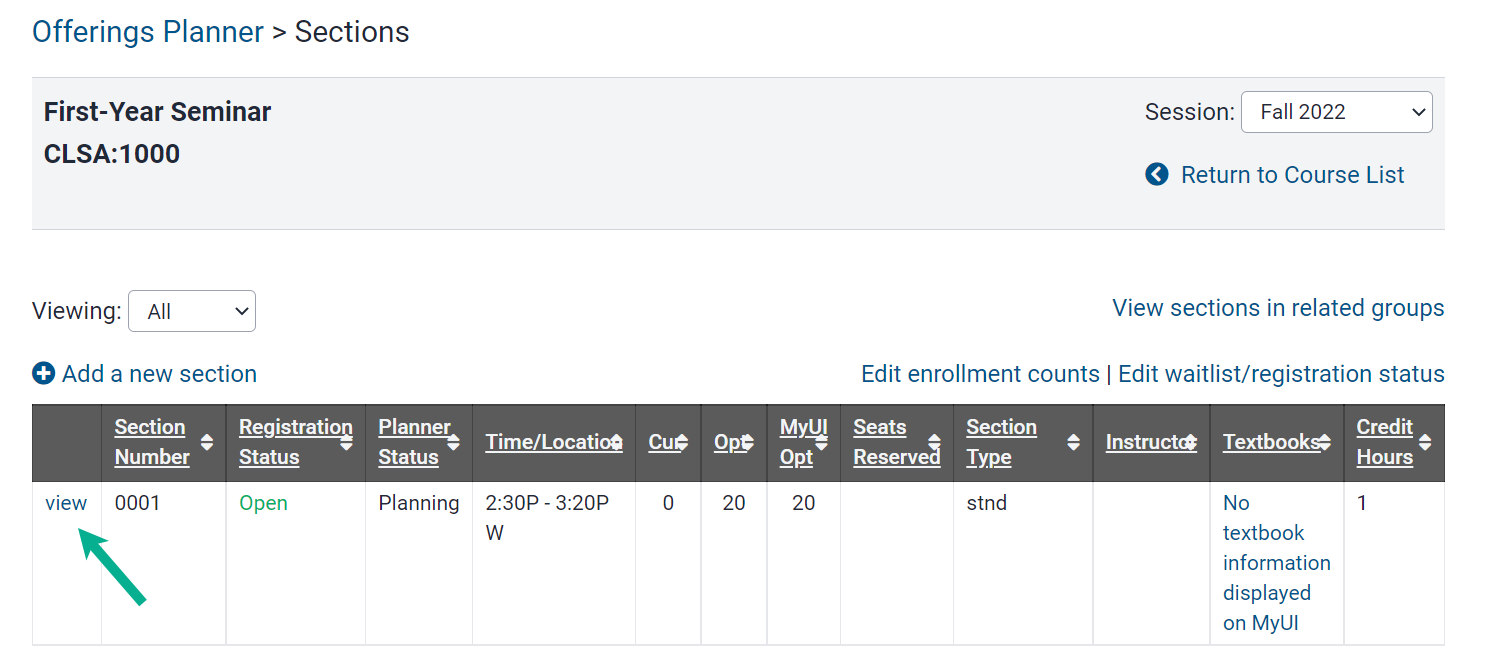
Scroll to the bottom of the offering summary page and use the "Delete" button
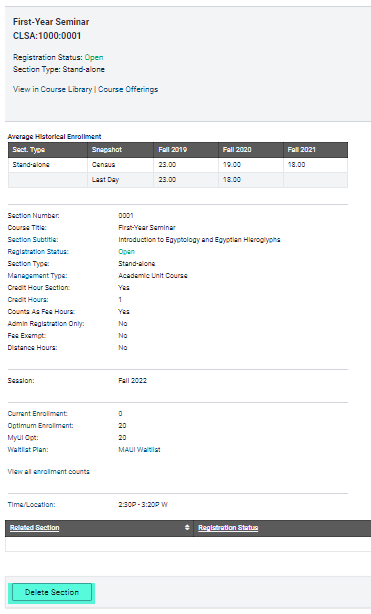
A pop-up message displays and the "OK" button must be selected to complete section deletion
Pop-up message advises the user to update the opt enrollment if the section being cancelled is related to a lecture.
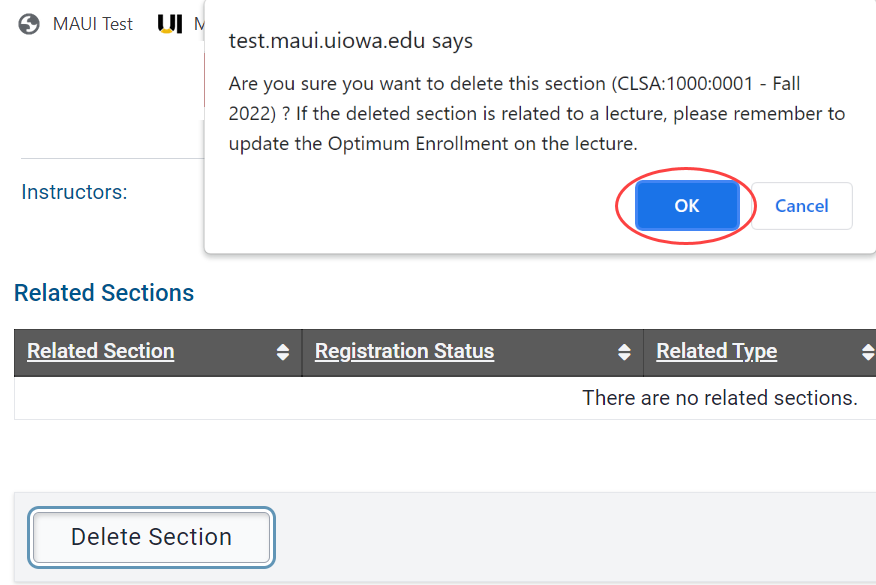
Deleted sections will not replicate if replication has not yet occurred
Course Section Cancellation
How to Cancel a Course Section
If a course section is in Approved planner status, the planner is Open, and there are no students enrolled, the department can change the Registration status to Cancelled.
To Cancel a course section, begin by locating the course section in Offerings Planner and "View"
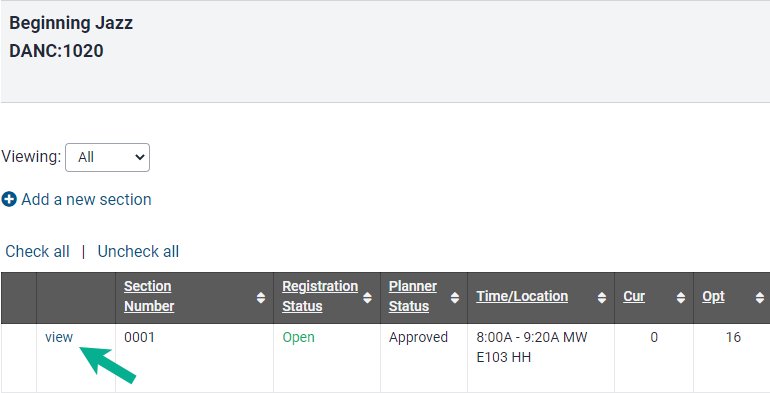
In the Tabs area select Schedule Builder
If courses are viewable on MyUI before a section is cancelled, it's likely students have built schedules using the course section which will be cancelled.
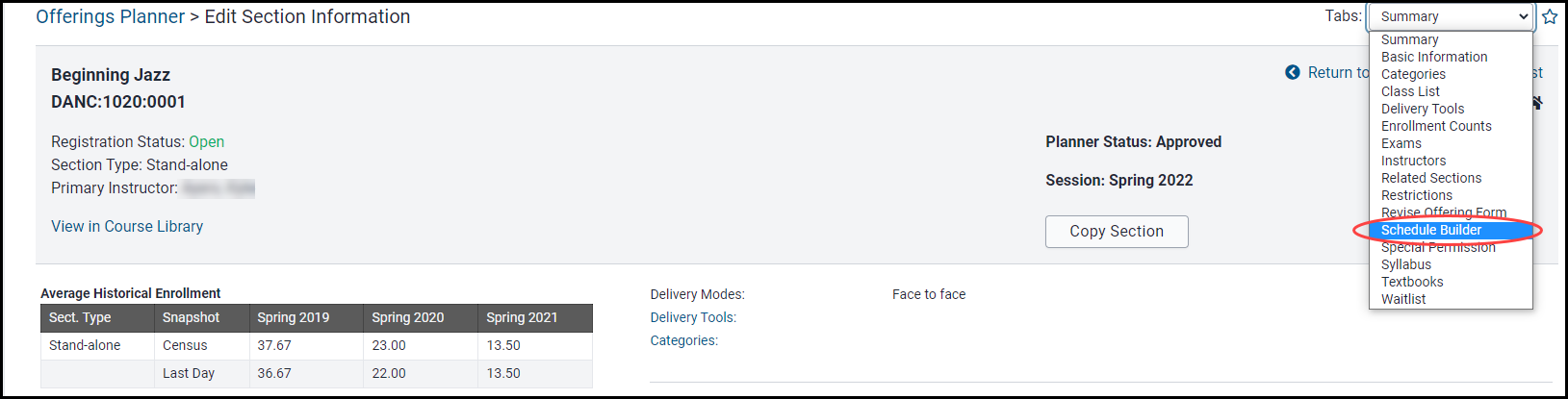
Email the students who have the section saved in at least one Preferred Schedule, notifying them the section will be cancelled
Instructors are not able to perform this function but ADAs can. Notifying students of sections being cancelled before registration begins allows the students to search for another course prior to trying to register.
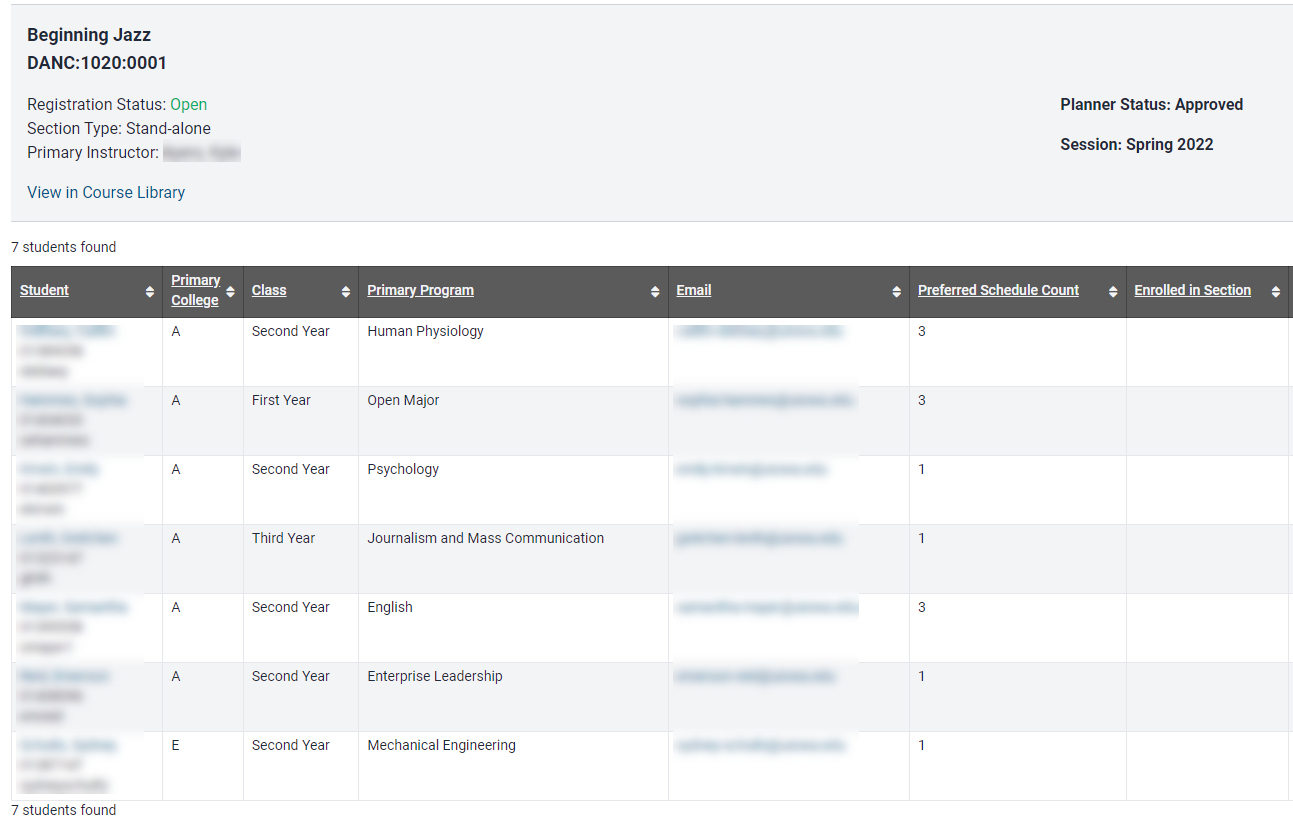
Select "Registration Status"
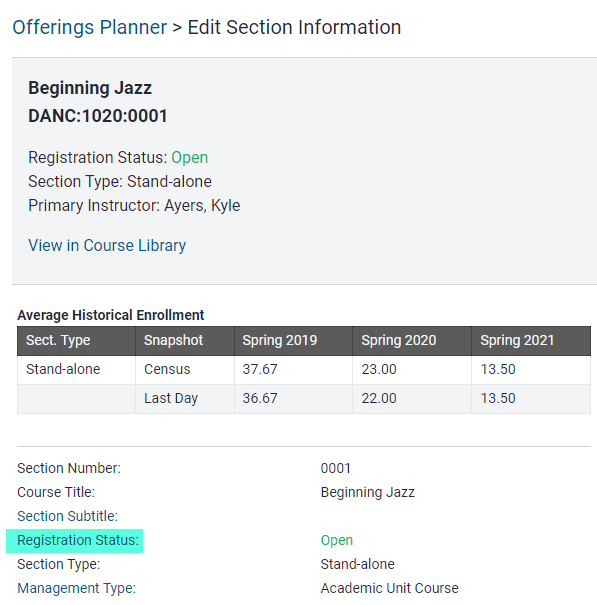
Change the Registration Status to "Cancelled" and "Save"
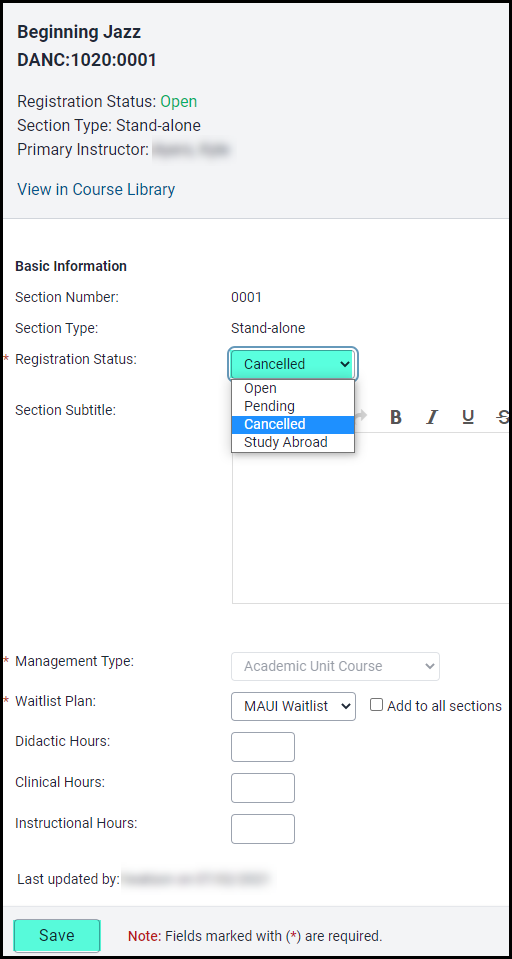
The Registration Status is now 'Cancelled" and the section will not display on MyUI
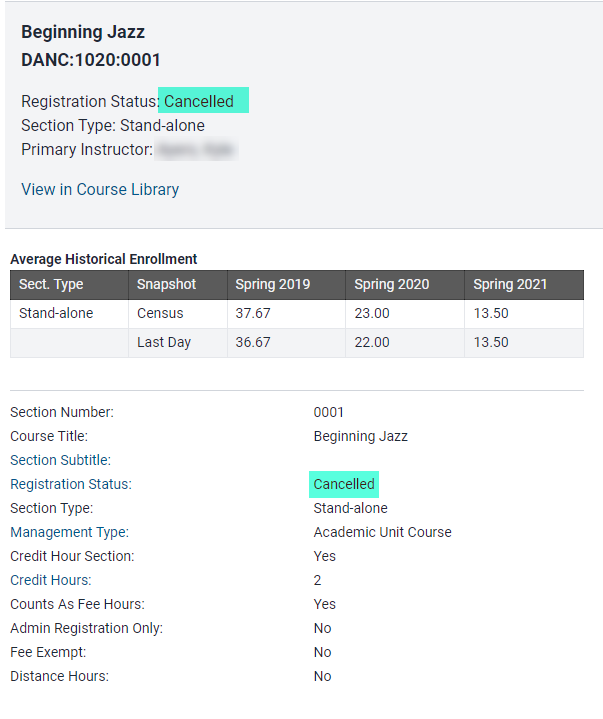
Cancel Sections with Enrollments
How to Cancel a Course Section with Enrolled Students
When students are enrolled in a section which a department must cancel, the Office of the Registrar must drop the students and cancel the section. Please follow the guidelines provided on the Course Cancellation Best Practices page.
View Cancelled Section(s)
How to View a Cancelled Course Section
Enter the Course Subject acronym and Course Number OR if already viewing a section select "Return to Section List" in the search field, then "View"
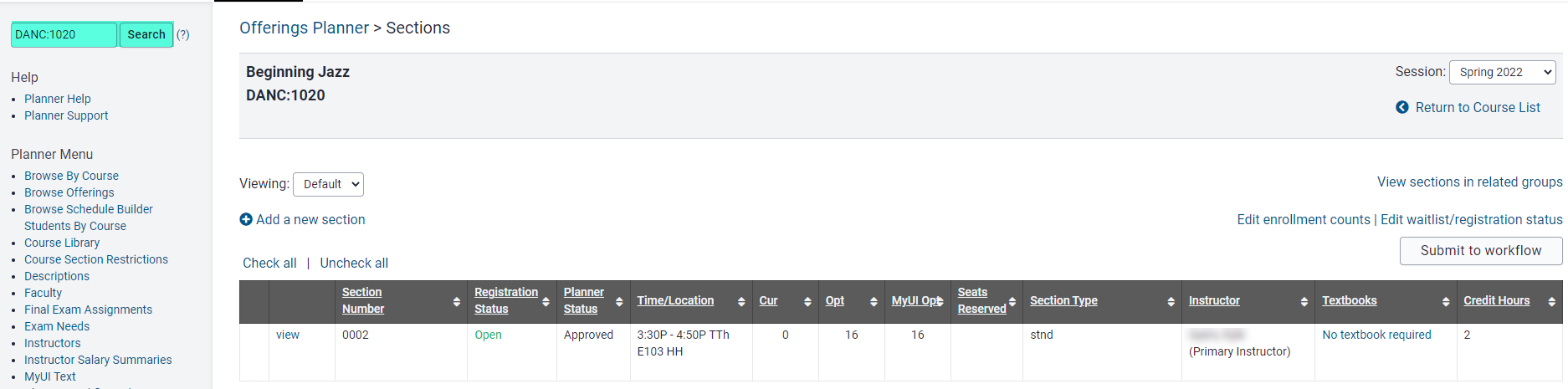
OR

Set the Viewing status to All
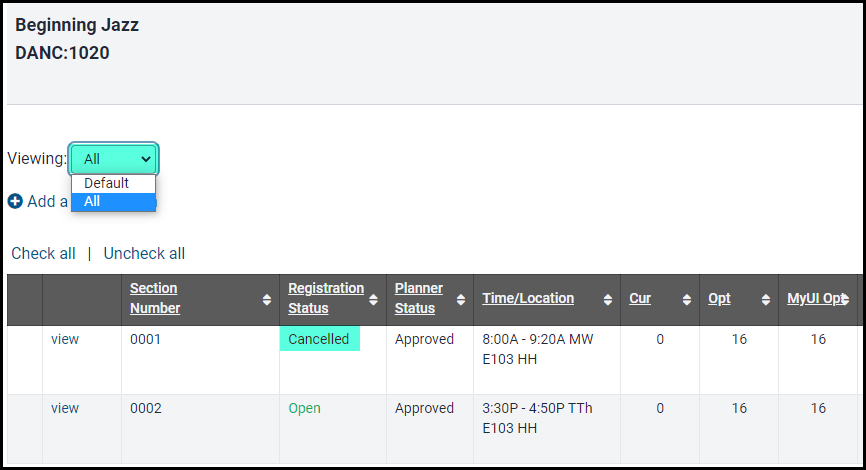
Have more questions? Contact Us