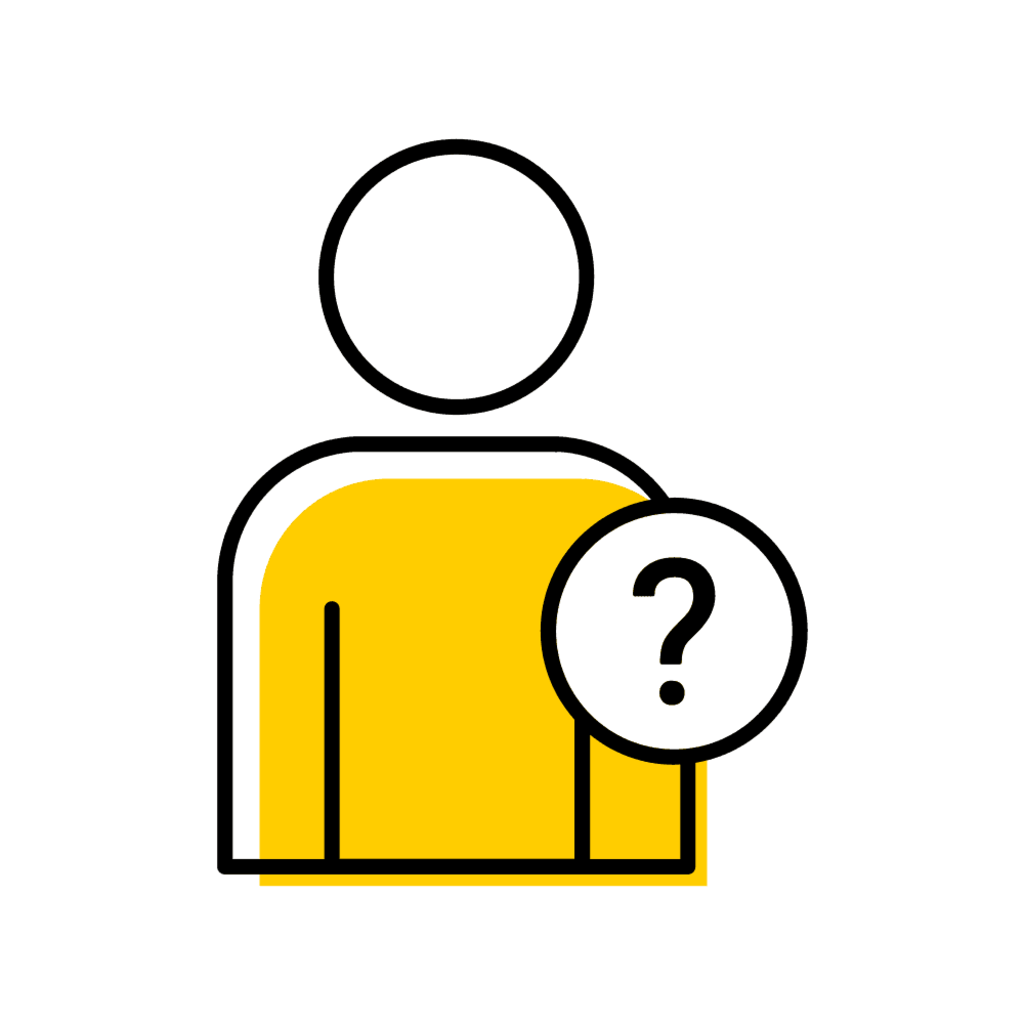Guide for Uploading Final Grades via File
Follow the steps below to upload your final grades using a file.
Step 1: Select "Upload Final Grades"
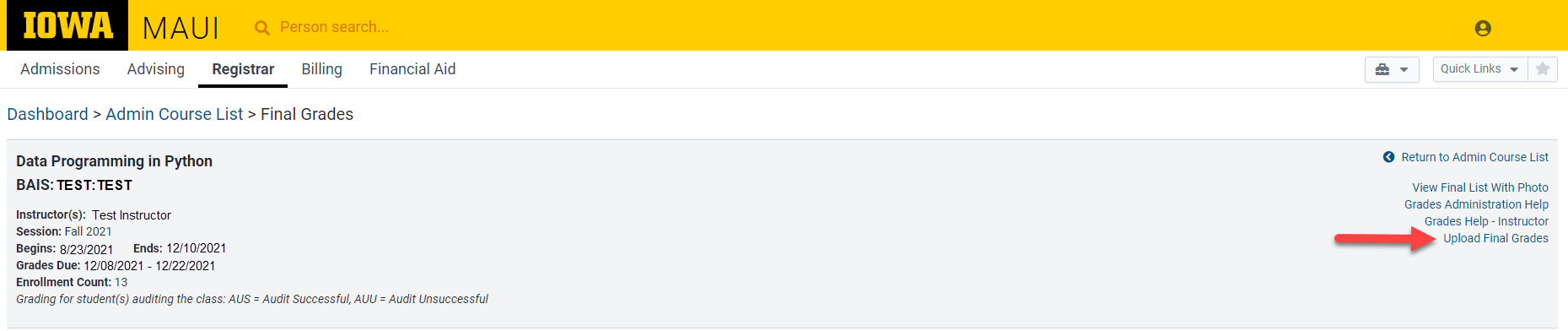
Step 2: Download Sample Comma Separated File
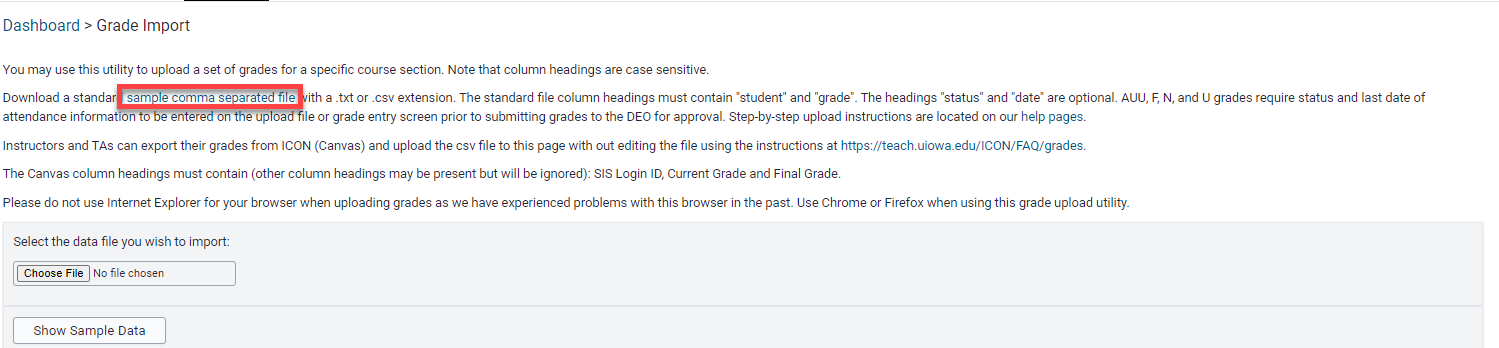
Step 3: Format File
Sample File
Do not edit the column headers on the sample file. As instructed on the sample file, delete the rows containing instructions and column descriptions (rows 3-15).
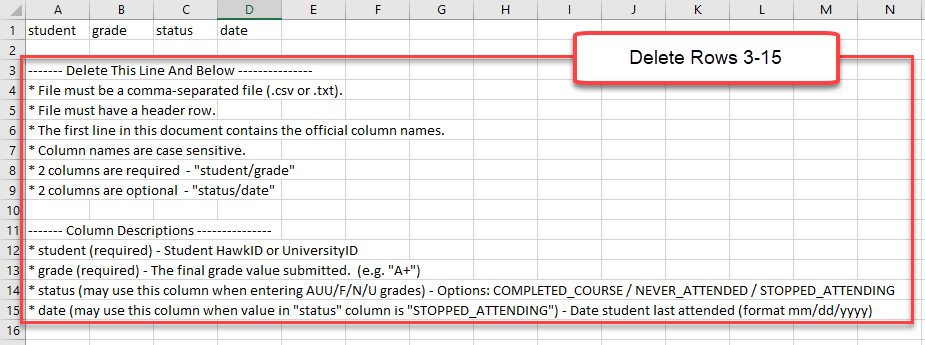
NOTE: When using UniversityID, Format UID cells to include lead zeros (example below).
Example: 00000000
ICON Export
After exporting your grades from ICON format the file before uploading to MAUI.
- Delete Columns: Student, ID, Section, Current Points, Final Points, Current Score, Unposted Score, Unposted Final Score, Current Grade, Unposted Current Grade, Final Grade, Unposted Final Grade.
- Keep Columns: SIS User ID or SIS Login ID, Final Score.
- Update Column Headers:
- SIS User ID or SIS Login ID = student
- Final Score = grade
- Add Column Headers:
- status
- date
Step 4: Enter Grades and Attendance
Include the following required data:
- student
- Enter HawkID or UID.
- grade
- Enter grade earned. Refer to the course grading instruction to identify the appropriate grading scheme.
Optional data:
- "status"
- "date"
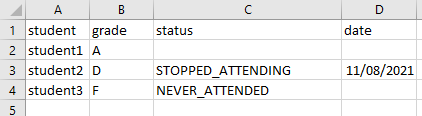
Step 5: Save file as .csv or .txt
When saving the Excel file choose: CSV (Comma delimited)(*.csv) or Text (Tab delimited)(*.txt).
Step 6: Upload .csv or .txt file
- Select "Choose File"
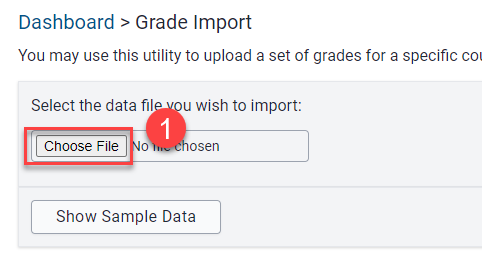
- Locate the file and select "Open"
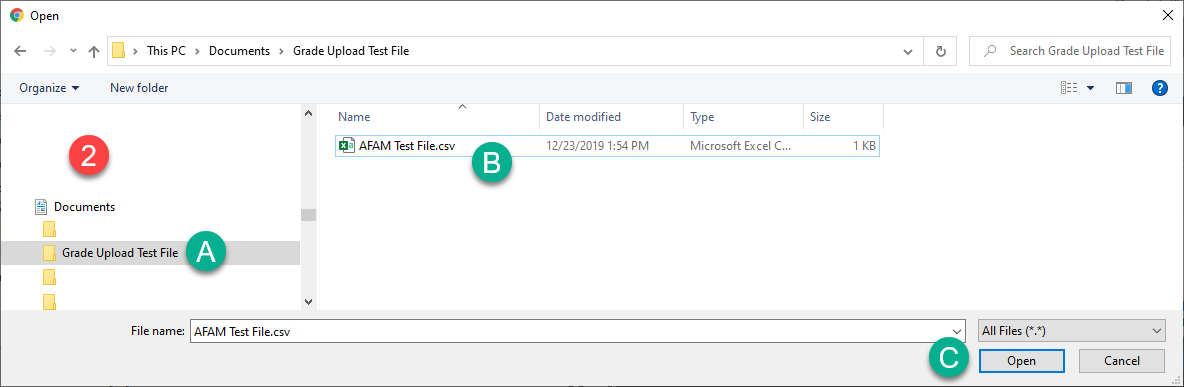
- Select "Show Sample Data"
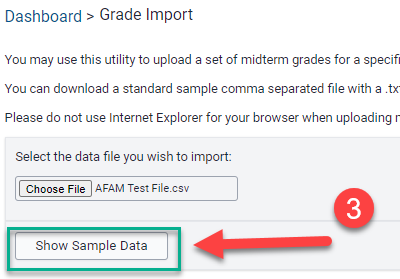
- Select "Validate Data" if sample data is correct, if sample data is incorrect select 'Reject File"
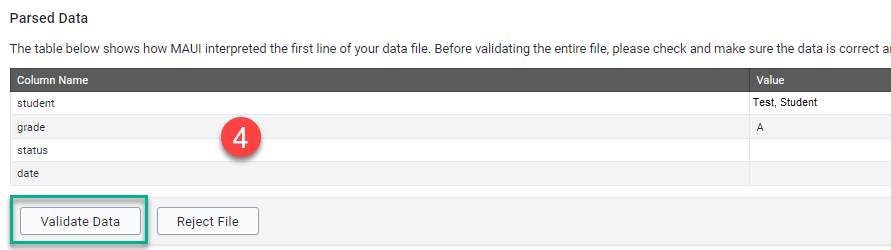
- Select "Import File" if validation is successful or "Reject File" if an error occurs
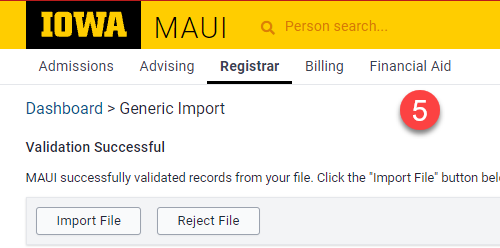
Step 7: Review Upload Results
- Verify grades and attendance uploaded correctly
- Correct errors
NOTE: Invalid grade options will not load into MAUI. Review all final grades after uploading your .csv file to ensure appropriate grades are entered.
Step 8: Save and Submit Grades
Select "Save and Complete Later" to save grade entries and return later to edit before submitting.
Select "Submit" when all grades are entered and ready for DEO review.
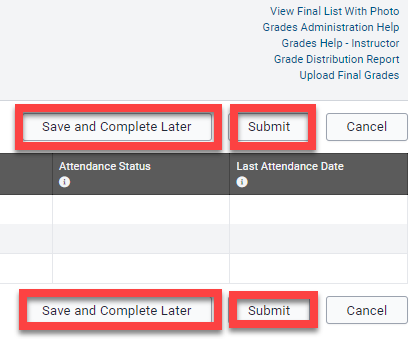
Have more questions? Contact Us