Guide for Manually Entering Final Grades
Follow the steps below to manually enter your final grades.
Step 1: Select the appropriate grade for each student from the drop-down list
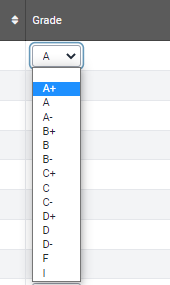
Note: Special grading or standard grading for the course does not indicate that all students will have the same grading scheme in the drop-down menu. Please contact reg-maui-support@uiowa.edu to inquire about student grades or grading instructions.
Step 2: Save or Submit Grades
Select one of the following options
- If the final grade entries are complete click "Submit"
- Note: All grades must be entered before submitting. Complete grade entry and re-submit.
- To save an incomplete final grades list click "Save and Complete Later." If users exit the screen without saving their list, grade entries will not be saved.
- Note: If grades are not submitted and in “Approved” status by the grades deadline “O” grades will be reported on the students’ records.
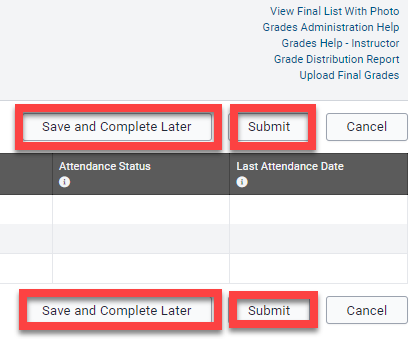
Step 3: Return to the "My Courses" or "Admin Course List" dashboard
You should now see a “Submitted” status under the "Final Status" column and the following message:
"Final Grades have been submitted and saved to the database."

Have more questions? Contact Us
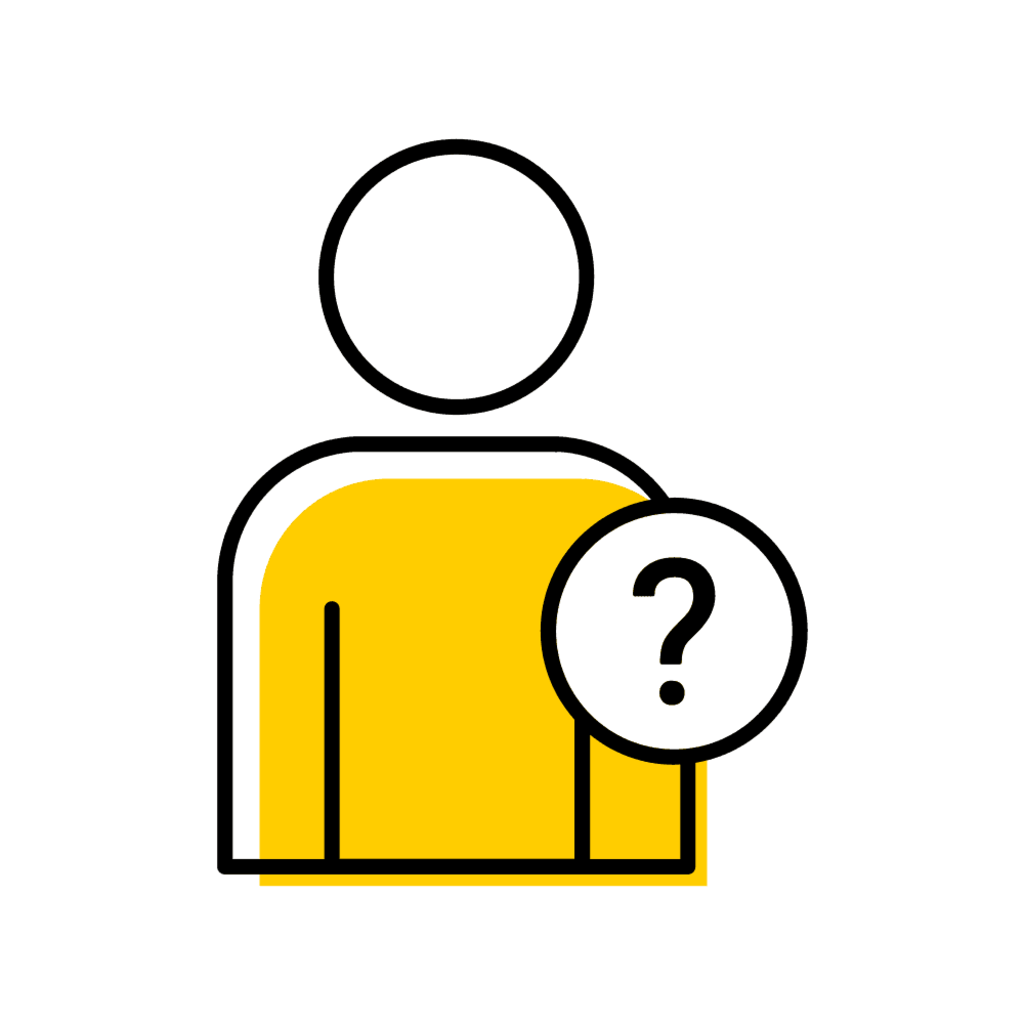
Pinned content, custom sorted.
Registrar MAUI Support
Title/Position
Reg-MAUI-Support
Assists faculty and staff with processes in MAUI under the Registrar tab, including Administrative Registration, Section Offerings, Grades and more.