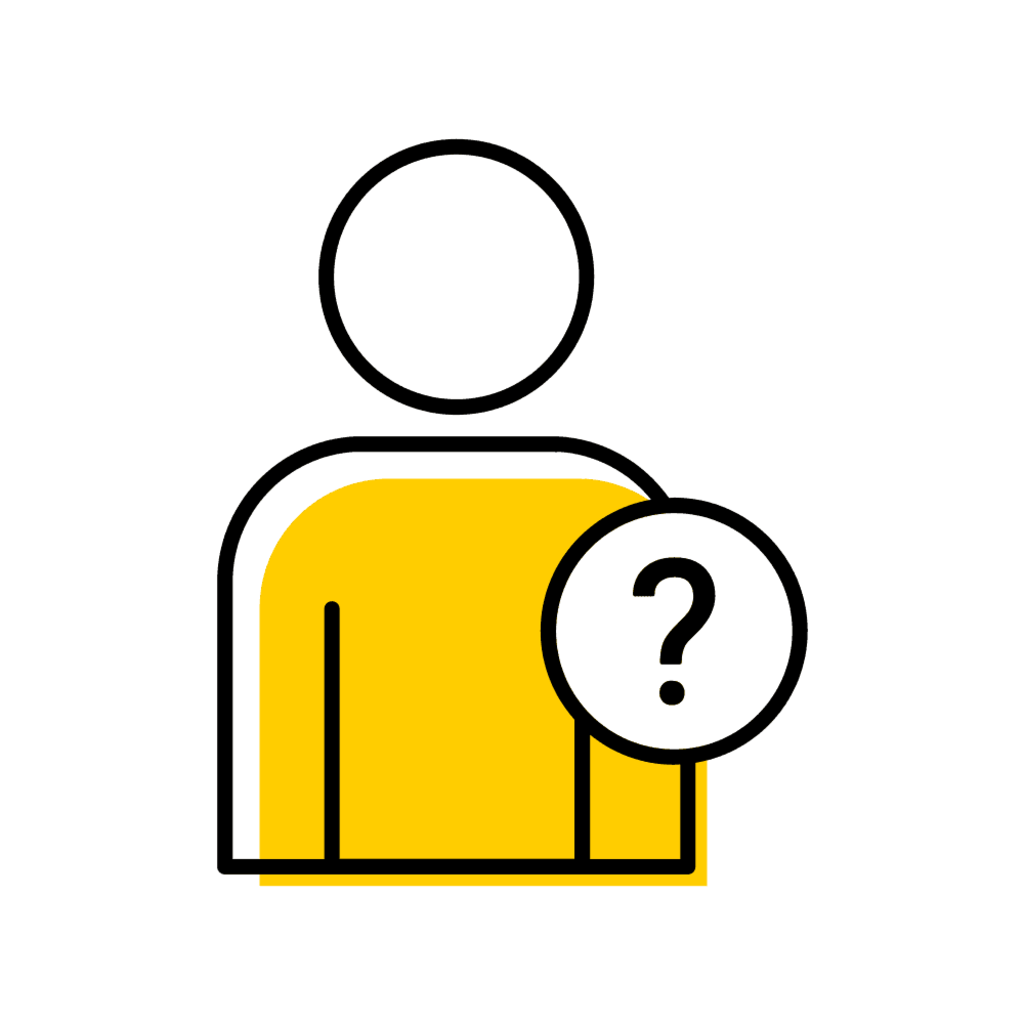DEO Approval Requirement
All grade submissions must be approved by the Department Executive Officer (DEO) of the department or academic unit managing the course by 5 p.m. on the specified deadline.
Note on Cross-Referenced Courses
Class rosters and all versions of the class list display students alphabetically and indicate the department and course number of their registration.
Workflow Business Rules
To ensure integrity and clarity in the grades workflow process, the following rules apply:
Single Action: A user can only perform one action in the grades workflow process.
Submission/Approval Separation: The roles of submission and approval are strictly separated to maintain transparency and prevent conflicts of interest:
Grade Submission
The person who submits final grades (instructor, instructor delegate, team teacher, course supervisor) cannot approve them as the DEO or DEO grades approver delegate.
Grade Change Submission
The person who submits a grade change cannot approve it as the DEO or DEO grades approver delegate or as the collegiate grades approver.
DEO Approval/Collegiate Approval
The person who provides DEO approval for a grade change cannot approve it as the collegiate grades approver.
Grades Workflow Definitions
Active
Indicates that the grades workflow slip is pending review from an authorized grade approver. This status is used to signify that the workflow is not yet finished and requires ongoing attention and effort.
Completed
Signifies that all required approvals have been received, and no further action is required.
Rejected
Indicates that the workflow has been terminated before completion. This status is used when the workflow is deemed unfeasible, unnecessary, or fails to meet required criteria.
Applied when:
- A duplicate slip is submitted into workflow.
- An authorized grade approver applies the status.
Access Grades Workflow
-
1. Navigate to the "Registrar" tab and click the "Grades Workflow" Link
-
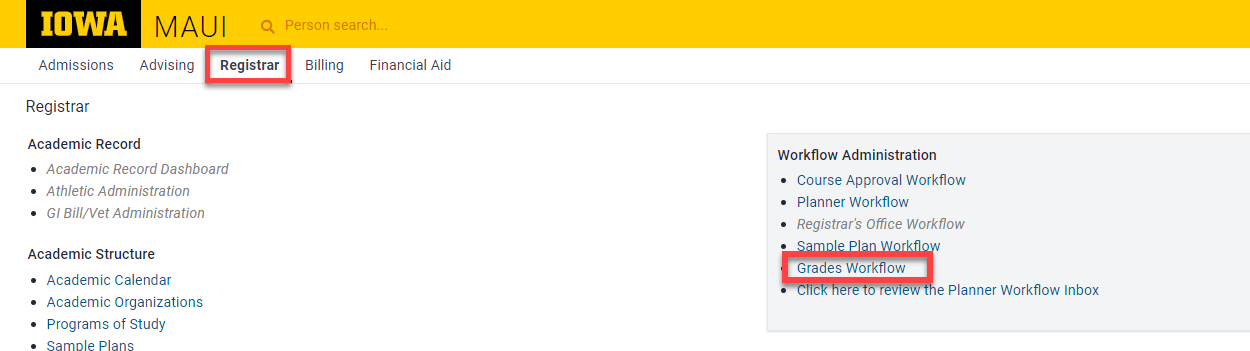
Reviewing and Approving/Denying Grades Workflow Slips
-
1. Set Session (Required), one slip filter, and select “Refresh”
-
This screen will default to a blank screen. To generate results please set the following filters:
- Session (required)
- One or more of the following:
- Slip Status
- Slip Type
- Assignment Status
- Click "Refresh"
- If workflow slips do not appear after clicking the "Refresh" button it's possible the following occurred:
- Another administrator with DEO Grades Delegate Approver access approved the workflow slips or,
- You submitted the grades to workflow. A user may only complete one action within the grades submission/approval process. Submitting grades to workflow automatically disqualifies the user from approving grades at the DEO level.
- If workflow slips do not appear after clicking the "Refresh" button it's possible the following occurred:
Note: University ID only applies to Grade Change Requests

-
2. Select “View” for the corresponding workflow slip.
-
Note: A user can't perform more than one action in the workflow process.

-
3. Review and Approve/Deny/Skip Workflow Slip
-
The grades workflow slip will populate displaying the course information and final grades list. After reviewing the final grades, select one of the following options:
- Approve and go to next
- Reject
- When rejecting a final grades list a rationale is required. Please enter a note within the comment field.
- Skip and go to next.
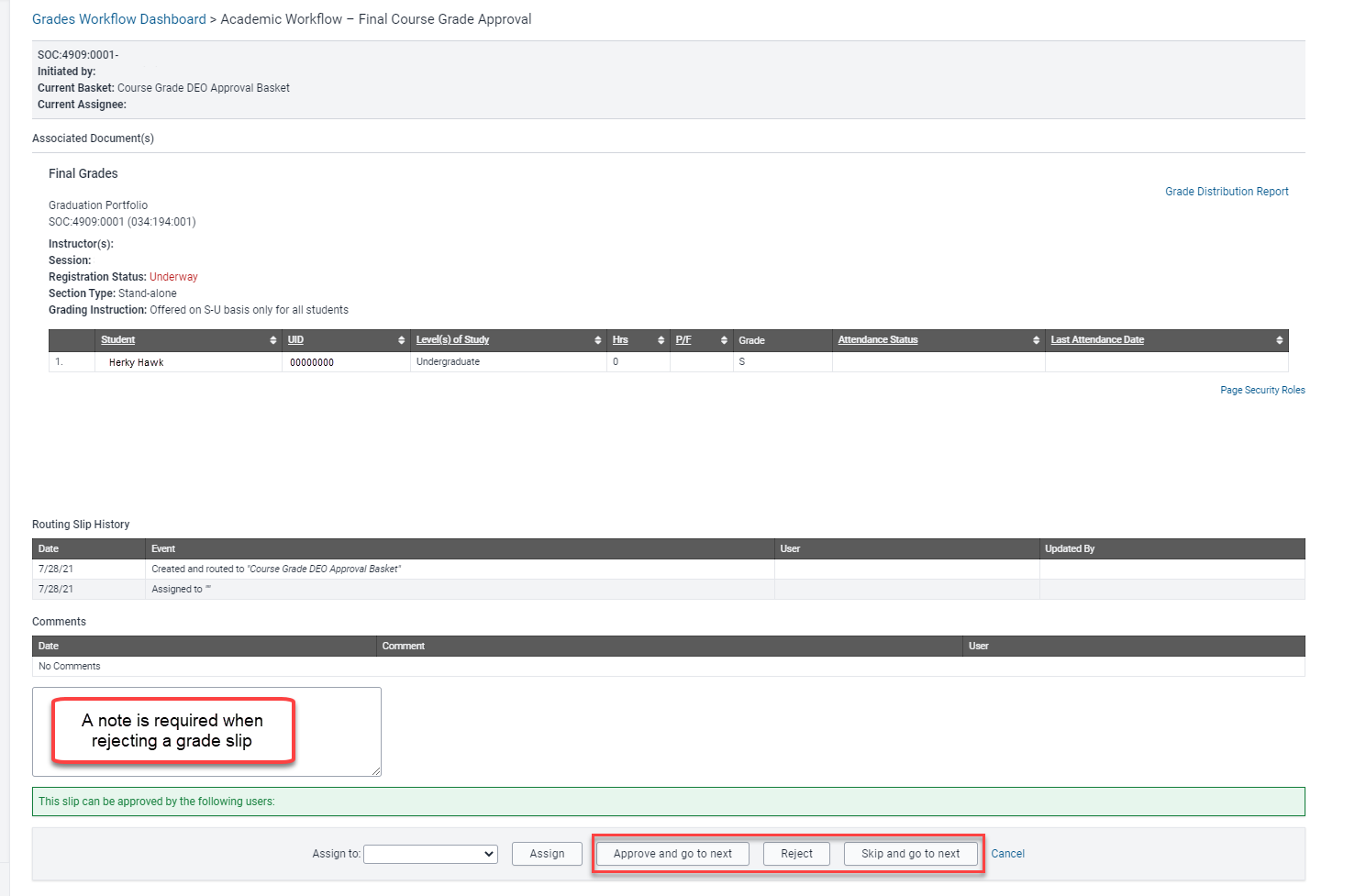
Changing Grades After Submission to Workflow
Active Workflow Status
Within your grades workflow dashboard, open the grade slips for the course or student, enter a comment, and select Reject.
Complete Workflow Status
Before grades are in final status: DEO delegate grade approvers can reopen final grade lists for editing and resubmission. Navigate to the Course Administration screen and select Reopen for the corresponding section.
When grades are in final status: The instructor of the course or an instructor delegate for the department managing the course can submit a grade change request.
Note: Avoid rejecting or reopening grades on the final grades deadline unless the DEO can approve the request again before the deadline expires.
FAQs
Notification of Active Grades Workflow Slips
Eligible approvers with grades workflow slips in "active" status will receive email notifications at 9:00 am and 2:00 pm daily.
Note: Users with Instructor Delegate and DEO Delegate access may not perform two actions in the workflow process. If the user submits grades to the DEO, they will be notified of the active workflow slip but will not have access to approve the submission.
Sample message:
You are receiving this message because you are assigned a DEO Grades Approver security role for the academic unit overseeing a course or courses with grades that have been submitted but have not been approved for the final grade run. Please make sure that your course(s) grades are in "Approved" status by 4:30 p.m. on the deadline date.
The following course grade(s) are waiting for approval:
- ABCD:1234:0001 Session
Helpful Reports
Grade Distribution - Shows the distribution of grades in a course. Use this report for an overview of final grades reported in previous semesters/sessions
Student Grades - Grades by session and program of study. Includes Midterm and Final grade cycles
Student Historical Grades - Current and historical grades by session and primary program of study
Grade Summary by Session - High overview of final grades submission statuses with the ability to review a comprehensive list of final grade statuses by section
Grading System
Please visit registrar.uiowa.edu to view the grading key.
Changing Grades After Submission to Workflow
Rejected vs Reopen vs Grade Change: To correct a grade submission the DEO or DEO Delegate may reject or reopen the final grades when in "submitted" or "approved" statuses. Official grade change requests are required when the grades are in "final" status.
-
Rejected: Approvers must reject the grade(s) if it's routing within workflow. This includes final grades in "submitted" status. Only those approvers with the form in their workflow basket can reject the workflow slip.
-
Reopen: If the workflow slip has already gone through the workflow process and is currently in "Approved" status, then a DEO or DEO Delegate can reopen the course grades from the "Course Grades" page.
-
Grade Change: Grade changes can only occur once a course's grades are in "Final" status.
We recommend that you not reject or reopen grades on the final grades deadline unless the DEO is prepared to approve the request again before the deadline expires.