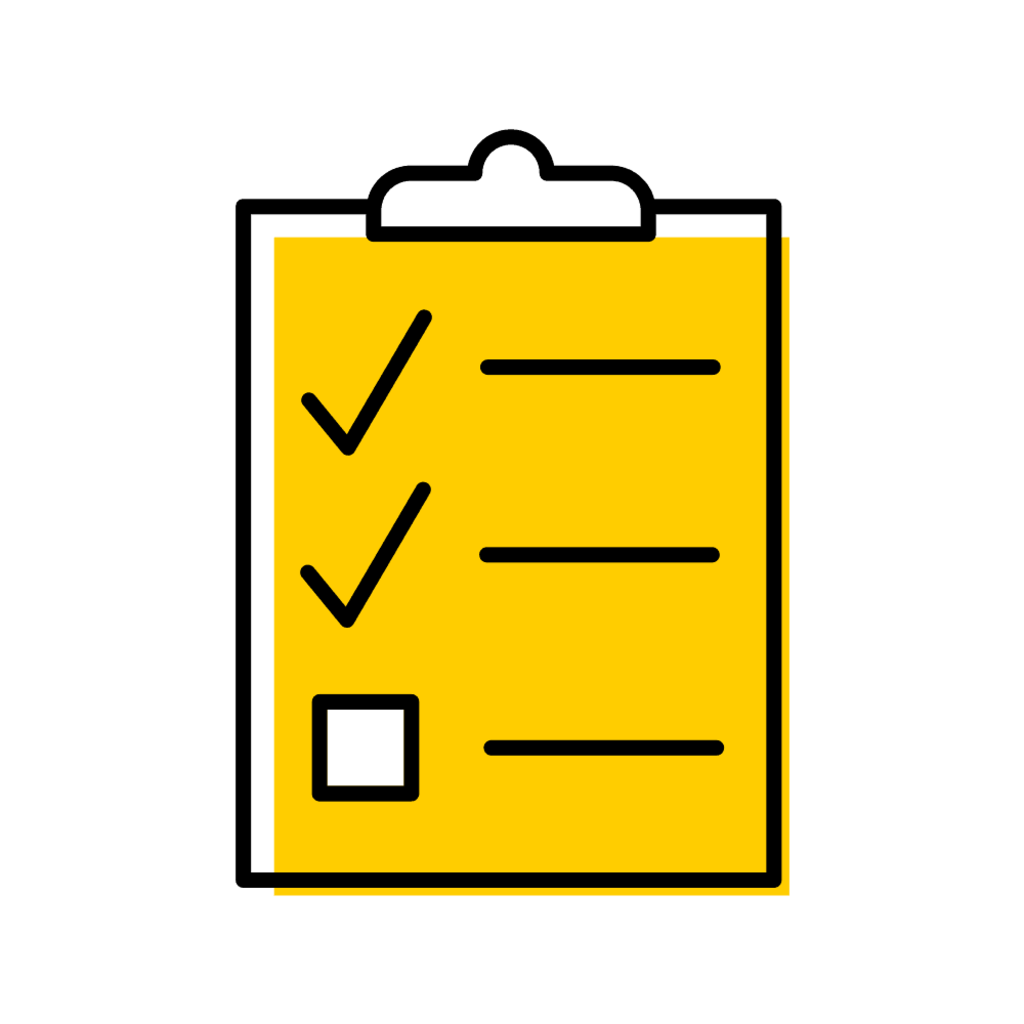Form Instructions
From the Registrar tab in MAUI, click on Sample Plans.
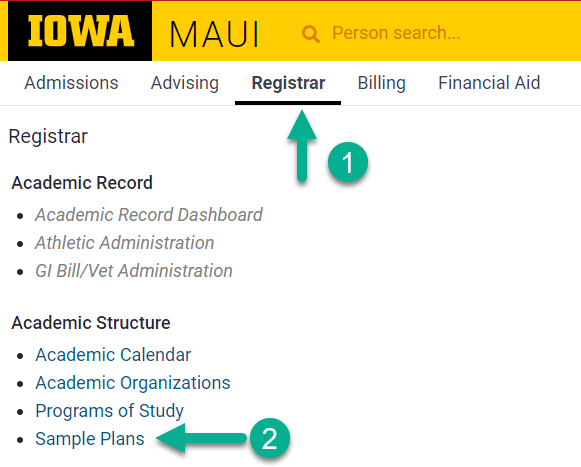
On the sidebar, under Sample Plan Workflow, click "Create a Sample Plan."
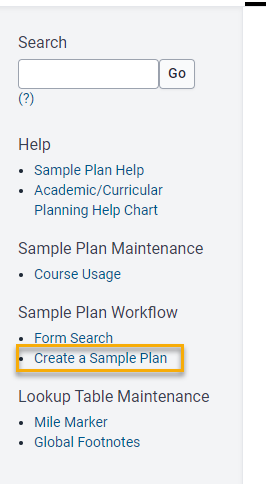
Complete all required and relevant optional structure fields.
See Form Fields, below.
Click "Build Years" to reveal empty content fields for the number of years you selected.
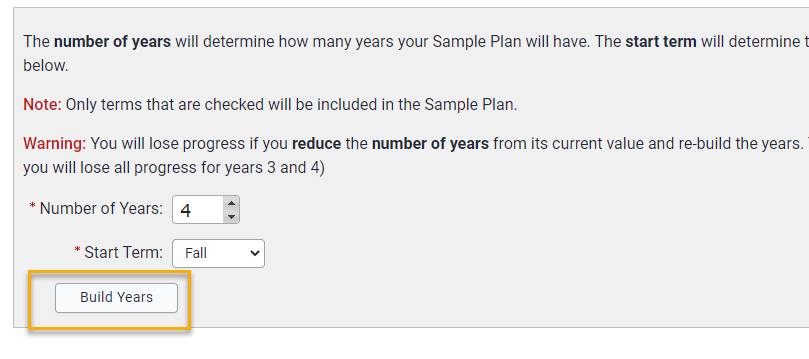
Complete all desired content fields by selecting the box to the right of each session.
The image below shows a mixture of selected and unselected content fields in one sample plan year.

Save for later if you need to return to complete the form; submit to workflow when ready.
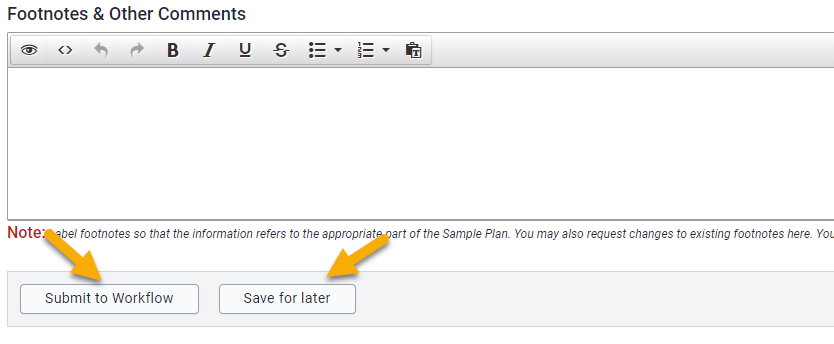
How to find your form again
If you have saved a workflow form for future edits, or if you have submitted a form and want to see which workflow stop it is at, you can use the Form Search to find the form again. The Form Search link is in the MAUI sidebar on the Sample Plans of Study dashboard in MAUI.
Form Fields
Setup Fields
When you first enter the Create form, MAUI displays the fields needed to set up the structure of your sample plan, as shown below.
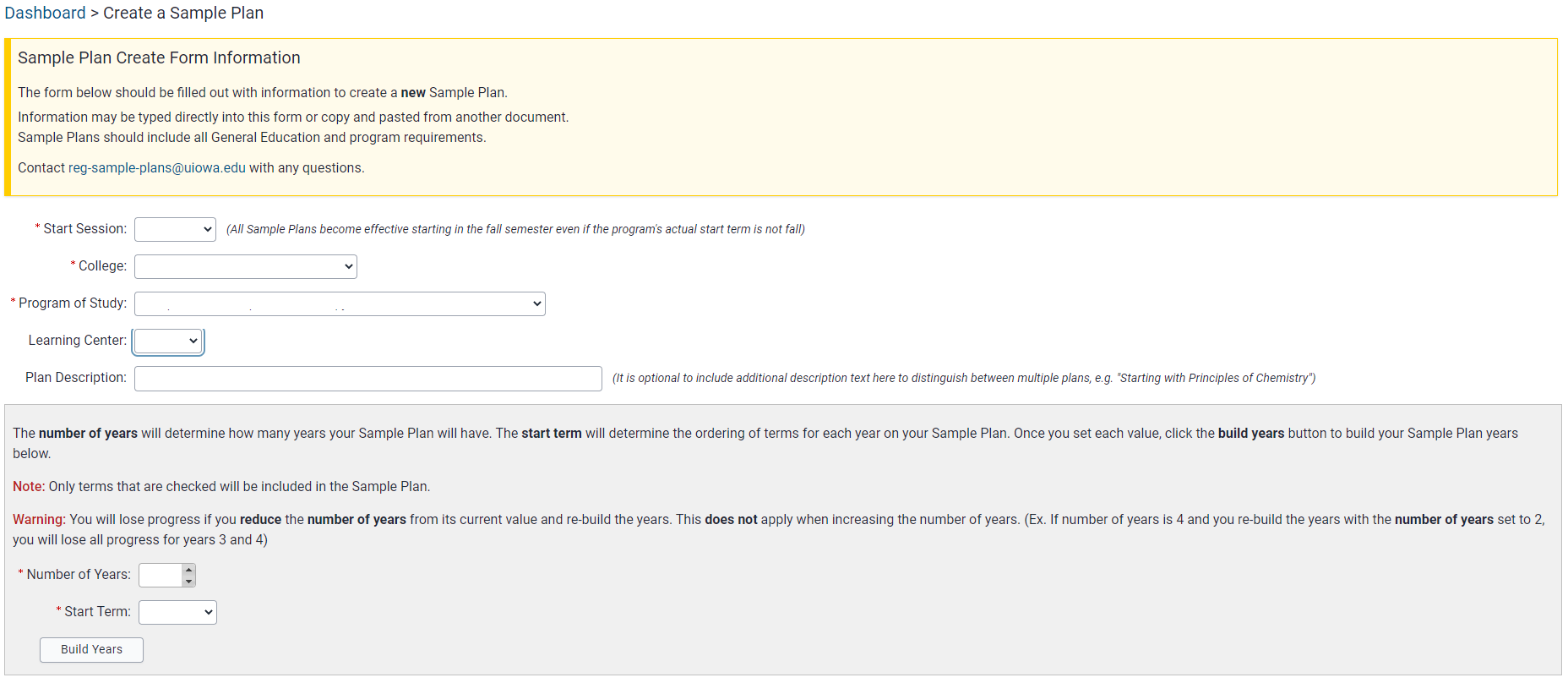
Start Session (required)
Sample plans of study always have a fall start session and are expected to match program requirements as reflected in the General Catalog in the corresponding fall (e.g. a Fall 2025 sample plan must match the 2025-26 General Catalog).
If you are creating a brand new plan (not updating an existing plan) for an existing program of study, you'll typically select the upcoming fall session.
If you are creating a plan for a future program of study or in anticipation of future changes to an existing program of study, you might choose a later session.
You will not be able to choose a past or current fall session.
College (required)
When the program college and curricular college are different, select the program college. This will cause all available programs of study in that college to appear in the next drop-down menu.
Program of Study (required)
Select the program of study for which you are creating a plan.
If a program has subprograms, these will be reflected in parentheses. A sample plan will only be tied to a single program of study. For example, the Mathematics (Program A) BA sample plan is separate from the Mathematics (Program B) BA sample plan.
Learning Center
If the program of study has multiple learning centers, the Learning Center box will appear after the program of study has been selected.
If the program has multiple possible locations (e.g. on campus and online) and you want to make one plan that is applicable to all students, you should leave Learning Center blank here. If you want to create individual plans for students in different locations, you could create a plan for each by selecting different Learning Centers on each Create form.
Plan Description
Most plans will not have a plan description.
If you want to create multiple plans for a single program of study (with the same start session and learning center), you must use the plan description field to distinguish between plans.
This field is open text entry, but examples of how it is used include:
- to identify a specific interest or companion program:
- “Business Majors”
- “Interest in Graduate Level Work”
- "Combined Degree: Book Arts MFA/Library and Information Science MA"
- to identify tracks that are not official MAUI subprograms, such as specific cognate areas:
- "Medical Physics Concentration"
- "Literature Emphasis"
- "Literatures/Cultures Track"
- to indicate course sequencing or plan structure:
- “Two Year Plan”
- “Starting with General Chemistry”
- “Fall Admission”
- "Standard Admission"
- "Entering with an MA"
Number of Years (required)
Select the number of years you want represented on the plan. You may select any number from 0-9.
Select 0 if you would like to place all requirements in one block, not in a specific year.
Keep in mind when selecting number of years that your plan does not have to begin with the student's first year. For example, undergraduate plans for minors, certificates, or transfer students often represent fewer than four years.
Start Term (required)
The start term may be any of summer, fall, winter, or spring, although most will be fall.
Start term will be the first term listed on the plan of study, whereas start session must be a fall semester because it represents the session during which the plan starts being a valid way to complete program requirements.
Content Fields
After clicking "Build Years", you will see blocks for Academic Career, each year, and Footnotes and Other Comments.
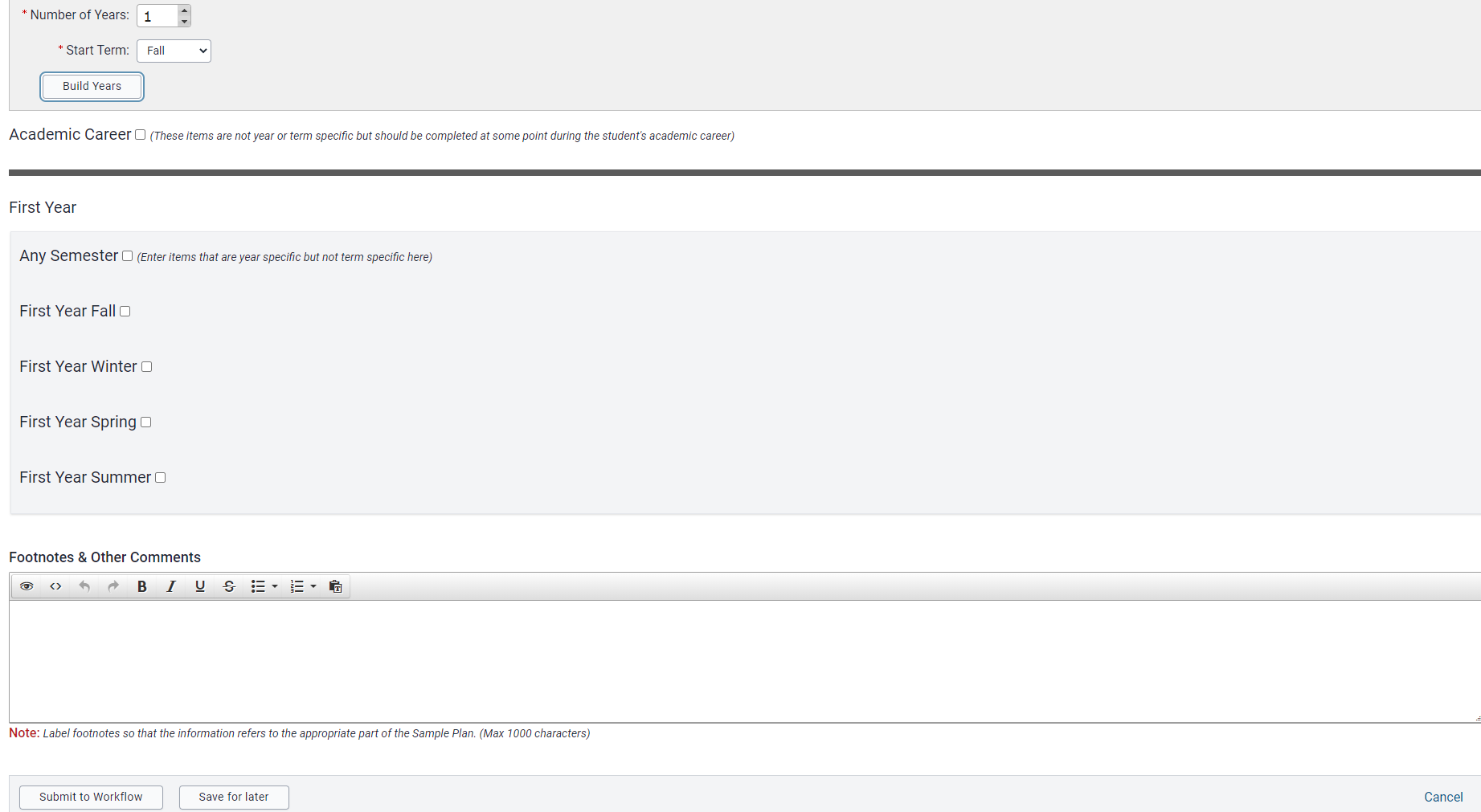
Click the check box next to each section where you want to enter information. This will open a text box where you can directly type or paste content from another document.

Sample Plan Components
For more information about the parts of a sample plan and what types of content can be included, see the Sample Plan Components page.
What happens after you hit submit
Workflow stops
| 1-Initiator | Completes the Update form and submits to workflow |
|---|---|
| 2-Sample Plans team | Updates the sample plan and verifies it matches General Catalog requirements; approves the plan in workflow |
| 3-Initiator | Reviews the completed sample plan and approves in workflow |
| 4-Collegiate approver | Reviews the completed sample plan and provides final approval in workflow |
| 5-Sample Plans team | Publishes the approved plan to MyUI and adds to General Catalog, if applicable |
Verification against catalog requirements
Once we create a sample plan in MAUI, it must be checked against the final version of the General Catalog for the year corresponding to the sample plan's start session.
If the program of study's catalog page is finalized for the appropriate year (typically between February and April of the same calendar year, e.g. March 2023 for a fall 2023 start session), we will do this right away. If the catalog page is not yet finalized, we will wait for that catalog page before moving the sample plan forward.
Once the Sample Plans team has completed the plan and verified it matches the General Catalog requirements, we will approve the workflow form. The form then returns to the initiator for review.
Approvals
Initiator Review & Approval
This workflow stop should be used to verify that the plan looks accurate. If you have questions or need to make additional edits, please reach out directly to your sample plans contact or to the sample plans shared inbox.
You must approve the plan in Workflow in order for it to continue routing.

Collegiate Approval
Each college has a pre-determined Workflow route that includes a collegiate sample plan approver. This stop is used to verify that the college's requirements and preferences are met.
Sample plans will not be published without collegiate approval.
The collegiate approver should click the green Approve Package button when they are ready to give final approval.

Communication while we build your sample plan
If we have questions or if you have additional comments to share during the process, communication will be handled through email, phone, or meetings, depending on your preference and how complicated the plan is. Please do not submit multiple workflow forms for a single sample plan.
You will typically have a single point of contact on the Sample Plans team. Team members work with whole colleges, with the exception of CLAS. Your designated sample plans contact will work on the form(s) you submit.
You can always reach out directly to your sample plans contact or to the shared sample plans inbox at reg-sample-plans@uiowa.edu.
Publishing to MyUI and the General Catalog
After collegiate approval, MAUI automatically updates a sample plan status from "Pending" to "Approved", and the sample plans team receives a notification. Your sample plan contact will then go in to the plan and change its status from "Approved" to "Published".
Availability in MyUI
A sample plan will feed over to MyUI within minutes of being published in MAUI. Published sample plans are publicly accessible on MyUI and may be used by students to build a MyPlan.
A sample plan's effective and end sessions affect who can view it in MyUI, and how it can be viewed, as displayed in the table below. The public view displays regardless of whether someone is logged in to MyUI. If a student is logged in, the sample plan dashboard will default to My Programs of Study. A student may also view all publicly viewable sample plans by selecting All Programs of Study.
| View | Display |
|---|---|
| Public View/All Programs of Study | Any sample plans effective for the current or future sessions, if applicable. If a sample plan has no end session, it is still in effect. |
| My Programs of Study | The sample plan(s) that match(es) the student's active program(s) of study and degree audit session. |
Adding a plan to the General Catalog
If the sample plan is going to be in the General Catalog, we have to wait for an overnight data feed before we can add a published plan to your program's page, so the soonest a plan can appear in the catalog is one business day after publishing in MyUI.
We prefer to publish catalog plans prior to the start of orientation and suggest update forms are submitted by late March in order to do so. Sample plans that are published near or after the catalog freeze will not be added until the following catalog year.
Sample plans appear on a tab labeled "Academic Plans" under the appropriate program of study, along with the following statement:
Sample plans represent one way to complete a program of study. Actual course selection and sequence will vary and should be discussed with an academic advisor. For additional sample plans, see MyUI.
Sample Plan Maintenance
Programs are expected to keep their sample plans current and ensure that a plan continues to represent a realistic and appropriate path to completing a program of study. Sample plan administrators are encouraged to review sample plans annually in the late winter or early spring. If a sample plan continues to meet General Catalog requirements, it can remain unchanged from year to year. Some departments choose to tweak sample plans annually while others have sample plans that remain unchanged for years at a time.
Update timing
Sample Plan Administrators can initiate an update to an existing plan at any time, but start sessions will always be in the upcoming fall semester and plans will always be expected to conform to the corresponding General Catalog.
Updates initiated by the registrar's office
Course Library changes
The Sample Plans team in the Office of the Registrar may initiate updates to a plan if it is affected by changes in the MAUI Course Library. Reasons for these edits include, but are not limited to:
- course renumbering
- course title changes
- course drops
- changes to a course's fulfillment of a general education requirement
General Catalog edits
The Sample Plans team may make edits based on their annual audits of sample plans against the General Catalog.
If catalog edits affect the curriculum reflected on a sample plan and an Update form has not been submitted, the sample plans team will reach out to the program of study's Sample Plan Administrator to prompt an update form.
Additional Help with Sample Plan Creation