Syllabus Policies
Syllabus policies are created by the colleges and are not managed or audited by the Office of the Registrar. Individuals should contact the collegiate dean's office if policy information they're looking for is not listed below.
Collegiate Syllabus Resources and Guidelines
College of Education
College of Liberal Arts and Sciences
CLAS fall 2025 Course Syllabi Information
CLAS Required Syllabus Elements
Tippie College of Business
Upload Syllabi in MAUI
Steps to Upload Syllabus in MAUI
Search for the course section in Offerings Planner
Search for the course section in Offerings Planner
Select "Syllabus' in the tabs area or click on the hyperlink in the section summary
Select "Syllabus' in the tabs area or click on the hyperlink in the section summary
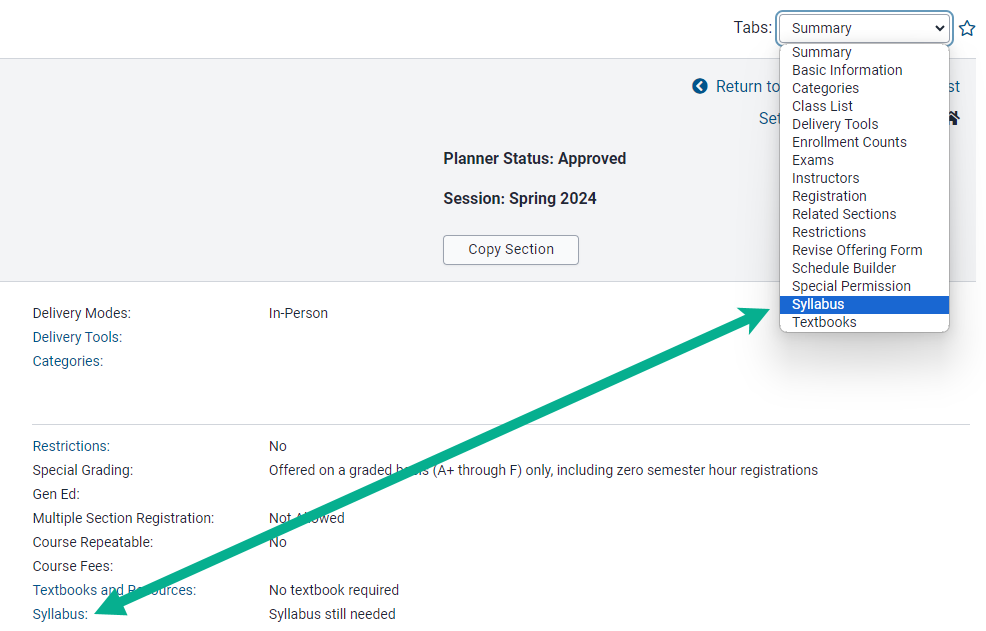
Click "Choose File," select file to upload and click "Save Changes"
Click "Choose File," select file to upload and click "Save Changes"
Syllabus must be in PDF format, and can be copied to all sections of a course.
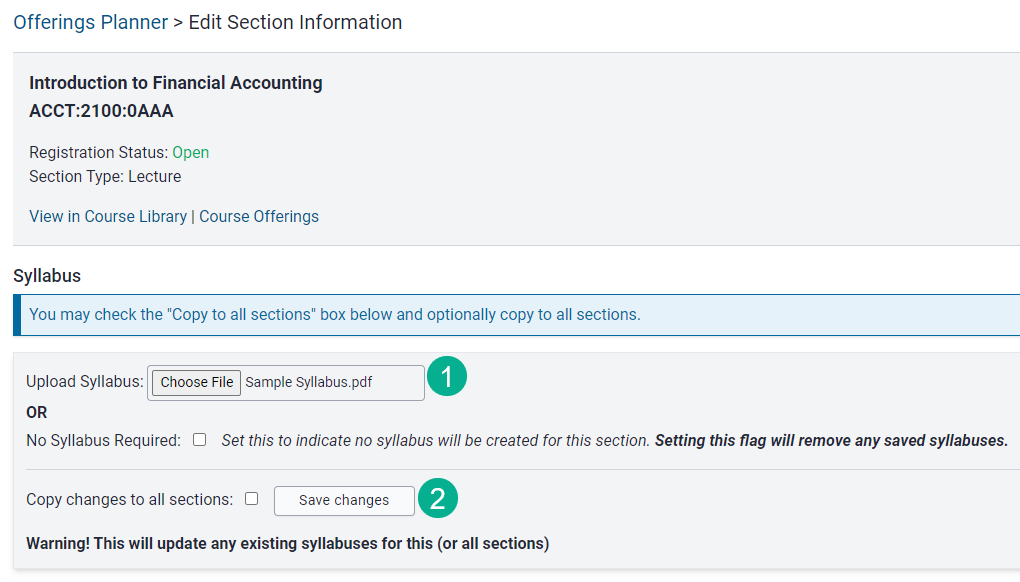
Green bar appears confirming syllabus upload
Green bar appears confirming syllabus upload
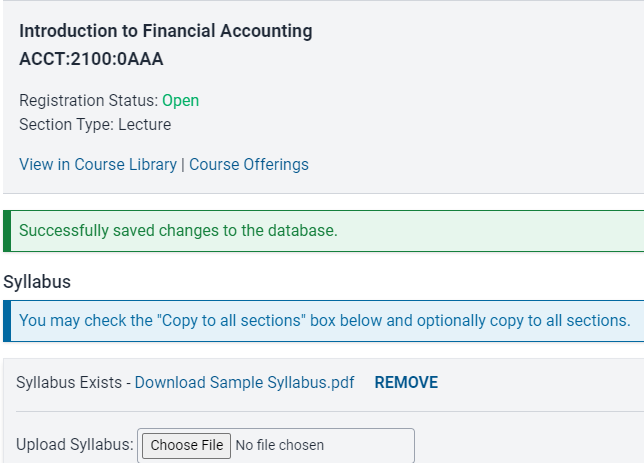
View Syllabi in MyUI
Steps to View Syllabus in MyUI
Login to MyUI. You cannot view a course syllabus until you login
Login to MyUI. You cannot view a course syllabus until you login

Search for the course on the Courses/Registration tab
Search for the course on the Courses/Registration tab
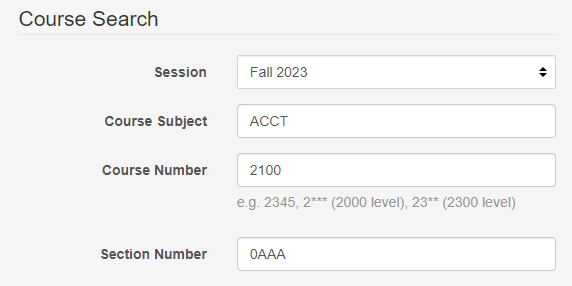
Click on the course hyperlink to view course details
Click on the course hyperlink to view course details
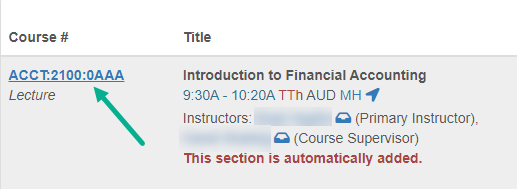
Syllabus link is listed below the General Catalog description
Syllabus link is listed below the General Catalog description
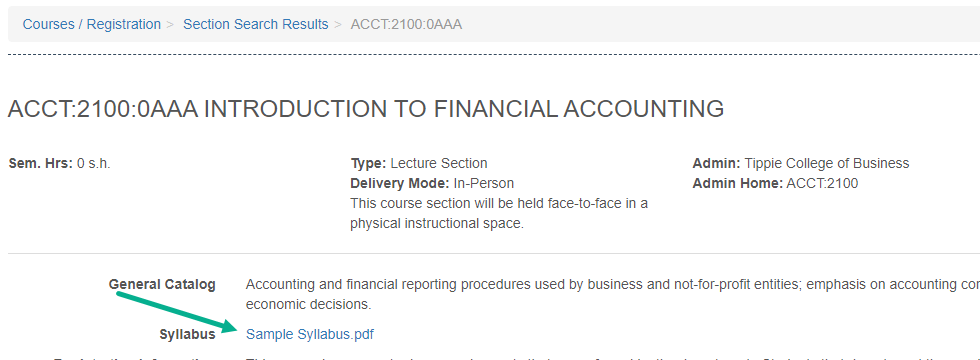
Syllabus Report
A syllabus report is available in both MAUI and through Campus Data.
Users make a variety of report filter choices, determining which courses syllabus information displays for.