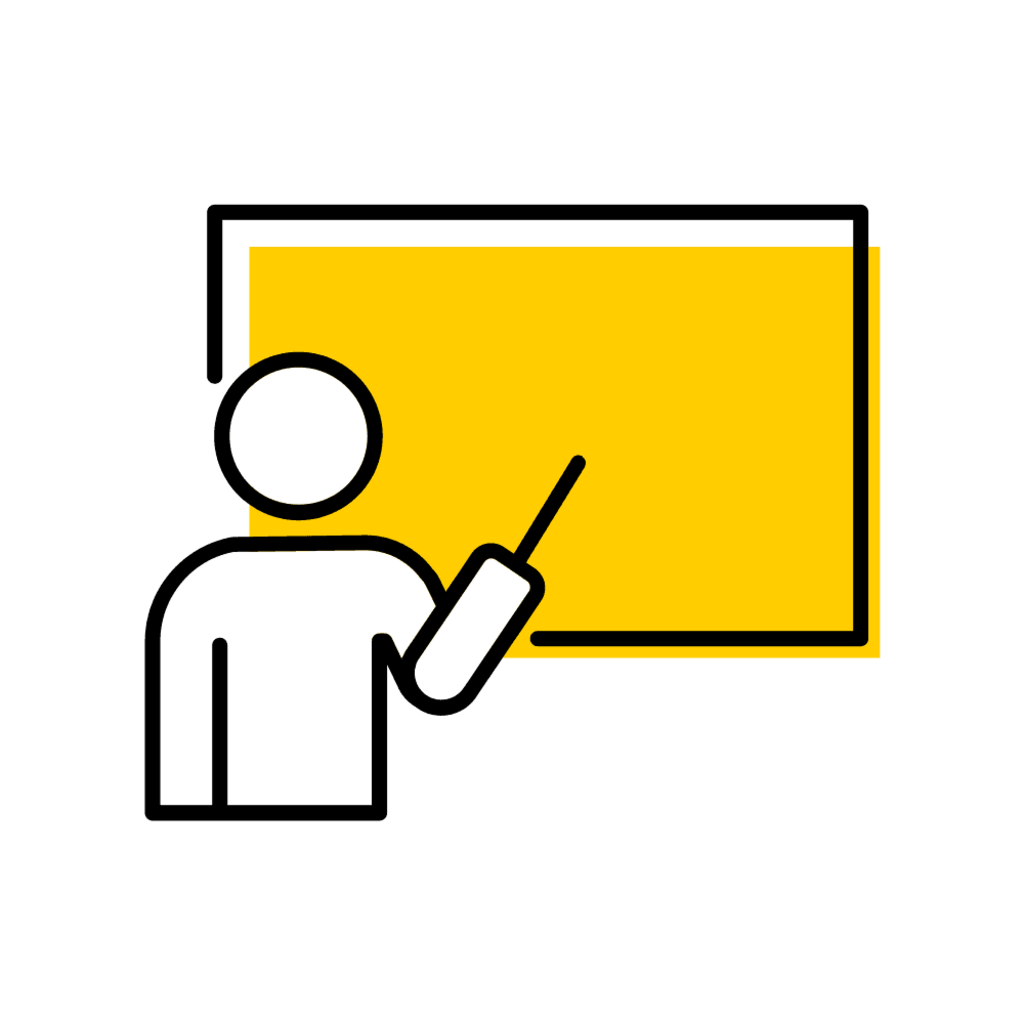Topics
Requesting University Classroom
Time/Location Instructions for University Classroom Request
- Set the meeting pattern choosing Start and End times and select a Recurrence Pattern or click the correct meeting days. Check that "AM" and "PM" choices are correct
- Do not change the Recurrence Dates
- Classroom Scheduling Manages Initial Room Assignment = Yes
- Choose Ideal Room type
- Click Save
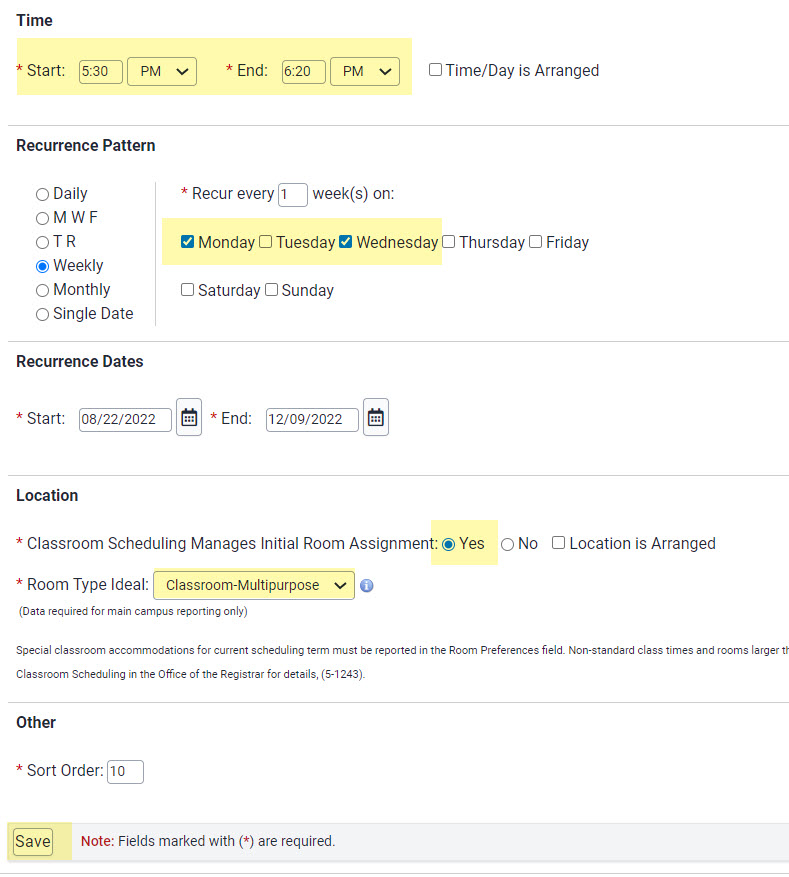
Using Departmental/Specialty Space
Time/Location Instructions for Dept/Specialty Space
Department/specialty spaces replicate with course sections. If you're working with a course section that replicated and the room will be the same you do not need to edit the location.
These instructions are for when a department/specialty space needs to be added to a section.
MAUI does not check for time conflicts with department/specialty spaces; it's the department's responsibility to track space usage.
- Set the meeting pattern choosing Start and End times and select a Recurrence Pattern or click the meeting days. Check that "AM" and "PM" choices are correct
- Do no change the Recurrent Dates
- Classroom Scheduling Manages Initial Room Assignment = No
- Is off-site = No
- Choose Building
- Choose Room Number
- Click Save
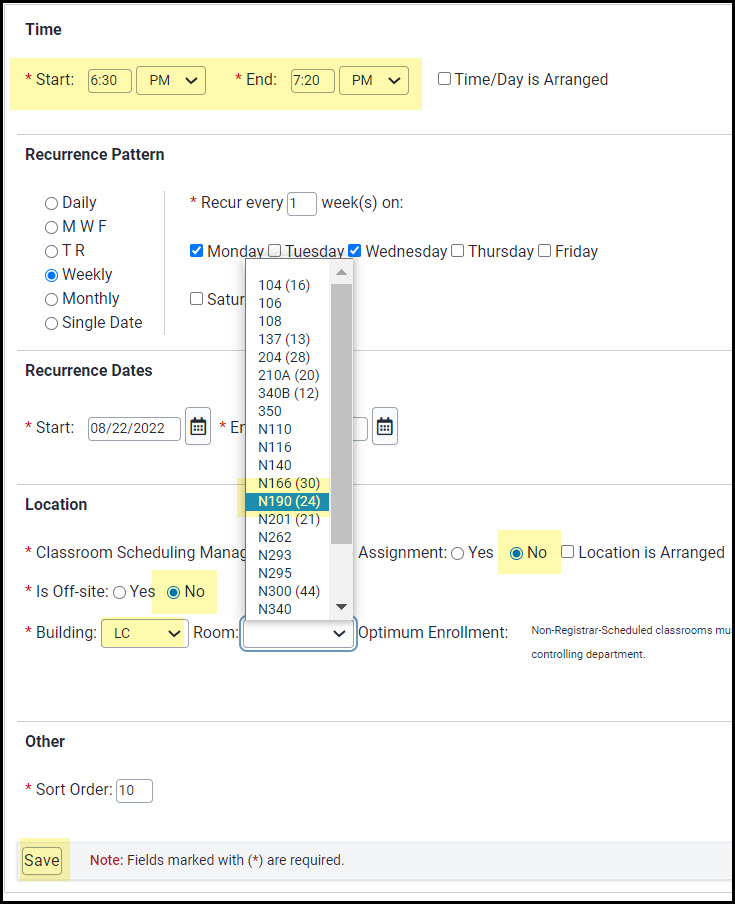
Arranged Time/Arranged Location (ARR/ARR)
When Arranged Time and Arranged Location are used by departments, the Office of the Registrar is not able to check for contact minute compliance. It is expected that course meeting requirements are communicated to students via the course syllabus, ICON, or direct contact with enrolled students.
Time/Location Instructions for ARR/ARR
- Check "Time/Day is Arranged"
- Check "Location is Arranged"
- Click "Save"
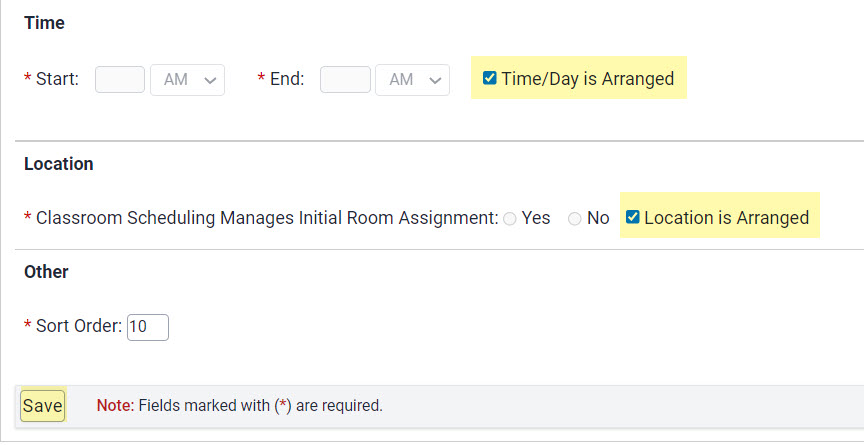
Off-Cycle Sections
Course sections are off-cycle when they do not run the entirety of a session as designated within the Academic Calendar.
When using a set meeting pattern, the information in the Time/Location area must match the override start and end dates of the off-cycle section.
If the dates do not match, the department needs to add an ARR/ARR line and a registration information note to explain what the ARR time represents.
Override start and end dates MUST encompass all work required of students, including assignments due after the last class meeting.
Time/Location Instructions for Off-Cycle Sections - Dates Match
- Set the meeting pattern choosing Start and End times and select a Recurrence Pattern or click the correct meeting days. Check that "AM" and "PM" choices are correct
- Ensure Recurrence Dates match the section override start and end dates
- Classroom Scheduling Manages Initial Room Assignment = Yes
- Choose Ideal Room type
- Click Save
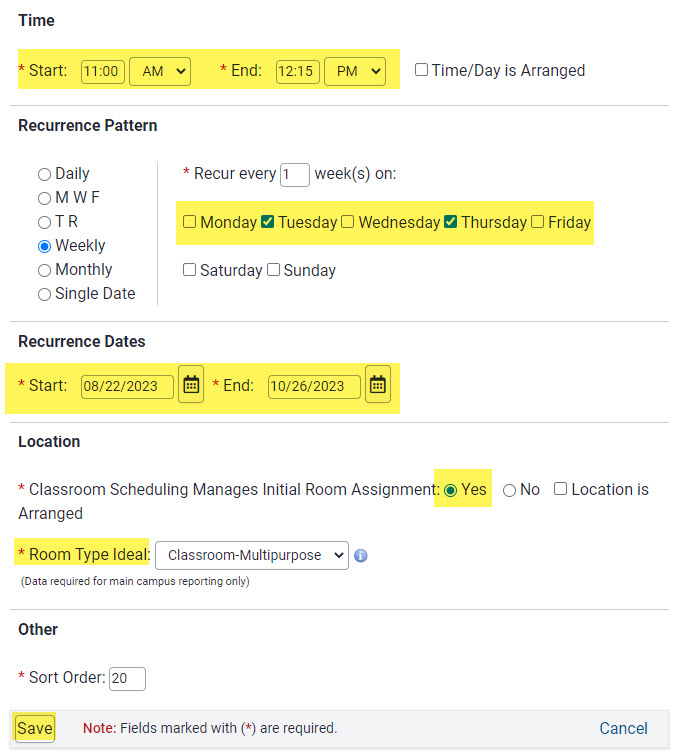
This is how the summary page for the section will look when the override dates match the time/location dates. If the dates did not match the dates in the time/location field would be red.
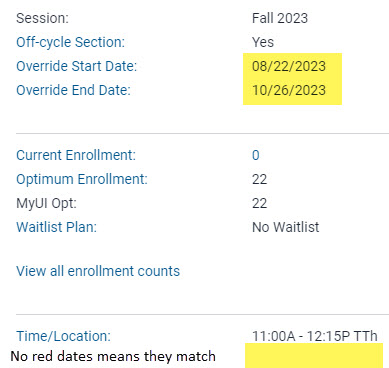
If the dates do not match, either adjust the override dates or the date(s) in the time/location field. Dates that do not match will be indicated in red.
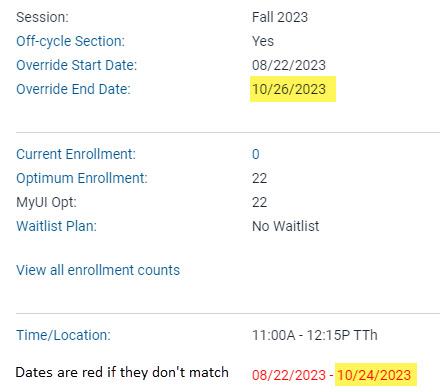
Time/Location Instructions for Off-Cycle Sections - Dates do not match
In some cases it is intentional that the dates of a set meeting pattern for an off-cycle section do not match the override start and end dates.
Example: A course runs from Monday, August 22 - Friday, October 28. Students will meet in class on MW from August 22 - October 24. They then have an assignment due on October 28.
The department should proceed as follows: create two time/location lines:
- 1 indicating the MW 8/22 - 10/24 information
- 2 listed ARR/ARR
The department should then enter a note in the MyUI Sections Registration Information field to communicate what the ARR line means. For example: ARR time is for assignment due after last class meeting.
Example of time/location area of a section with coursework to be completed after last class meeting:
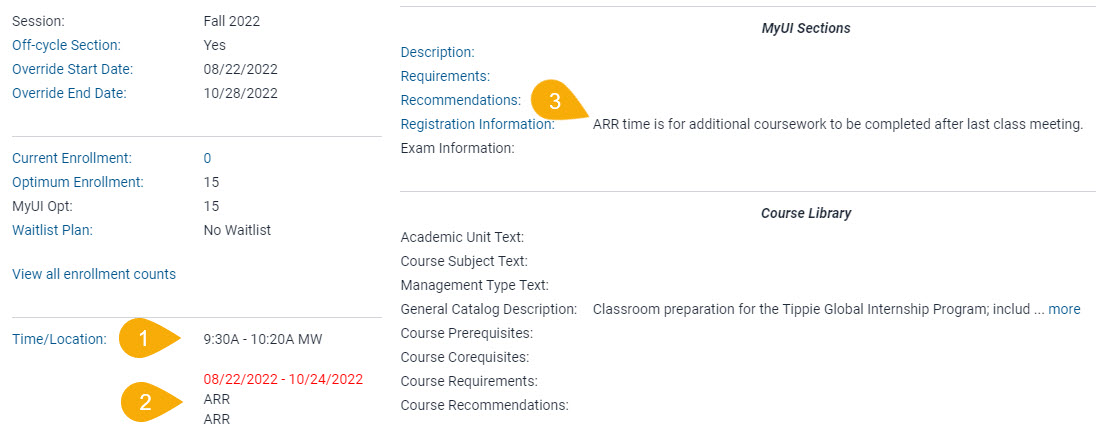
Using Multiple Time/Location Lines
MAUI allows for multiple time/location lines to be created for course sections. There are a number of reasons why a department may need to use more than one time/location line, the most common being when there is not a definable meeting pattern which can be summed up in one time/location line.
Sort Order: When creating time/location lines, MAUI automatically assigns a sort order. For example, the first line created will be 10, the second line 20, and so on, resulting in time/location lines displaying in numerical order. If a department needs to change the order in which time/location lines are displayed, users can edit the sort order.
How to Use Multiple Time/Location Lines
It is easiest to create time/location lines in chronological order. If time/location lines need to be re-ordered after creation, click into each time/location line and use the Sort Order feature.
For this example, a course will meet in-person on 5 different dates throughout a semester and will have additional ARR/ARR time to work on assignments/projects outside of scheduled class time.
The department would use the Single Date option under the Recurrence Pattern header to create a line for each date. Lastly, an ARR time/ARR location line would be used to represent additional time required outside of scheduled class times.
For each Single Date line:
- Click on "Add a new time & location"
- Choose Start and End times
- Select the Single Date toggle
- Enter the specific Date
- Follow instructions for either requesting a university classroom or using a department/specialty space
- Click Save
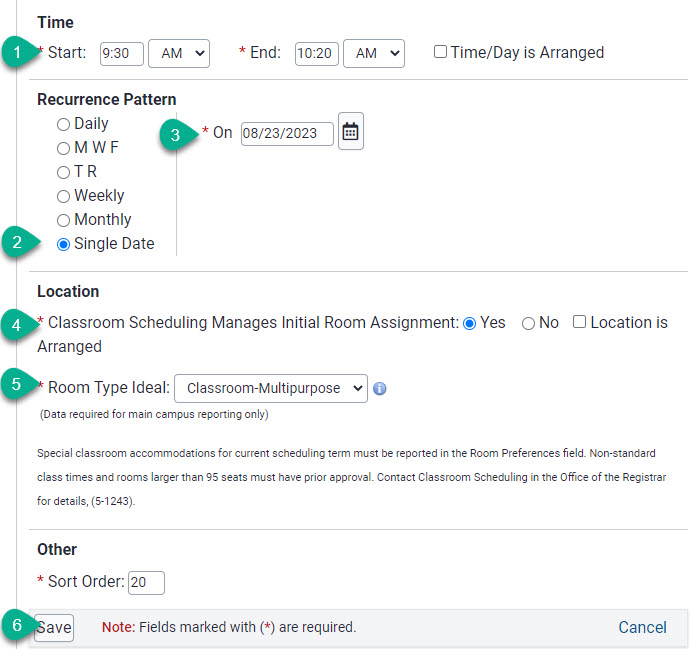
Follow the above instructions for each single date time/location line.
Finish by adding an ARR/ARR line following the instructions above.
View of all time/location lines added:
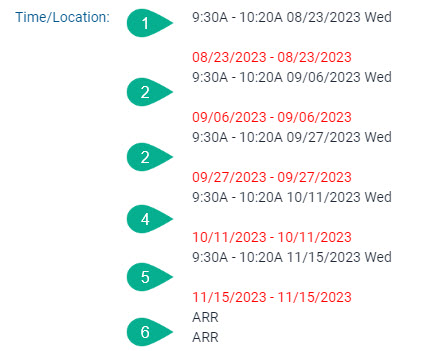
Hybrid
Hybrid sections contain a combination of in-person and online coursework.
Time/Location Instructions for Hybrid Sections
Since Hybrid sections are, by definition, a combination of in-person and online coursework, there should be at least two time/location lines to represent this information.
The in-person line should be a set meeting pattern. The online portion can be synchronous, asynchronous, or both.
Use the instructions provided above to create each time/location line.
Example of Time/Location information for a Hybrid section:
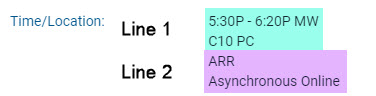
Online
Online sections which meet virtually on specific days/times.
Time/Location Instructions for Synchronous Online Sections
- Enter specific time and day information as you would for an on campus course
- For location, choose "No" for Classroom Scheduling Manages Room Assignment
- Choose "Yes" for course is off-site
- Choose "No" for learning center
- Enter "Online" in the City field
- Delete information in the State and Country fields
- Click Save
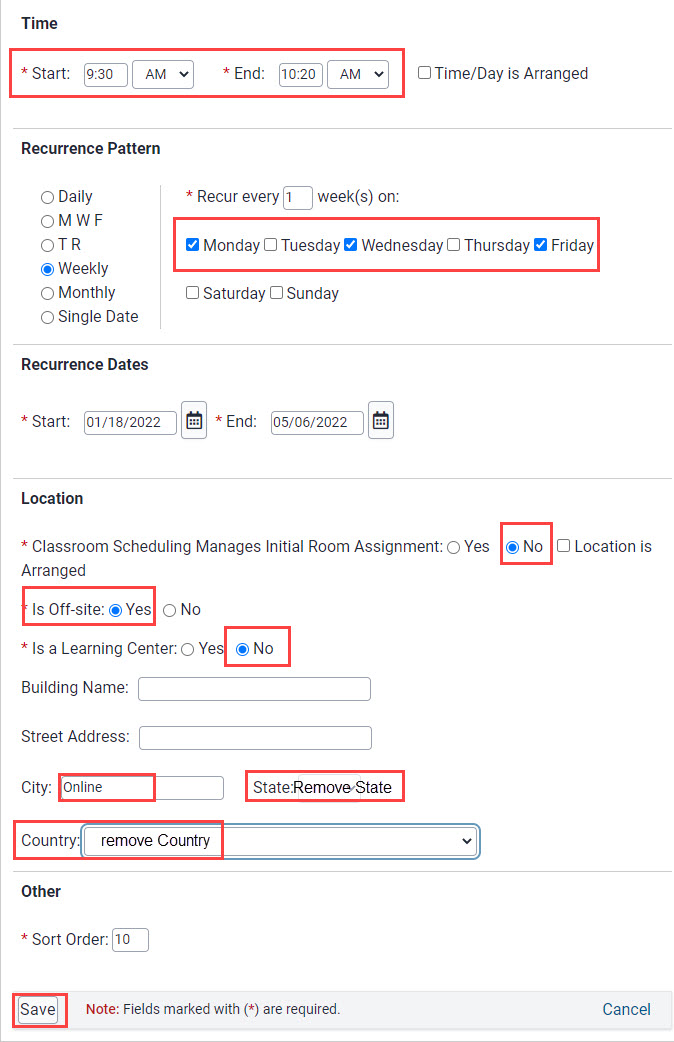
Non-Weekly Meeting Pattern
Many typical meeting patterns repeat regularly, each week, over the duration of an academic term. Other meeting patterns, however, may not repeat at all, or repeat on a different cycle than weekly.
MAUI's Recurrence Pattern field accommodates these practices by allowing a configuration of a recurrence cycle, a meeting sequence, or single day meetings.
If a meeting should occur only every other week, then the repeat cycle would be 2-weeks, and the day/time sequence would be either 1 or 2 depending on even or odd meetings and the room rotation desired.
Please Note: MAUI does not take into account fall and spring break periods; therefore, to maintain the correct rotation for sections where students meet every other week, it is necessary to create one time/location line for the first portion of the semester and another which begins after the break period.
Be sure to pay special attention to any rotation of classrooms and labs with holidays or session breaks while configuring your weekly rotations.
Asynchronous Online
Time/Location Instructions for Asynchronous Online Sections
- Click the box next to "Time/Day is Arranged"
- For location, choose "No" for Classroom Scheduling Manages Room Assignment
- Choose "Yes" for course is off-site
- Choose "No" for learning center
- Enter "Asynchronous Online" in the City field
- Delete information in the State and Country fields
- Click Save
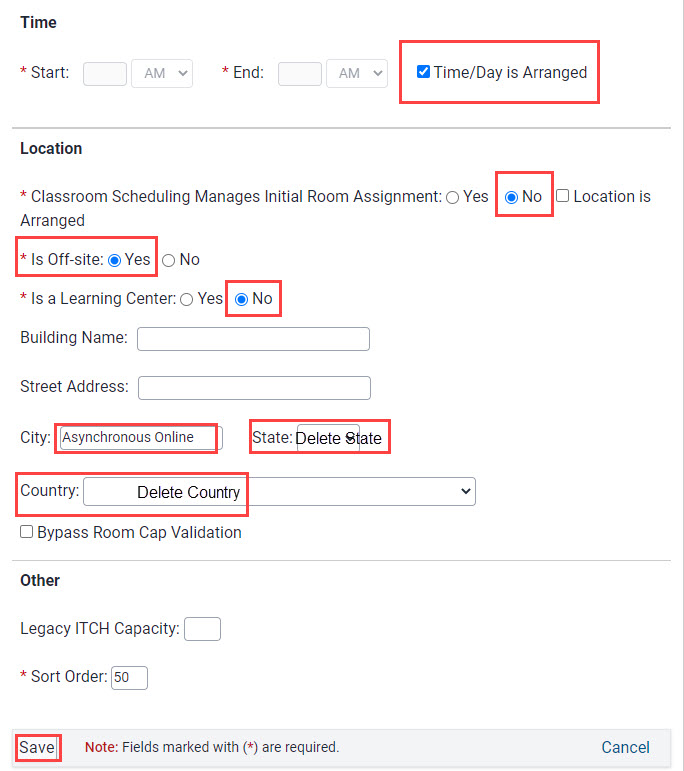
Online - Synchronous and Asynchronous
Online sections with both synchronous and asynchronous requirements must have a minimum of two time/location lines.
Synchronous information should be listed first with asynchronous information listed second.
Time/Location Instructions for Synchronous/Asynchronous Sections
Start with the Synchronous Time/Location Line, entering specific time and day information as you would for an in-person section.
- For location, choose "No" for Classroom Scheduling Manages Room Assignment
- Choose "Yes" for course is off-site
- Choose "No" for learning center
- Enter "Online" in the City field
- Delete information in the State and Country fields
- Click Save
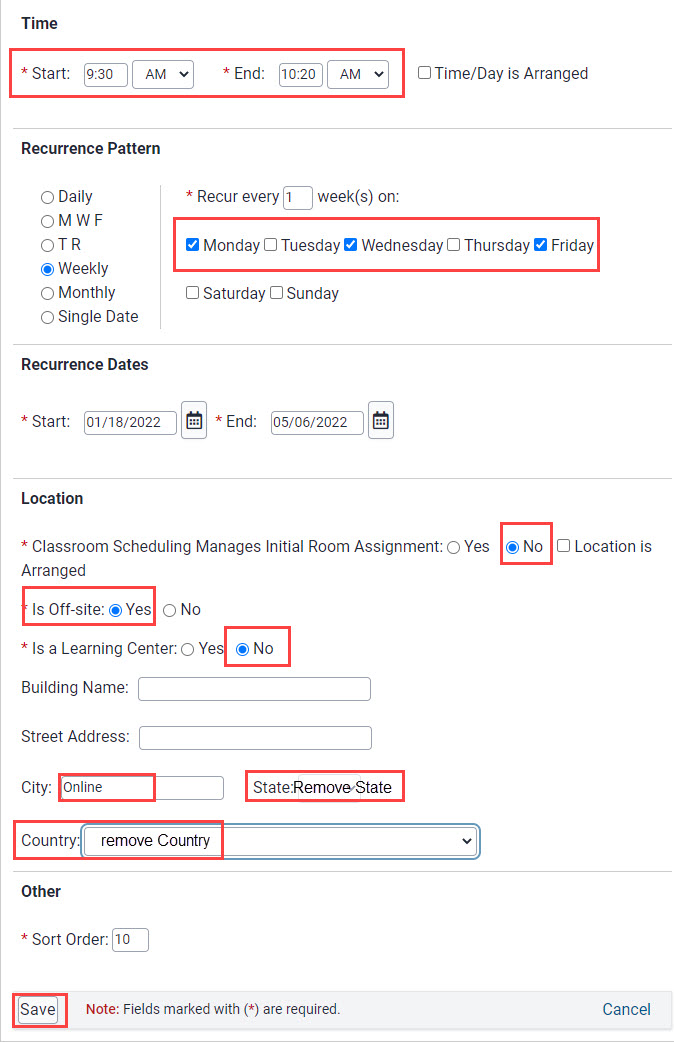
Create the asynchronous Time/Location line second:
- Click the box next to "Time/Day is Arranged"
- For location, choose "No" for Classroom Scheduling Manages Room Assignment
- Choose "Yes" for course is off-site
- Choose "No" for learning center
- Enter "Asynchronous Online" in the City field
- Delete information in the State and Country fields
- Click Save
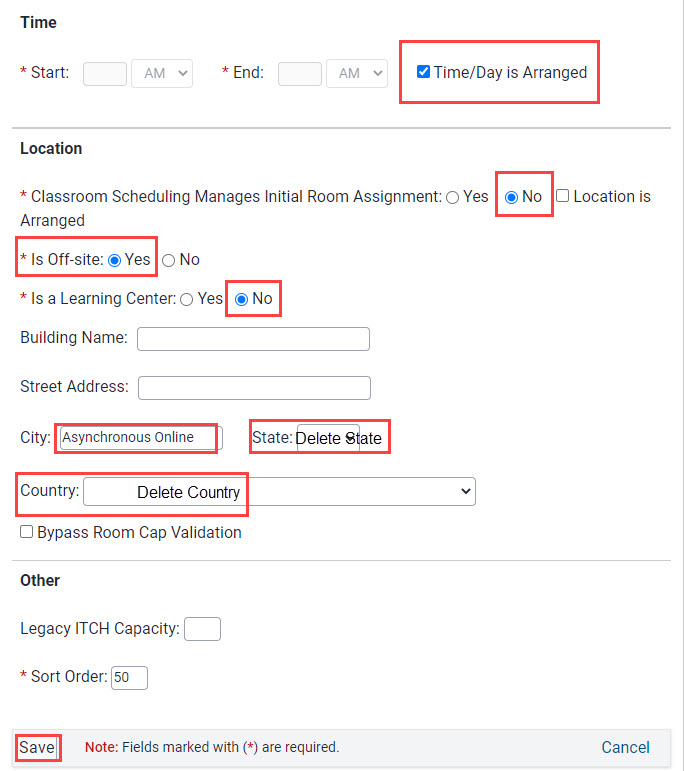
Additional Help with Time/Location Entry