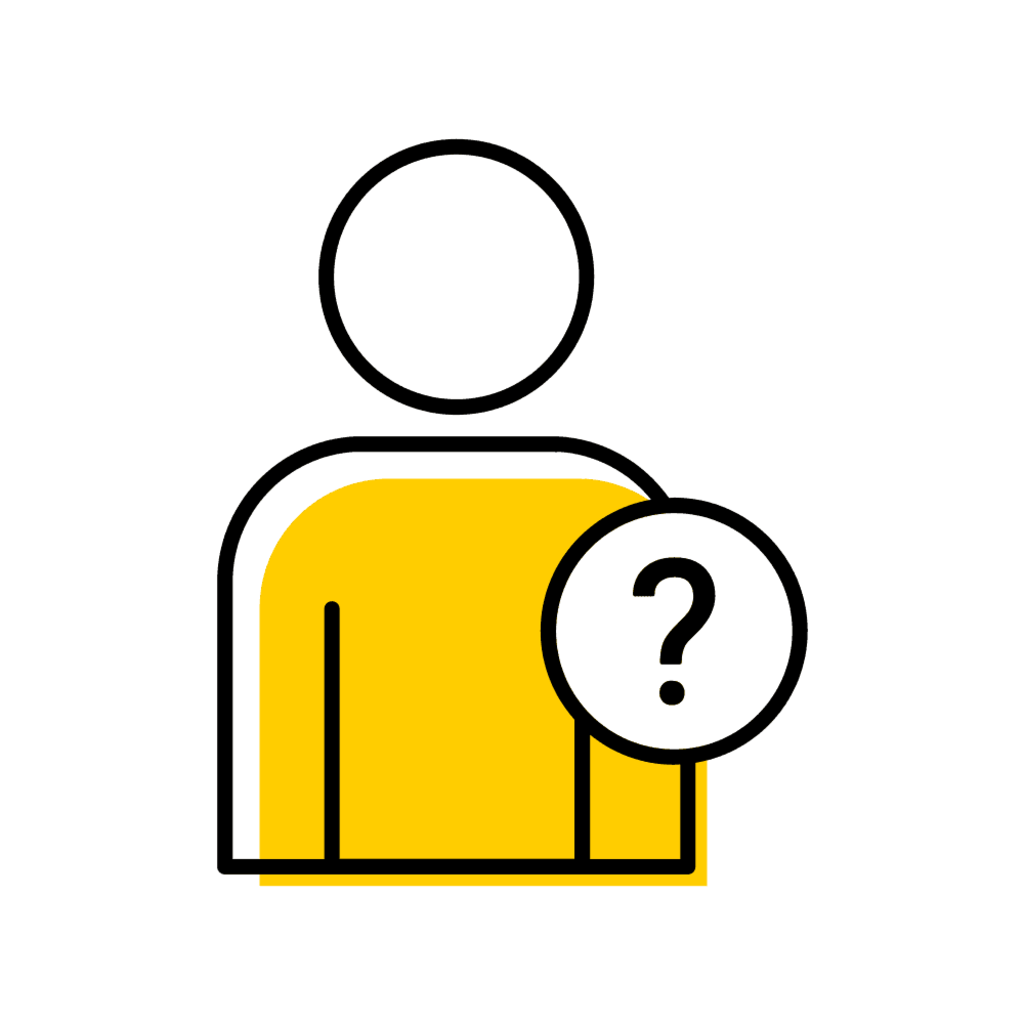Using the Advisors By Program Report
Select "Advisors By Program Report"
The report is located under the Advising tab, however, the report is also available within MAUI Reports/Campus Data
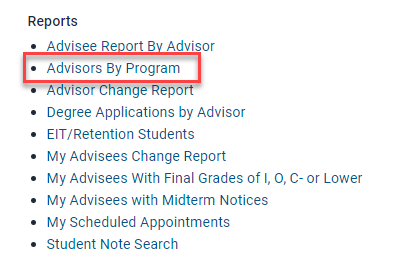
Select the Program and click "Search"

Select the Advisor Name to View Advisor Summary
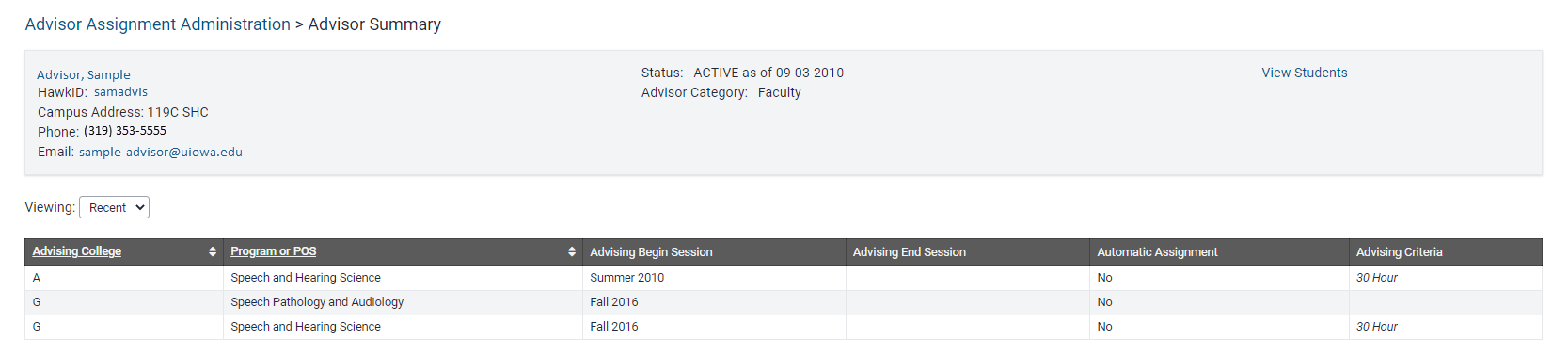
Requesting New, Updating, & Inactivation of Advisors
Requesting New, Updating, & Inactivation of Advisors
The Reg MAUI Support team has recently developed an Advisor Assignment Request form in hopes of streamlining & providing a more efficient process.
If you need to request a new advisor, update a current advisor advising programs, or inactivate an advisor, we would ask that you use the form. Please attach the Multiple Advisor Request Template to the form when the request includes more than one advisor.
Please note when within the form and searching for an individual to add as an advisor, if no results are found it’s quite possible the individual is not yet listed in the UI directory. If an individual is not listed in the directory, we are unable to add them as an advisor.
Preparing for Advisor Assignment
Student Advisor Assignment by Program Report
Access the Report in MAUI or Campus Data
This is not a live report, updates occur nightly.
- Click the briefcase symbol in the upper right corner of the screen
- Click "Reports"
- Select "Student Advisor Assignment by Program Report"
- Log into website with HawkID and password
- Select "Find"
- Set filters
- Topic: Academics
- Team: Registrar
- Select "Student Advisor Assignment by Program Report"
Set-up Report Filters
Session
- Admitted applicant for this specific session or
- Active POS for this specific session
- If a future session is chosen, only admitted applicants for that session appear on the list
- Results are not dependent on enrollment
Status
- Admitted applicant
- Active POS
- If both admitted applicant and active POS for the session, only one row displays
Active POS Advisor Type
- If Admitted Applicant status is chosen, only Active POS advisor type choice is Applicant Advisor. Since only the advisor name is available for an admitted applicant and Active POS Advisor Type is a required field, the Applicant Advisor allows at least the name of the advisor to display.
- If you want to include those with an Active POS but the student does not have an advisor listed, choose "Select All" for "Active POS Advisor Type." By making this selection and with the advisor type a required field, it allows the department to find students where an advisor may need to be added. It’s not feasible to make “None” as an advisor type selection for this report.
College (this is Program College)
- Select Graduate College for graduate programs
Program
- A program represents an area of study offered by the Academic Unit and is a component of the program of study. The program natural key (also displayed on the report) will be necessary if the bulk advisor assignment upload tool is used.
- Based on the college selected, appropriate programs will display. User has the option to choose a specific program, multi-select programs, and “Select All”
SubProgram (also referred to as track)
- Dropdown choices are based on the program chosen. If no subprogram exists for program chosen, select “No SubProgram” within dropdown
The Report Generates Results
Results include:
- University ID (required for bulk advisor assignment upload)
- Student First Name
- Student Last Name
- Dataset (Applicant or Active POS)
- Program of Study
- Since users are more familiar with programs of study than programs, the program of study will also display on the report. The program of study for student display purposes is a combination of the program + subprogram (if applicable) + degree objective.
- Program-college-natural-key (required for bulk advisor assignment upload)
- Program-natural-key (required for bulk advisor assignment upload)
- Subprogram-natural-key (option for bulk advisor assignment upload)
- Qualifier
- Learning Center
- Primary POS indicator
- Advisor
- Adv. HawkID (required for bulk advisor assignment upload)
- If admitted applicant, only the advisor name will appear. It’s not programmatically possible within this report to display advisor HawkID for an admitted applicant.
- If the Academic Unit is listed as the advisor, only the unit name will display as the unit is not assigned a HawkID.
- Advisor Type (required for bulk advisor assignment upload)
- If student has more than one advisor assigned, the student will have multiple rows on the spreadsheet as only one advisor is listed per row.
Export Report
If you will need to sort columns upon exporting the report, you may find it helpful to export as a CSV (comma delimited file) and then opening in Excel rather than directly exporting to Excel. The CSV file does not bring in merged cells whereas the direct export to Excel does contain merged cells and does not allow you to sort as easily.
About the Advisor Assignment by Program report
This report, based on program college, displays a list of a student’s advisors (where available) for admitted applicants and/or students with an active POS based on chosen filters. It is helpful in locating student advisor assignments needing to be removed or added.
Student Advisor Assignment by Advisor HawkID Report
Access the Report in MAUI or Campus Data
This is not a live report, updates occur nightly.
- Click the briefcase symbol in the upper right corner of the screen
- Click "Reports"
- Select "Student Advisor Assignment by Advisor HawkID"
- Log into website with HawkID and password
- Select "Find"
- Set filters
- Topic: Academics
- Team: Registrar
- Select "Student Advisor Assignment by Advisor HawkID"
Set-up Report Filters

Advisor HawkID
- Input the advisor's HawkID, or type "OTHER" if the advisor is an academic unit.
- Note: HawkIDs are available in the Iowa Directory
Student Status
You may select all or Admitted Applicants or Active POS.
- Admitted Applicants: This option will display a list of advisees admitted for current or future sessions.
- Active POS: Selecting this student status type displays advisees and their currently active POS.
Active POS Advisor Type
- If both Admitted Applicants and Active POS are chosen as the student status, you may select a single advisor type or multiple.
- If Admitted Applicant status is chosen, the Active POS advisor type defaults to Applicant Advisor (no additional advisor types are available to select).
- The report will only display the advisor's name and not their HawkID as it does for an Active POS.
College(s) (this is Program College)
- This smart filter generates a list of colleges associated with the advisor's programs.
Programs
- A program represents an area of study offered by the Academic Unit and is a component of the program of study. The program natural key (also displayed on the report) will be necessary if the bulk advisor assignment upload tool is used.
- Based on the college selected, the advisor's appropriate programs display. User has the option to choose a specific program, multi-select programs, and select all.
Subprograms
If no subprograms are available, please select "No Subprogram."
The Report Generates Results
Results include:
- Student UID
- Student Name
- Student Status
- Session
- College
- Program of Study
- Program Key
- Subprogram Key
- Qualifier
- Classification
- Primary
- Advisor Type
- Advisor Name
Export Report
Select the export drop-down menu.

The following options are available:
- Word
- Excel
- PowerPoint
- TIFF file
- MHTML (web archive)
- CSV (comma delimited)
- XML file with report data
- Data Feed
Advisee Report by Advisor
Navigate to the report within MAUI or Campus Data
- Click on the "Advising" tab
- Under "Reports" select "Advisee Report by Advisor"
or
- Click the briefcase icon on the upper right-hand corner of the screen
- Select "Reports"
- Set filters
- Advising
- do not select a topic
- Click "Go"
- Click "Find" and set filters
- Topic: Academics
- Team: Advising
- Select "Advisee Report by Advisor"
Update the session, enter the advisor’s name in the search box, click “Search,” and click on the hyperlink for the advisor’s name
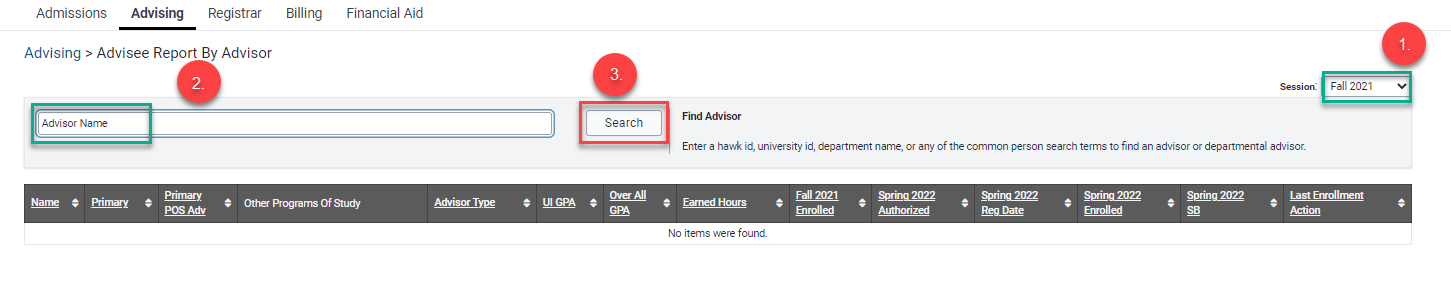
Change the view from “Enrolled and New Admits” to “Potential Advisees (Reg and Non-Reg)” as this will provide you with a more complete list than other view options
- There is an option at the bottom of the panel to export to Excel
- You may then update the advisor via the Program of Study Advisor panel within MAUI person inspector
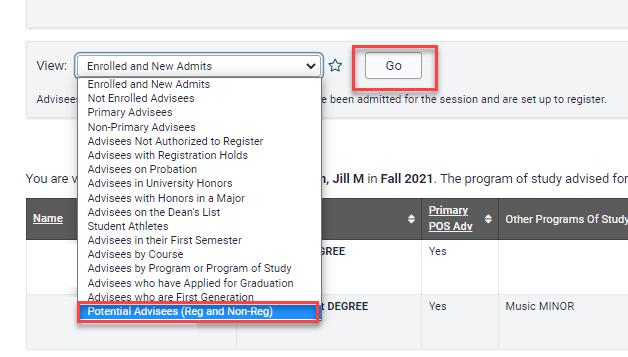
Advisor Assignment Update
Manual Advisor Update
When viewing the student’s record, change the tab in the right corner to Program of Study Advisor
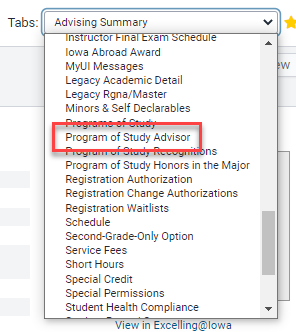
Select the appropriate program of study for the student from the dropdown box and click on the “Add new advisor” hyperlink
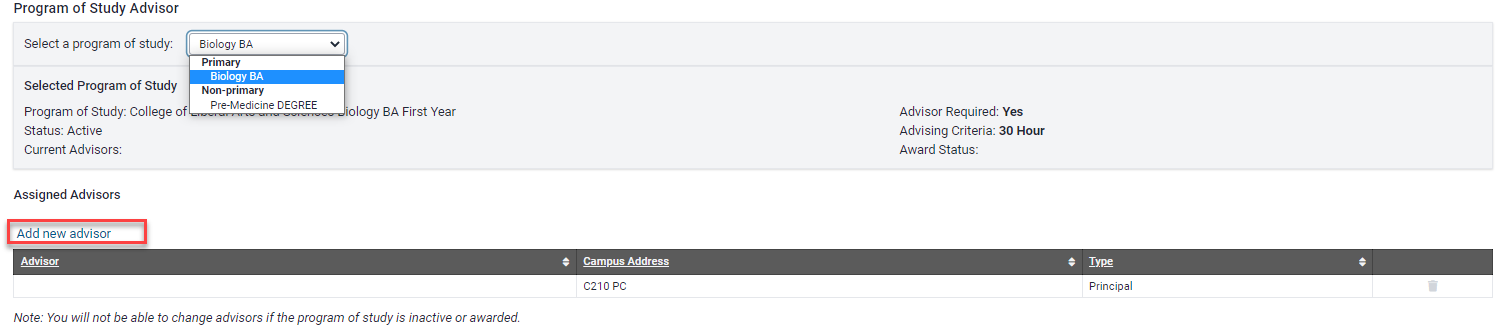
Choose the advisor type, Select the radio button in front of the advisor’s name , and click "Save"
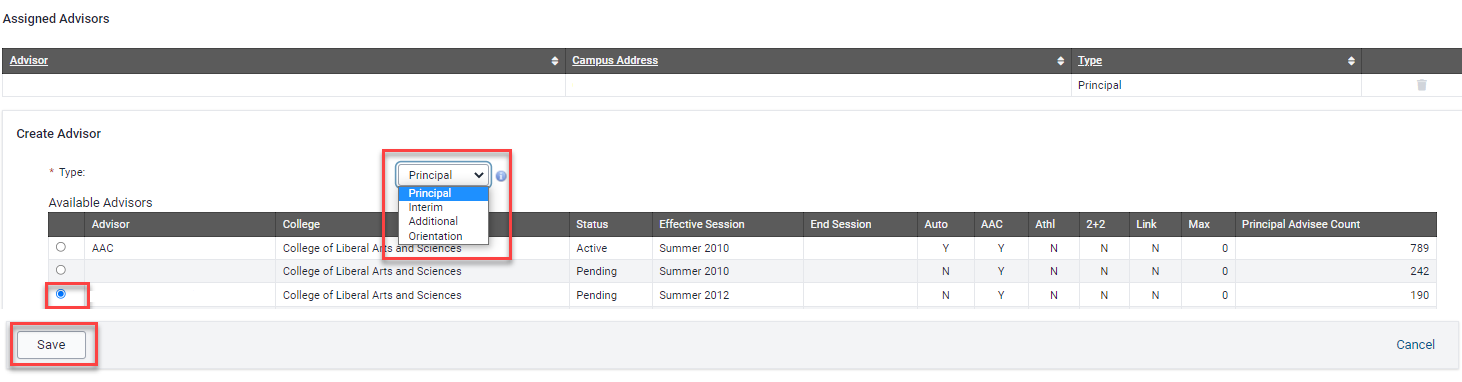
Moving a Student or Updating an Additional Advisor
Enter the advisor’s name in the search box and click on “Search”
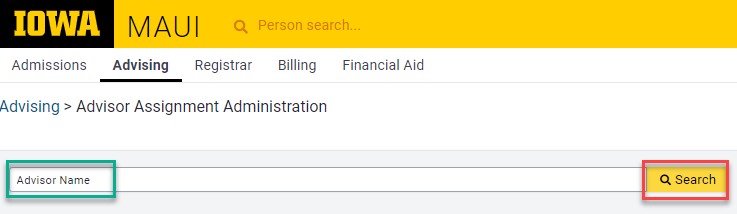
On next panel, click on “View Students”

Select the program within the Current Programs, Advisor Type (with the exception of Orientation)

Click on “Update Advisor Assignments”

Select advisees to be moved to alternate advisor or use the “Check all” option
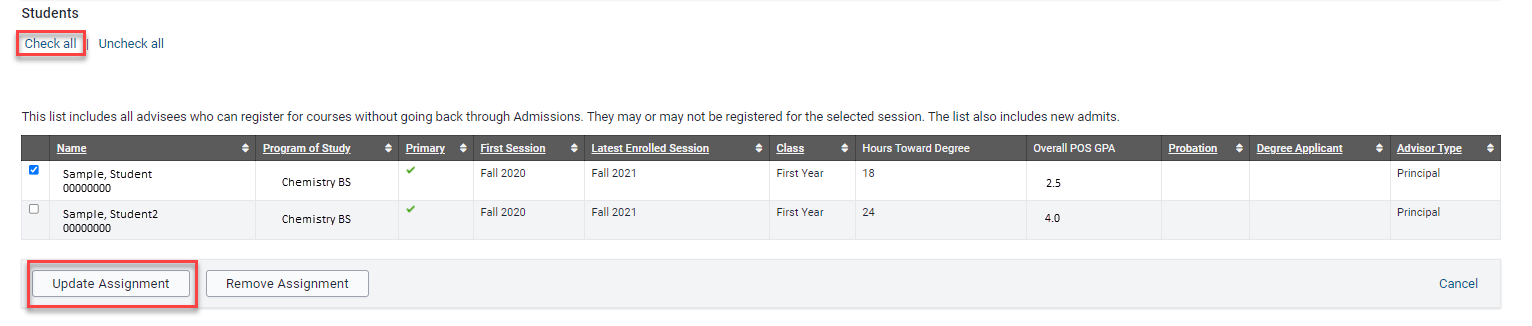
Choose the Alternate Advisor and Advisor Type then click “Update Assignment” at bottom of panel
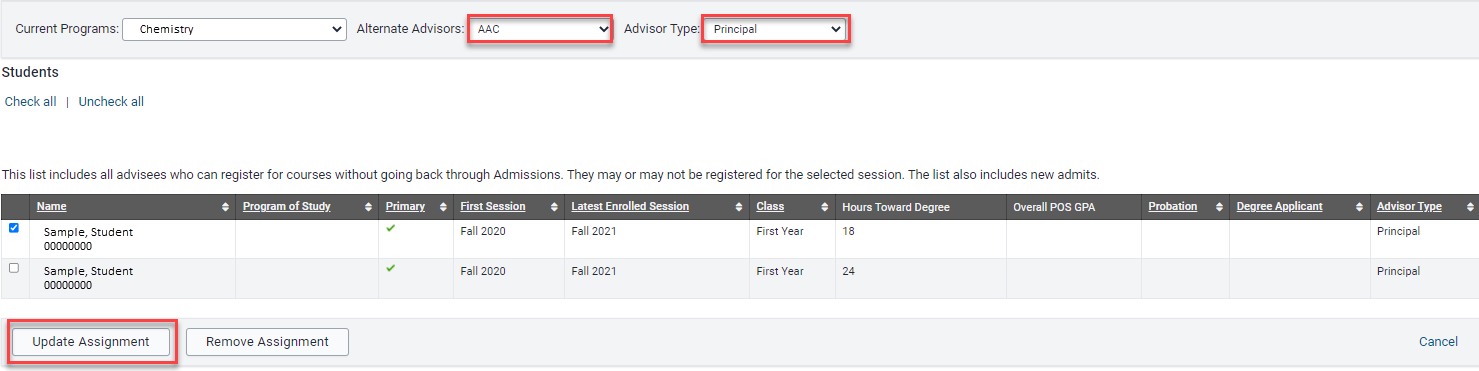
- You will receive green confirmation at the top of the panel when students have been added to an alternate advisor.
- If updating as “Additional” advisor, you may want to return to this panel, select the students, and “Remove Assignment”. When choosing the “Additional” advisor type, it will copy the advisee to the alternate advisor whereas if choosing “Principal” the advisee is moved to the alternate advisor.
Bulk Advisor Assignment Update Tool
If the Academic Unit is to be added or removed for a student, this tool is not available. Updates of this type will need to be done manually.
Note: If you only have a limited number of advisor changes to make, it would be easier to make them via the program of study advisor change panel in MAUI.
Bulk Advisor Assignment Update Tool
Navigate to the Advisor Assignment Bulk Upload Tool
- In MAUI, under "Advising" tab
- "Administrative Tools" section
- Click on "Advisor Assignment Administration" link
- Next panel, click on “Advisor Assignment Bulk Upload” link
Download the Sample File and Add Data to Spreadsheet
- Next panel, click on “download sample file” and use the template provided
- Each line is processed in the order in which it is entered.
- Required columns (all columns and data are case sensitive)
- univid: Student’s UI ID, 8 characters in length including leading zeroes.
- program-college-natural-key: Natural key for the program academic college.
- program-natural-key: Natural key of program for which you are assigning advisor.
- advisor-hawkid: HawkID of the advisor you are assigning. Must be valid advisor in MAUI Advisor Administration for program
- advisor-type:
- For use with any level of study: PRINCIPAL, ADDITIONAL, or INTERIM.
- Student must have PRINCIPAL advisor before other advisor types can be added.
- Graduate level only: PROGRAM_COORDINATOR or GRAD_COORDINATOR.
- Undergraduate level only: ORIENTATION.
- action: ADD or REMOVE
- This is the action to take for the advisor you are assigning.
- If ADD is indicated and advisor-type is PRINCIPAL, advisor listed will overlay current PRINCIPAL advisor. For all other advisor types, additional row is added for student’s program of study advisor and multiples can be listed.
- REMOVE can only be used for advisor types other than PRINCIPAL.
- Optional column
- subprogram-natural-key: If subprogram is listed for student, please include the subprogram as part of the file.
Save the file as a Tab Delimited File
Return to the bulk advisor assignment panel, browse to find your file, and then click “Show Sample Data”
This will return the first line of your data. Review to ensure it displays as anticipated.
Click “Validate Data”
If any error messages appear, resolve error messages within file and upload data again.
If no error messages are returned once you validate your data, at next panel click “Import Data”.
You should receive a message indicating how many records were successfully imported.
You Will Receive a Confirmation Email
- The bulk advisor assignment upload process runs every 15 minutes
- You should receive a confirmation email with the sender indicated as Rebekah Tjelmeland, subject line of Bulk Advisor Assignment Results. Please contact reg-maui-support@uiowa.edu for assistance with resolving error messages
Additional Help with Advisor Administration