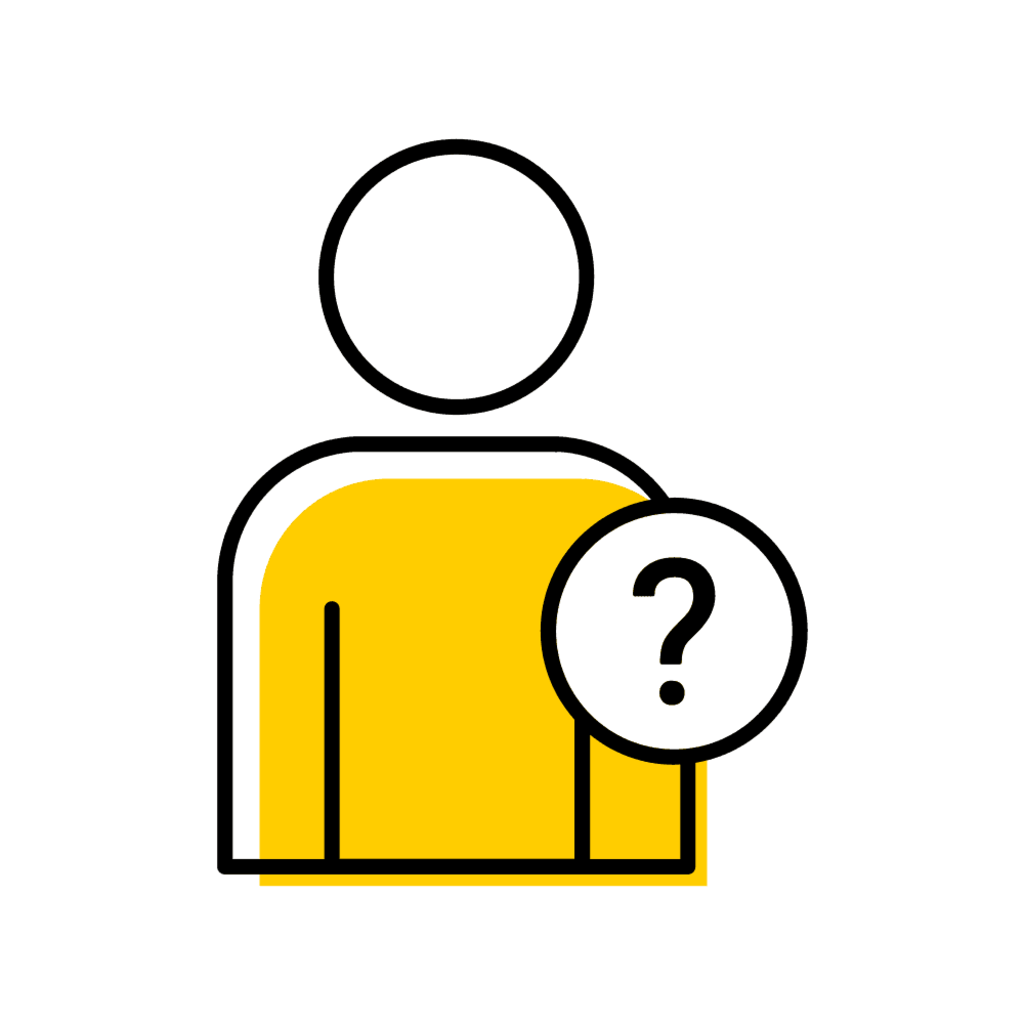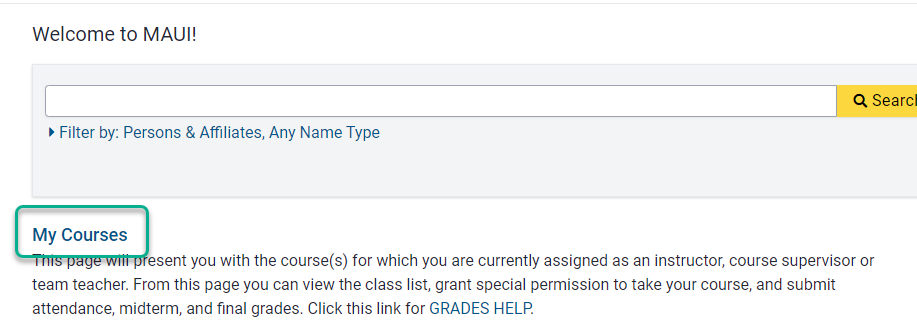Page Features
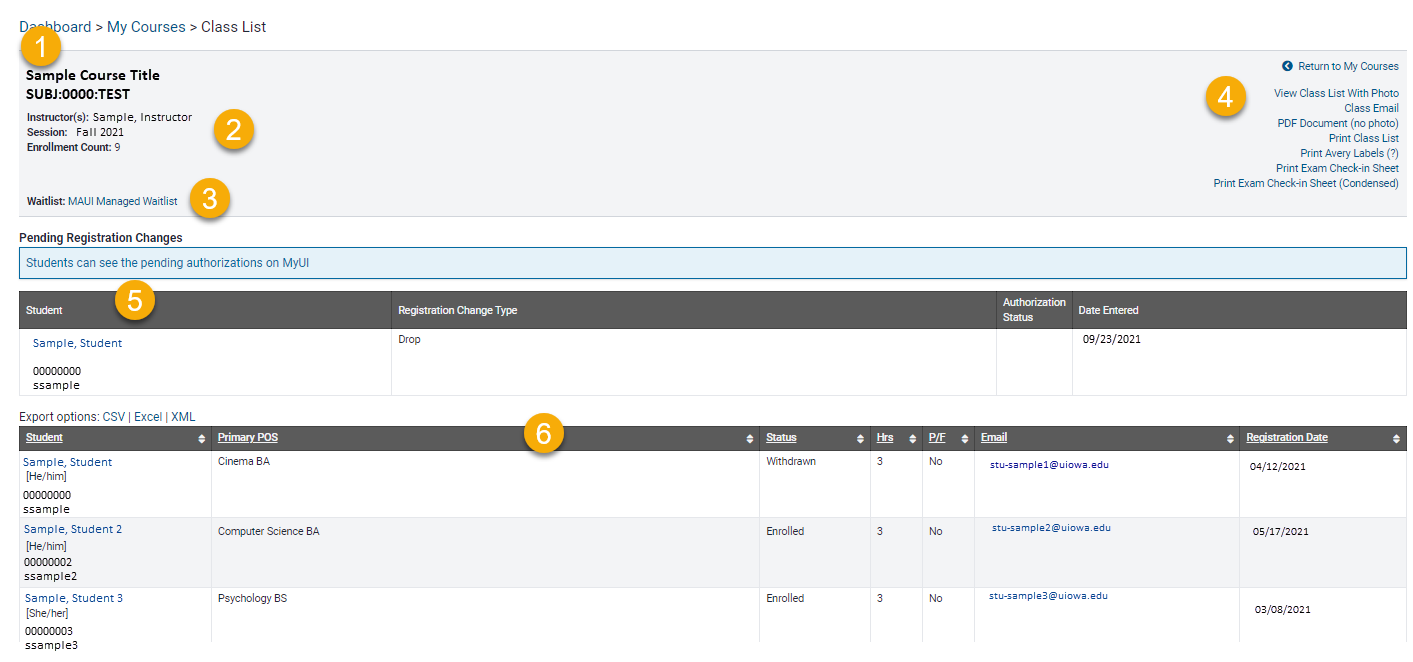
- Course title and number.
- Instructor, session, and enrollment count.
- Link to view Waitlist.
- Printable class lists, Avery labels, and exam check-in sheets.
- Pending registration changes.
-
Class list with links to export in CSV, Excel, and XML formats.
Important Note:
All instructors, regardless of their instructor type, will need FERPA training to access MAUI.
An Academic Departmental Administrator will then need to add the instructor to the appropriate course in MAUI Offerings Planner. Please contact your department to gain access to your course(s).
A nightly batch process will look for any instructors who have been added to a course in MAUI within the past 24 hours for a current or future session and create a MAUI account if one doesn't already exist. Instructor access to "My Courses" will be added and the MAUI status is set to "ACTIVE". A MAUI Access Request Form does not need to be filled out for instructors.
Reports
Schedule Builder Counts
This report shows counts by course section and includes Schedule Builder Course Cart, Unsatisfied Waitlist, Registration Status, Enrollments, Room Number/Capacity, and Primary Instructor. Selections can be made by course subject and registration status.
MAUI Managed Waitlist
Utilize this panel to view students on the waitlist prior to the 6th day of fall/spring semesters or the 1st day of the summer/winter sessions. The list will default to the list of students actively on the waitlist. The drop-down menu provides the option to view lists of students with Pending, Accepted, Expired, Declined, or Removed statuses.
What Tool Should I Use?
Class Email
Instructors can send an email to all students on the class list. This option will allow the user to send an email to all students on the class list. The email names are BCC'd so other students don't see the names of their classmates in the email address bar.
Pending Registration Changes
Beginning the 6th day of the fall/spring semester, the 1st day of summer/winter session, or the 1st day of any off-cycle course that begins within the regular session, students may request to add courses online by obtaining required authorizations. In most cases, the online process replaces the paper add forms used in previous sessions. Instructors can view pending registration changes on the Class List Dashboard.
Print Class List vs Export
The print feature will format will provide a copy of the class list as it appears on the screen while the export will provide a copy of the class list in an Excel (.csv or .xls), or XML (simple text-based) format. The files can be printed after being exported.
Note: Faculty are responsible for controlling access and protecting the student records they access or possess. Faculty should: be conscious and aware of others who may be able to overhear their conversations or see their computer screen; never provide anyone with student information, including schedules; keep confidential papers in filing cabinets and shred rather than trash; post during term and final grades only in MAUI and in ICON
Class List Tools
Print Class List
Click the "Print Class List" link
Note: The list will print as displayed on the screen. If you want to print with photos, click "View Class List with Photo" prior to printing.
Setup printer to print all columns on one page (optional)
Option 1: Update layout from portrait to landscape
Option 2: Adjust the scale
- Click "More Settings"
- Select "Fit to Printable Area" (Microsoft Edge), "Custom" and enter 58 (Chrome)
Click "Print"
View Waitlist
On the MAUI home screen, click on My Courses
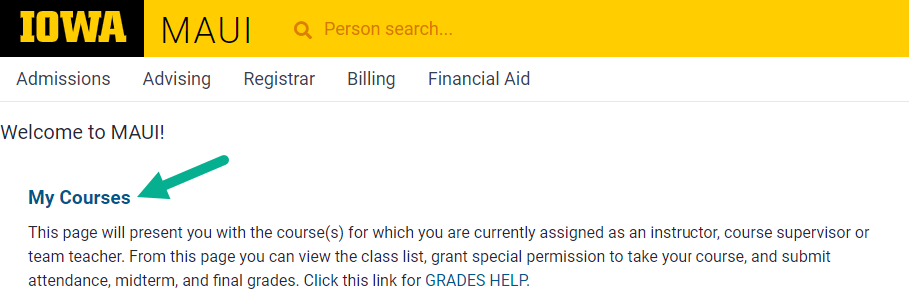
Under the Class List header click "view" next to a course section
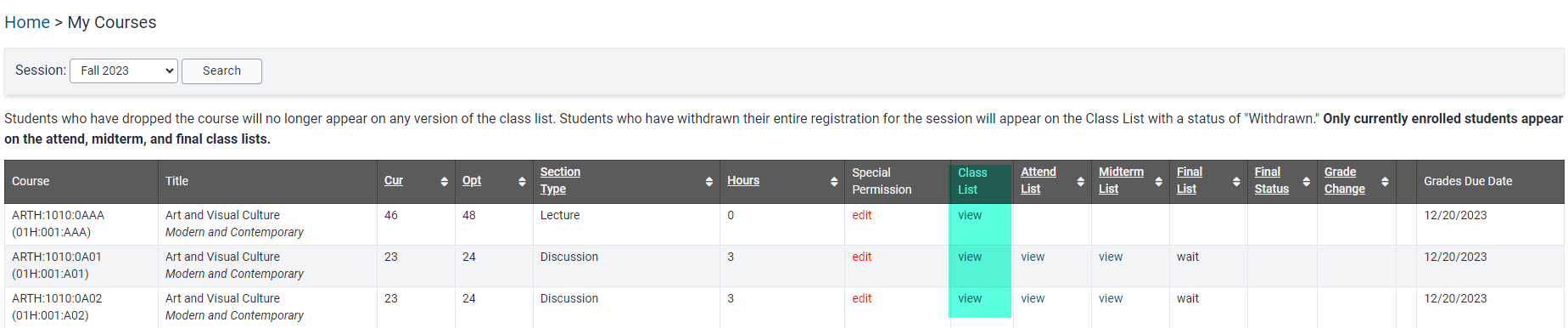
Click the "MAUI Managed Waitlist" link below the course section information
If this link is not present, the course section does not have a waitlist in place.
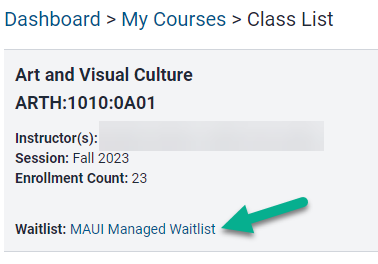
Active students on waitlist will be displayed
Instructors are not able to change a student's place on a waitlist or make any other edits. Please connect with your department administrator for assistance with waitlist changes.
Please DO NOT tell students what position they are in on a waitlist.
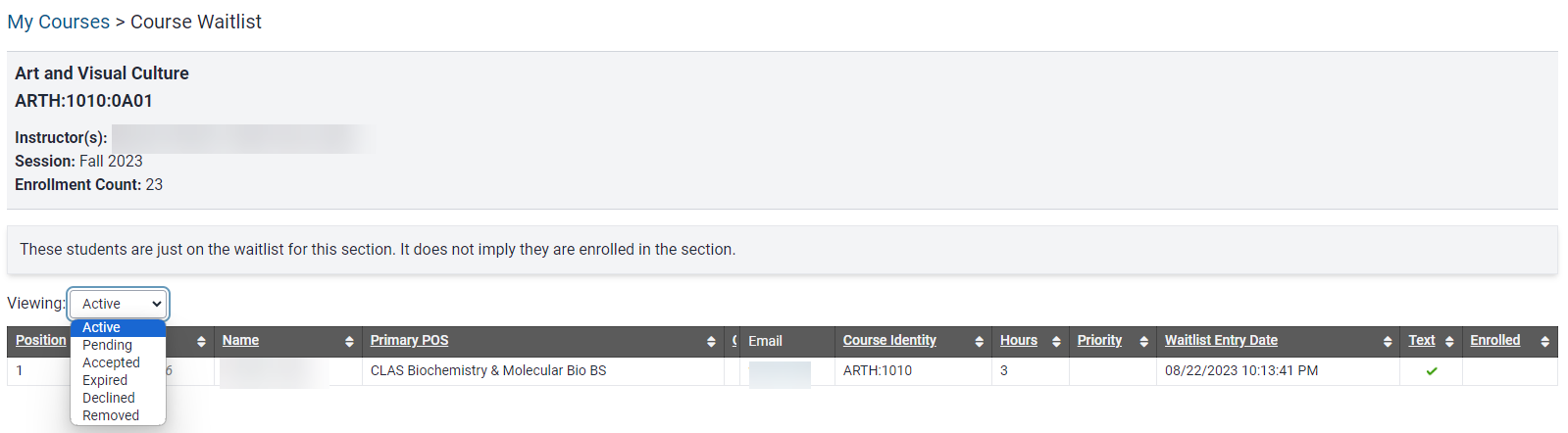
Use the dropdown to view other waitlist statuses
Instructors can use the drop down to view other waitlist details, including:
- Pending waitlist offers
- An offer has been sent to a student. The student will be reflected in the current enrollment for the section but will not appear yet on the class list.
- Accepted waitlist offers
- Displays all students who have accepted waitlist offers.
- Expired waitlist offers
- List of students who did not take action on the waitlist offer before the offer expired.
- Declined waitlist offers
- Lists students who declined the waitlist offer sent to them.
- Removed waitlist offers
- List of students removed from the waitlist.
- Students are automatically removed from a waitlist when they accept an offer for another section of that same course.
- List of students removed from the waitlist.
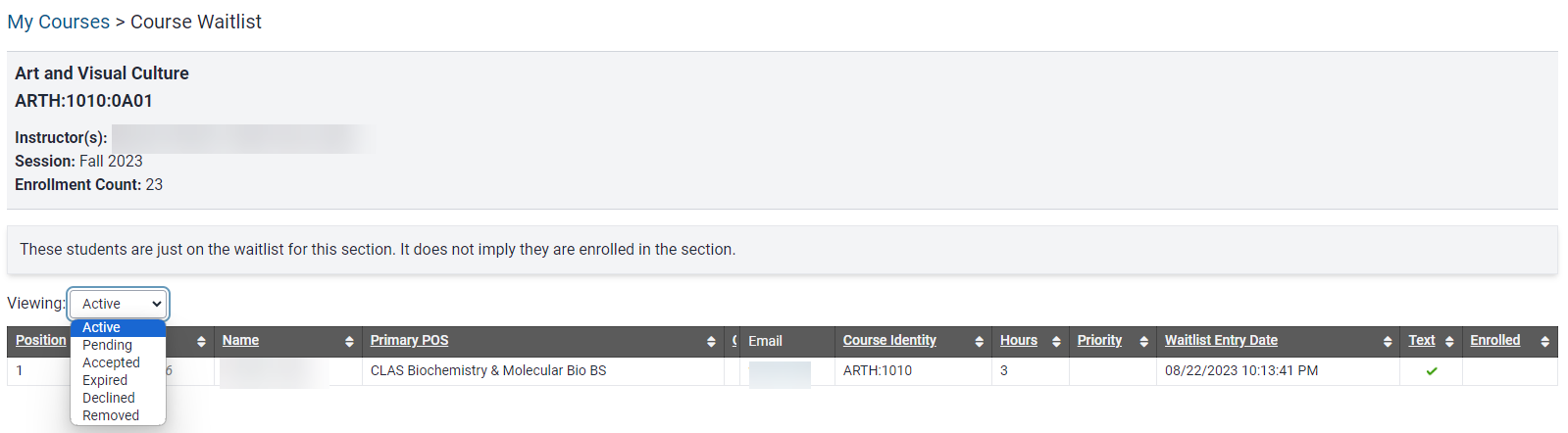
Waitlist information is "view only" for instructors. Contact your department administrator if assistance is needed.
Print Avery Labels
Click "Print Avery Labels"
Click "Print"
Adjust printer settings as recommended by the manufacturer
Click "Print"
Print Exam Check-in Sheet (full and condensed)
Your browser will open a new window displaying the exam check-in sheet
Click "Print" (print button varies by browser)
Class Email
Click "Class Email"
Select "Notify Instructors" (Recommended)
The history of sent emails is not available in MAUI. This will send a copy to the instructor as well for record-keeping
Enter the email subject
Draft email and attach file (if appropriate)
Click "Send"
Confirmation message will display
"Class email has been sent."
Have more questions? Contact Us