Add Independent Study Instructors
Add Instructors within a Course Section
On the Registrar tab in MAUI, click on Offerings Planner
On the Registrar tab in MAUI, click on Offerings Planner
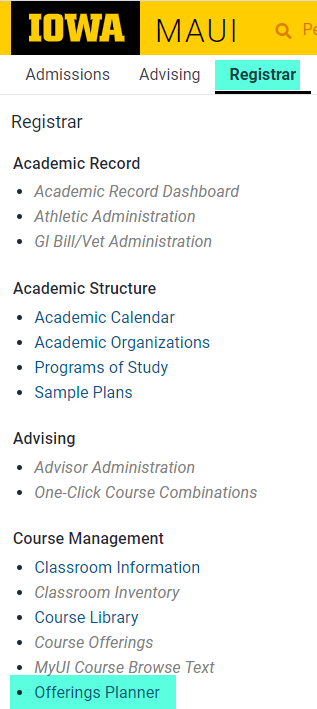
Adjust the session, if needed, using the Session drop-down
Adjust the session, if needed, using the Session drop-down

Use the Course Search field to enter the COURSE:SUBJ:SECTION then click "Search"
Use the Course Search field to enter the COURSE:SUBJ:SECTION then click "Search"
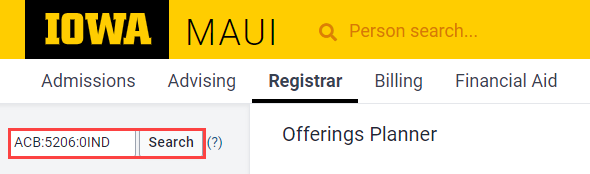
Access the Instructor List by selecting "Instructors" from the drop-down at the top right or by clicking on the "Instructors" link on the section summary
Access the Instructor List by selecting "Instructors" from the drop-down at the top right or by clicking on the "Instructors" link on the section summary
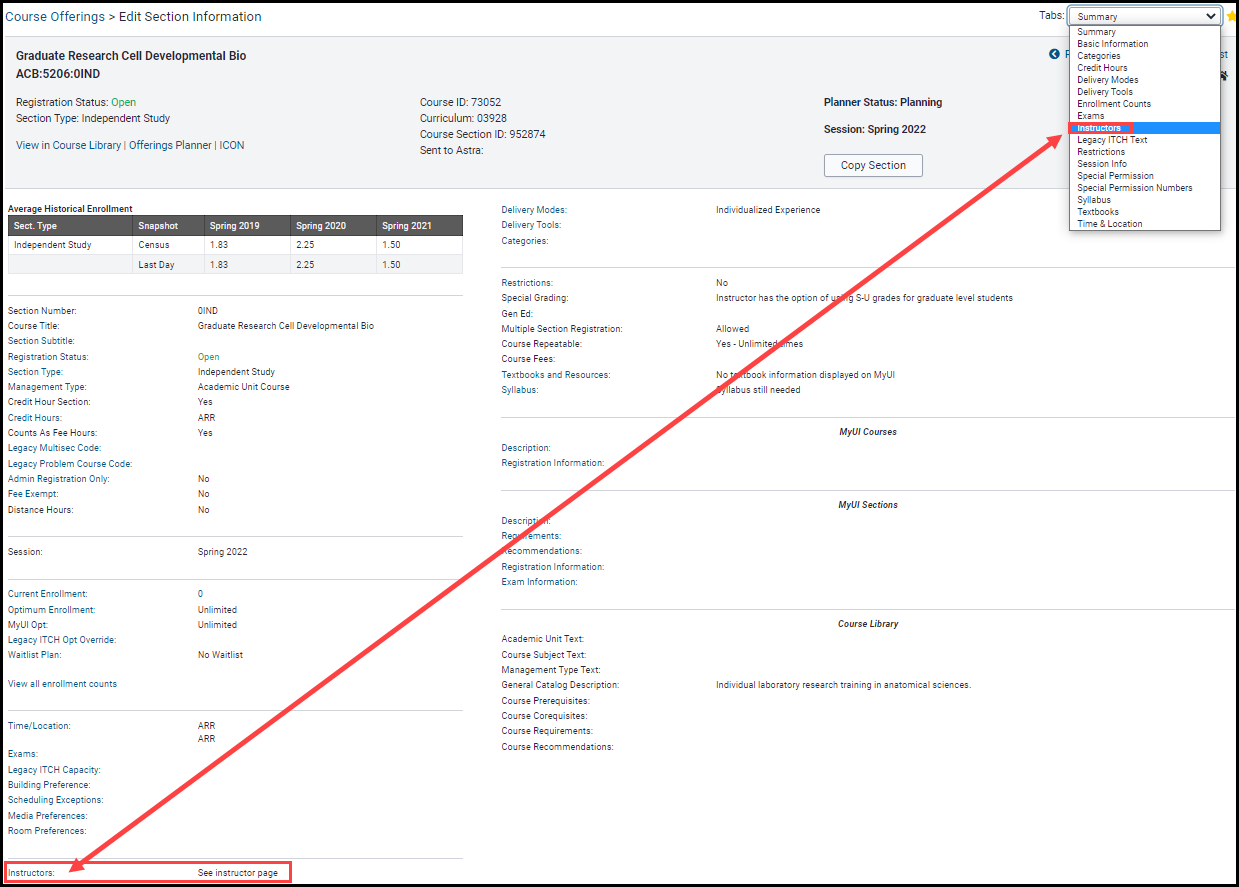
Click on "Create New Instructor"
Click on "Create New Instructor"
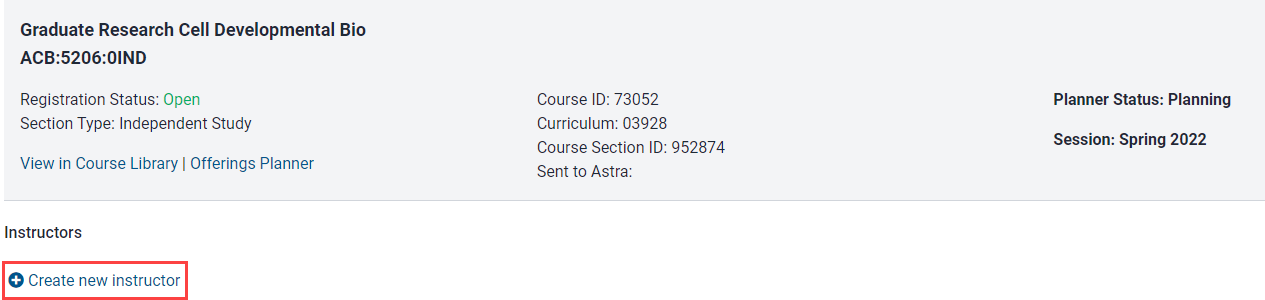
Select the individual from the Instructor drop-down list, assign as Primary Instructor and click "Save"
Select the individual from the Instructor drop-down list, assign as Primary Instructor and click "Save"
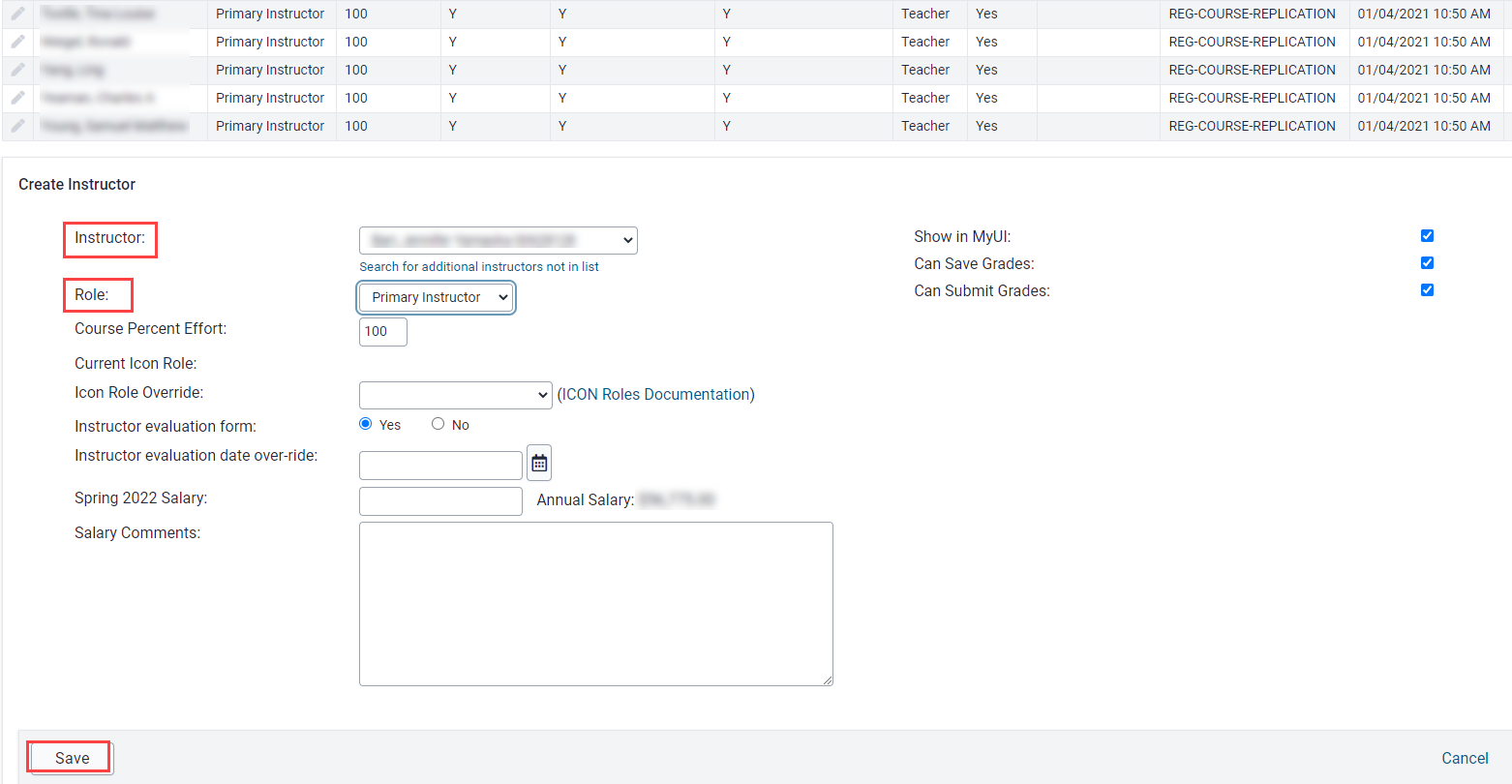
A message confirming the instructor has been added will display
A message confirming the instructor has been added will display

Add Instructors from the Planner Menu in Offerings Planner
On the Registrar tab in MAUI, click on Offerings Planner
On the Registrar tab in MAUI, click on Offerings Planner
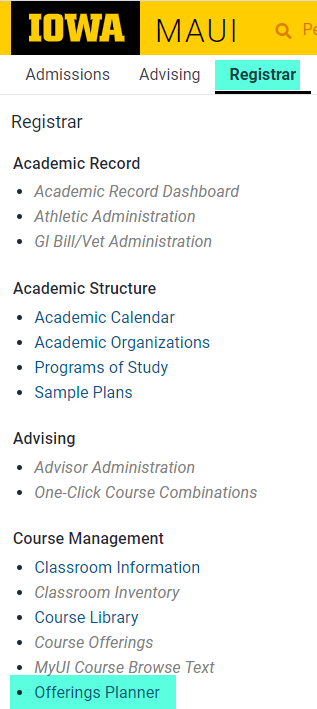
Select the Instructors link under the Planner Menu header
Select the Instructors link under the Planner Menu header
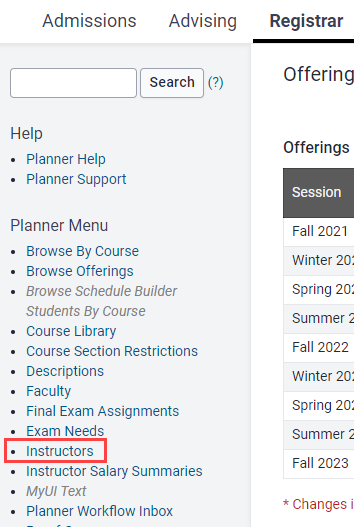
Choose Session, Subject and Course from the drop-down options, then click "Search"
Choose Session, Subject and Course from the drop-down options, then click "Search"

Use the Instructor drop-down to locate the individual, Select Primary Instructor as role, select course section(s) to assign, then click "Assign Instructor"
Use the Instructor drop-down to locate the individual, Select Primary Instructor as role, select course section(s) to assign, then click "Assign Instructor"
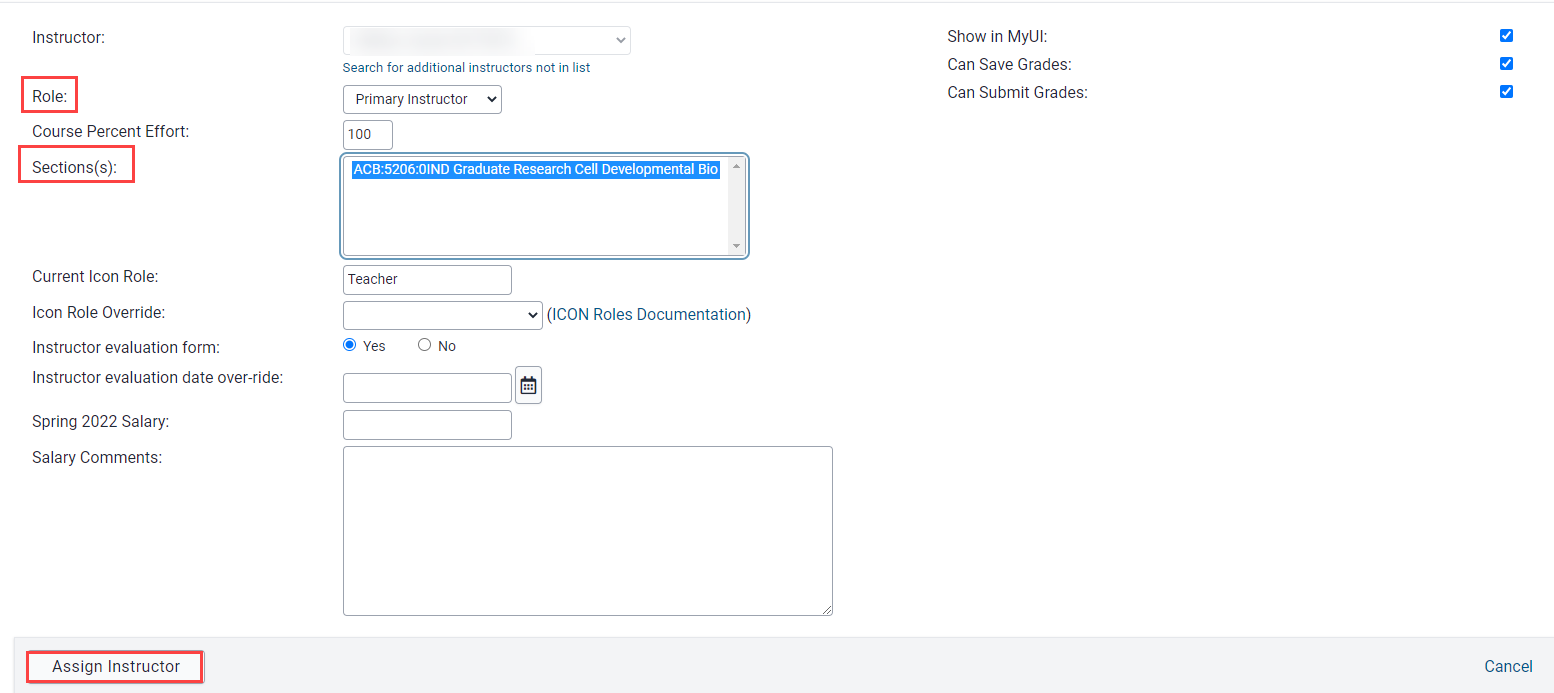
A message confirming the instructor has been added will display
A message confirming the instructor has been added will display
Cannot locate instructor name in drop-down list
Within the IND section, click on the Instructor List link
Within the IND section, click on the Instructor List link
Click the "Search for additional instructors not in list" link located below the Instructor drop-down field
Click the "Search for additional instructors not in list" link located below the Instructor drop-down field
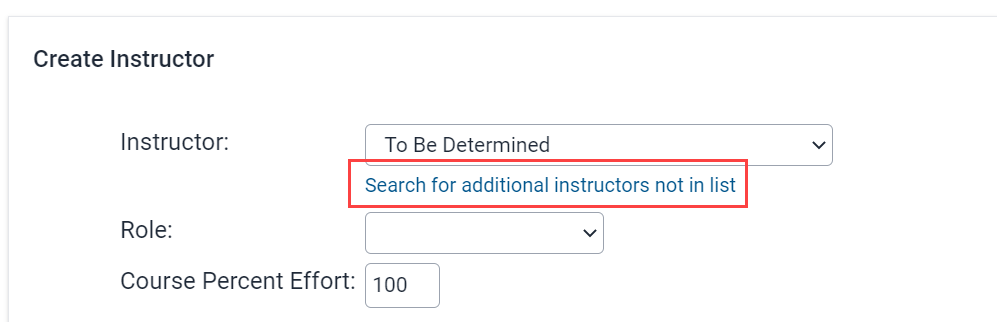
Search for the individual by HawkID, UID or Name, then click Search
Search for the individual by HawkID, UID or Name, then click Search
It is preferred that you search by HawkID or UID to ensure the correct individual is assigned as the instructor.

The individual's name will display. Confirm you're choosing the correct individual, click on "retain for future use" (if desired), then click "Select"
The individual's name will display. Confirm you're choosing the correct individual, click on "retain for future use" (if desired), then click "Select"
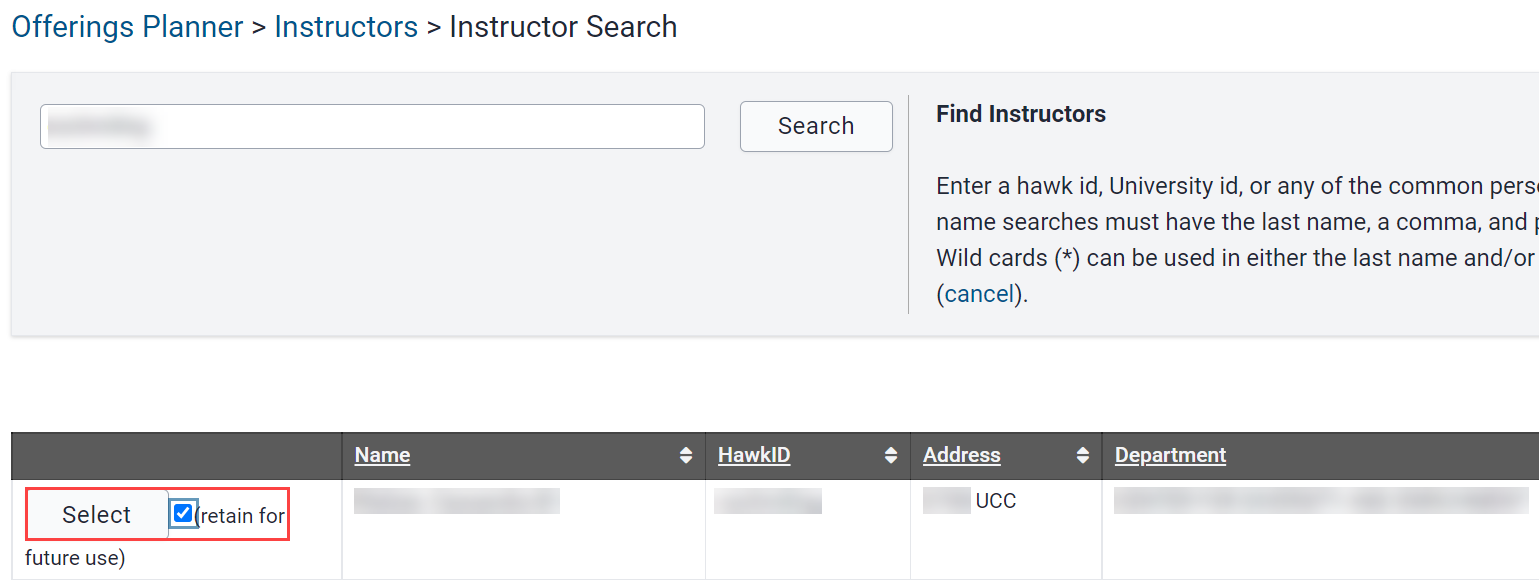
Proceed with instructor assignment as detailed in the instructor assignment instructions
Proceed with instructor assignment as detailed in the instructor assignment instructions
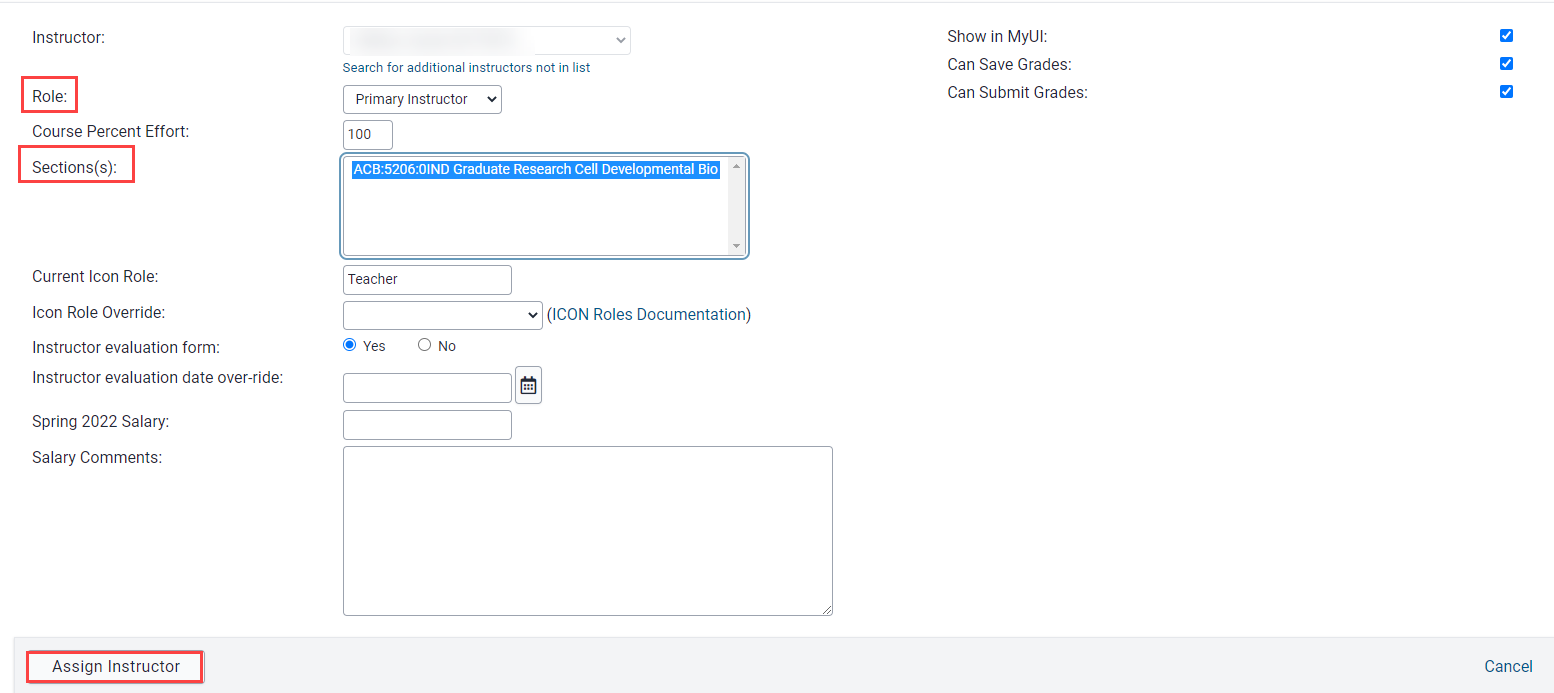
Review IND Instructor Lists
The MAUI report titled Instructor Report can be used to identify all individuals assigned as an instructor for Independent Study courses.
On the Registrar Tab under the Reports header click on "View all Registrar Reports"
On the Registrar Tab under the Reports header click on "View all Registrar Reports"
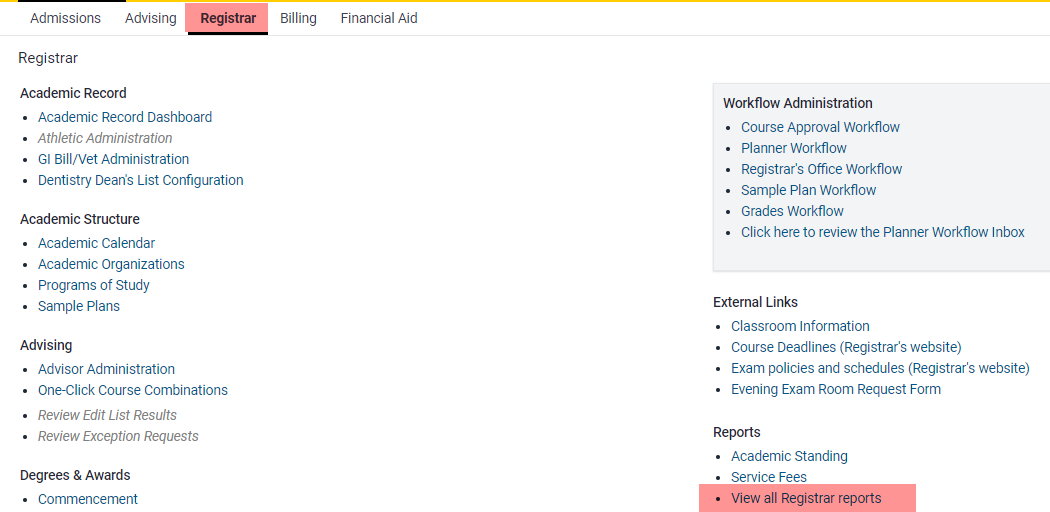
On the Reports page use the Topic drop-down, select Instructor and click "Go"
On the Reports page use the Topic drop-down, select Instructor and click "Go"

Choose "Instructor Report" from the list
Choose "Instructor Report" from the list
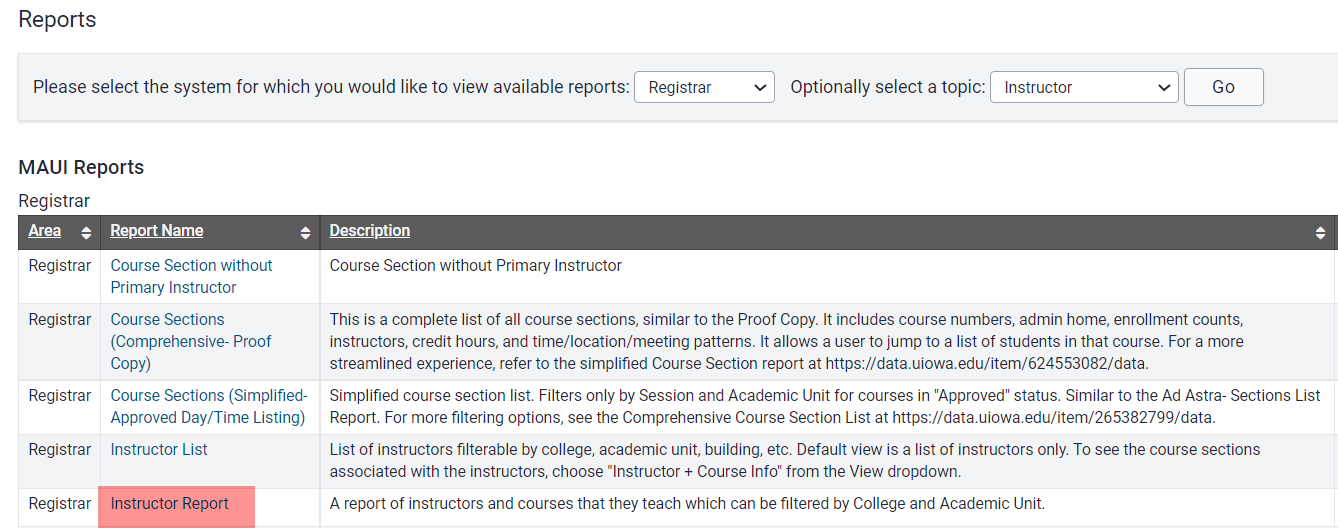
Select Filters and click "View Report"
Select Filters and click "View Report"

Report will be most useful if downloaded as a .csv file, then sorted by Course
Report will be most useful if downloaded as a .csv file, then sorted by Course
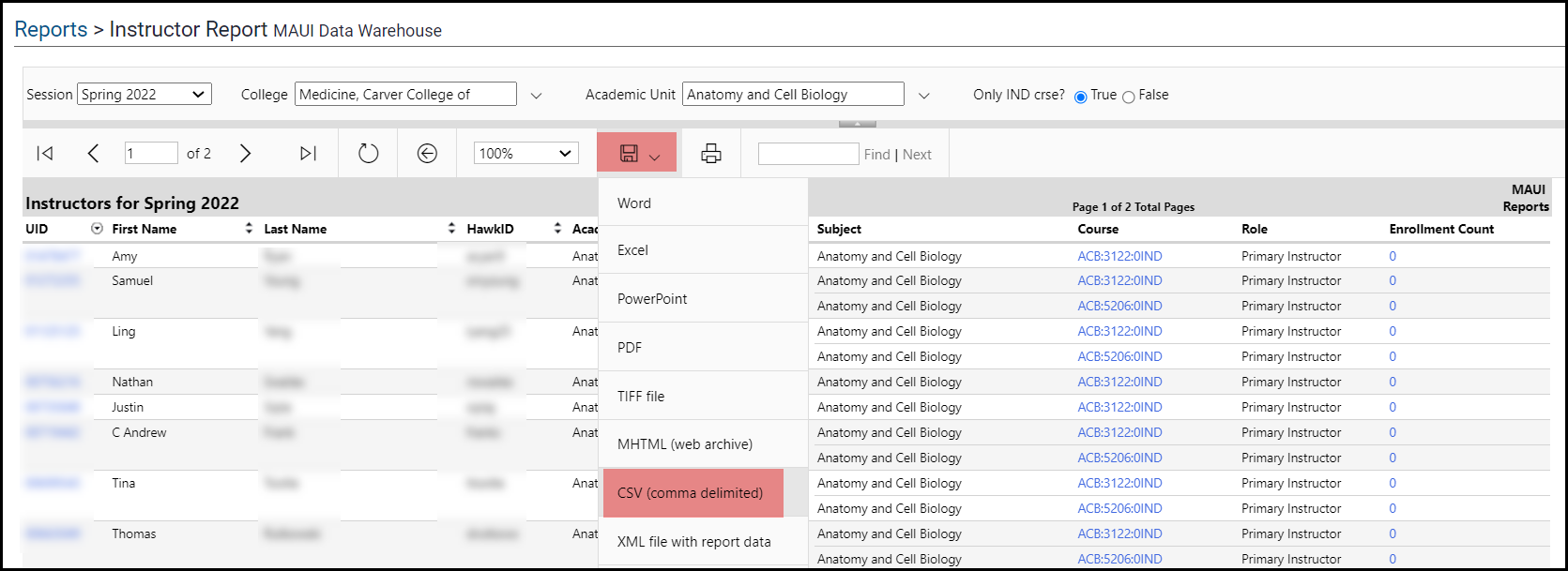
Sort downloaded report by Course Number to view all instructors assigned to that course
Sort downloaded report by Course Number to view all instructors assigned to that course
Remove Independent Study Instructors
IND courses are the only courses where instructors replicate. It is important for departments to review their IND instructor lists annually to ensure instructor list accuracy.
Please follow these steps to remove individuals who should no longer display on an IND course instructor list.
Remove Instructors within a Course Section
Navigate to the Instructor list as detailed in the instructions above
Navigate to the Instructor list as detailed in the instructions above
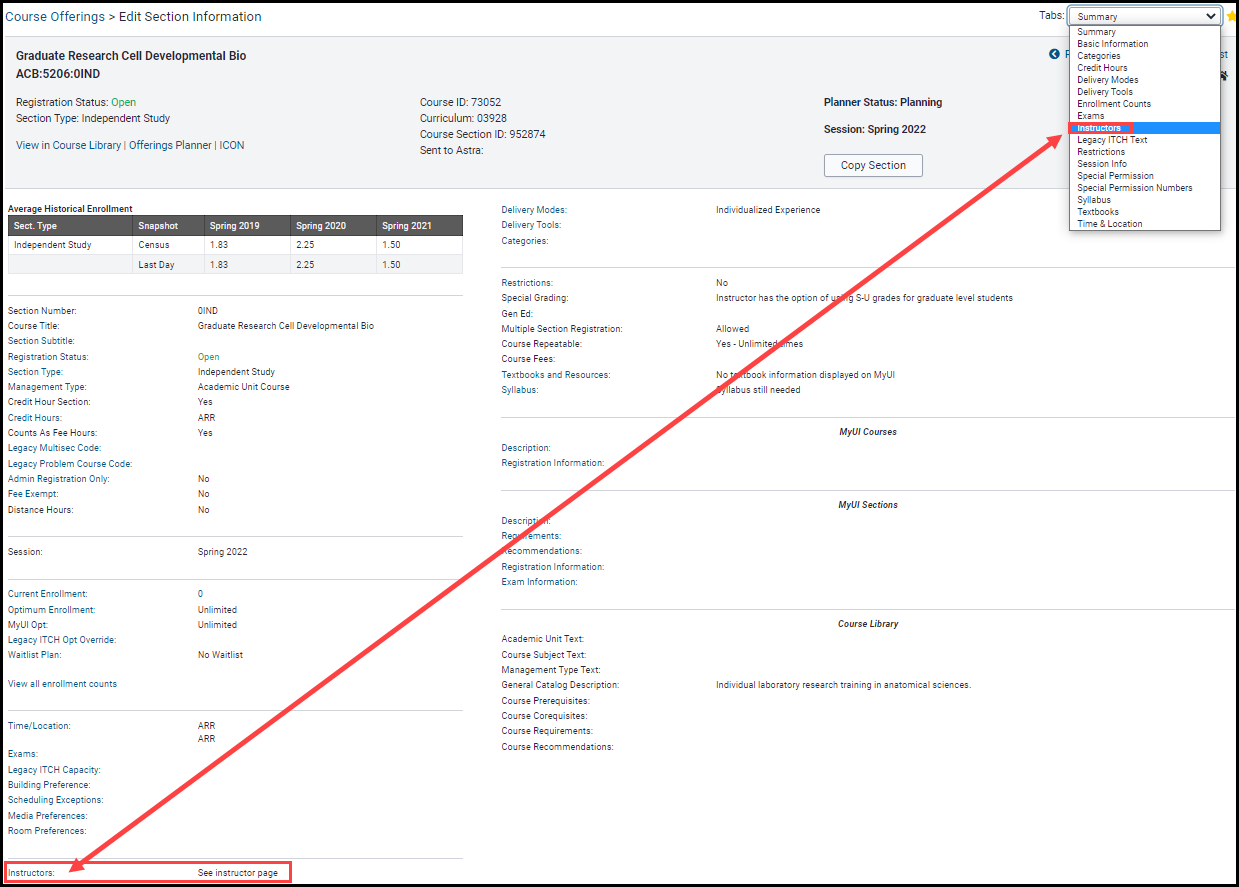
Click the trashcan icon next to any instructor who needs to be removed from the Instructor List
Click the trashcan icon next to any instructor who needs to be removed from the Instructor List
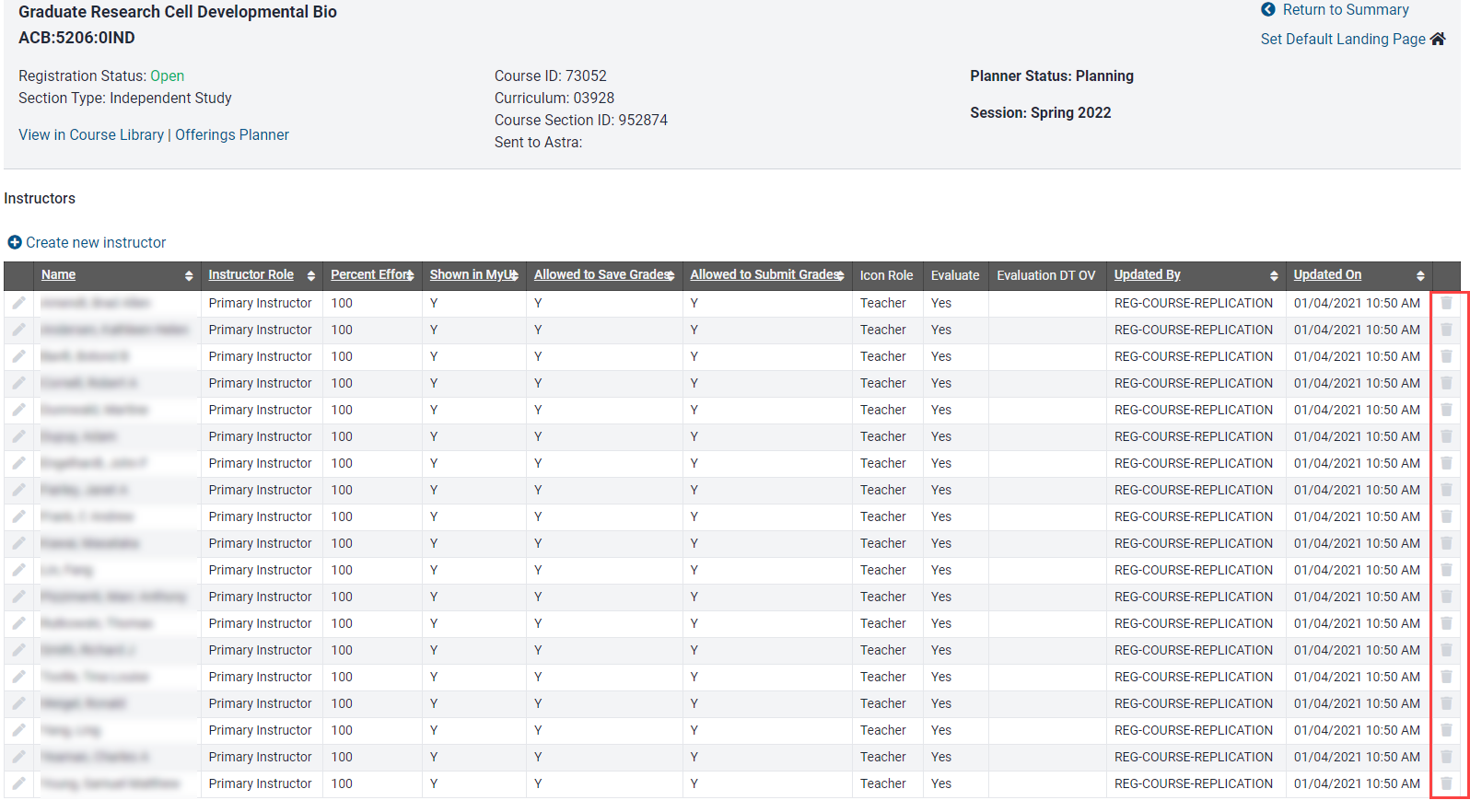
A message confirming the instructor has been removed from the database will display
A message confirming the instructor has been removed from the database will display
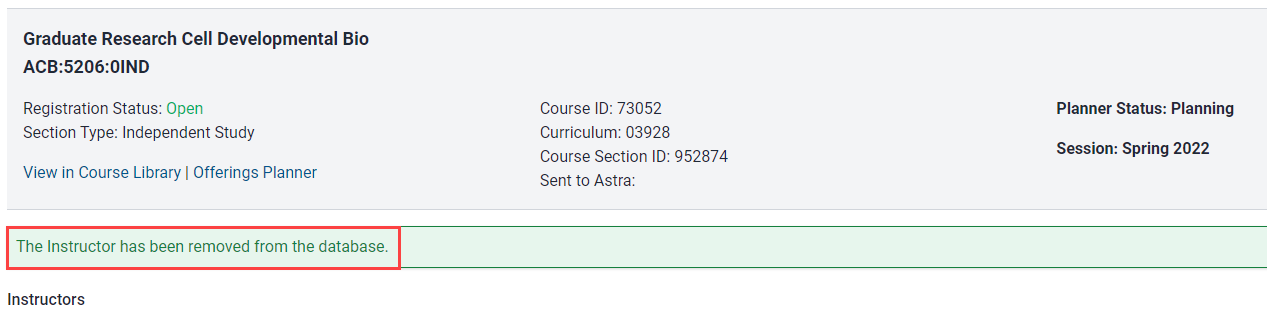
Remove Instructors from the Planner Menu in Offerings Planner
On the Offerings Planner page click the Instructors link located under the Planner Menu header
On the Offerings Planner page click the Instructors link located under the Planner Menu header
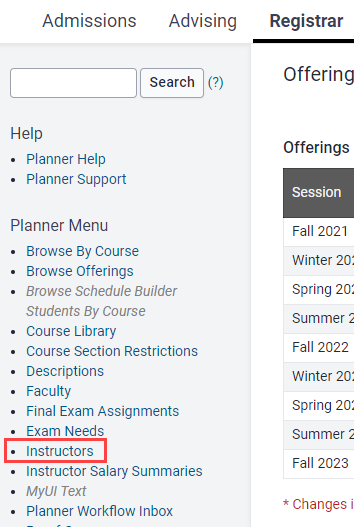
Choose Session, Subject and Course from the drop-down options, then click "Search"
Choose Session, Subject and Course from the drop-down options, then click "Search"
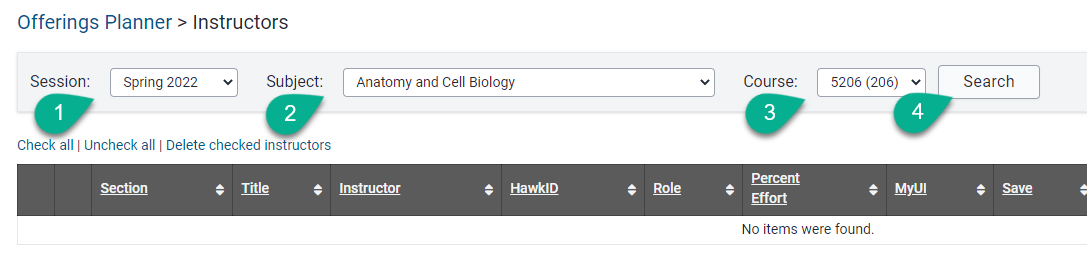
Check the box next to one or more instructors, then click "Delete checked instructors"
Check the box next to one or more instructors, then click "Delete checked instructors"
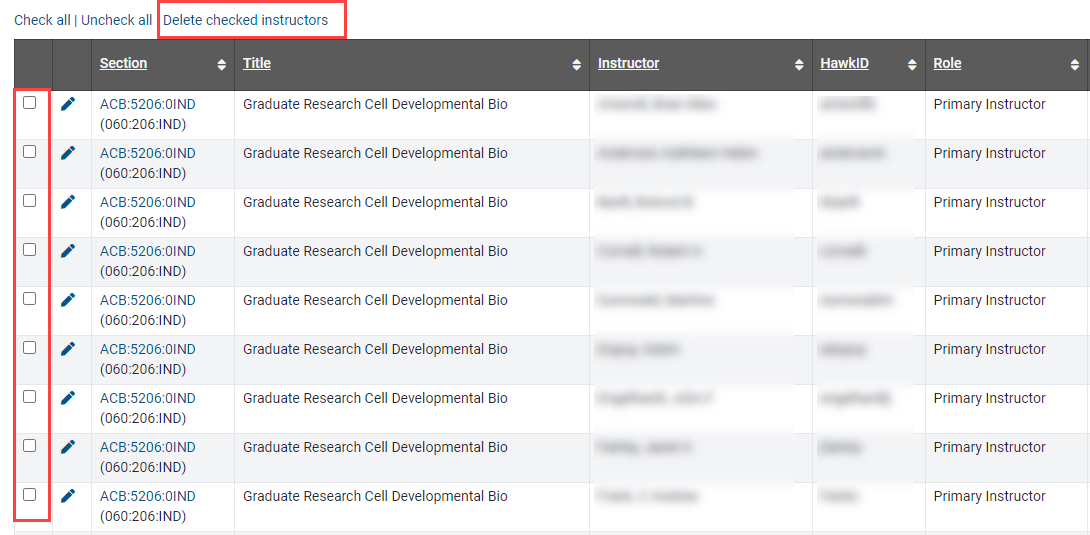
A confirmation message will display confirming the instructor(s) have been removed from the database
A confirmation message will display confirming the instructor(s) have been removed from the database

Additional Help with IND Instructor Management
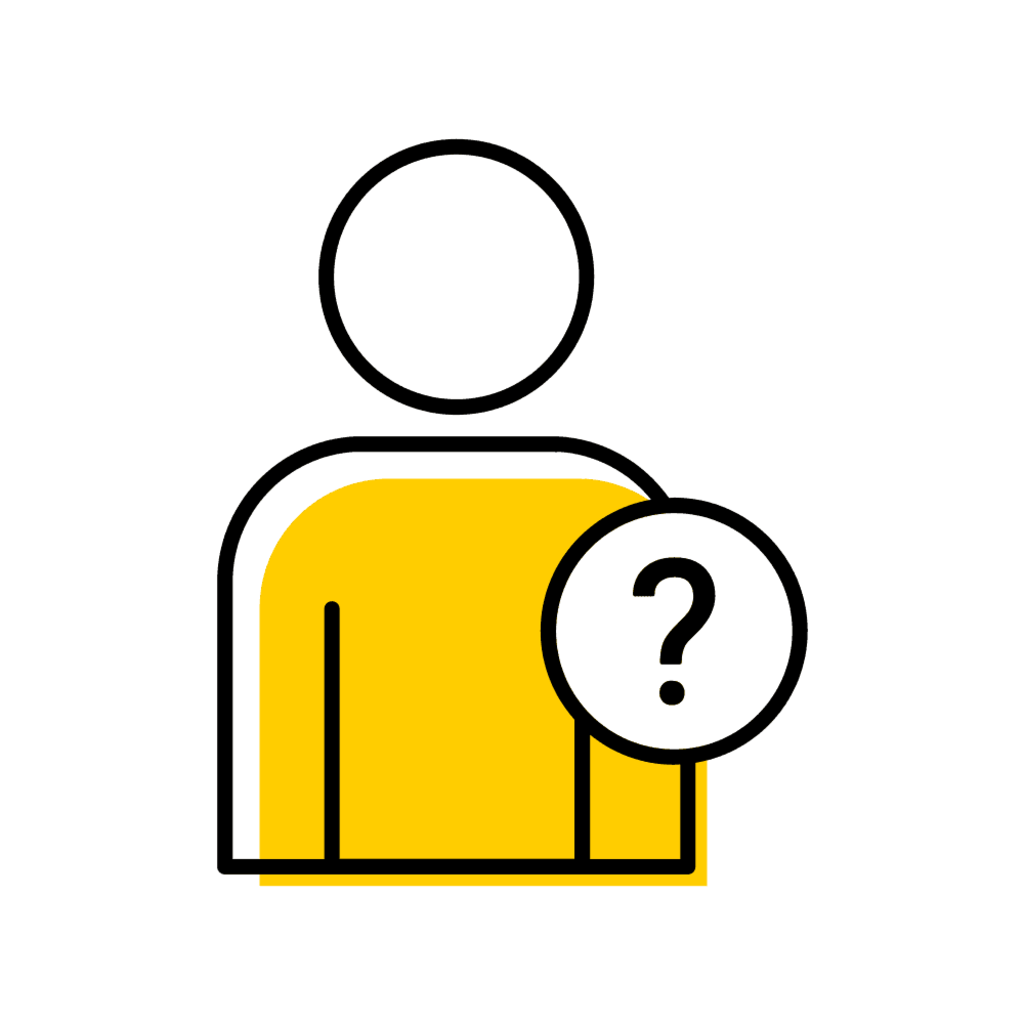
Pinned content, custom sorted.
Registrar MAUI Support
Title/Position
Reg-MAUI-Support
Assists faculty and staff with processes in MAUI under the Registrar tab, including Administrative Registration, Section Offerings, Grades and more.