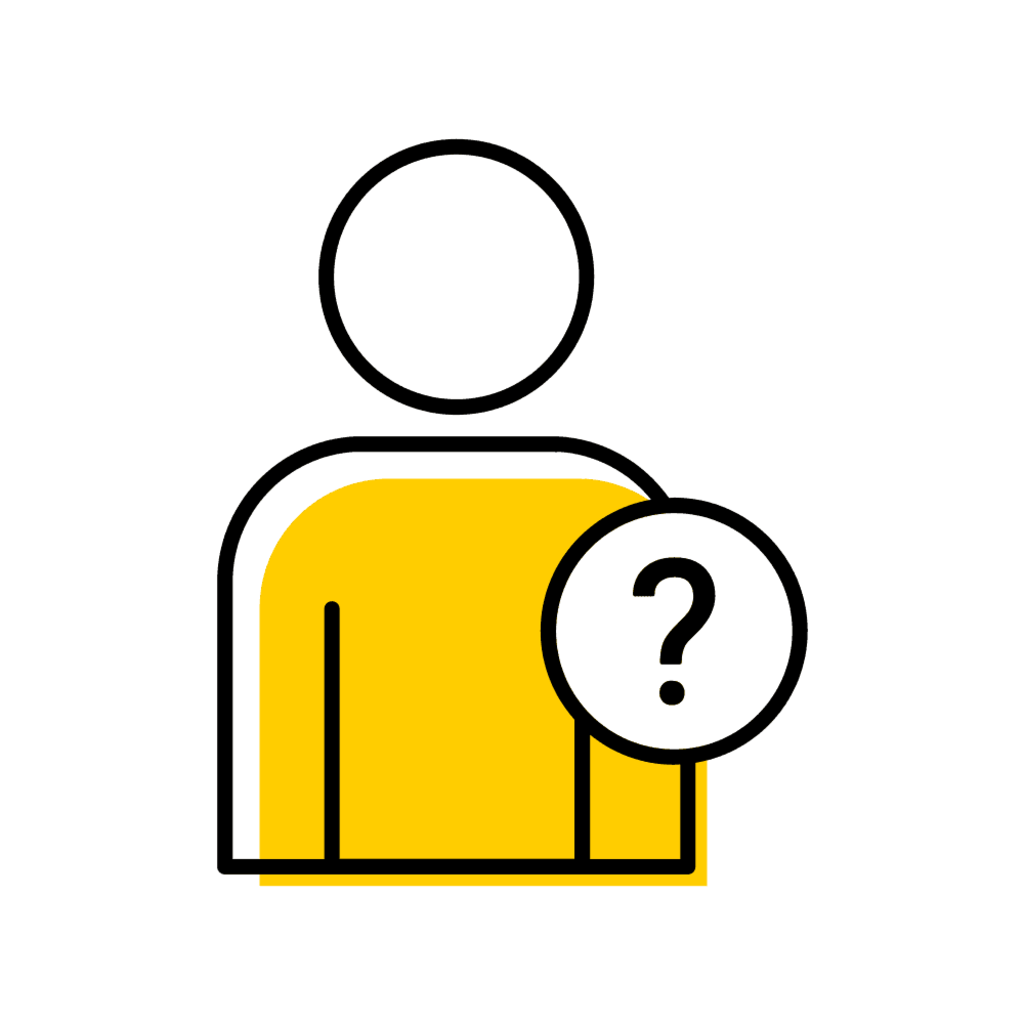Accessing Midterm Class Lists
Instructors
1. Click on "My Courses"
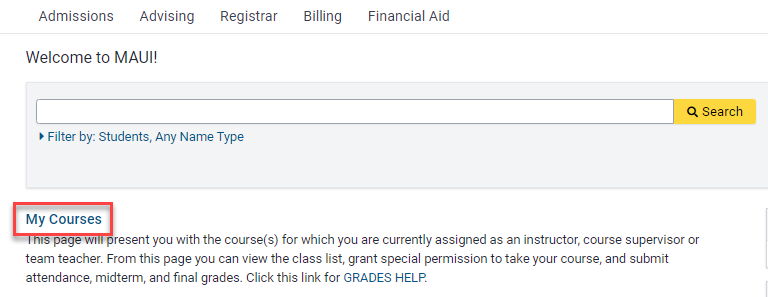
2. Select the appropriate session and click "Search"
This page will automatically display your course list for the current session. To view your course list(s) for a past session(s) update the session field and click "Search."

Administrators
1. Navigate to the Grades Administration screen
- Click the "Registrar" tab
- Click the "Grade Administration" link
2. Click "Course Grades"
Located on the left side of the screen under "Course Grade Management"
Entering Midterm Grades
If your course begins after the determined midterm reporting deadline date or if final grades are open for final grade entry (or have already been submitted), the midterm report is not available. We assume in those instances instructors are notifying students individually who are receiving AUU, D+, D, D-, F, N, or U.Manual Entry
1. Locate the course and click "edit" under the "Midterm List" column

2. Enter delinquent Midterm grades & update attendance
Select the appropriate delinquent Midterm grades available within the "Grade" column.
Note: Midterm grades are only reported for undergraduate students earning D+ and below, AUU, F, N, or U grades.
To update attendance within the "Attending" column click the individual boxes corresponding to the appropriate students, or select "Check All"/"Uncheck All" to update several students.
Note: A check mark indicates the student is attending.
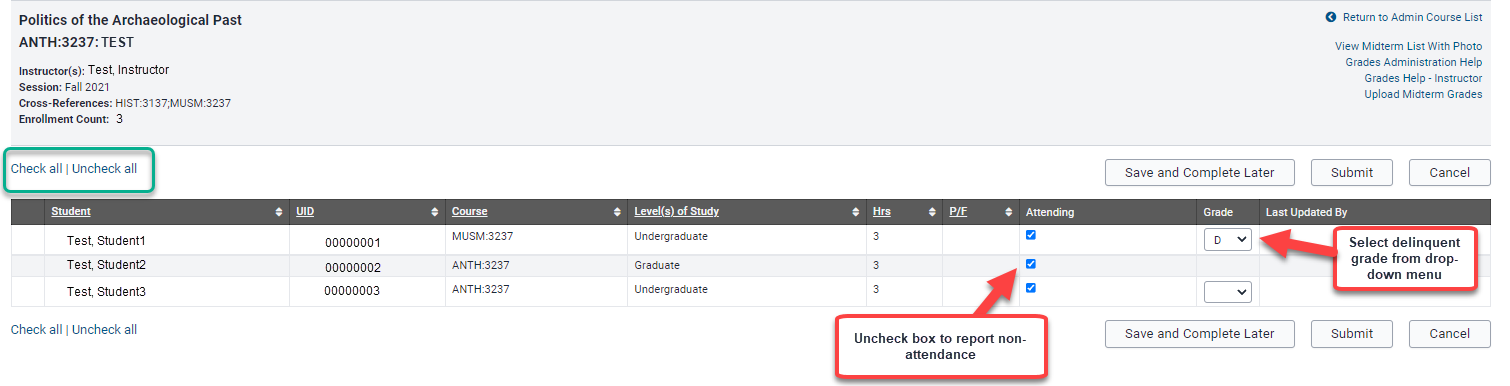
3. Notify non-enrolled students
- When a student is attending your section but does not appear on the class list, complete the "notify non-enrolled students" section. If the student is registered for another section of this course, a change to the current section will be made. If the student is not registered for the course, the student will be notified by email that they are not officially registered for the current section.
- Enter either a valid student Hawk ID or University ID, and click "submit."
- The student(s) will appear on a list at the bottom of the panel, and an email indicating that they are not officially enrolled in the course will be sent to the student(s).
-

4. Save or Submit Midterm Grades & Attendance
Click one of the following
- "Save and Complete Course Later"
- "Submit Course to Registrar"
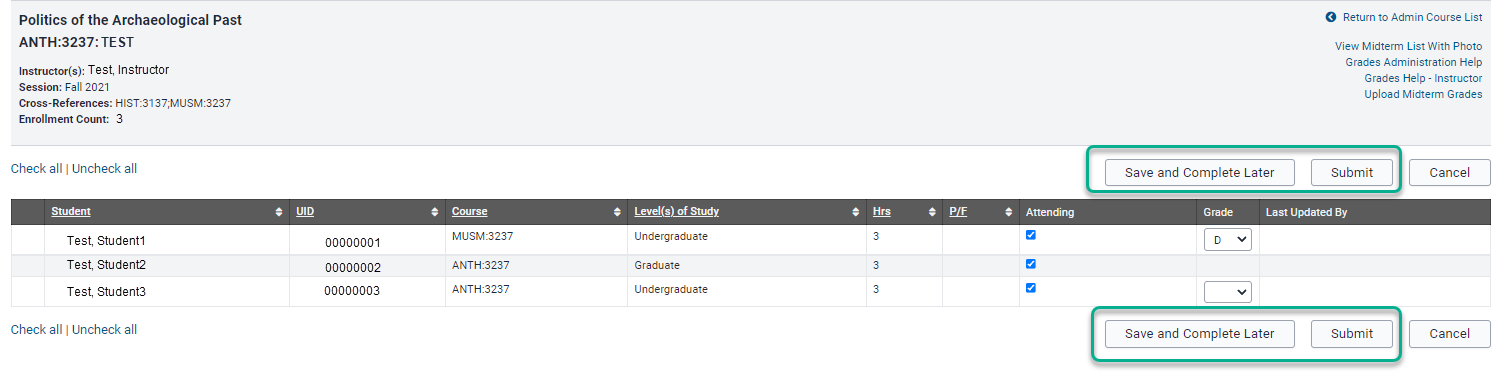
Tip:
Delinquent midterm grades only need to be submitted for undergraduate students whose grade at midterm is AUU, D+, D, D-, F, N, or U.
Important Note:
Although you are not required to complete the Midterm delinquent grades and attendance report, it is highly recommended as many offices use this information to reach out to students to ensure student success.
File Upload
1. Click "Upload Midterm Grades"

2. Download Sample Comma Separated File
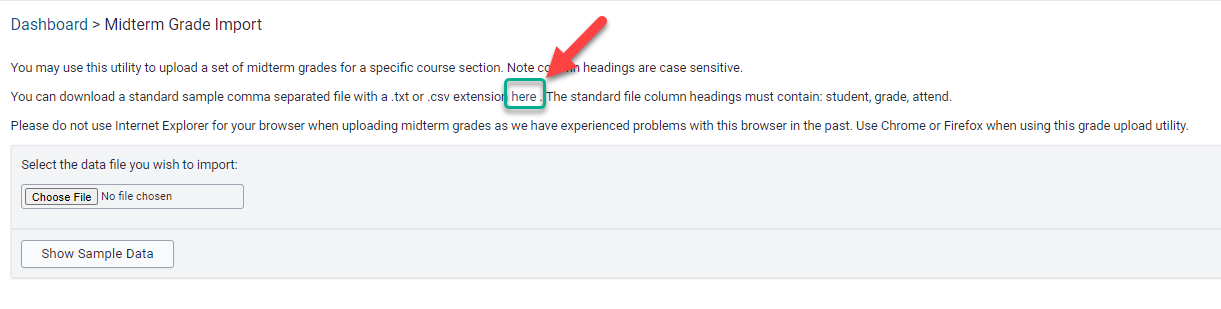
3. Format File
Do not edit the column headers on the sample file. As instructed on the sample file, delete the rows containing instructions and column descriptions (rows 3-13).
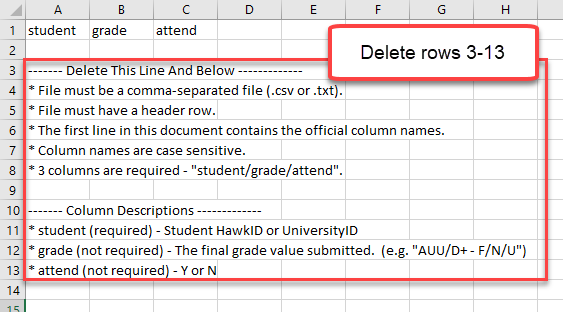
4. Enter Grades and Attendance
Include the following required data:
- “student” (Student HawkID or UniversityID)
Note: When using UniversityID, format cells to include lead zeros (see example below).
Optional data:
- "grade" (e.g. "AUU/D+ - F/N/U")
- "attend" (Y or N)
Note: Invalid grade options will not load into MAUI. Review all midterm grades after uploading your CSV file to ensure appropriate grades are entered.
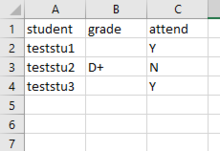
5. Save file as .csv or .txt
When saving the Excel file choose,
- CSV (Comma delimited)(*.csv)
or
- Text (Tab delimited)(*.txt)
6. Upload .csv or .txt file
- Click "Choose File"
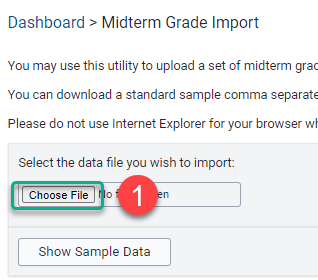
- Select the file and click "Open"
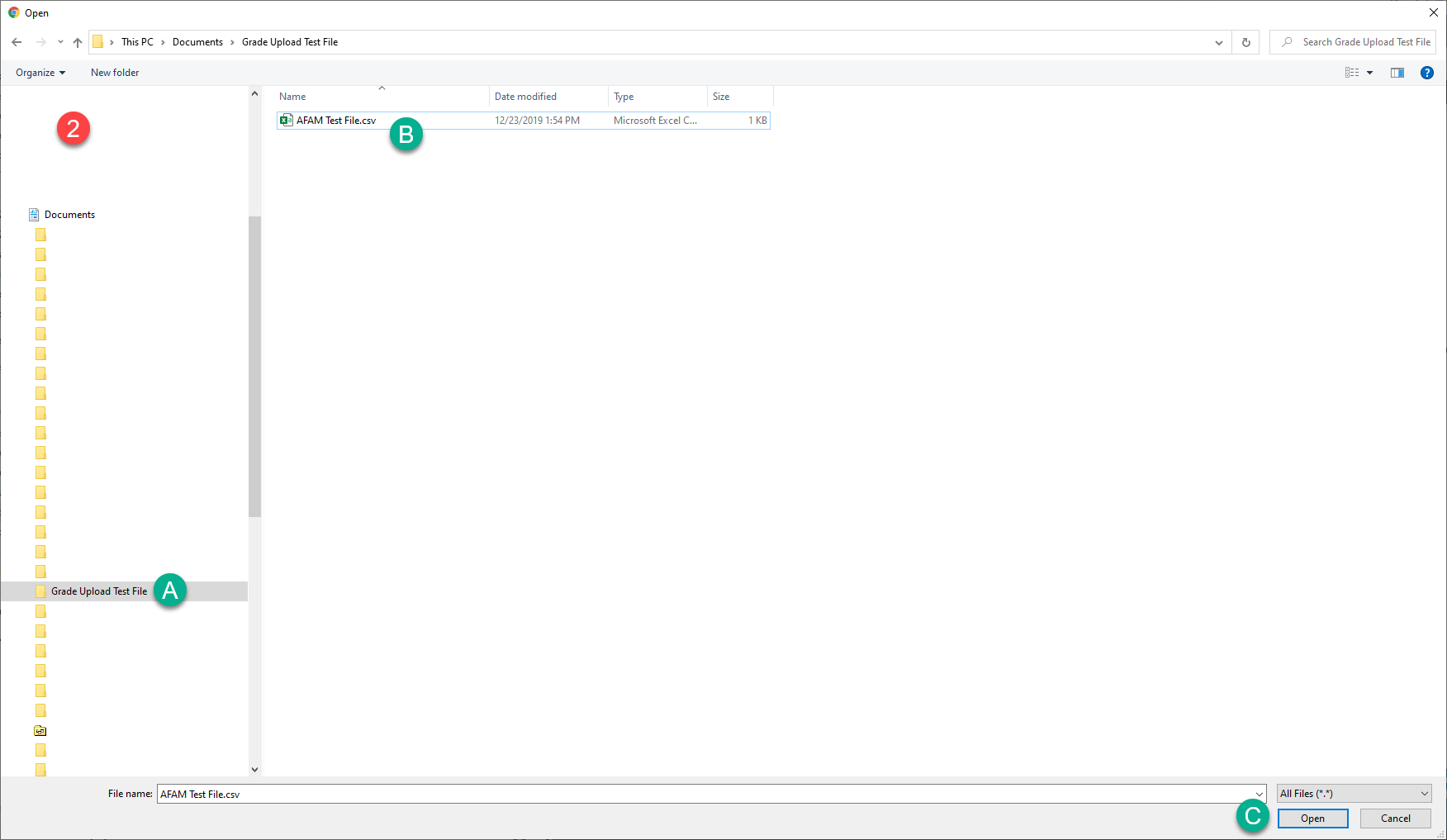
- Click "Show Sample Data"
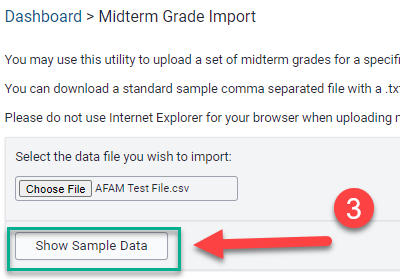
- Review the sample data and click "Validate Data" if it is correct or "Reject File" if corrections are required
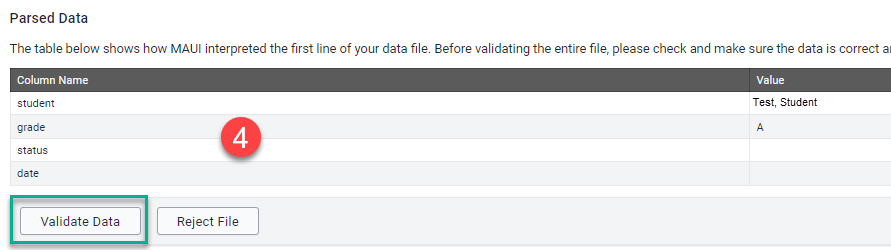
- Click "Import File" to upload the file or click "Reject File" to cancel the upload
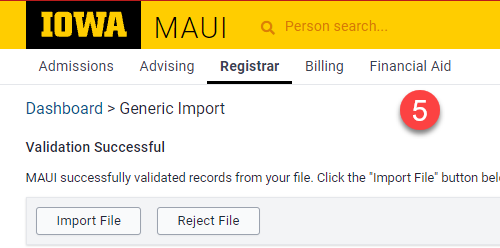
7. Review Upload Results
- Verify grades and attendance uploaded correctly
- Correct errors
8. Follow steps 3-4 of Manual Entry Instructions
Jump to "Manual Entry"
Reports
FAQs
How can I correct delinquent midterm grades?
If the midterm list is not submitted by the deadline, please notify students receiving AUU, D+, D, D-, F, N, or U grades, or non-attendance by emailing their @uiowa address. Attendance corrections are sent to osfa-attendance@uiowa.edu.
Note: After the deadline, Midterm grades can't be corrected in MAUI. The grades are snapshots of students' progress and are not included on students' official records. The information is utilized by student support services to provide assistance.
Delinquent midterm grades only need to be submitted for undergraduate students whose grade at midterm is AUU, D+, D, D-, F, N, or U
Delinquent midterm grades only need to be submitted for undergraduate students whose grade at midterm is AUU, D+, D, D-, F, N, or U. A midterm grade does not need to be reported for students whose grade at midterm is above D+.
Do I need to report off-cycle delinquent midterm grades?
If your course begins after the determined midterm reporting deadline date or if final grades are open for final grade entry (or have already been submitted), the midterm report is not available. We assume in those instances instructors are notifying students individually who are receiving AUU, D+, D, D-, F, N, or U grades.
BTAA CourseShare grades and credits are reported on the student's home university transcript.
Students enrolled in sections through the BTAA CourseShare Project will not appear on official attendance, midterm, and grade lists in MAUI. The Office of the Registrar will report enrollment and grade information.
Resources
CourseShare Department Contact Responsibilities
BTAA Campus Coordinator
Rosie Ver Steegh
Division Administrator Administrative Services Manager
Division of World Languages, Literatures, and Cultures
Email: roseanne-versteegh@uiowa.edu
Have more questions? Contact Us