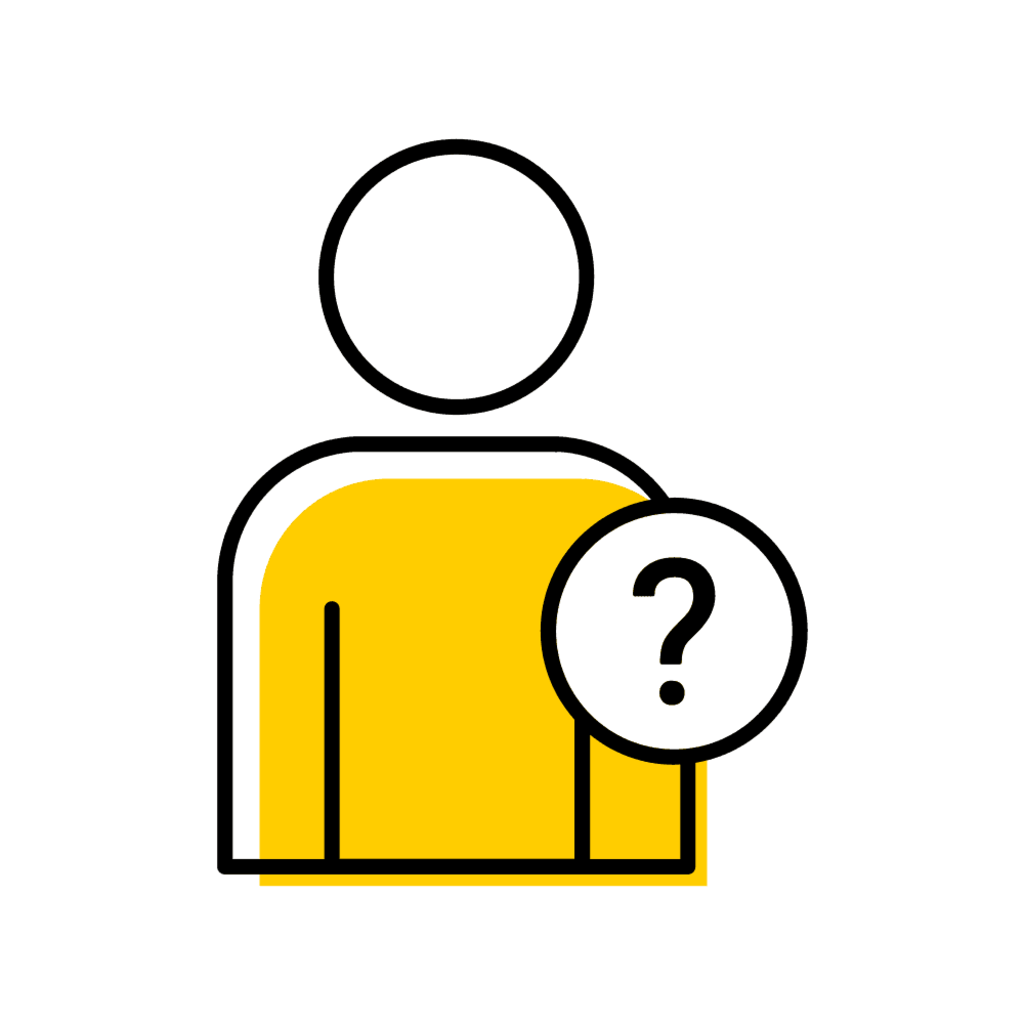Course Type Filters
Course Type Filters can be used alone or in conjunction with other filters to narrow down course search results, based on the filter(s) used.
Information about each Course Type Filter, including images of where the filters are located within MyUI course browse, is provided below.
Course Type Filter Information
Session
Required field for all searches. Select a Session to view courses.
Course Subject
Courses can be searched by typing in the Course Subject acronym into this field. Once a Course Subject is selected then all courses for that Course Subject will display for the selected session.
Course Number
Courses can be searched for by Course Number. This can be used in conjunction with Course Subject to find all courses with that number in a particular subject or used by itself to find all courses with the corresponding number regardless of subject.
Users have the option to search with a wild card (*). e.g. 2345, 2*** (2000 level), 23** (2300 level).
Section Number
Courses can be searched for by Section Number. This can be used in conjunction with Course Subject or Course Number to find all courses with that section number in a particular Course Subject and Course Number, or used by itself to find all courses with the corresponding Section Number, regardless of Course Subject or Course Number.
Semester Hours
Option to multi-select semester hours 0-6. Metrics showed that these s.h. were the most used for course offerings. ARR hours search is not included.
Searched for 1, 2 and 3 semester hour courses:
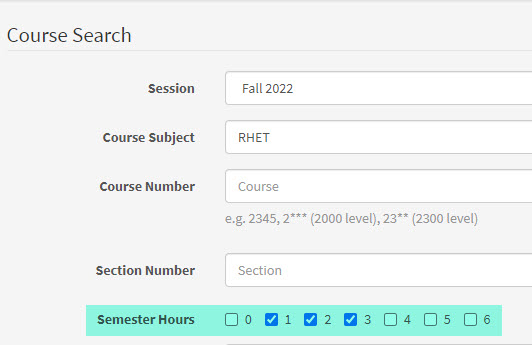
Display of partial results returned show courses within the credit hour parameters chosen.
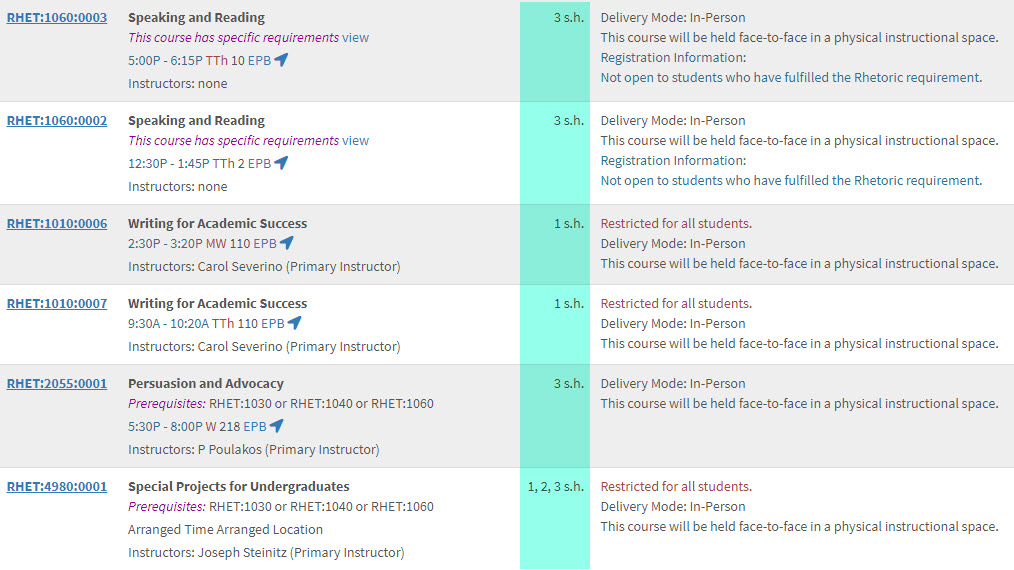
Text Search
Courses can be searched by entering at least 3 characters in the Text Search. This field searches for the Course Title, General Catalog Description, Section Title, Section Subtitle, Course Information and Section Information.
If searching a string of words, use quotations. E.g. “Ancient Greece”
Instructor
Courses can be searched by entering an instructor. e.g. Smith, John / John Smith / John / Smith
Gen Ed
Option to search “ANY” and “ALL” Gen Education Search. This option was added to allow searching for the Sustainability Gen Ed. (Program 4). By default, “ANY” will be selected.
Advanced Course Filters
Used alone or in conjunction with other filters, Advanced Course Filters allow users to drill down more specifically to view courses matching the criteria chosen.
Information about each Advanced Course Filter is available below.
Advanced Course Filter Information
Honors Courses
Definition in MyUI: "(Yes - Honors Courses Only, No - No Honors Courses, Blank - Returns all courses). Honors courses are identified by a "Restricted to Honors Program Members" restriction or those with an HONR course subject prefix."
This Yes or No toggle field replaces "Honors Courses" which was previously located in the Course Listings area.
Field Location in MyUI Course Browse:
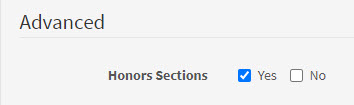
Display of partial results show only Honors courses:
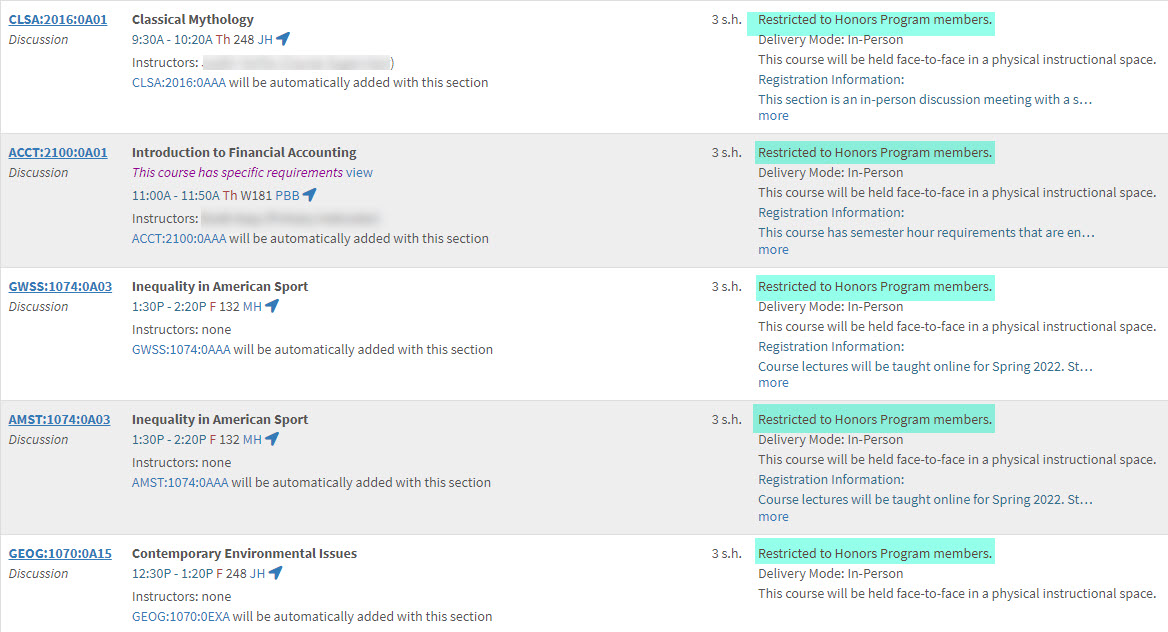
TILE courses
Definition in MyUI: "(Yes - TILE Courses Only, No - No TILE Courses, Blank - Returns all Courses). Classrooms that facilitate active student groupings where collaborative work is complemented with media technology for team-based, inquiry-guided learning."
This Yes/No toggle field displays search results for TILE Courses, based on the room receiving a Facility Room Type of “Collaborative”, not the Delivery Mode of “TILE”.
Example of TILE courses returned with the "Yes" TILE courses filter is selected:
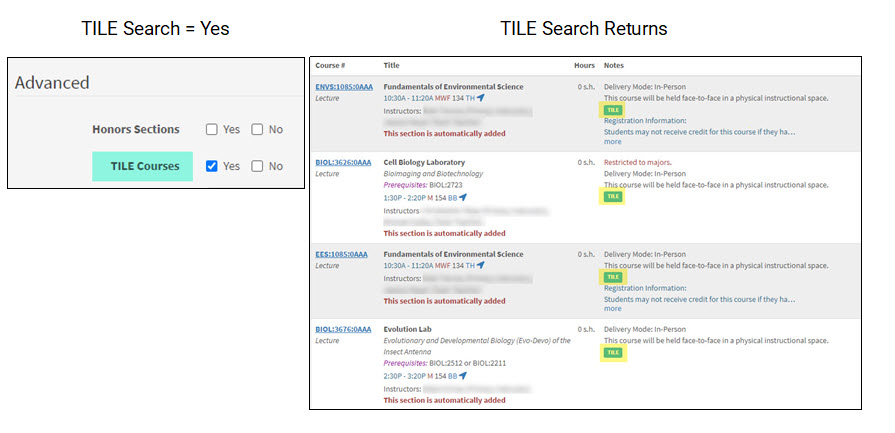
Delivery Modes
Definition in MyUI: "A Delivery Mode is used to identify how section content is taught."
Multi-select options are based on descriptions “Shown in MyUI” within the Delivery Mode look-up table in MAUI.
In the following example, both Online and Hybrid Delivery Modes were selected. Partial search returns show results for both Delivery Modes.
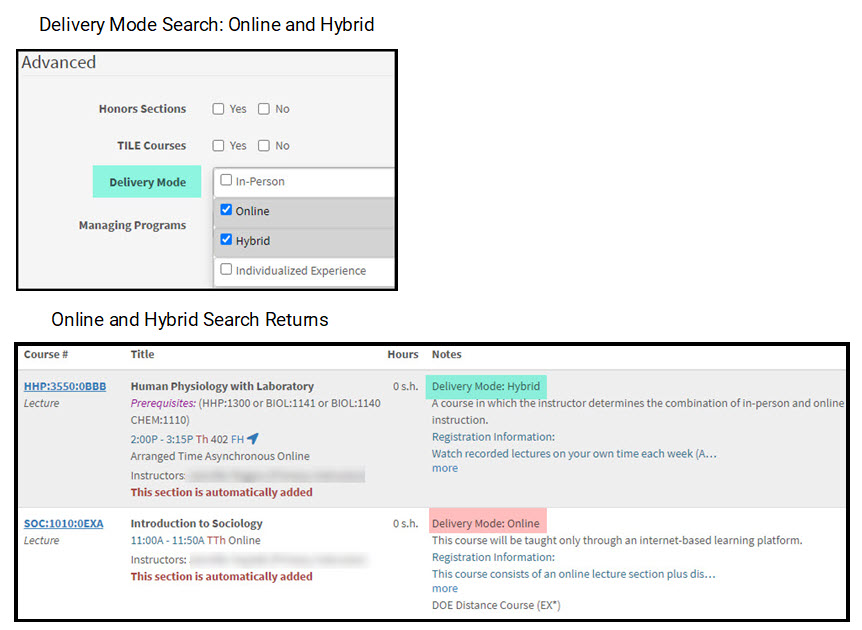
Managing Program
Definition in MyUI: "A Managing Program is an area of campus that oversees a group of course offerings related to course construction and tuition attribution."
Multi-select options are based on descriptions “Shown in MyUI” within the Management Type Grouping Look-up Table in MAUI.
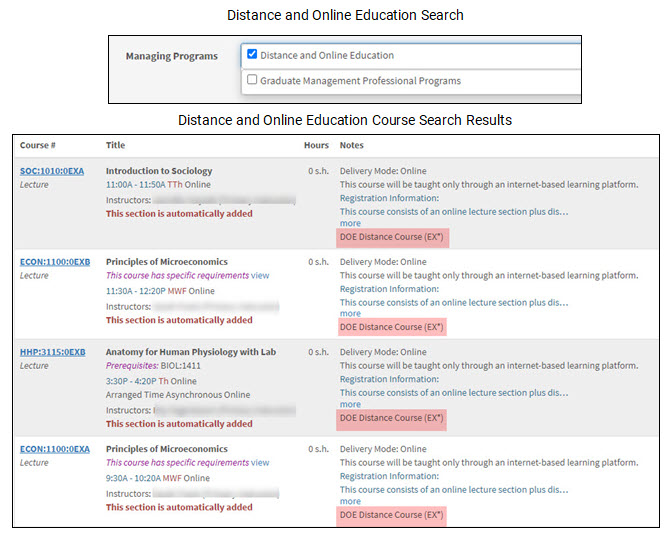
Course Level
Definition in MyUI: "A course level is used to identify the level of study based on course number."
- Undergraduate students will need to receive special permission to enroll in a course at this level (see College of Engineering exception below).
- If a course is offered through the College of Engineering or for cross-referenced courses where an Engineering department is the administrative home, undergraduate Engineering students can enroll without special permission; undergraduate students from other colleges will need special permission.
Multi-select options are based on descriptions within the Course Level Look-up Table in MAUI. There is no “Shown in MyUI” flag for this drop-down.
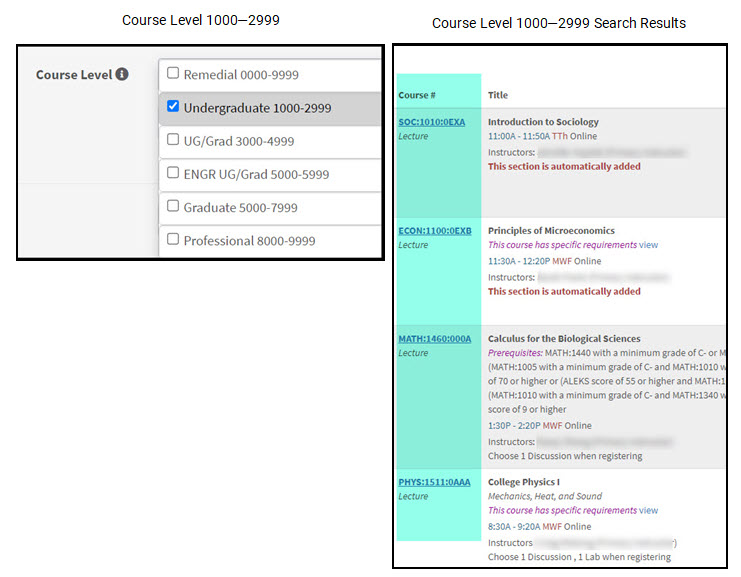
Course Category
Definition in MyUI: " A Course Category is a course or section element used as an optional identifier for a subset of courses or sections which share a particular characteristic."
Multi-select options are based on descriptions “Shown in MyUI” within the Course Category Look-up Table in MAUI.
Example of "Shown in MyUI" column

This area will be used for First-Year Experience, Community Engagement Courses (CEC), and Clinical Experience Courses with the ability to expand in the future.
Time & Location Filters
Time & Location Filters have been enhanced, providing users with the ability to search for courses within specific meeting days, times of day, and regions on campus.
These filters may be used alone and in conjunction with other filters to help individuals eliminate course returns that will not work with their curricular and/or extra-curricular obligations.
Time & Location Filter Information
Course Start Date
This field defaults to the current date, if no date is entered. The search finds courses with an override start date which occurs after the date selected.
In the following example, October 17, 2022 was used as the course start date. Partial returns of the course start date search show off-cycle courses beginning October 17 or after.
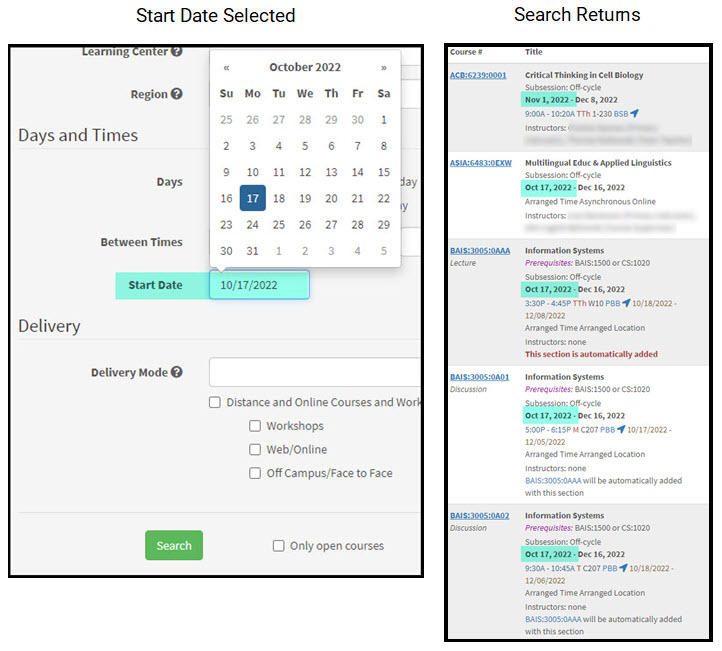
Course Meeting Days
Users can multi-select days of the week, and the returned information will only display courses meeting within those criteria.
This filter will be most effected when used with the Time Range filter and/or when search for a specific Course Subject, Course Category or Course Level.
In the following example, Chemistry (CHEM) courses meeting on Tuesday/Thursday were searched. Search results show sections meeting on both Tuesday and Thursday. Search results will also show sections that meet only on Tuesday, or only on Thursday.
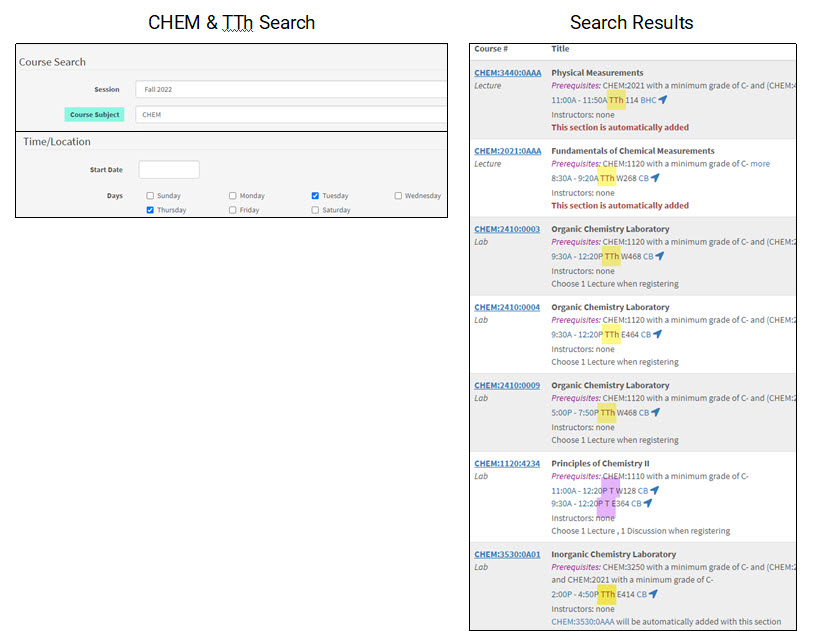
Time Range
Users can select a "start time" and "end time," and returned information will include only courses with start and end times within the chosen parameters.
Learning Center
Definition in MyUI: "An off-campus location where courses are offered."
This is a multi-select field where users can search by Learning Center(s). Information is based on the short description for Learning Centers marked as "Shown in MyUI" within the Learning Center look-up table in MAUI.
Previously, the Learning Center filter was located within Course Type and was single-select only. The updated Learning Center filter is located within the Time & Location area, and multiple Learning Centers can be searched at the same time.
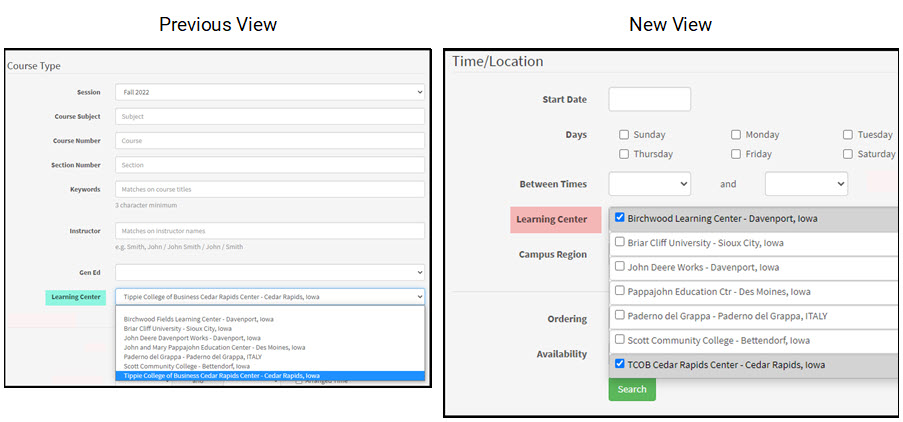
Campus Region
Definition in MyUI: "A Campus Region is based on an area of campus in which the course's building is located."
A new, multi-select search feature which allows users to search for courses based on regions on campus. An interactive map specifying which campus buildings are within each region will be added in the future.
Additional Filters
The Ordering and Availability filters must be used in combination with at least one of the Course Type, Advanced, or Time and Location filters to obtain search results.
Additional Filter Information
Ordering
Used in combination with other filters, this drop-down filter returns information based on "Best Match" or "Course Number" and defaults to "Course Number" if a selection is not made within this filter. When entering a value in the Text Search field it will automatically change defaulting to “Best Match”.
The filter is similar to the Schedule Builder Course Search.
Availability
"All Courses"
Generates a list of courses offered for the selected session and search parameters regardless of section status.
"Open and Available Courses"
Used in combination with other filters, this check box filter will return only courses that are still open for registration and will include courses that are "underway" but open for enrollment in MyUI through the first five days of the semester.
Note: This filter does not check eligibility based on restrictions or seat reservations.
- Regular semester-length courses
- Courses offered with the section status "underway" and the current date is within 5 days of the session start date AND the section is not full will appear in the results.
- Off-cycle courses
- Off-cycle courses offered with the registration status "open" AND the section is not full will appear in the results
Filter Conversions
Several filters that existed in the previous iteration of MyUI Course Browse have been enhanced, and names of filters and location within the MyUI Course Browse area may have changed.
Information is provided below for filters that have undergone functionality enhancements and location changes.
Distance and Online Courses and Workshops
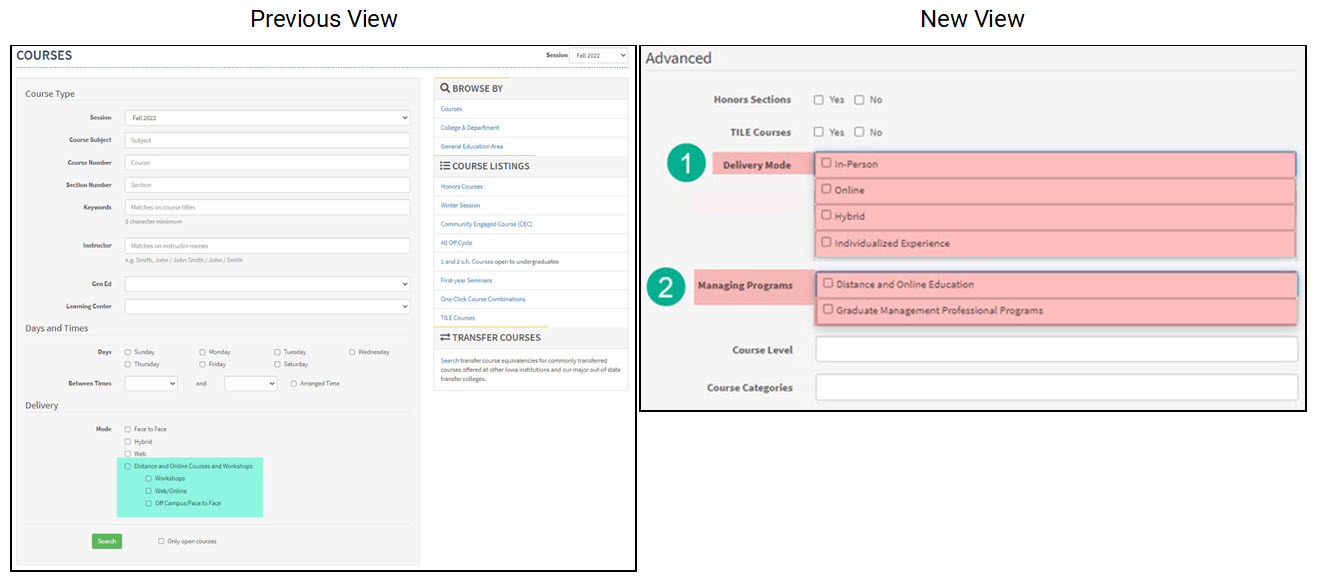
Honors Courses
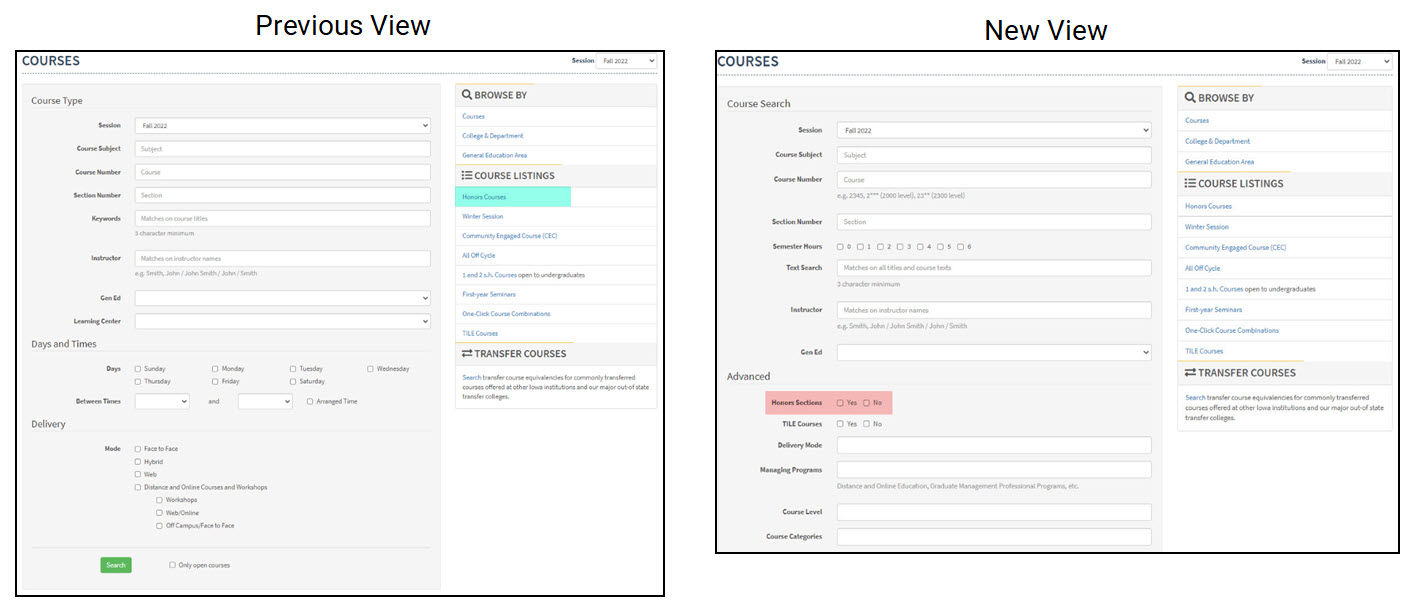
Semester Hour Courses
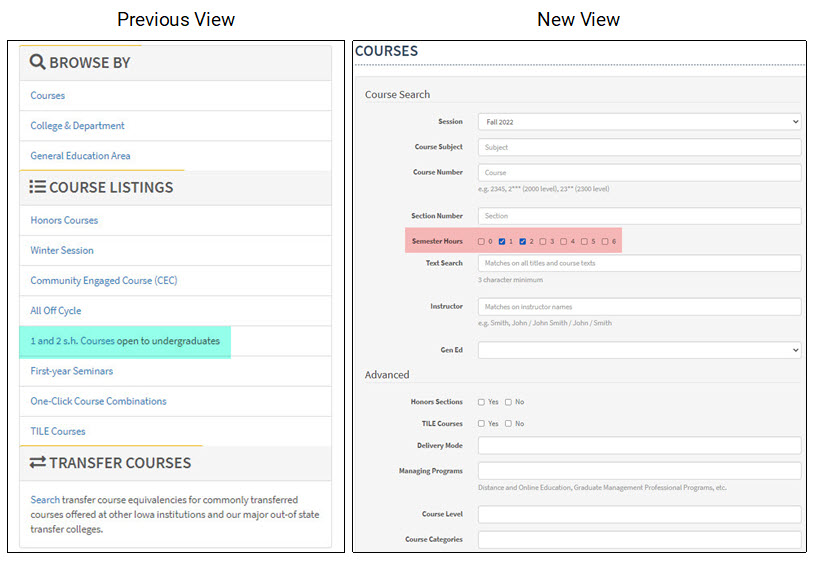
Course Categories (Including CEC)
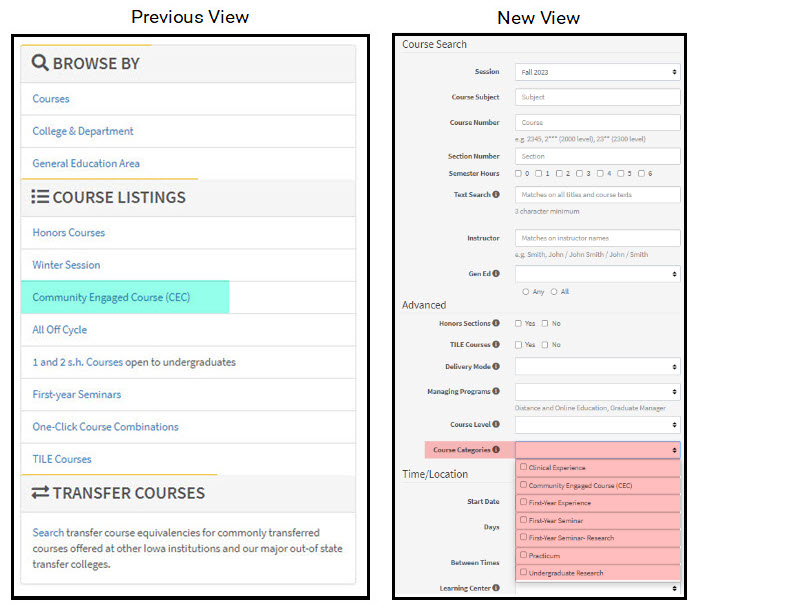
Additional Help with MyUI Course Browse