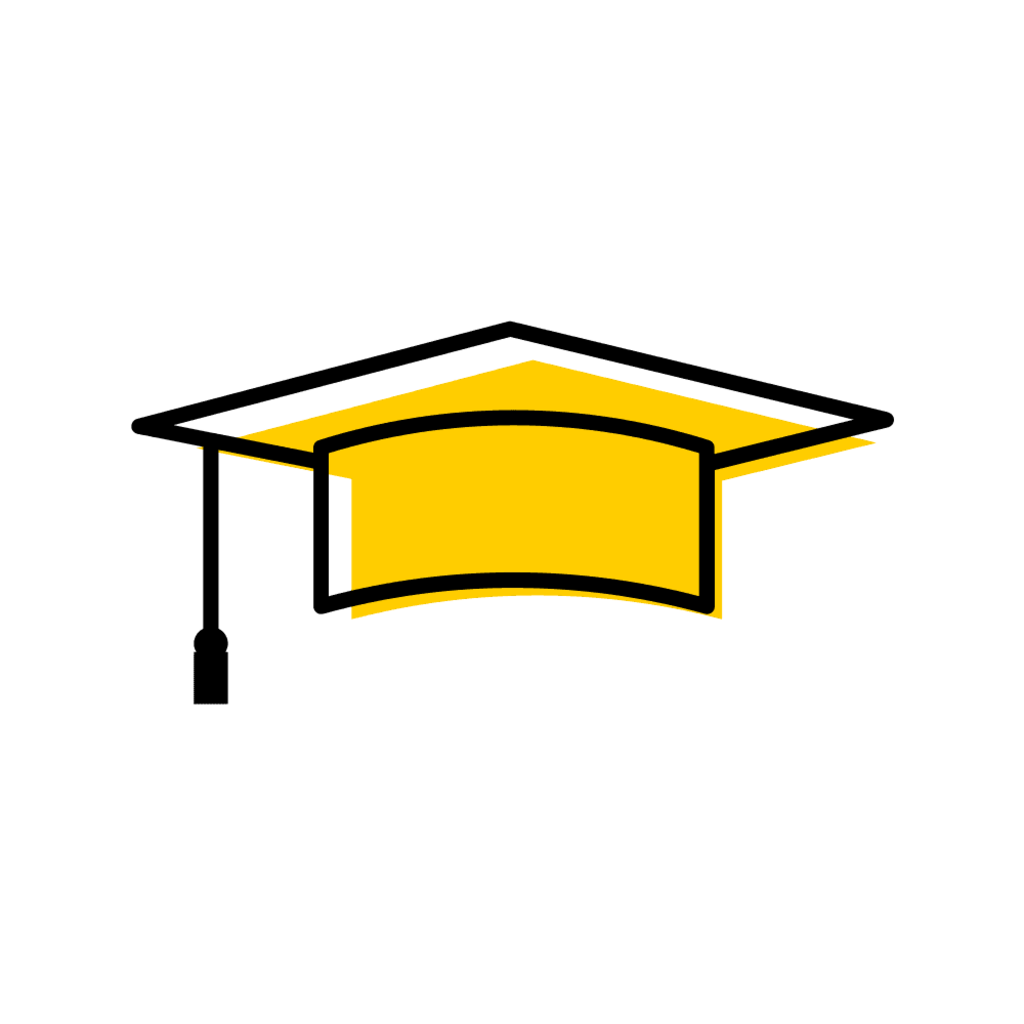Commencement Dashboard
To access the Commencement Dashboard in MAUI, click on the Registrar Tab, then click on the "Commencement" link under the Degrees & Awards Header on the bottom left side of the page.
1) Attendance Panel: this panel displays all "Attending" and "Not Attending" responses for each collegiate ceremony. This panel displays live data as RSVPs are submitted in MyUI. Clicking on the number below the ceremony header takes the user into the Commencement Attendance Report.
2) Person Inspector: use this field to search for individual students.
3) Slide Photo Review: links to the slide photo review panel where collegiate administrators approve or deny photos submitted by students who RSVP "attending" and "not attending"
4) Commencement Ceremony Attendance Report: links to the report where commencement coordinators can view RSVP responses and additional information for the current session's commencement ceremonies. The report, when downloaded, provides additional information that is not displayed on the MAUI view. This report is no longer used to pull commencement attendee information. If you do not have a link to the updated report please email UI-commencement@uiowa.edu.
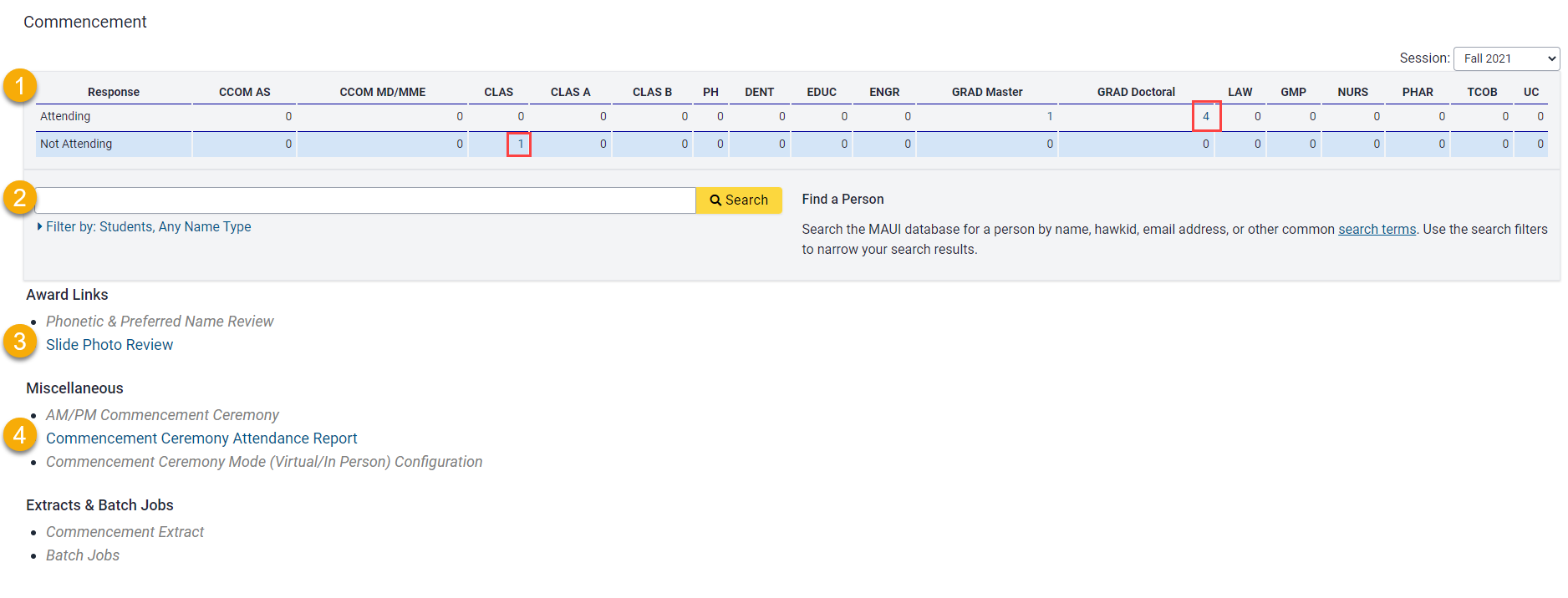
Individual Student Commencement Panel
To access an individual student's Commencement Panel type their UID, HawkID, name or email address in the Person Search area and click "search".
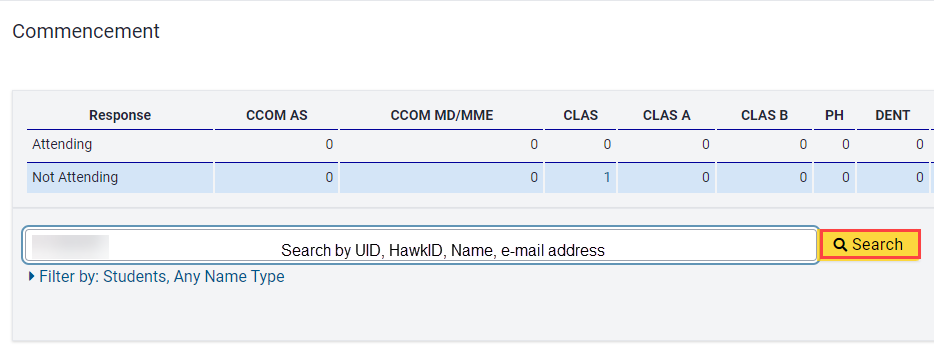
You will likely need to select Commencement in the Tabs area at the top right of your screen.
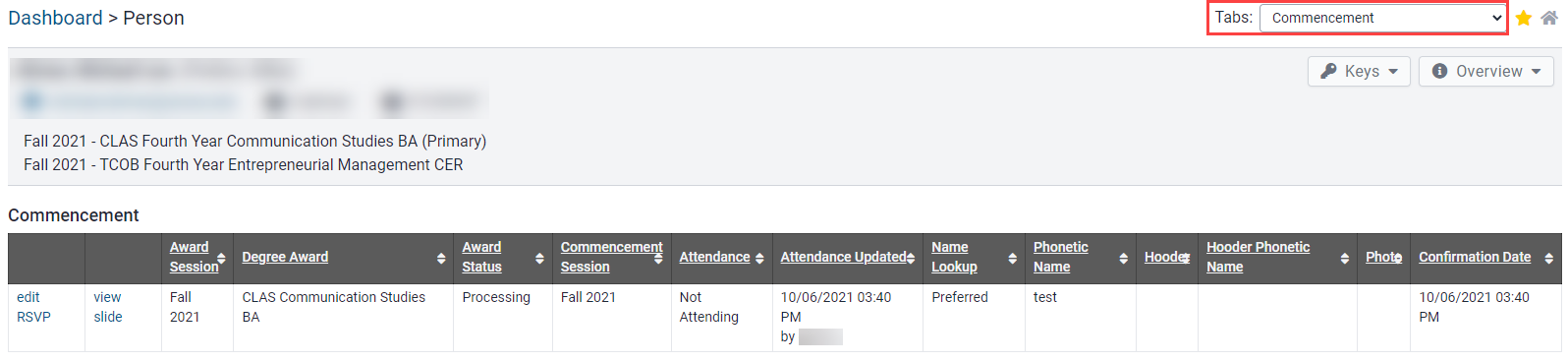
The student's Commencement Panel displays the following:
- Degree Award(s) with either an "Add RSVP" or "Edit RSVP" link, depending if an RSVP has been submitted yet
- The Commencement Mailings area which shows if any RSVP confirmation or RSVP update emails have been sent to the student
- A "View History" area where you can review changes and updates made to a student's RSVP

RSVP Add/Edit Panel
RSVPs should only be added for students under limited circumstances.
- If the RSVP is still open and you've created an RSVP on their behalf, please direct students to their RSVP in MyUI. They should review edits or make additions to their response information (add a photo, add photographer contact information, etc.)
- Once the RSVP is closed please add an RSVP for students who reach out after the deadline if they will be allowed to participate in the ceremony.
- These students will be included in commencement update messages and will fill in their name pronunciation and mailing address information at their ceremony.
PLEASE NOTE:
Commencement Coordinators will only be able to submit and/or update Attending or Not Attending, Commencement Name and Name Pronunciation information (Graduate College will be able to add/edit Doctoral Hooder information).
Add Commencement RSVP in MAUI
Search for Student and access Commencement Tab
Click on "Add RSVP" next to correct Award Session
Individual lines will show here for students with previously conferred degrees and with cancelled degree applications. Please take care to select the correct line.
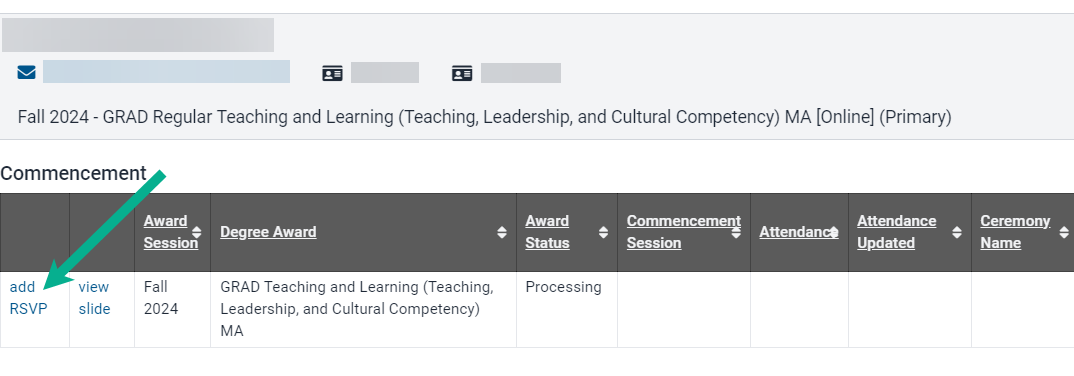
Enter Attendance choice, then "Save"
If the RSVP is open students should access the RSVP in MyUI to choose their commencement name, provide name pronunciation information, and enter contact information so they receive their commencement photo proofs. After the RSVP is closed, students who are administratively added will provide that information on their name card at their ceremony.
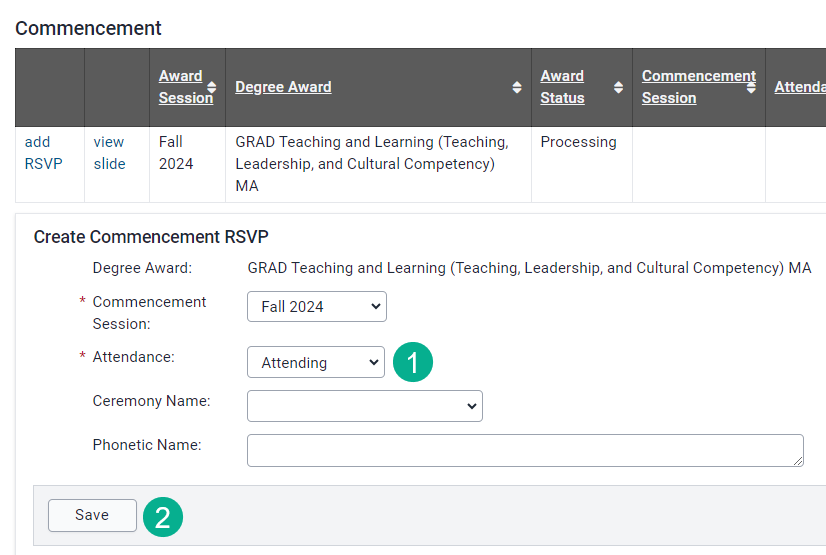
The Commencement Panel will update to show RSVP information

An automated email will be sent to the student's UI email address indicating their RSVP has been submitted
- Confirmation message will be sent from UI-Commencement@uiowa.edu
- The message will contain the RSVP deadline date
- Messages are sent to the student each time an RSVP is submitted and updated, regardless of whether the edits are made by the student in MyUI or by an administrator in MAUI
The Commencement Mailings Panel will show RSVP confirmation message
It takes a few minutes for the message information to populate under the Commencement Mailings header. Refreshing the page will display the information.

Creating an RSVP in MAUI generates an RSVP in MyUI
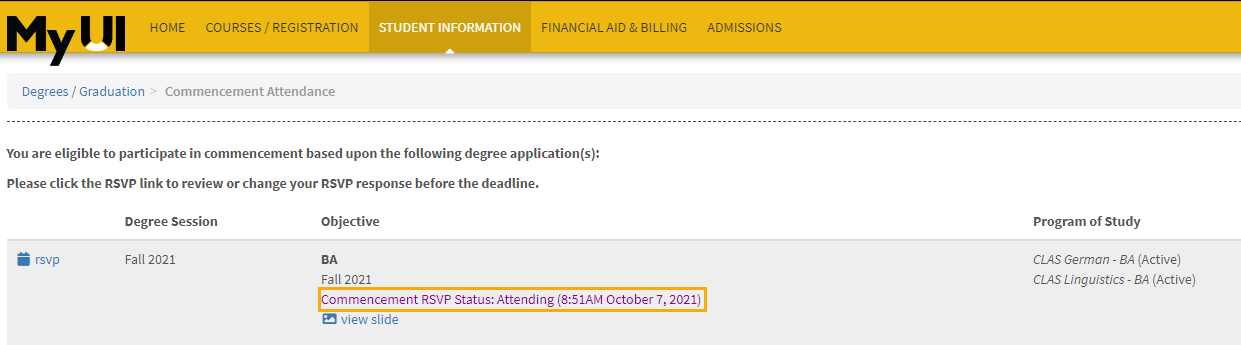
Edit RSVP
Search for Student and access Commencement Tab
Click on "Edit RSVP" next to correct Award Session

Update Attendance, select a Ceremony Name and Save
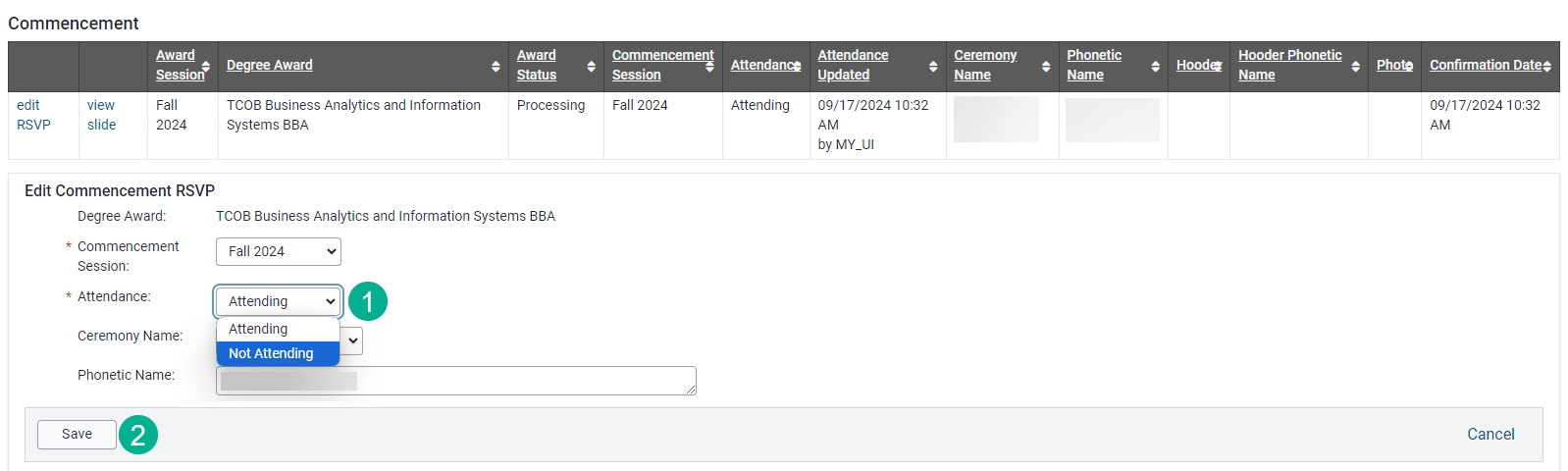
The Commencement Panel will show updated information including a new timestamp
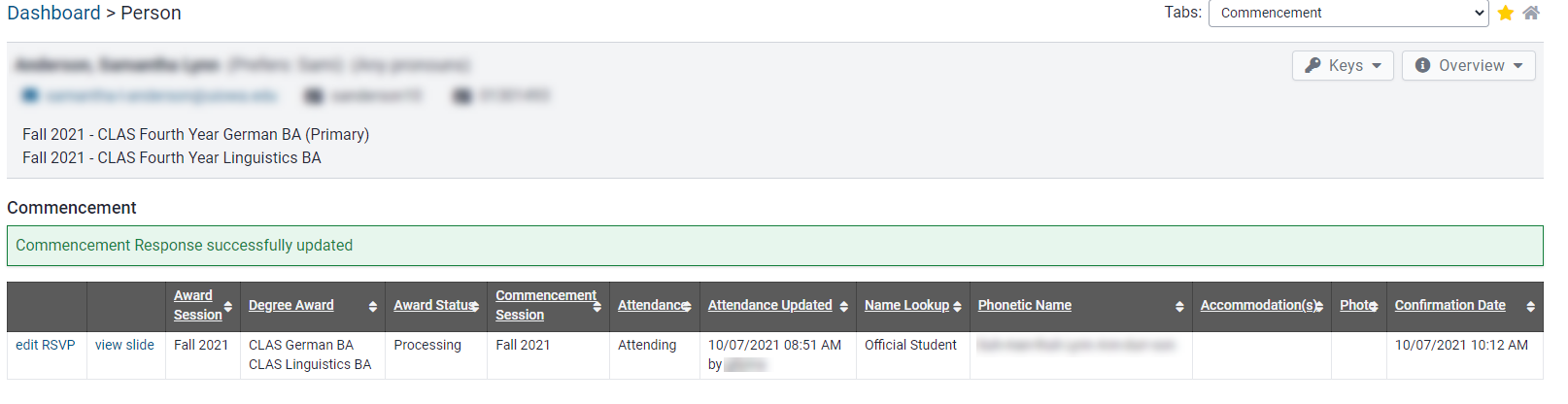
An automated email will be sent to the student's UI email address indicating the RSVP has been updated
- The email will come from UI-Commencement@uiowa.edu and will be sent to the student's UI email address
- The email will include the RSVP close date
- An email will be sent each time an RSVP is submitted or updated, regardless of whether the changes occurred in MyUI or in MAUI
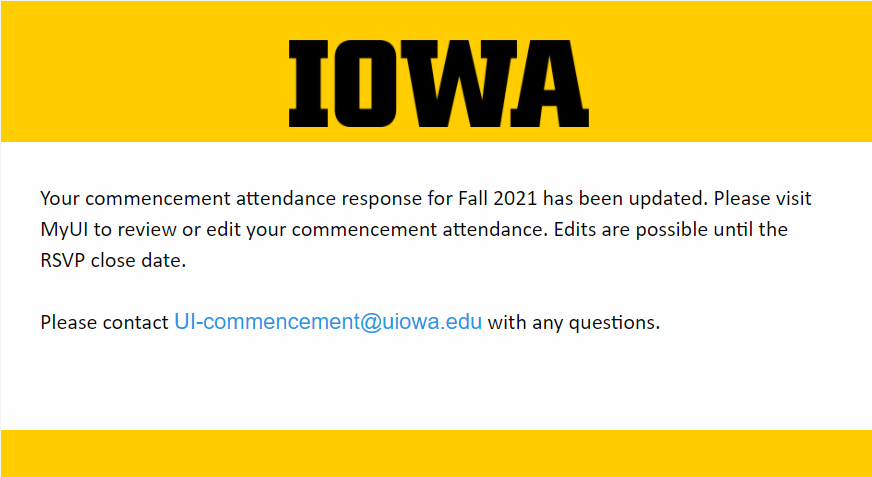
The Commencement Mailings Panel will show RSVP Update message below the RSVP Confirmation message

Updates can be reviewed by clicking on "View History"
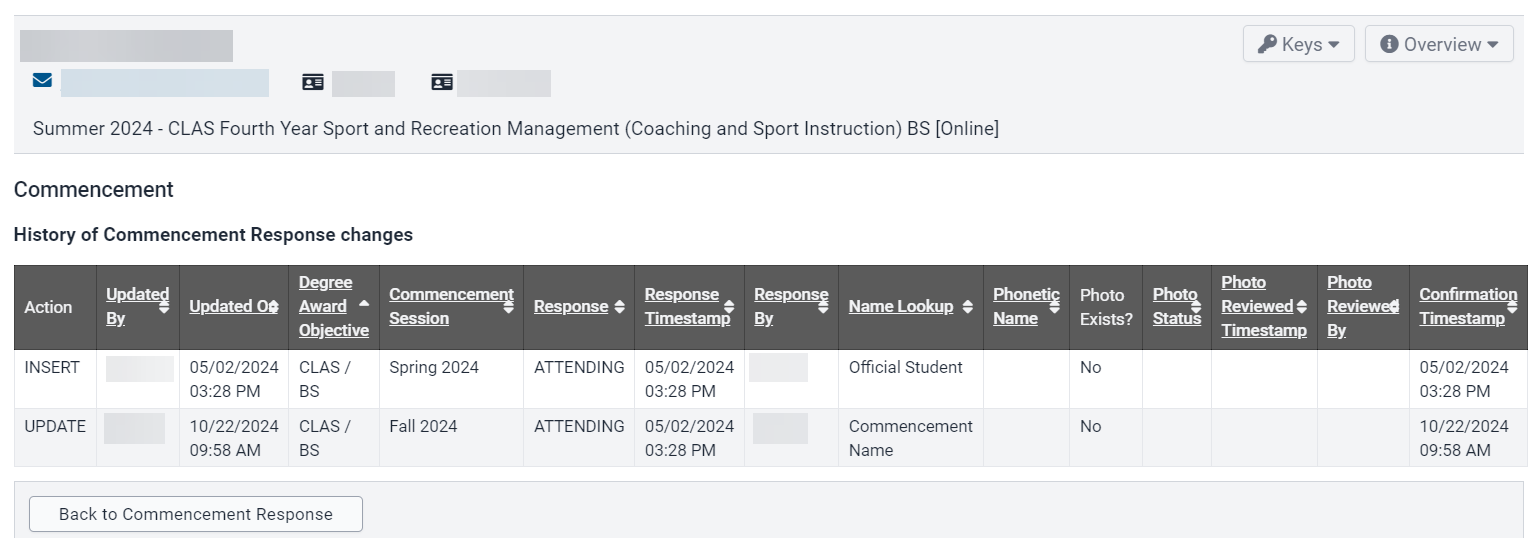
Contact student instructing review of RSVP in MyUI
If the RSVP is open, the individual should login to MyUI to review their commencement name and to provide contact information to receive their photo proofs. Adding a slide photo is optional.
Provide Student Access to RSVP
Students who RSVPd "Attending" or "Not Attending" in a previous session will not be able to access the RSVP in MyUI to submit attendance for the current session. Ex: student applied for degree during fall session, replied "not attending" for fall commencement and wants to attend spring commencement.
Collegiate Administrators are able to edit the student's RSVP in MAUI which will restore their access to the RSVP in MyUI.
The steps to facilitate the student's ability to access the RSVP in MyUI are as follows:
MyUI RSVP View for student who RSVPd for previous session
We can see the student submitted their "Not Attending" response for the spring 21 ceremony. They see the option to view their RSVP but cannot edit it.
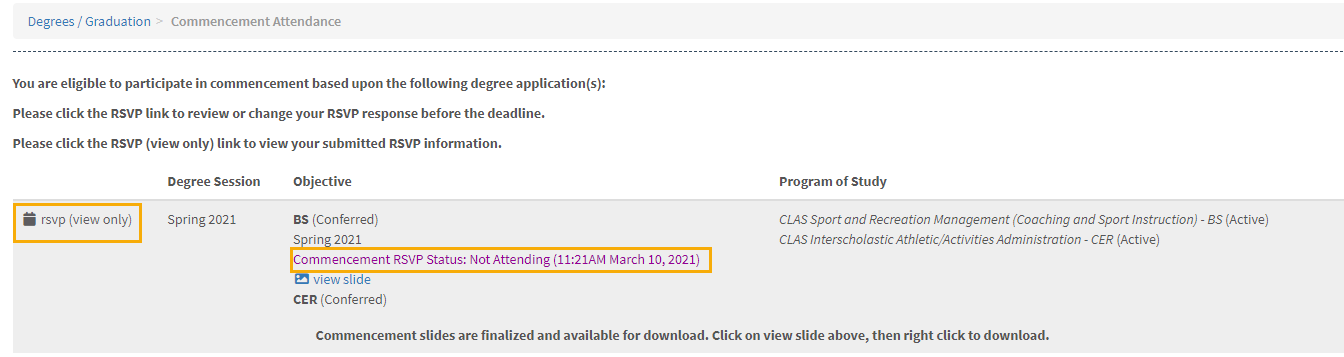
Access the student's Commencement Panel in MAUI, then click "Edit RSVP"
You will see their commencement session is listed as a previous session with a "Not Attending" response.

Commencement Session will default to current session. Update other info as appropriate and "Save"
Commencement Session will default to the current session. Select Attendance choice and Name information if known. If not known, leave as first name default and the student can make edits in MyUI.
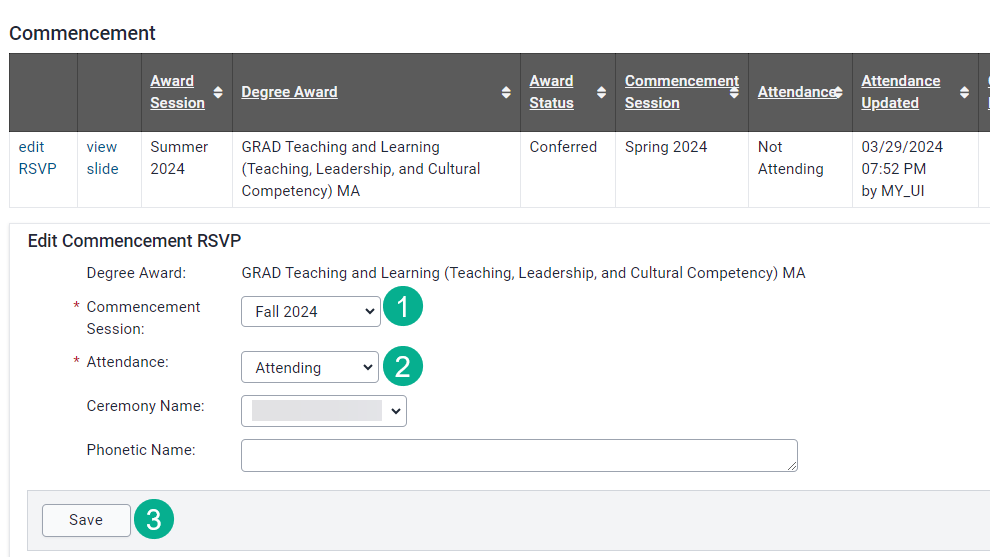
MAUI view now shows RSVP information for current Commencement Session
The student's commencement panel now shows the updated Commencement Session with "Attending" as the response.

Student will receive automated RSVP confirmation email
Coordinator should email student, instructing them to access RSVP in MyUI
The student should review their RSVP information and add a photo (optional), name pronunciation and contact information for their photo proofs.
MyUI RSVP Access will now be available to the student
The student now has the option to open their RSVP to make edits and additions. Their commencement response is listed as "Attending" with the timestamp showing when the commencement coordinator made changes to the RSVP in MAUI.

Photo Approval Tool
Students who RSVP "Attending" and "Not Attending" will have the option to upload a photo for their commemorative slide. All photos will need to be reviewed by the college. These slides are for commemorative purposes and will not be used during in person ceremonies.
An additional filter has been added to view "Attending" and "Not Attending" populations separately, if desired.
You may begin reviewing slide photos at any time and we ask that all photos are reviewed prior to the photo submission deadline.
Student adds their photo to the RSVP in MyUI
After saving their RSVP, a "Pending" status displays under their photo.
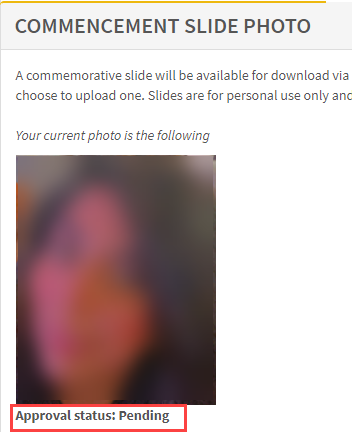
Locate the Slide Photo Review link on the Commencement panel
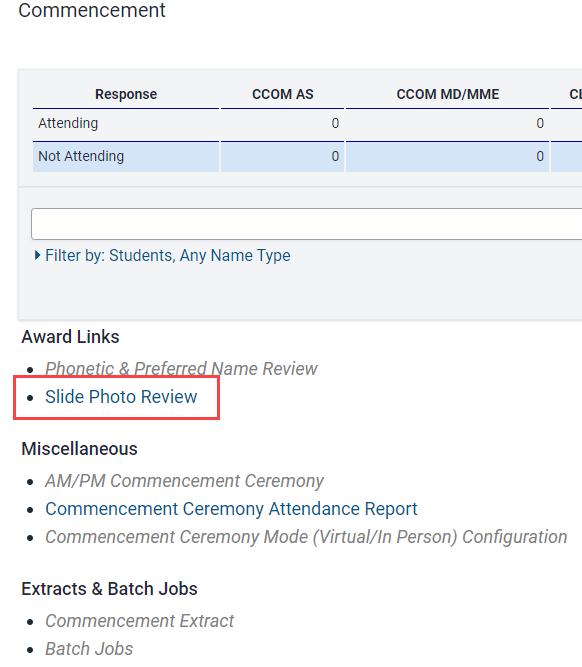
Choose Report Filters then click "Filter RSVPs"

- College (Select 1 or more)
- Award Objective (select all or select individual Awards)
- Commencement Response (select All, Attending, Not Attending)
- Photo Review Status (Submitted, Approved, Not Approved)
- Filter RSVPs
Review Individual Student Photos and choose an option under the Change Photo Status header
Step 1: Click on each submitted photo to expand the image, checking for content and photo quality
Step 2: Use the drop-down under "Change Photo Status" and update to either "Approved" or Not Approved." You can update multiple students at a time.
Step 3: Click "Save Changes"
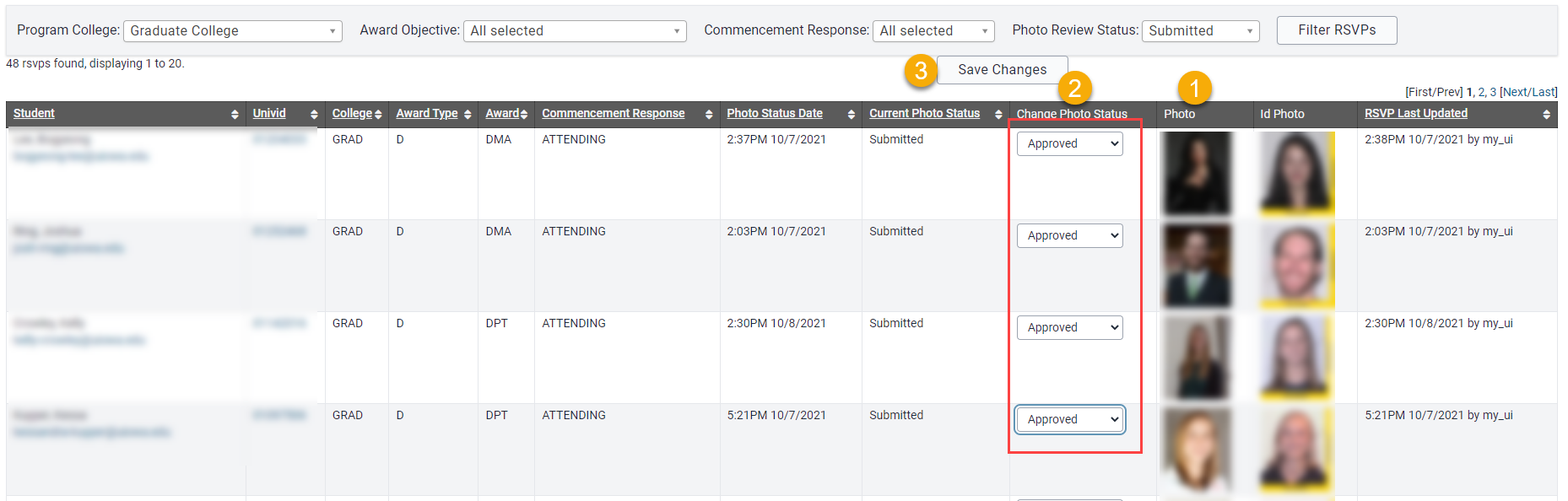
Green confirmation lists each student whose photo status was updated

If Photo Review Status is filtered for "All Selected" the updated photo status will display
Current Photo Status and Change Photo Status columns will show "Approved" and the Photo Status and RSVP Last Updated columns will show an updated timestamp and HawkID of the individual who approved the photos.
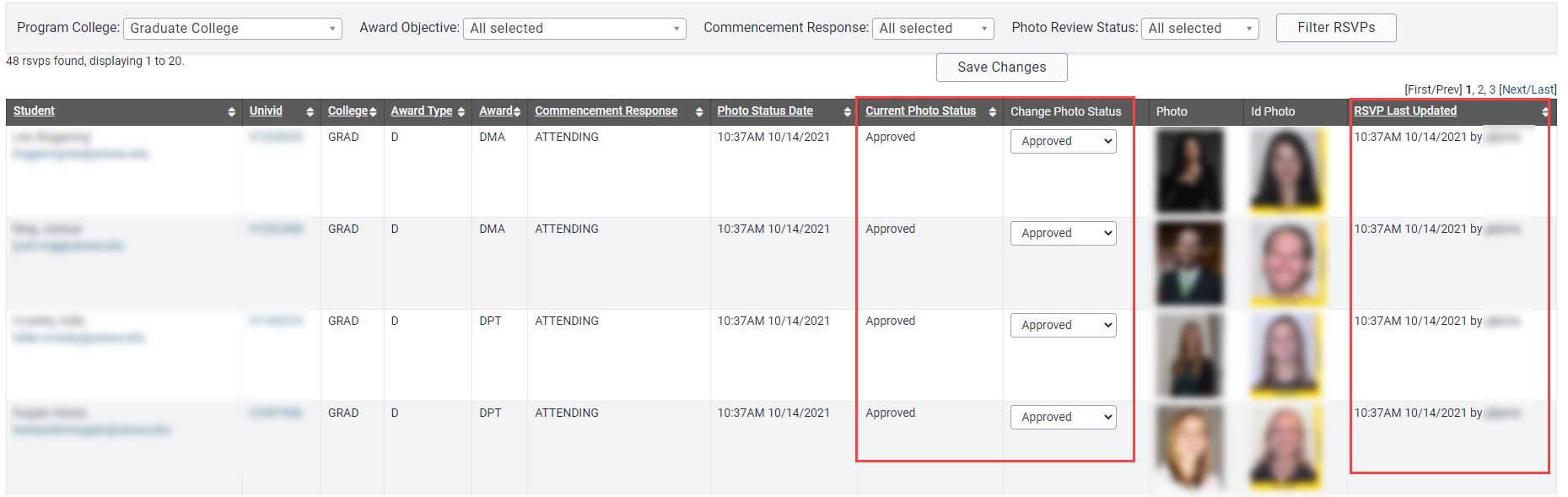
MyUI RSVP will show a status of "Approved" under the students chosen photo
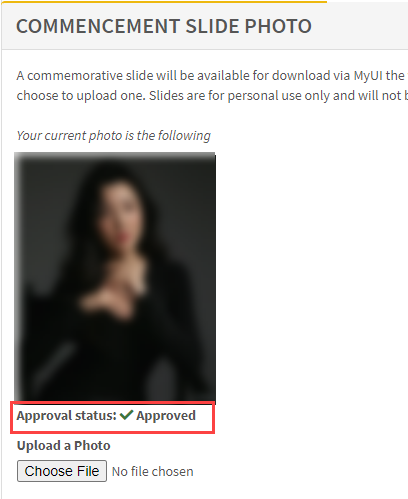
Differences when choosing "Not Approved" photo status
The College Coordinator decides a photo should not be approved
This can be based on photo content or quality. This is a judgment call made by the college but the Commencement Team is happy to consult.
Choose "Not Approved" under the "Photo Status Update" header, then Save
The student's RSVP in MyUI will show "Not Approved" under their uploaded photo
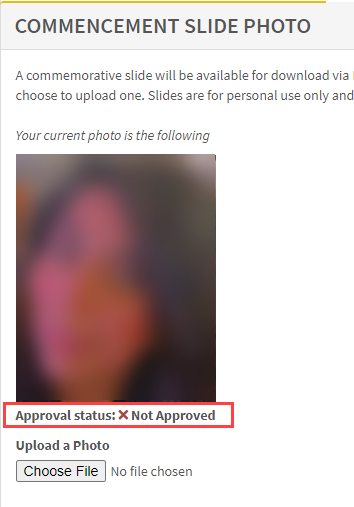
Selecting "Not Approved" prevents the photo from being included on the student's slide
The College Coordinator should email the student individually
Send the student an email explaining that their photo has not been approved. The student can upload a new photo, which will undergo the same approval process, as long as the RSVP is still open.

Reports
Beginning with fall 2023, coordinators are asked to use the Microsoft Power BI Report titled "Degree Applications and Commencement" to pull their commencement attendance population. The Commencement Attendance report within MAUI can still be utilized for other purposes.
Degree Applications and Commencement Ceremony (Power BI Report)
Coordinators will utilize this new report to provide commencement attendee information to the UI Commencement Team. The information in this report provides the data needed to print the commencement name cards and to ensure that attendees receive their professional photo proofs after the ceremonies.
Navigating the Report
The numbered information provided here pairs with the numbered image of the report below.
- Click to expand filters
- On the right side of the report, click the "<<" symbol to expand the filter panel
- Scroll bar to view additional data
- The scroll bar located at the bottom of the report allows the user to view additional data fields
- Copy Value or Selection
- Right click on any data point within the report to copy the value or selection
- This will be most useful if you need to go to a specific student's information in MAUI
- Export the Report
- Below the "Clear All Filters" button, hover over the three dots and click "more options"
- Clear All Filters
- Clicking the yellow "Clear All Filters" button will clear any/all filters that were put in place within each individual filter within the sidebar
- Return to the Commencement Report Dashboard
- Within the report path at the top of the screen, click on "Commencement" to return to the report dashboard.
- Currently there is only one report but additional, more tailored reports may be created in the future.
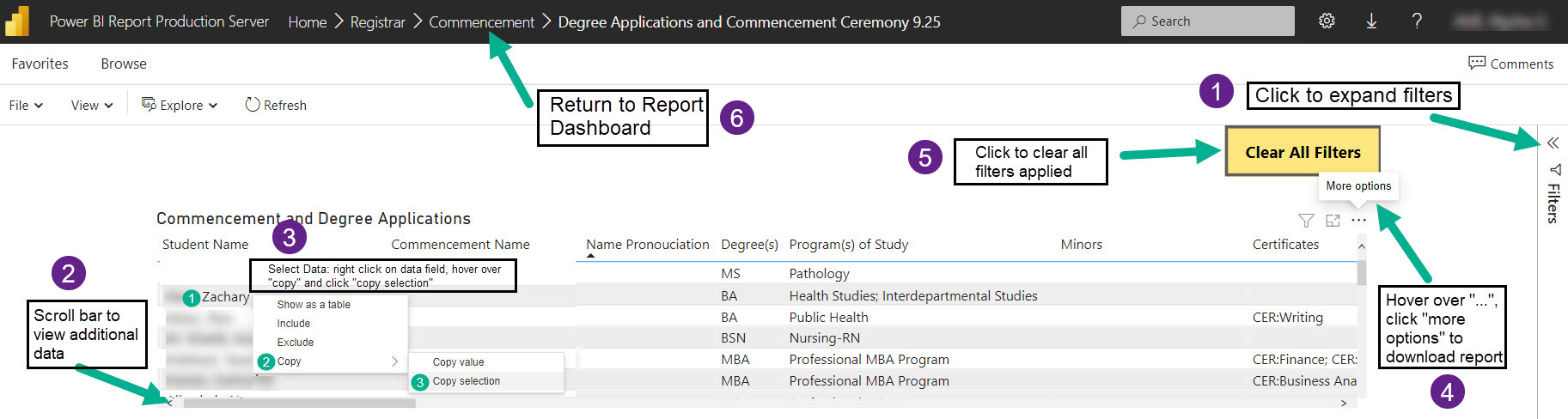
Commencement Attendance Report (MAUI Report)
The Commencement Attendance report provides a limited view of data on MAUI and can be exported to provide a great deal of information about commencement responses, degrees, Honors and Distinction, photo approval status, and more.
Locate the Commencement Attendance Report link on the Commencement Panel
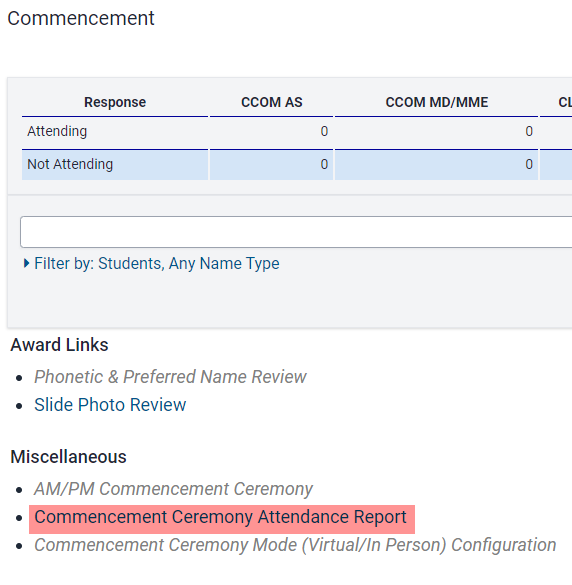
Choose Report Filters and click "View Report"

Scroll to the bottom of the MAUI view of the report to export

Additional Help With Commencement Management