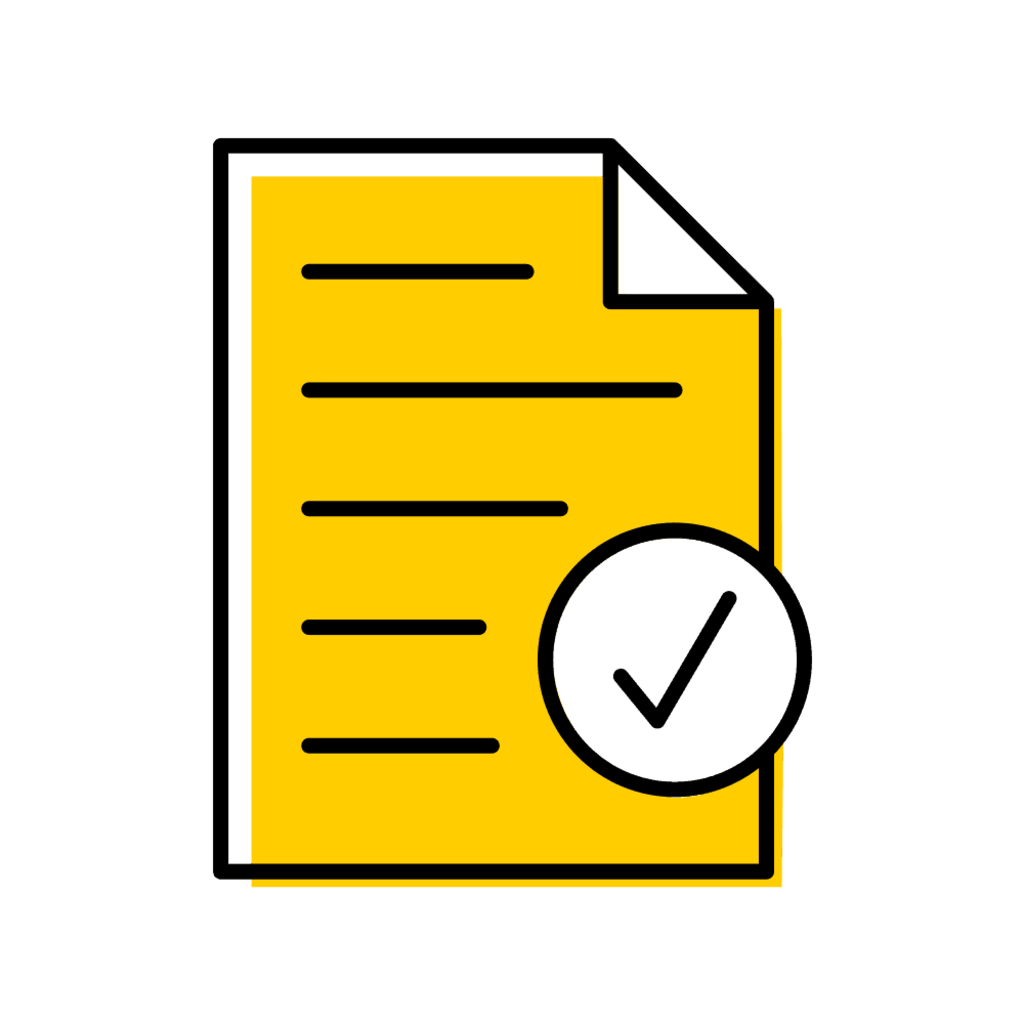Who Can Authorize Registration Change Requests?
This area provides information about who can authorize and deny registration change requests. The types of permission required vary depending on several factors. Required permissions will be listed on the Registration Change Authorization panel under the header which corresponds with the permission required.
MAUI Users Who Can Authorize/Deny Using the Registration Change Authorization Panel
Advisor
Any advisor can approve a registration change authorization for any student.
Athletics
Those staff members assigned an athletics registration change authorization role in MAUI (registrar.athletes).
Collegiate Approval
Those listed as a collegiate administrator. Any collegiate administrator can authorize for department, advisor, and collegiate approval for any student.
Departmental or Instructor
- Administrators: those academic departmental administrators assigned to the administrative home of the course (academic.dept.admin) scoped to academic unit).
- Instructors: those instructors assigned to the credit hour section of the course.
ISSS
Those staff members assigned an ISSS registration change authorization role in MAUI (registrar.isss).
Authorize/Deny Using the Instructor Panel
Department or Instructor
- Administrators: use Registration Change Authorization panel, not the class list panel.
- Instructors: those instructors assigned to the credit hour section of the course.
Notification Email Types
Registration Change Emails
- Sent to advisors and departments at 5 a.m. each morning.
- Department: email sent to the registration email for the academic unit of the admin home of the course.
- Advisor: email sent to all primary advisors regardless of a student's program of study.
Example of Pending Registration Change Email
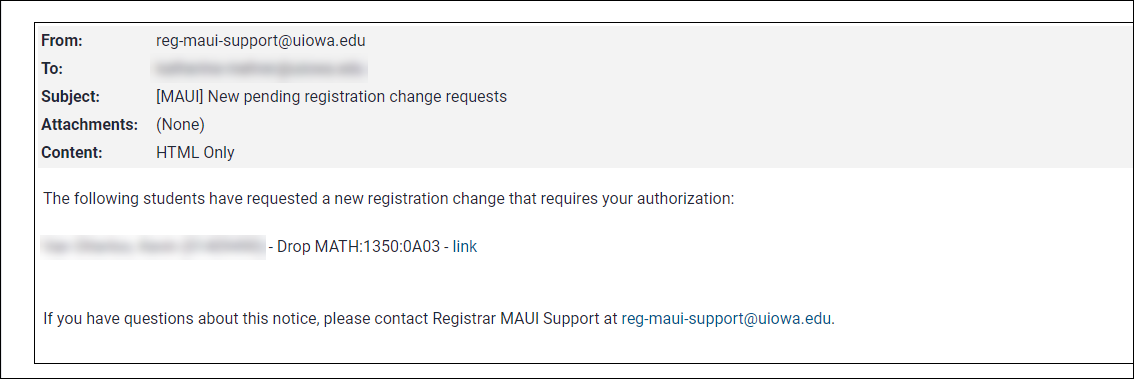
Student Notification - Online Add Request Denied
When an online add request is denied, the student automatically receives an email indicating the request was denied. The email includes the reason for denial and the contact information for the individual or department denying the request.
Example of Registration Change Denial Email
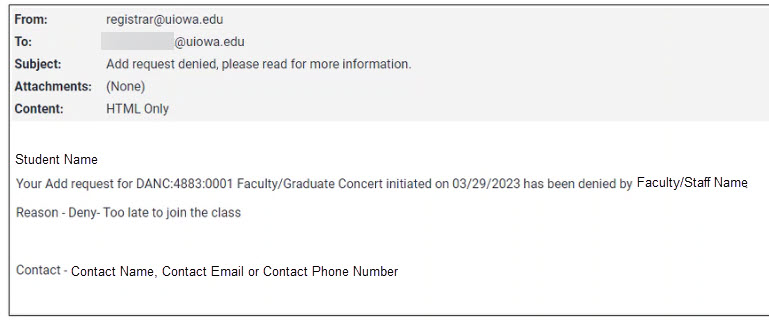
Access Online Add Requests in MAUI
- Log-in to MAUI with your HawkID and Password
- Locate the student using the Person Search feature in the top yellow banner by typing in a name, HawkID, or University ID number, then click "Search"
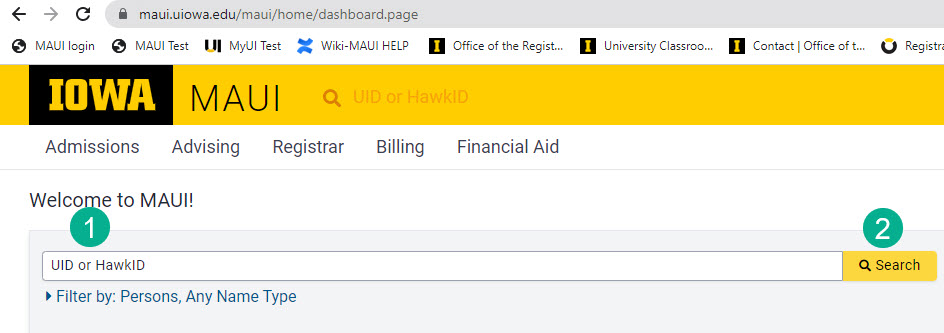
- In the upper right-hand corner of the student record, select Registration Change Authorization in the tabs area

Access Online Add Requests via Reports
On the Registrar tab, click on "View all Registrar reports"
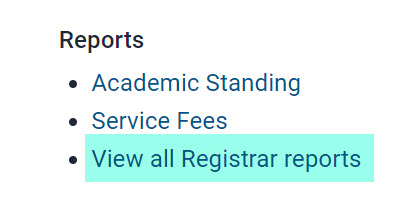
Select either the Registration Change Request by Department or Program report

Enter report parameters to view add requests
Change requests by Program:
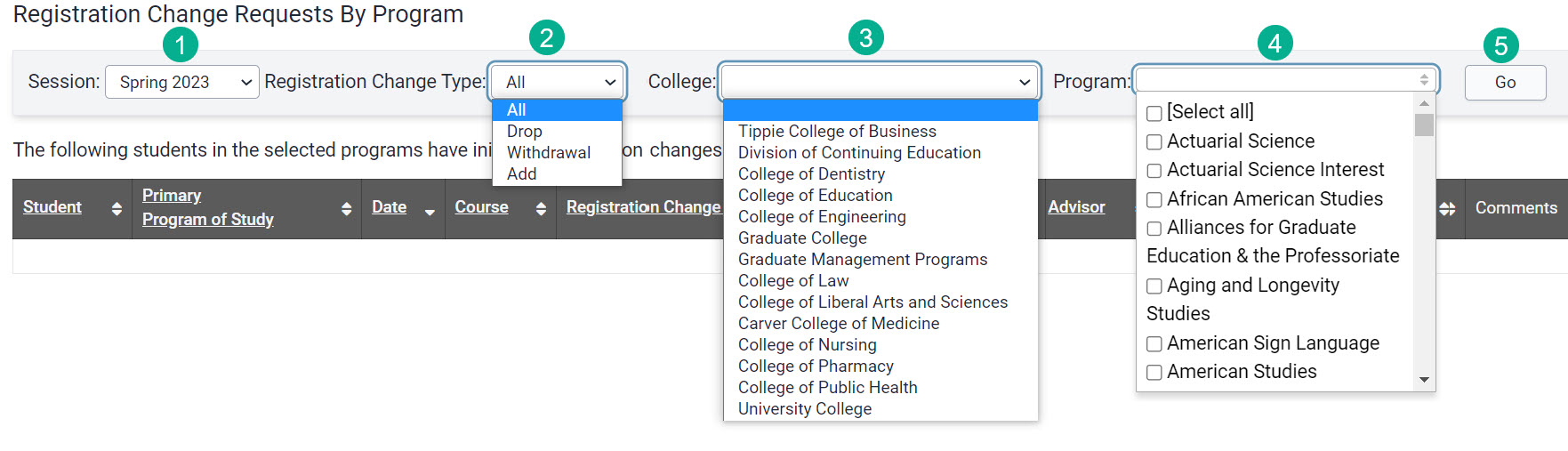
Change requests by Course Department
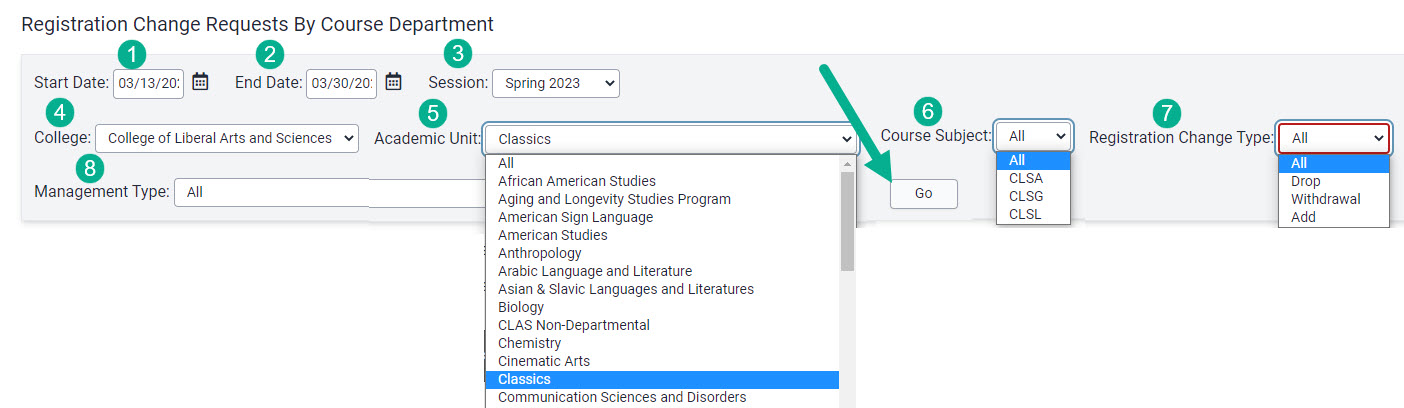
Additional information is available in the Reports section on this page.
Initiate Course Add for Student
Steps to Initiate Course Add for Student
On the Registration Change Authorization panel, click on "Initiate Add Request"
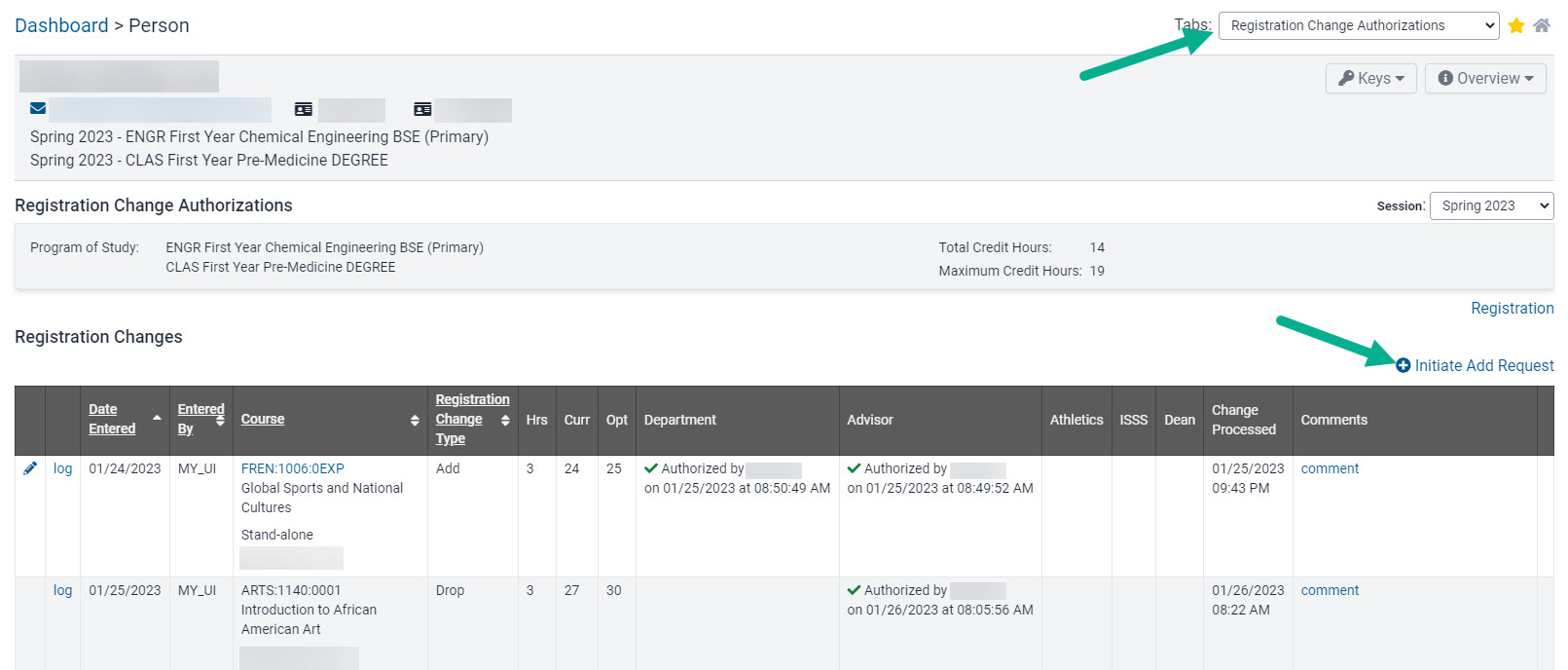
Enter the course for which you wish to initiate an add request on behalf of the student and click "Search"
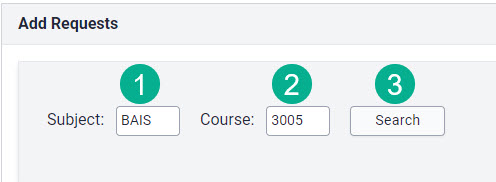
Click "Add Request" next to the section you wish to initiate the add for
- If the course has a mandatory related section, that section will automatically follow
- If the course has a preferred related section, select the other sections in the relationship
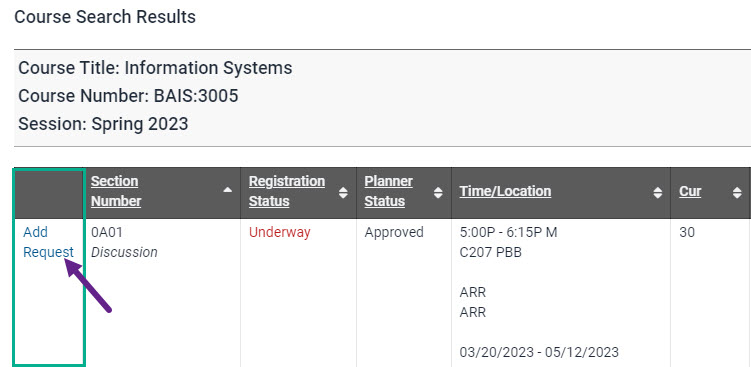
The course add request is now present on the Registration Change Authorization panel
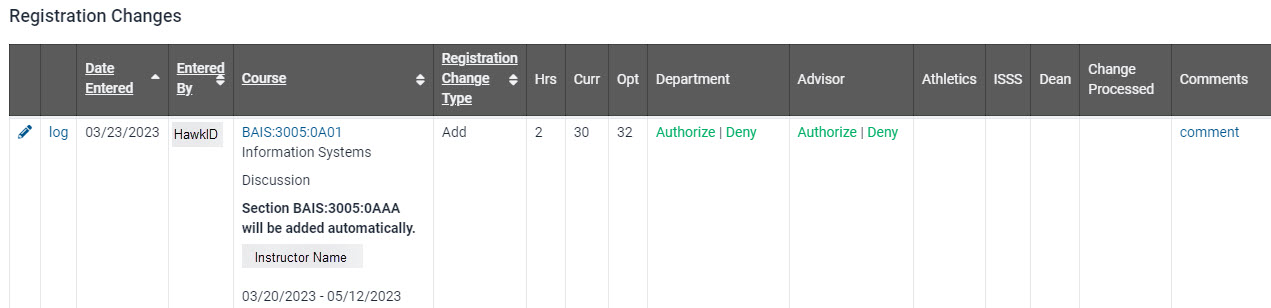
The student will now see the add request on their Courses/Registration page in MyUI
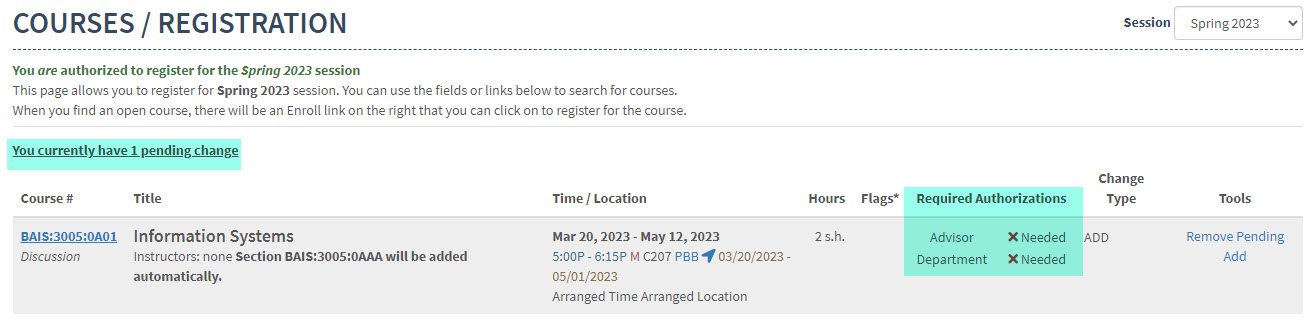
After all authorizations are granted the student receives a message with instructions for completing the add process
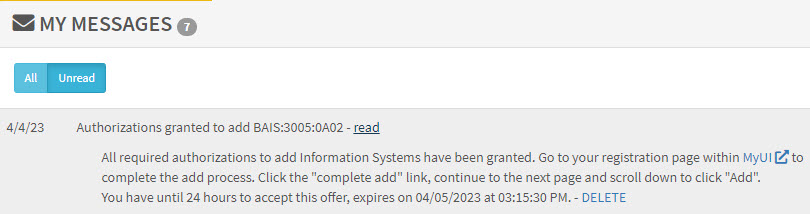
Administrator Edit of an Initiated Added Section
Within the Registration Changes table, select the pencil icon next to the section that needs to be edited
Select a new section from the section drop-down option
Select Save
Additional Information
If a course does not allow multi-section enrollment and you attempt to add another section of the same course, you receive a message indicating “A pending add request already exists for this student and course.”
The student will still need to reach out to all individuals (department/advisor/college) for the necessary authorizations. Once all authorizations are given, the student has 24 hours to complete the add through MyUI.
Authorize Online Add Request
Steps to Authorize Online Add Requests via Person Inspector
In the upper, right-hand corner of the student's record, select Registration Change Authorization in the Tabs area
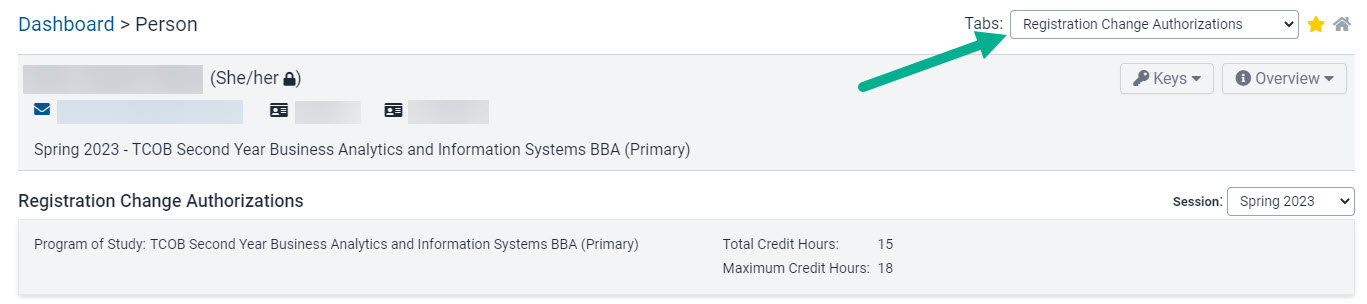
Within the Registration Changes table, locate the course for authorization
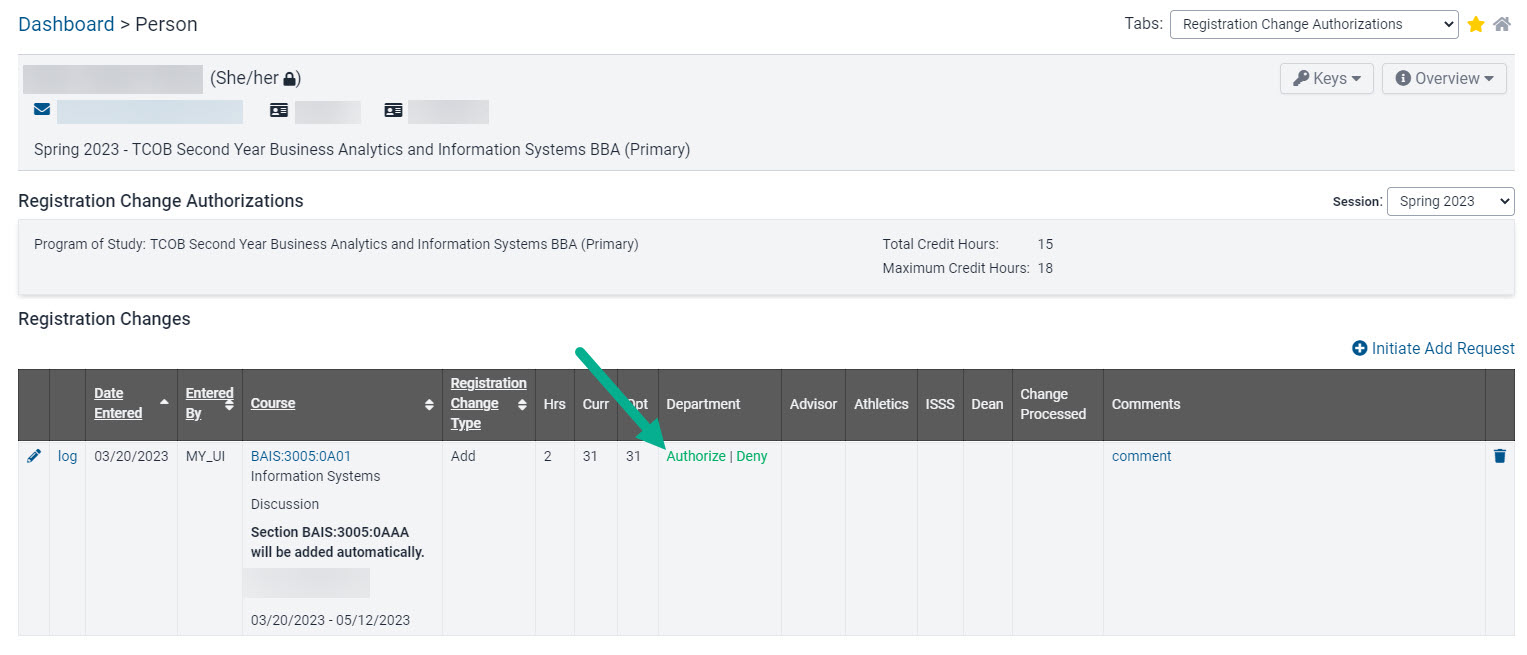
Select Authorize under the appropriate signature area
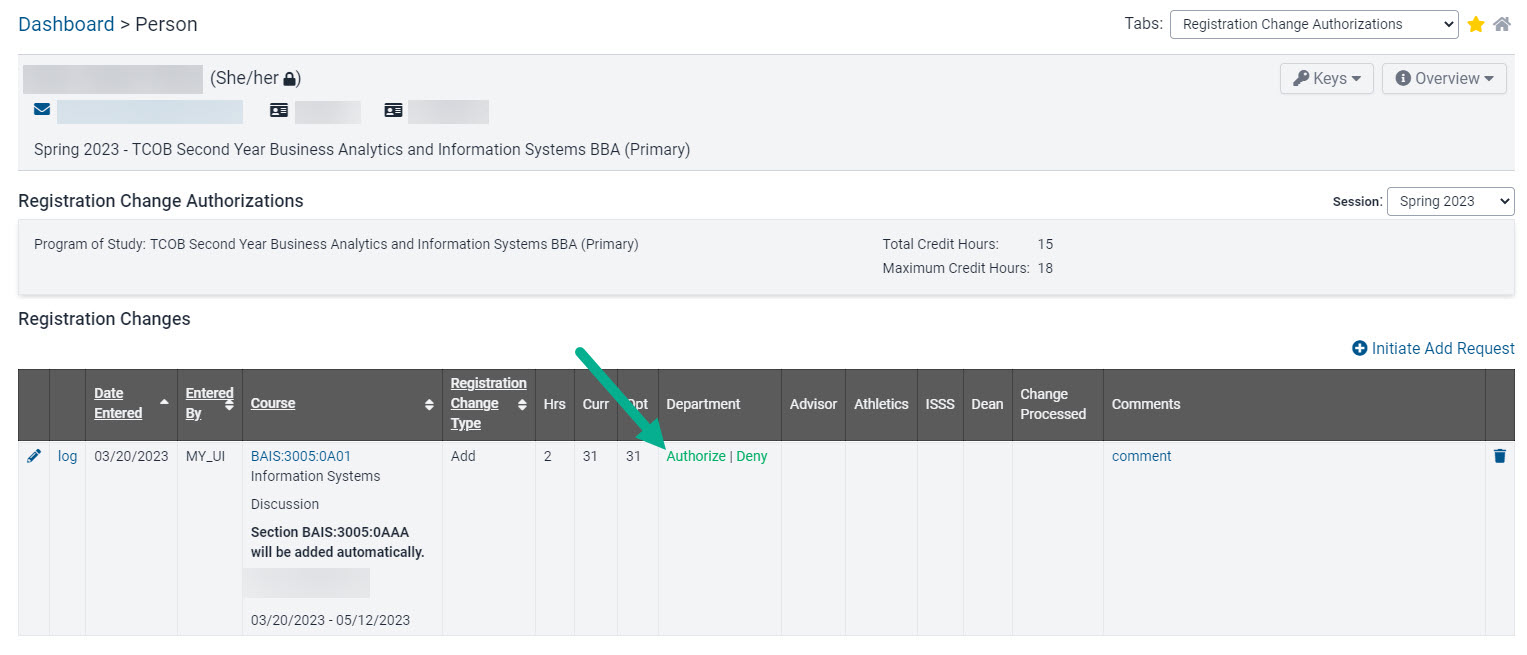
The Registration Change panel is updated with timestamps and HawkIDs for individuals who authorize adds
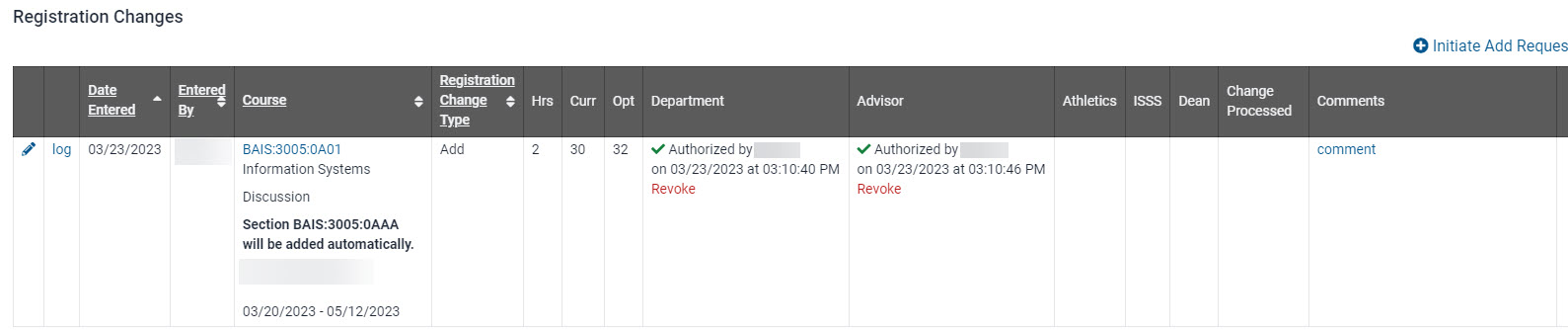
When the last required authorization is granted the student receives an email notification and they have 24 hours to complete the add
Administrators can also Revoke their authorization should they need to do so
Deny Online Add Request
Steps to Deny Online Add Request
In the upper, right-hand corner of the student's record, select Registration Change Authorization in the Tabs area
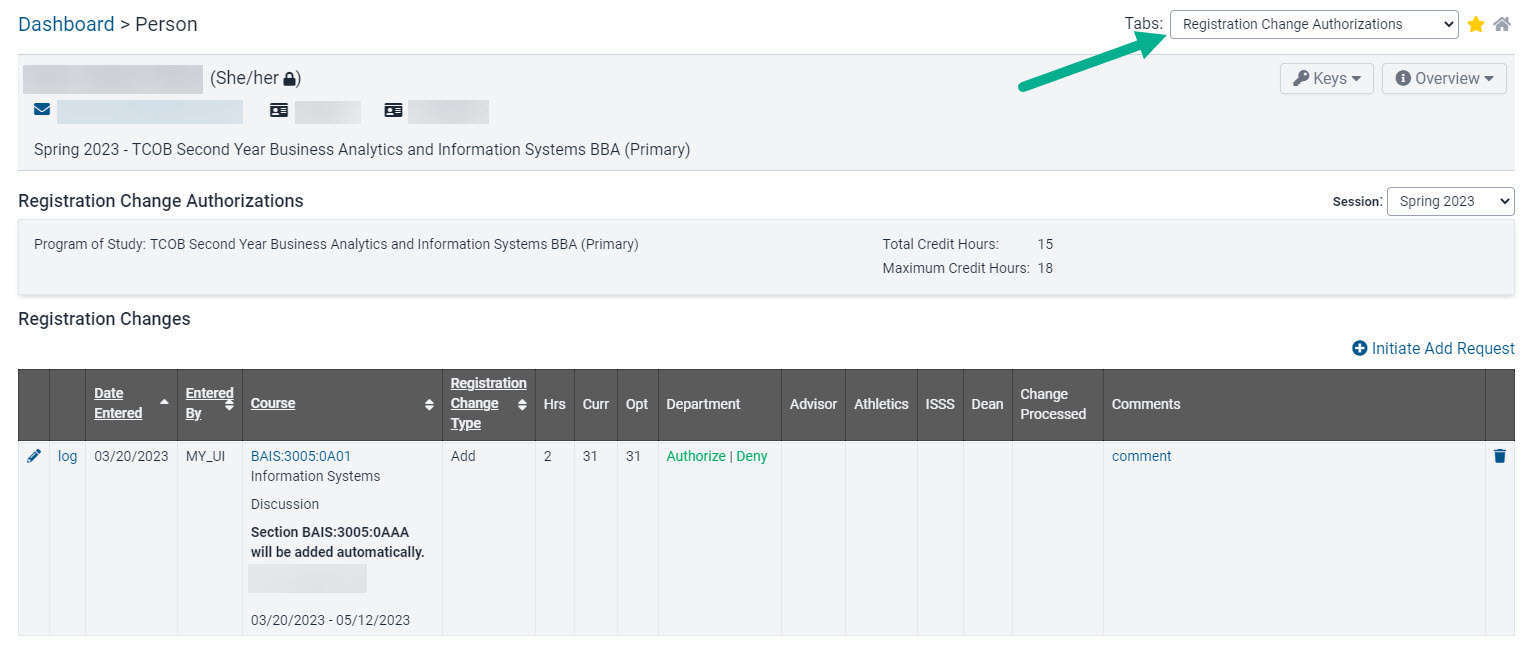
Select Deny under the appropriate signature area
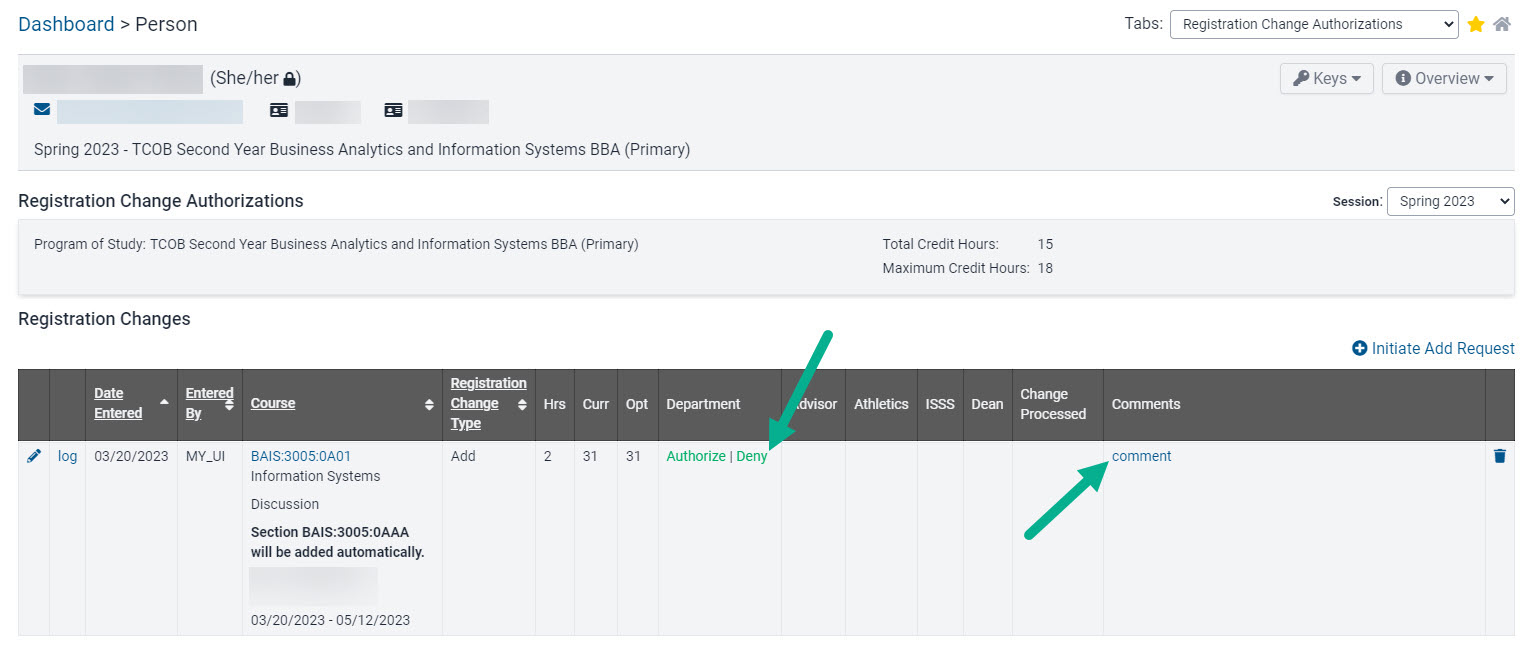
Provide a denial reason, provide contact information and click "Deny and send email"
This information will populate in a notification email to the student when the add request is denied.
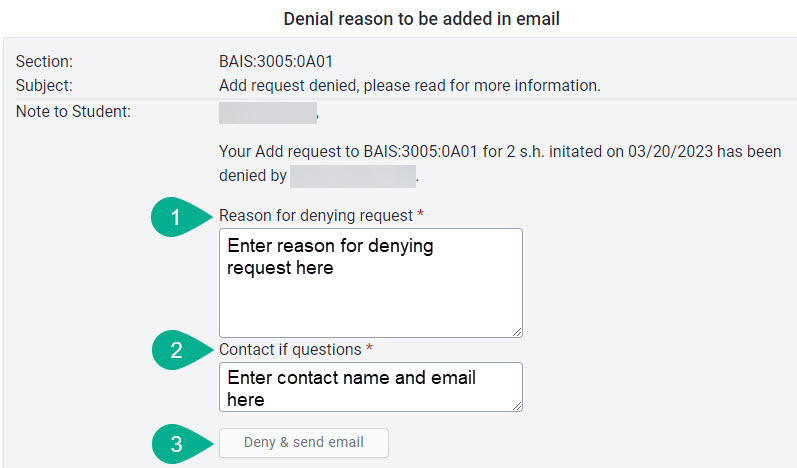
Student receives email indicating registration change denial with reason and contact information
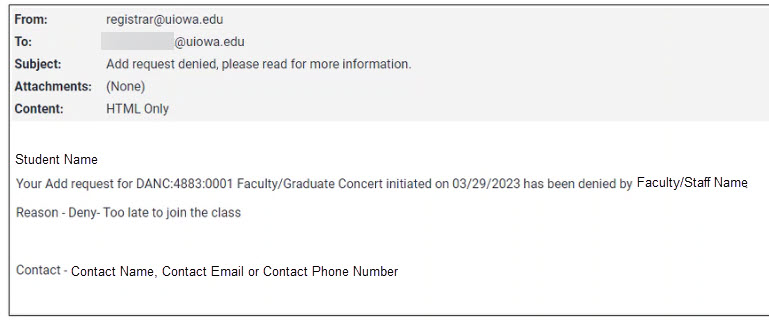
Once denied by one individual, another individual cannot then approve the request, and a new request would need to be initiated
The student's registration panel in MAUI shows a timestamp of when the add was denied, along with a comment including reason for denial
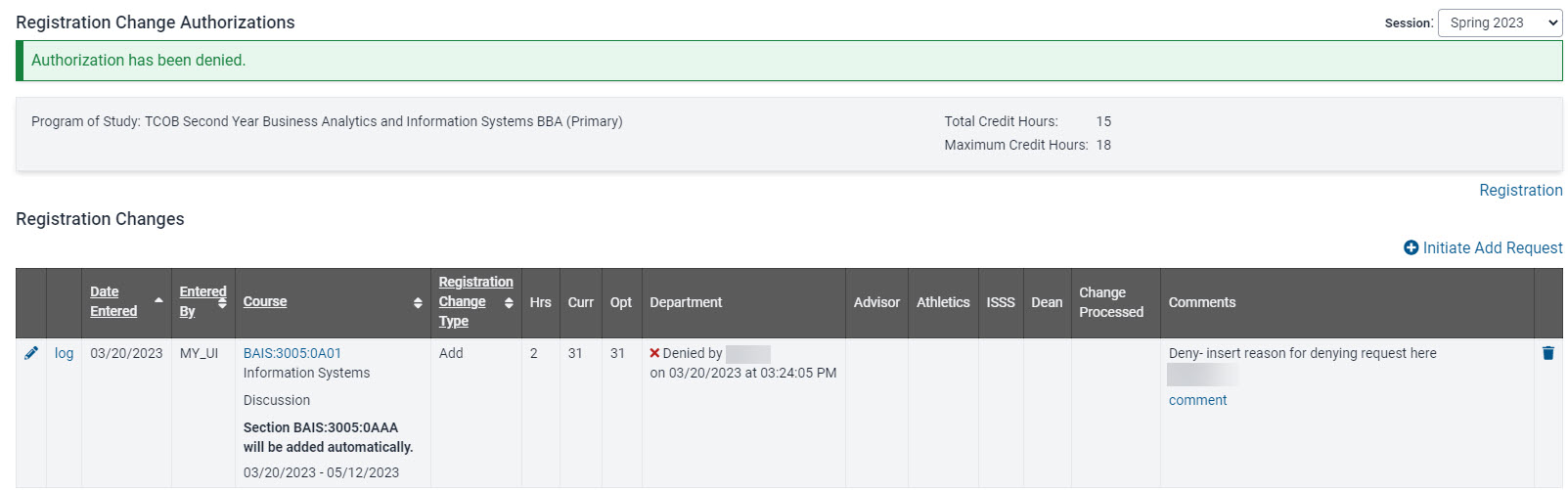
The student's MyUI Courses/Registration page shows the add request has been denied

Reports
The following reports will help departments track registration requests and review registration contact information for their courses.
Course Subjects Email Report - View listed registration change contact information by course subject
On the Registrar tab click "View all Registrar reports"
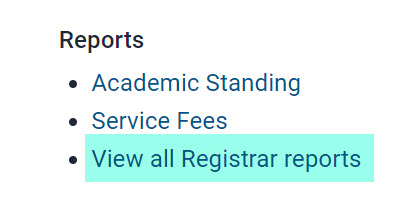
Select "Course Subjects Email" report
Choose Managing College(s), Course Subject(s) and "View Report"
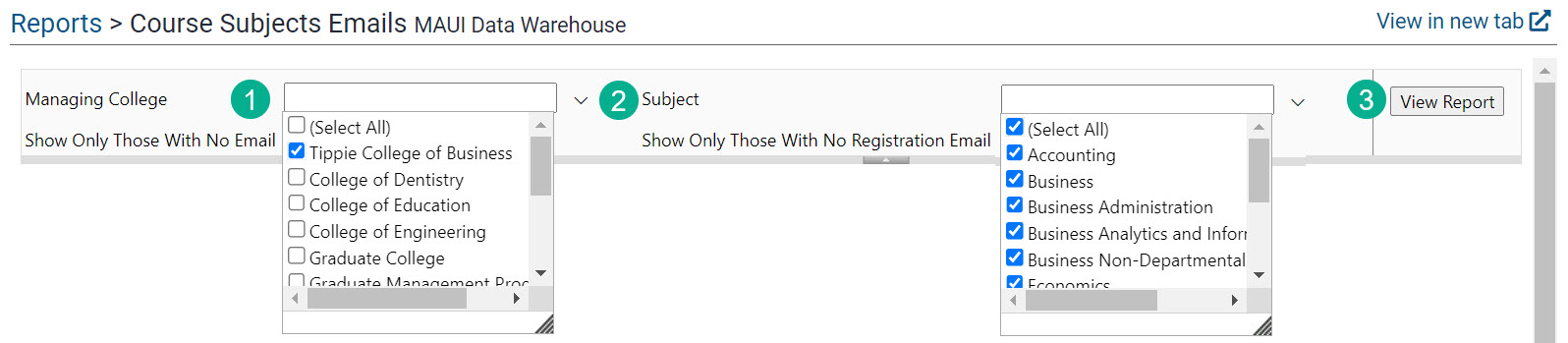
Report includes General Email, Registration Email, Registration Contact Info (if entered) and a list of Academic Department Admins for the chosen course subject(s)
This report can be exported by clicking on the floppy disc icon.

Registration Change Requests by Program Report
On the Registrar tab click "View all registrar reports"
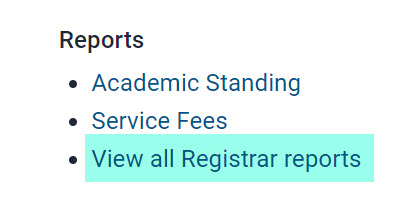
Select "Registration Change Requests by Program" report
Registration Change Requests by Program report link

Select Session, Reg Change Type, College, Program, and click "Go"
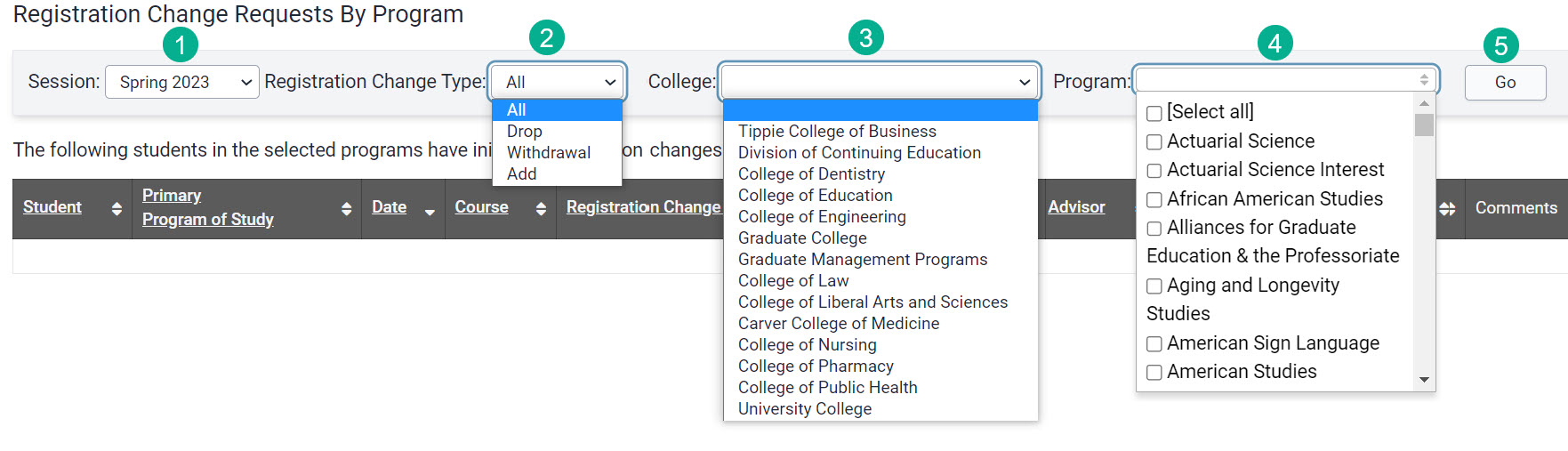
A new "Comments" field has been added to this report

Supporting information for best practice use of this report and any tips and tricks will be added soon.
Registration Change Requests by Course Department
On the Registrar tab click "View all Registrar Reports"
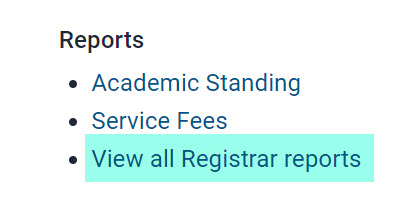
Select "Registration Change Requests by Course Department" report
Choose required report parameters and click "View Report"
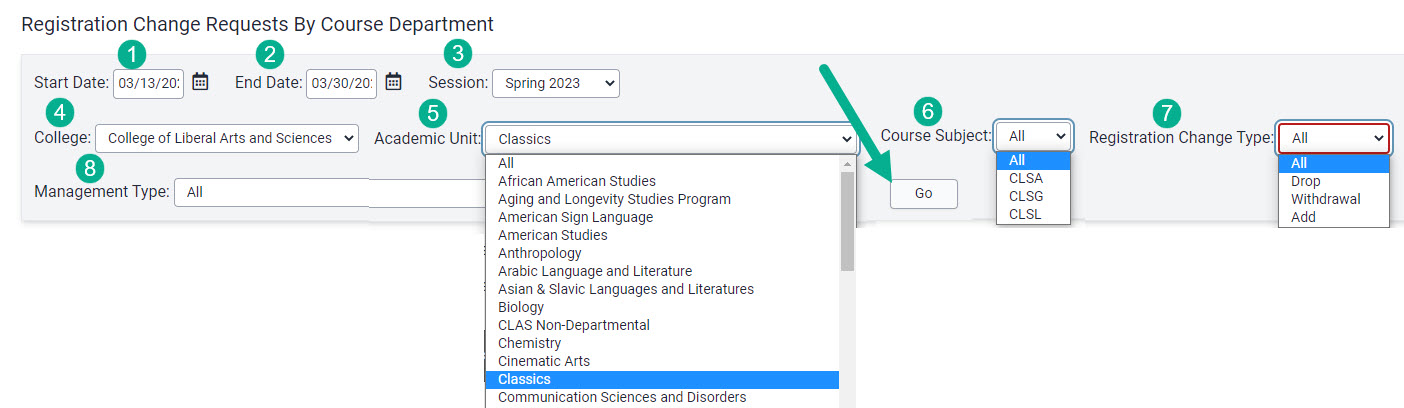
A comments field has been added to this report and will display any comments entered into MAUI by departments or advisors, and will include add and drop deny request comments starting with summer 2023

Supporting information for best practice use of this report and any tips and tricks will be added soon.
My Advisees Registration Change Requests
This report is available to advisors
On the Advising tab in MAUI, click on My Advisees Registration Change Requests
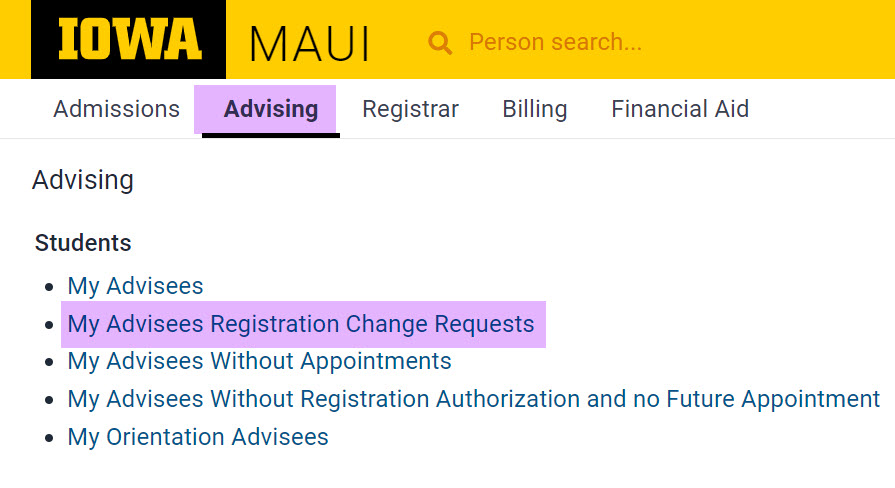
Results default to show all registration changes and can be filtered by registration change type
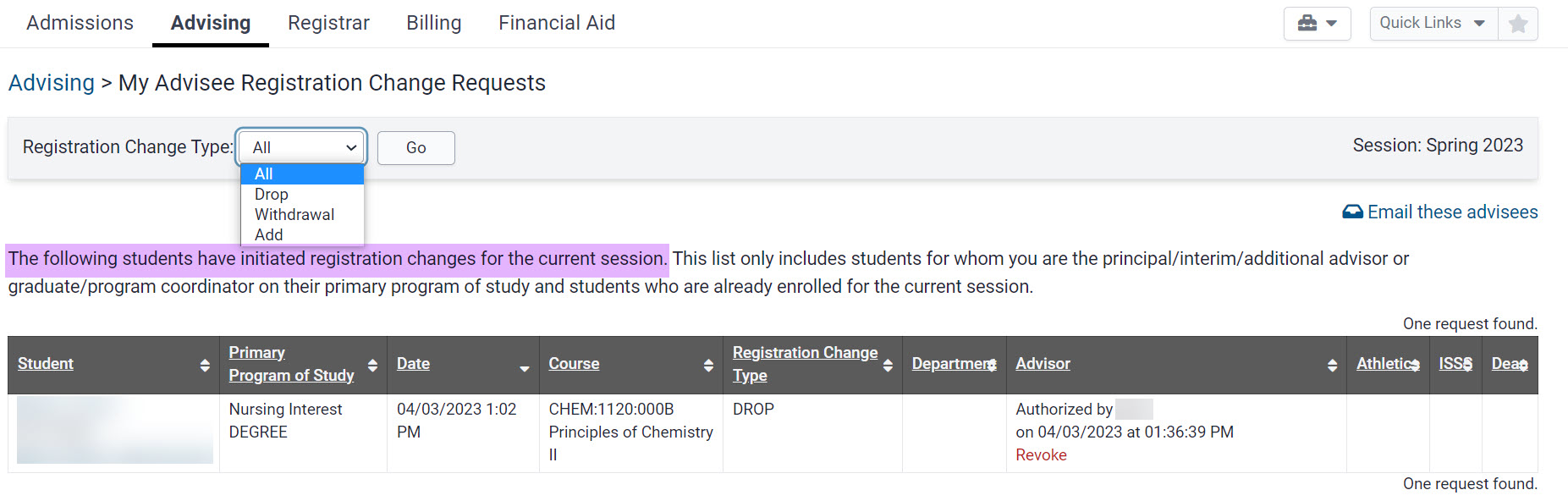
This report will show registration changes for the current academic session only
How to Add Registration Contact Information
When students initiate registration changes in MyUI, they are provided multiple pieces of information before they are able to complete the initiation of the course add or drop.
The department's registration email is listed for the student's use.
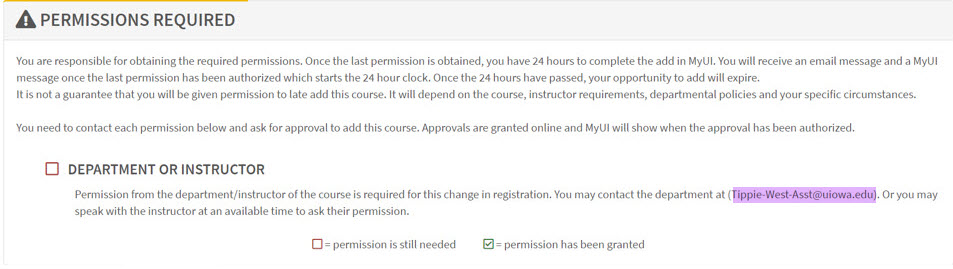
A new Registration Contact Information field has been created in MAUI which allows departments to provide additional information.
If this optional field is used, the information in that field will display in MyUI along with the registration email.
Information in the Registration Contact Information field should not duplicate the department's registration email.
Steps to Add Registration Contact Information
On the Registration tab in MAUI click on Academic Organizations

Choose a College
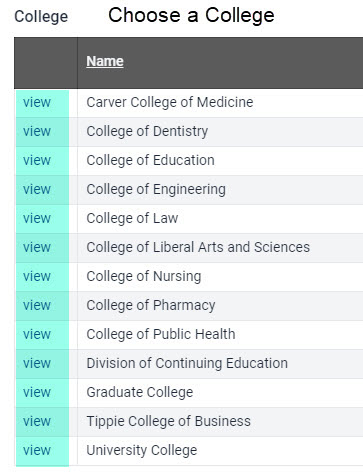
At the top right click on "View Course Subjects"
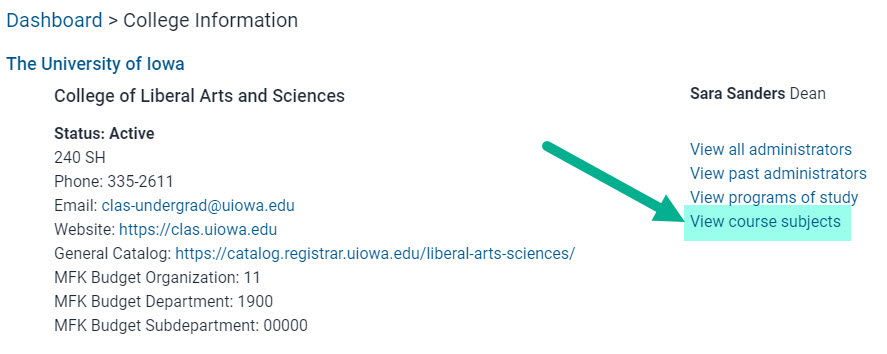
Locate your Course Subject and click "View"
You will only be able to add or edit registration contact information for subjects you have security rights to edit.
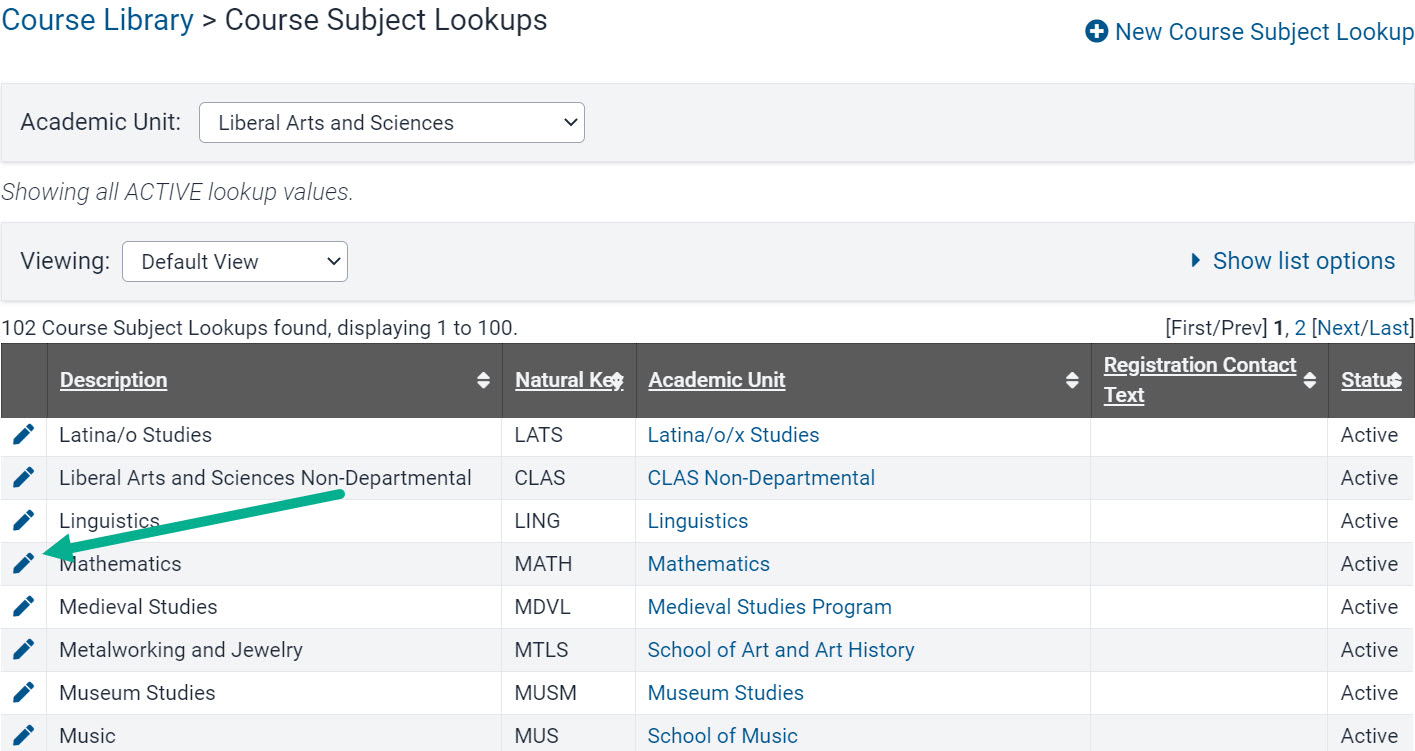
Review the information and guidelines at the top of the Registration Contact Information panel

Enter Registration Contact Information but do not duplicate the registration contact email already in place and click "Save"
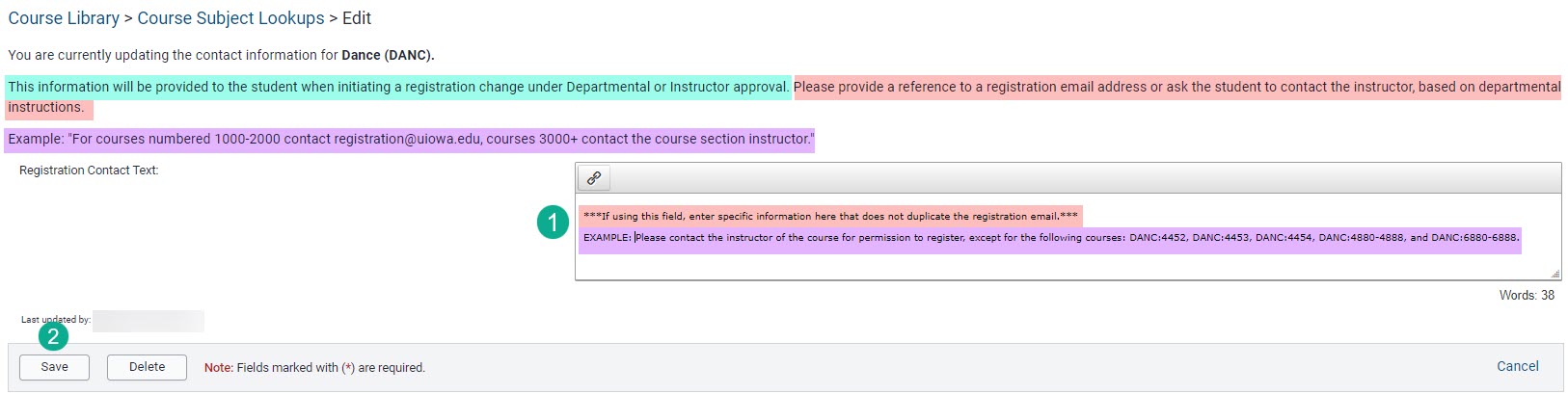
The information entered now displays in the Registration Contact Text column for the course subject

If used, information in this field will display in MyUI when students initiate the process for adding, and in some cases dropping courses
Additional Help With Registration Change Requests