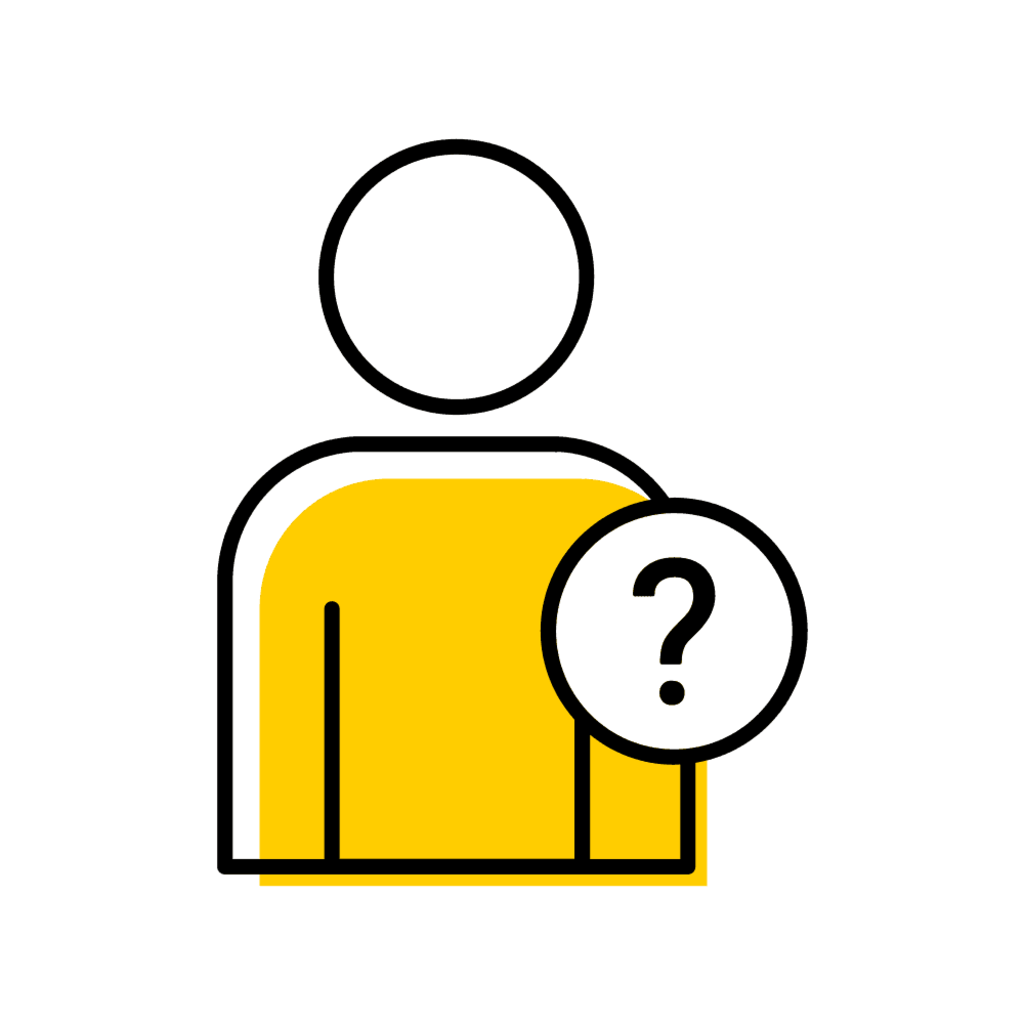Authorizations
Students must contact instructors, advisors, and collegiate offices for grade option authorizations before making any updates.
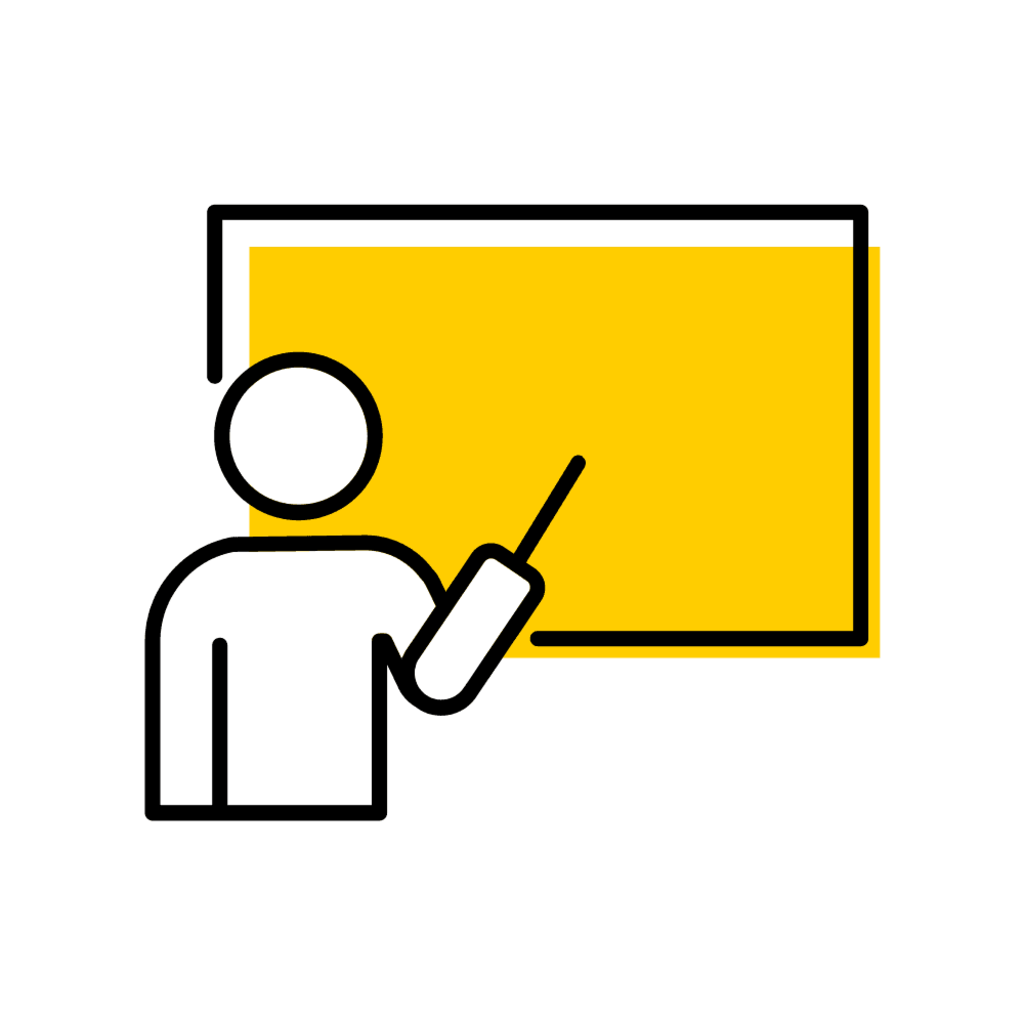
Initial Authorization
To elect the Pass/Nonpass option, students must first obtain approval from the course instructor or the respective department. This initial step is crucial to ensure that the course is suitable for Pass/Nonpass grading.
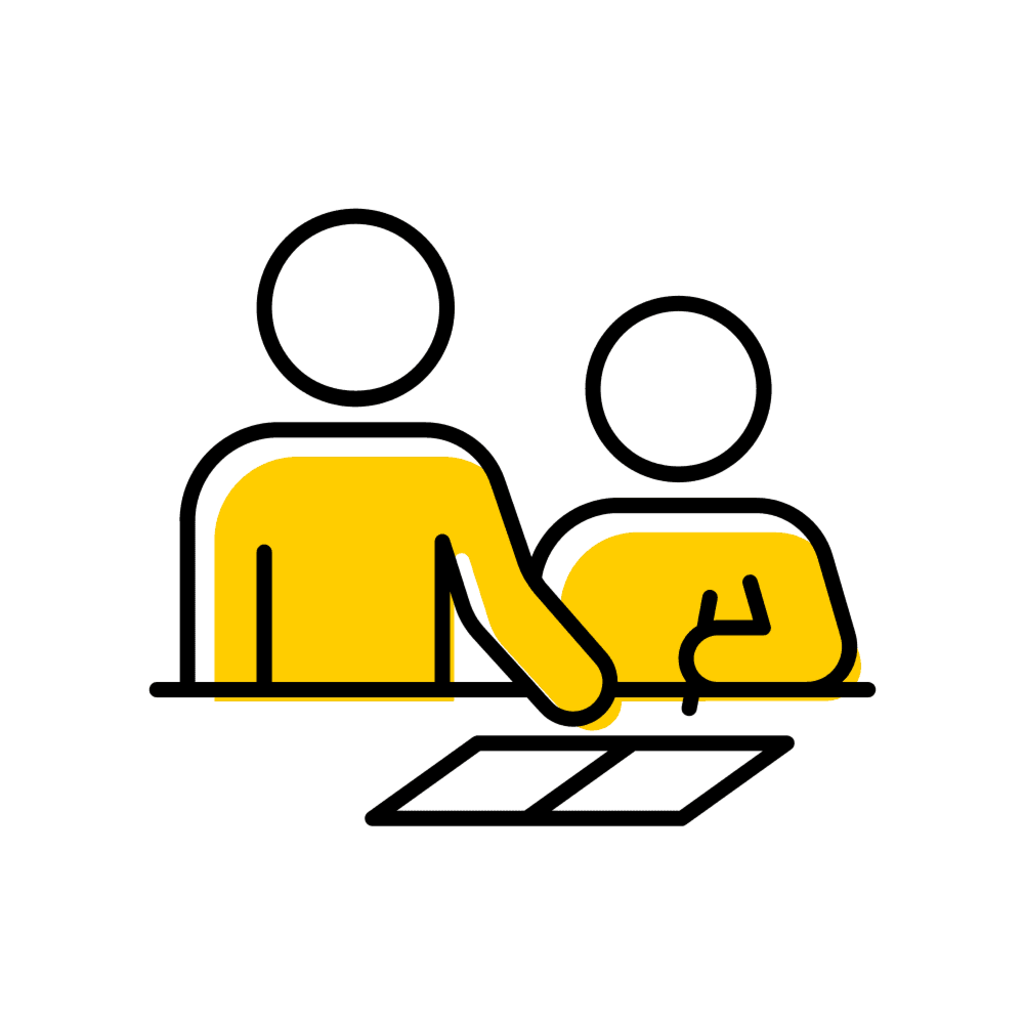
Advisor Consultation
Students are also required to consult with their academic advisor. The advisor’s role is to guide how this decision may impact the student’s overall academic trajectory, including major requirements and grade-point average considerations.

Collegiate Office Approval
After the deadline, students must seek authorization from the collegiate office in addition to the instructor and advisor approvals. The collegiate office's approval is essential to ensure that late requests comply with university policies and academic standards.
Guidelines on Grade Option Update Requests in MyUI
When can students request Grade Option updates in MyUI?
Students may request Grade Option updates in MyUI starting the first day of the semester/session or the first day of the off-cycle course section.
The Grade Option request will remain available in MyUI until the deadline.
After the deadline, students are unable to request grade option updates in MyUI. Advisors and administrators may initiate Grade Option Update requests in MAUI.
Limitations
Students can only complete one Grade Option update request per course section. If a student would like to revert from Pass/NonPass grading, they must contact their collegiate office.
Grade Option Update requests are not applicable for 0 semester hour (s.h.) registrations.
Deadlines
Standard-length Course Sections
Refer to the academic calendar for the "Last day for Pass/NonPass Grade Option Changes" deadline. This aligns with the "Last day to add without collegiate approval."
Off-Cycle Course Sections
Check the Course Deadlines on the registrar's website to find the "Last day to add without collegiate approval."
-
Identify Student Record
-
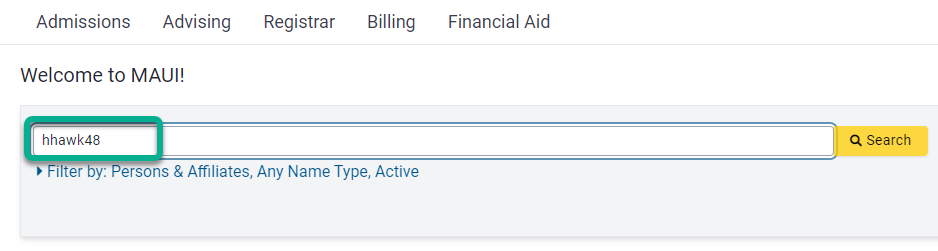
-
Navigate to Registration Change Authorizations
-
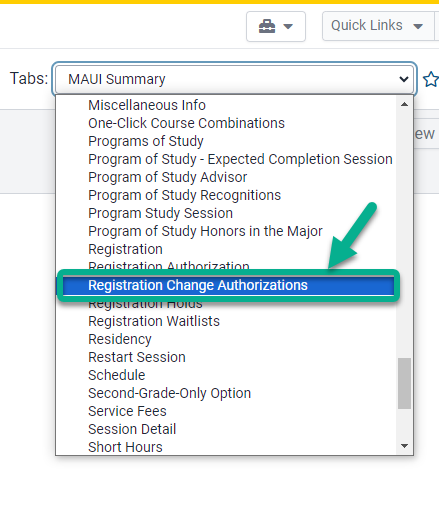
-
Review the Grade Option Update request
-

-
Verify Eligibility
-
Examine your collegiate policy and the requirements of your student program of study.
-
Approve or Deny Request
-

Managing Grade Option Requests
Initiating a Request
Locate the student's schedule on the Registration Change Authorization Panel
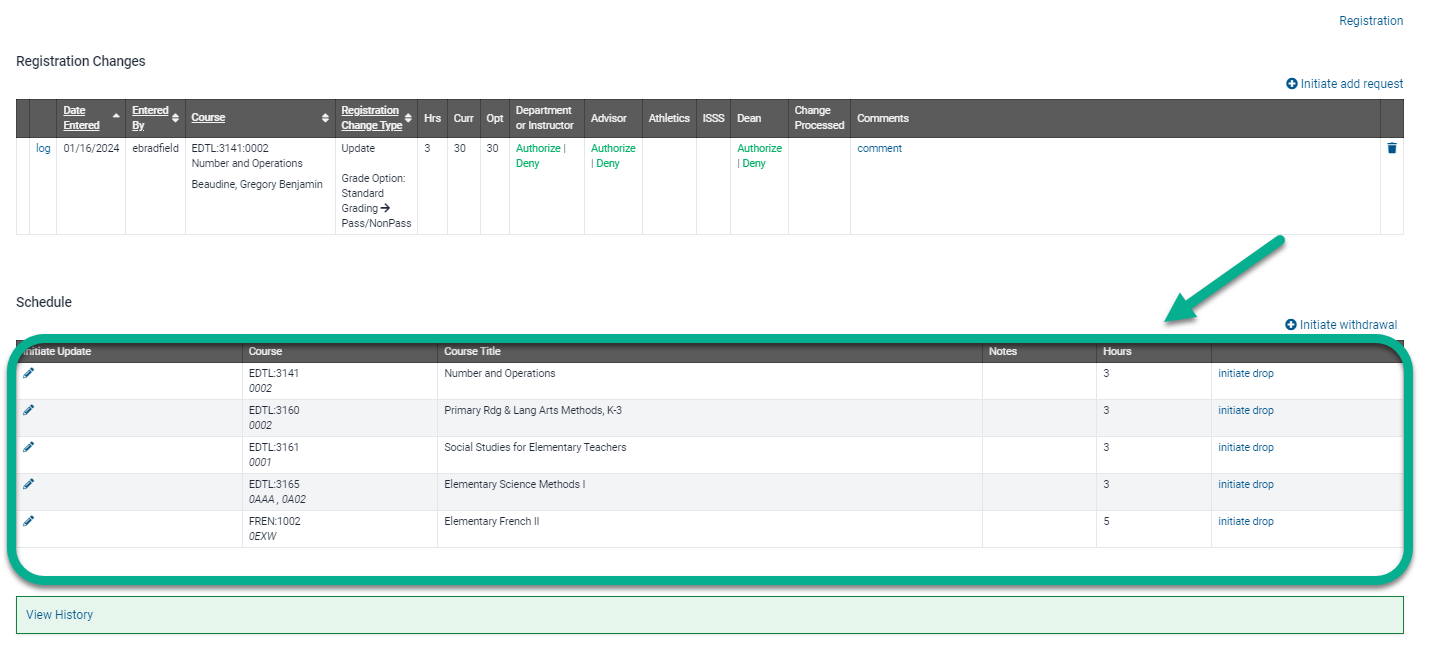
Select the pencil icon
Select the desired grade option and click save
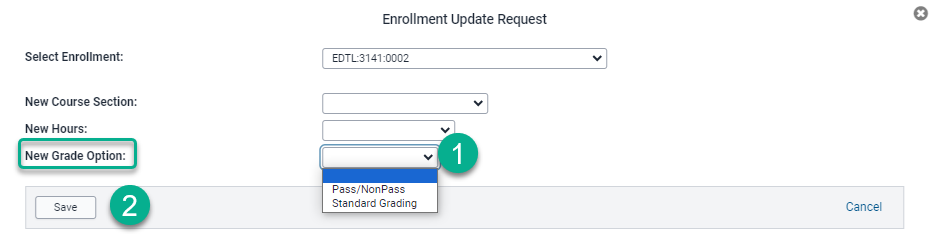
Verify Grade Option Request displays on the Registration Change log

Communication
Advisor and Administrator Communication
Registration Change Emails
Sent to advisors and departments at 5 a.m. each morning.
Department: email sent to the registration email for the academic unit of the admin home of the course.
Advisor: email sent to all primary advisors regardless of a student's program of study.
Student Communication
Request Confirmation
Upon submission of the MyUI Grade Option Update request, the student will be sent a confirmation email. This email will detail the necessary authorizations and outline the subsequent steps to be taken.
Post-Authorization
Following the receipt of authorization, the student will be informed via both an email and a MyUI message. These communications will guide the student back to MyUI to finalize the Grade Option Update process.
In the Event of a Denied Request
Should the request be denied, the student will be promptly notified through email. This communication will explain that the Grade Option Update request has not been approved.
Reports
Registration Change reports are essential tools for advisors and administrators, facilitating the monitoring of requests.
Follow step-by-step instructions to access and query the reports.
Registration Change Requests By Program
The report displays students who have initiated registration changes in the selected program for the current session.
Registration Change Requests By Course Department
The report displays students who have initiated registration changes for courses in the selected department and subject for the current session.
International Student Registration Change Requests
The report displays international students who have initiated registration changes for the current session.
Athlete Registration Change Requests
The report displays athletes who have initiated registration changes for the current session.
Additional Help With Grade Option Requests