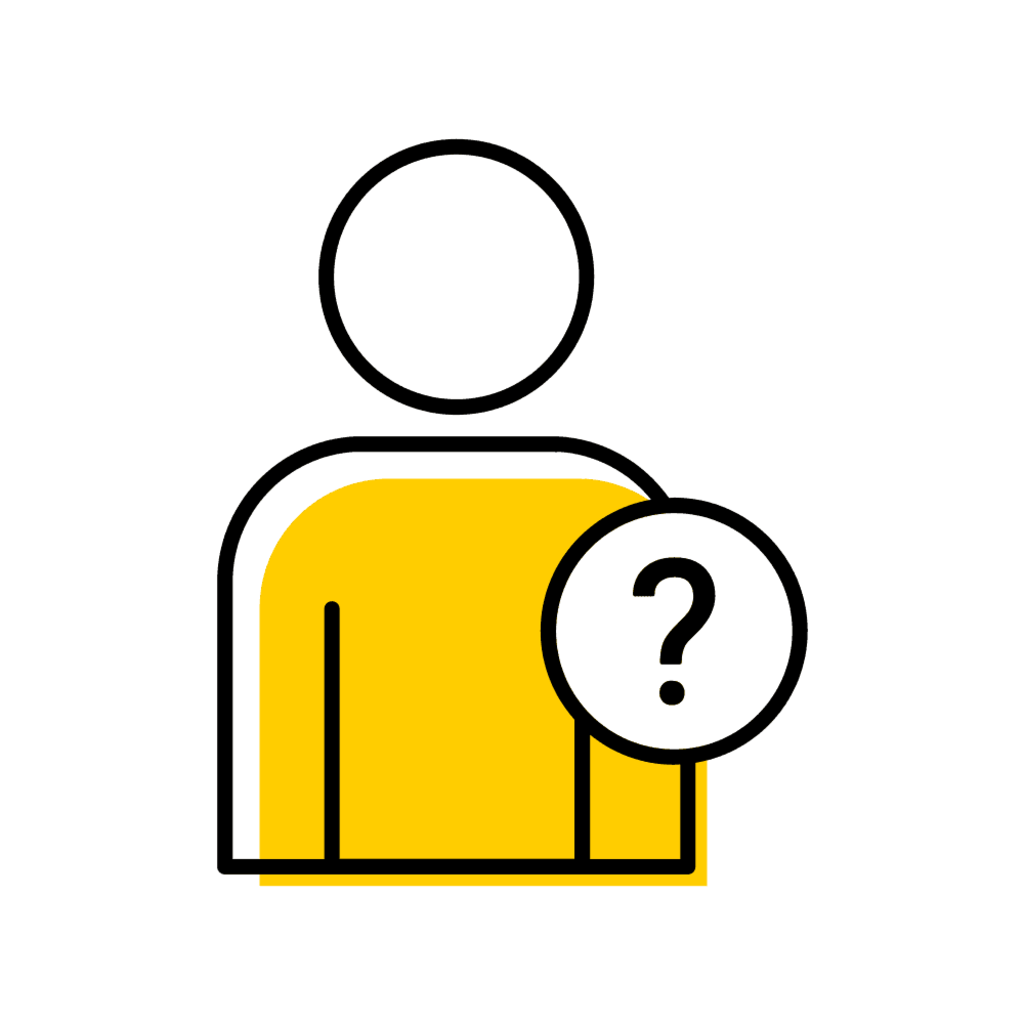-
List of Labels
-
- Complete high school course requirements.
- Achieve the minimum required score on the Regents Admissions Index (RAI).
- Meet admissions requirements for your college of choice.
- Submit your FAFSA by October 1st and explore financial aid.
- Complete an online application.
Dashboard Labels
Person Inspector
Describe when to use the tool
Registration Change Reports
Describe when to use the tool
Comment Field
Describe when to use the tool
Online Add Request (Person Inspector)
Accessing Individual Requests
Accessing Individual Add Requests
Log-in to MAUI with your HawkID and Password.
Add supporting text and images here
Locate the student using the "Person Search" feature in the top yellow banner by typing in a name, HawkID, or University ID number.
In the upper left-hand corner of the student record, select the "Registration Change Authorization" panel in the Tabs area.
Authorizing Individual Requests
Authorizing Individual Online Add Request
In the upper, left-hand corner of the student's record, select the "Registration Change Authorization" panel in the Tabs area.
Within the Registration Changes table, locate the course for authorization.
Select "Authorize" under the appropriate signature area.
Revoke or Remove Individual Requests
Revoke or Remove Individual Requests
No Authorization(s) Present
ocate the student via Person Inspector and go to the Registration Change Authorizations Tab, then click on the trash can icon on the far right to delete the add request
A confirmation message stating, “registration change successfully deleted” will display
Email the student to let them know their add request was denied
Authorization(s) Present
Locate the student and go to the Registration Change Authorizations Tab and click “Revoke”
The trashcan icon will appear at the far right after the authorization has been revoked. Click on the trashcan icon.
A confirmation message stating, “registration change successfully deleted” will display
Email the student to let them know their add request has been denied
Online Add Requests (Registration Change Reports)
Accessing Registration Change Reports
Please note: VPN log-in is required for use of MAUI Reports. In Campus Data, reports can be favorited using the “star” feature.
Access the report in MAUI or Campus Data
Bulk Authroization
Administrator Report Access
Authorize Adds using the Registration Change Requests By Course Department Report

Dean Report Access
Authorize Adds using the Registration Change by Program Report

Advisor Report Access
Authorize Adds using the My Advisee Registration Change Requests. Advisors will see advisees where they are listed as Principal or Interim Advisor.

Revoke or Remove via Registration Change Reports
Revoke or Remove via Registration Change Reports
Locate the student and click on their Name to be taken to the Registration Change Authorization page in MAUI

Follow the steps above for Authorization(s) Present or No Authorization(s) Present
Revoke or Remove via Registration Change Reports
Tip:
To Remove an add request, there cannot be any authorizations present. If one authorization is present it will need to be revoked.
If all authorizations are present the student has already been notified that they can add the course.
In this situation please reach out to the student immediately if you plan to revoke both authorizations and provide a reason, ex: the course is full, they missed too many sessions, etc.
If the instructor or department is able to provide suggestions for other courses the student might take instead please share that information.
Instructors cannot remove or revoke add requests. This must be done by an Advisor or departmental administrator.
Administrator Edit of an Initiated Section Add
Within the Registration Changes table, select the "pencil icon" next to the section that needs to be edited.
Select a new section from the section drop-down option.
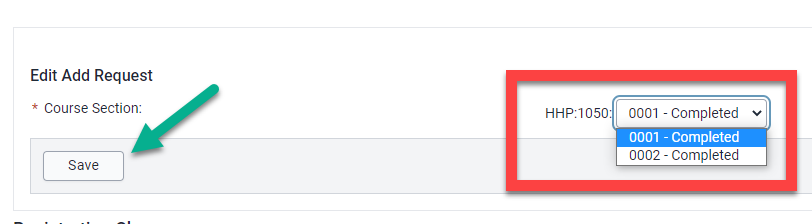
Select "Save."
How to add a Comment to Registration Change Request
Locate the student using the "Person Search" feature in the top yellow banner either by typing in a name, HawkID, or University ID number.
In the upper, left-hand corner of the student's record, select the "Registration Change Request" panel in the Tabs area.
Within the Registration Changes table, locate the course for authorization.
Select "Comment" under the course.
Type comment in the "Add new comment" field and click "Save."
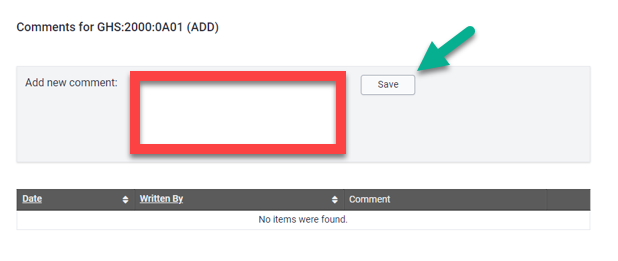
FAQs
Common Questions
Add info here
Helpful Reports
Add report info here
Important Facts
Add info here