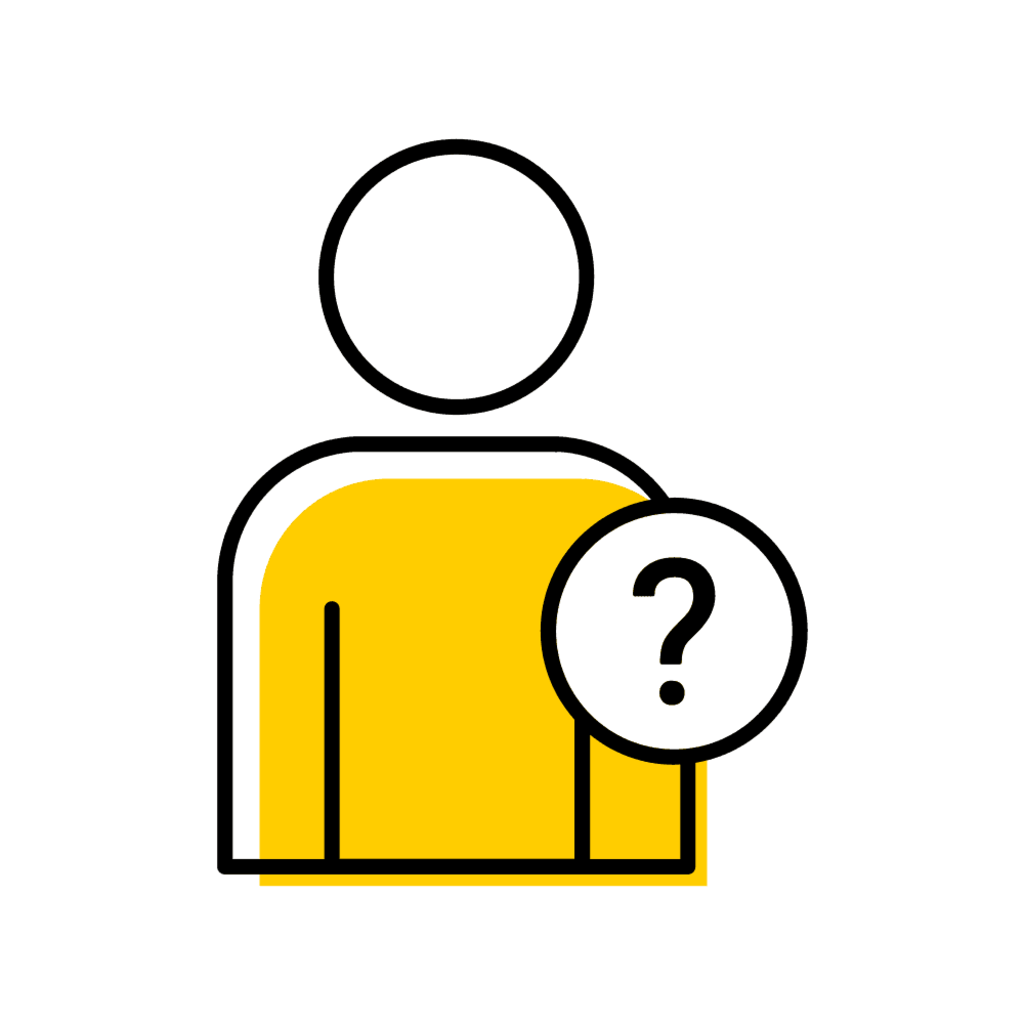This page provides information and instructions on textbook and resource management processes that are managed in MAUI.
Textbook and Resource Policies
Textbook and Resource policy information is located on the Office of the Registrar Website. Please review information on the Registrar Website for context regarding these processes.
Textbook and Resource Processes Managed in MAUI
The following processes related to Textbook and Resource management are performed by Departmental Administrators within MAUI:
- Entering No Textbook Required
- Entering Extenuating Circumstances
- Creating Other Resource information
- Adjusting information viewable in MyUI
- Reviewing MAUI reports related to Textbook and Resource management
Textbook and Resource Processes NOT Managed in MAUI
The following processes related to Textbook and Resource management ARE NOT performed in MAUI:
- Placing Textbook/Resource Orders
- Removing Textbook/Resource Orders
- Placing ICON Direct Orders
- Open Educational Resources
Information about how to order textbooks/resources is located on the Office of the Registrar website.
Visit the ICON Direct page for more information about using ICON Direct.
OERs (Open Educational Resources)
Open Educational Resources (OERs) can be indicated within the textbooks/resources panel in MAUI, and/or within Follett Discover. Placing the information within MAUI will ensure HEOA compliance.
No Textbook Required/No Materials to Adopt
There are two ways to indicate there are No Textbooks Required for a course. To ensure HEOA compliance, No Textbook Information should be entered in MAUI Offerings Planner.
MAUI - If not using the University Bookstore, other resources, or OERs, Administrators must indicate No Textbook Required in MAUI for each Stand Alone or Lecture section offered in a given session in order to be in compliance with HEOA mandates (with the exception of IND and Study Abroad courses).
Follett Discover - Administrators or Faculty can indicate "No Materials to Adopt" on the course card.
Textbook and Resource information DOES NOT REPLICATE and will need to be updated each session a course section is offered.
Please review the following process for how to indicate No Textbook Required in MAUI.
1. In Offerings Planner, search for the course, excluding the section number, then click View
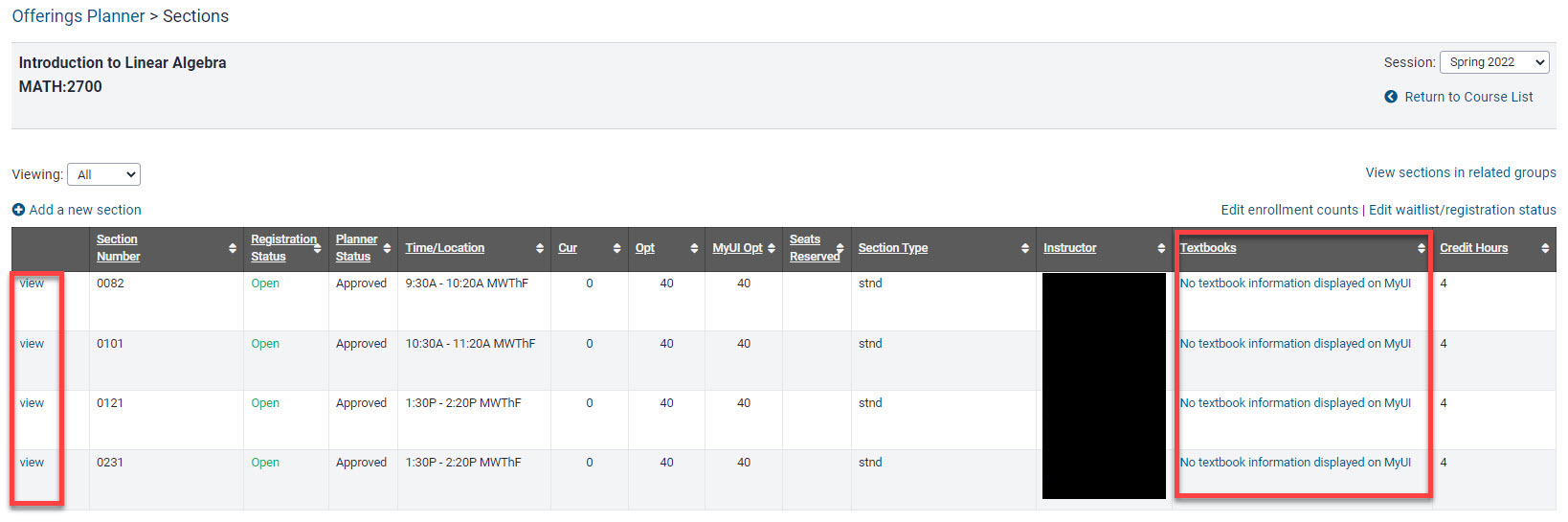
2. Click the Textbooks and Resources Link
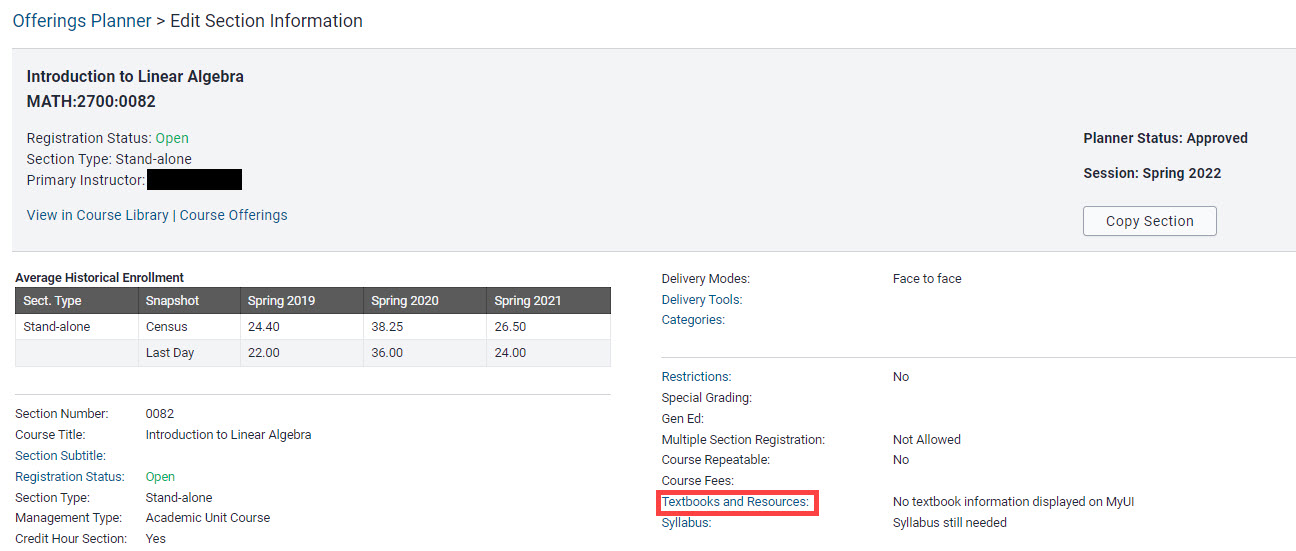
3. Click on No Textbooks Required and Save
You can choose to enter this status for one section or all sections, if there is more than one section of the course and none of the sections will require textbooks.
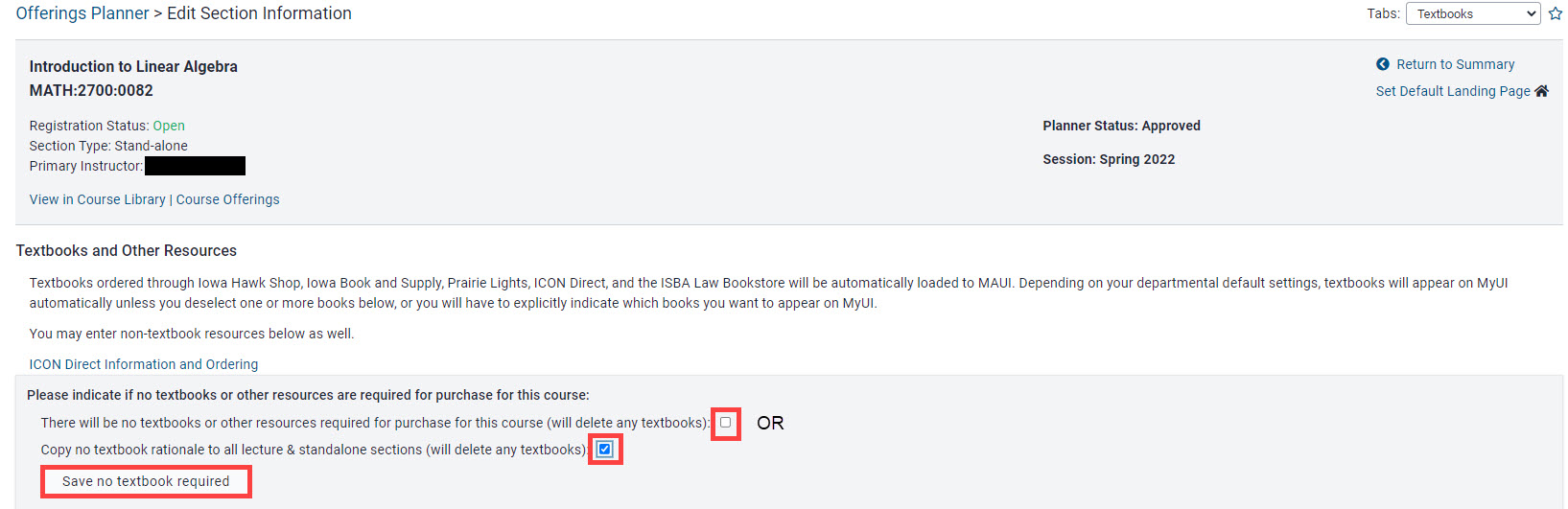
4. Confirmation message appears
A green status bar with a confirmation message appears, as well as information indicating if a book order is placed or extenuating circumstance is added in the future, the No Textbook Required indicator will be removed.
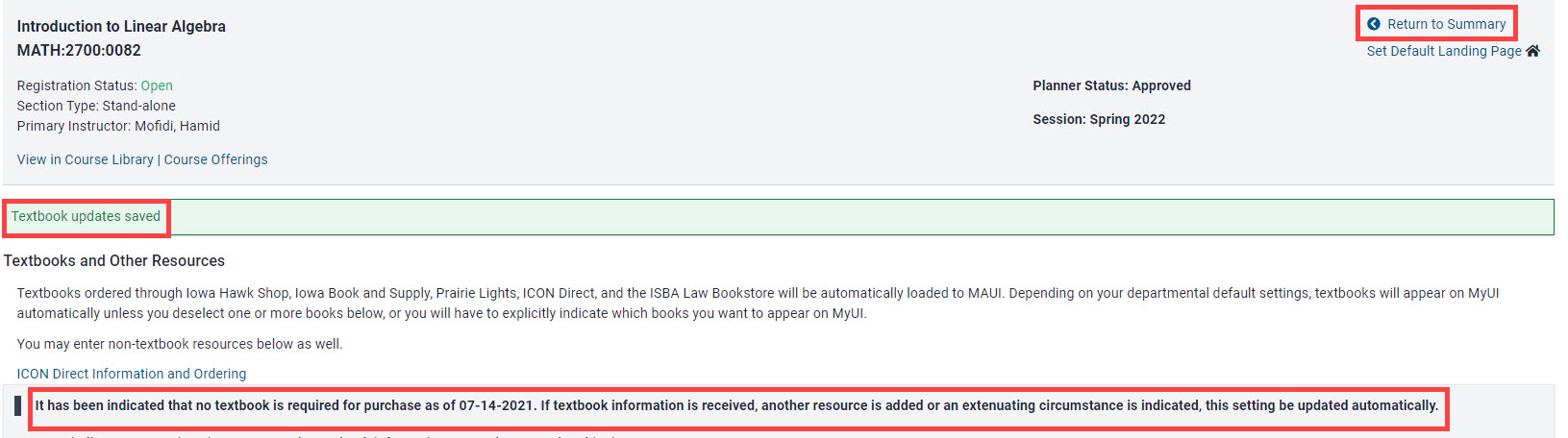
5. Click Return to Summary to view the course section
6. If No Textbook Required was applied to all sections, click Return to Section List
The section list panel now displays No Textbook Required for all sections of the course.
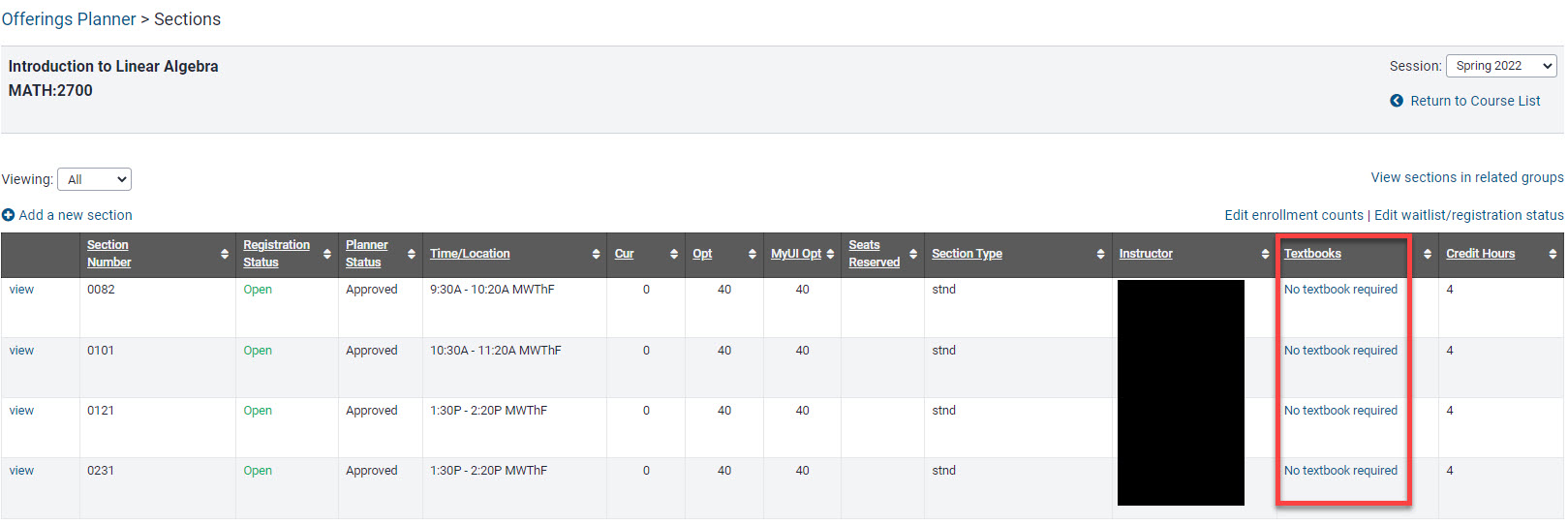
7. This course is now in compliance with HEOA requirements
Extenuating Circumstances
When a department knows there will be textbooks required, but does not yet have the information available to provide, an Extenuating Circumstance can be entered in MAUI.
There are three possible Extenuating Circumstances: Instructor Not Assigned, Course Under Development and Materials Not Available.
Entering an Extenuating Circumstance will temporarily place the course section in compliance. It is expected that at least one month prior to the course beginning the department will have ordered textbooks or resources through a bookstore, and/or added Other Resources in MAUI.
Please review the following instructions for adding Extenuating Circumstances in MAUI.
1. In Offerings Planner, search for the course, excluding the section number, then click View
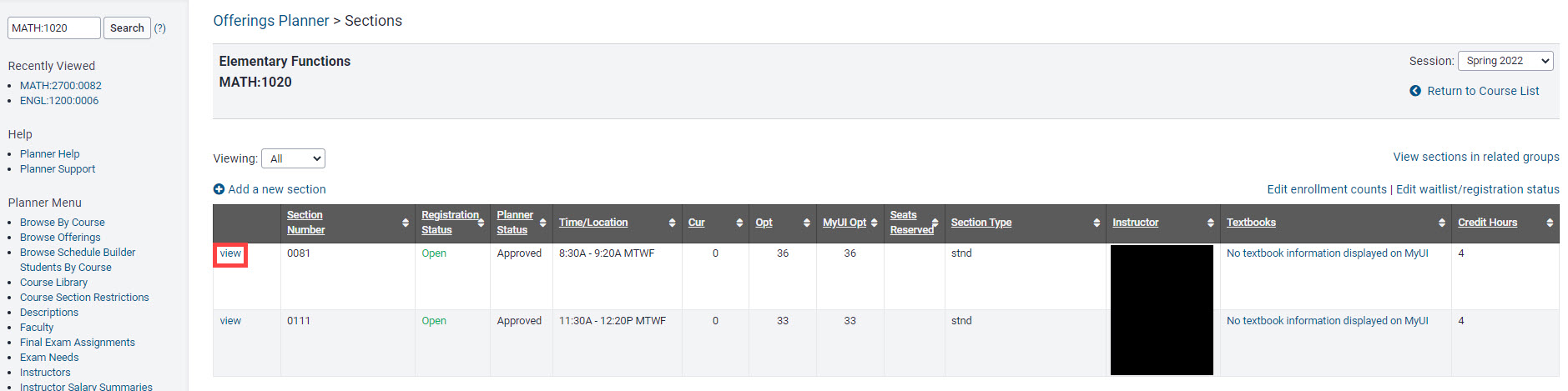
2. Click the Textbooks and Resources Link
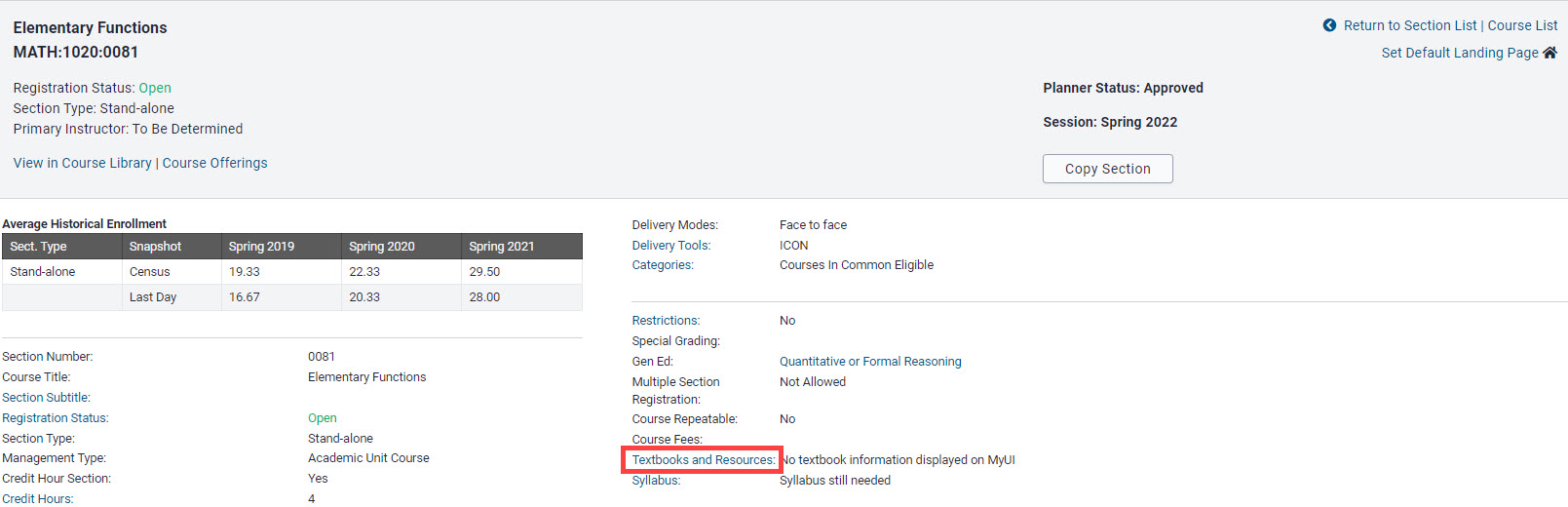
3. Choose an Extenuating Circumstance from the drop-down menu
Copy to all sections, if applicable.
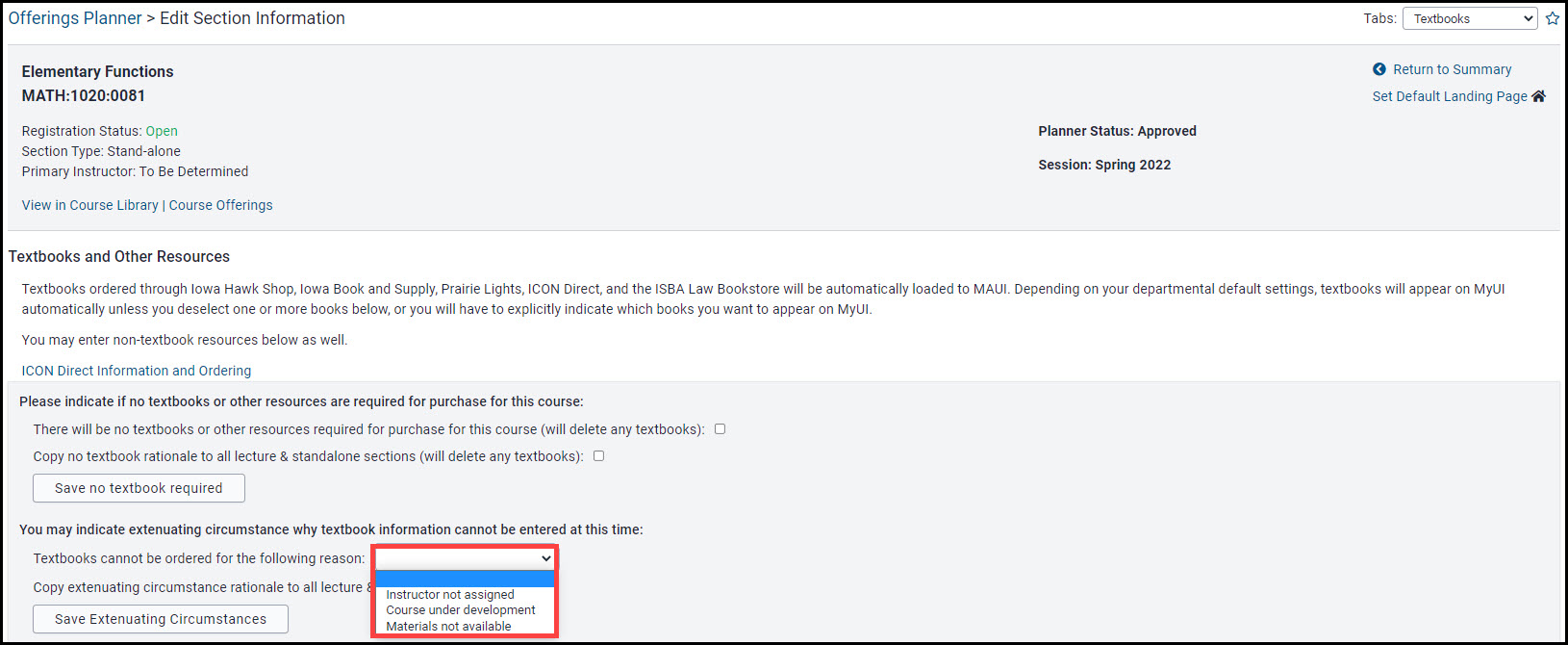
4. Click Save Extenuating Circumstances
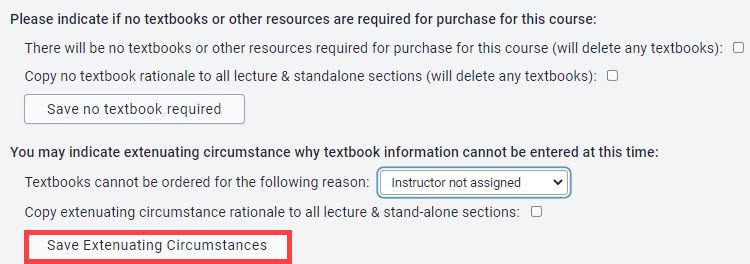
Click Return to Summary
Instructor Not Assigned now displays next to the Textbooks and Resources link.
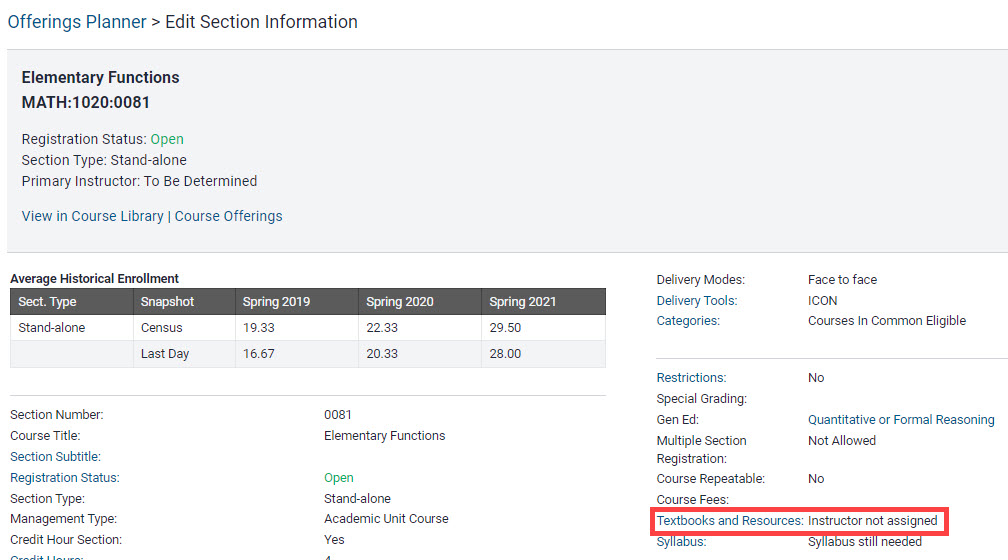
Other Resources and Additional Information
Departments have the option to indicate Other Resources and Additional Information on the Textbooks and Resources panel. This can be done independent of, or in addition to ordering textbooks.
Examples of Other Resources and Materials could include things like course packs, special equipment needed, or could include a note such as "Textbook and Resource information will be provided in the course Syllabus."
Please DO NOT use the Other Resources and Materials field to enter ISBN information. Instead please order the items through the bookstore(s).
Please DO NOT list other bookstores (brick and mortar or online) in this field. Instead, utilize the course Syllabus to provide the information.
The following information explains how to utilize the Other Resources and Additional Information area.
1. Search for course in Offerings Planner, View the section and click on Textbook and Resources
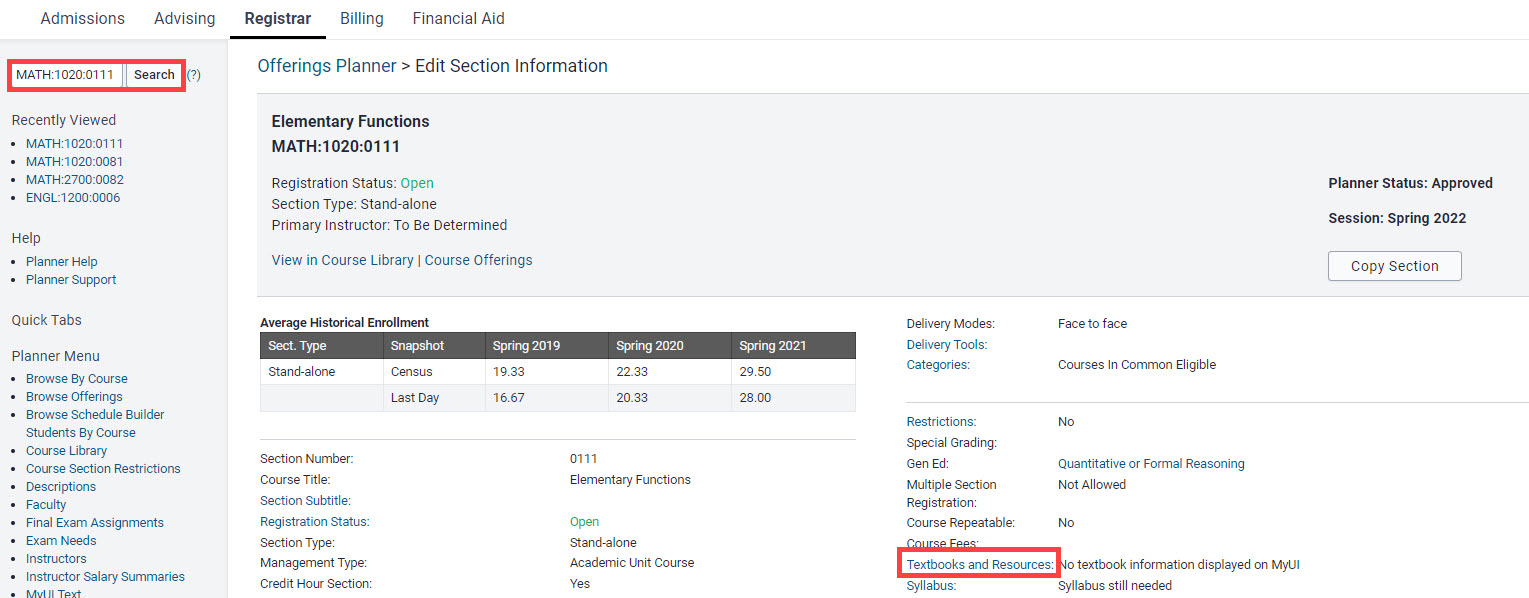
2. Click on Other Resources and Additional Information
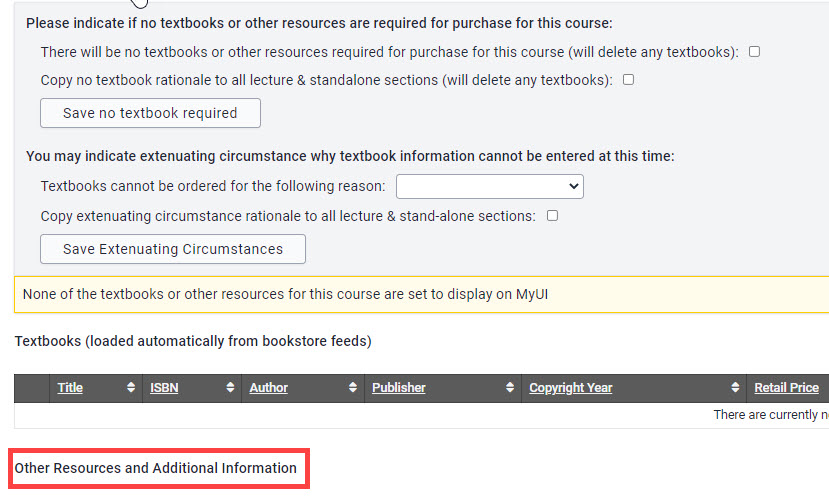
3. Add Other Resource information in the text field and click Save
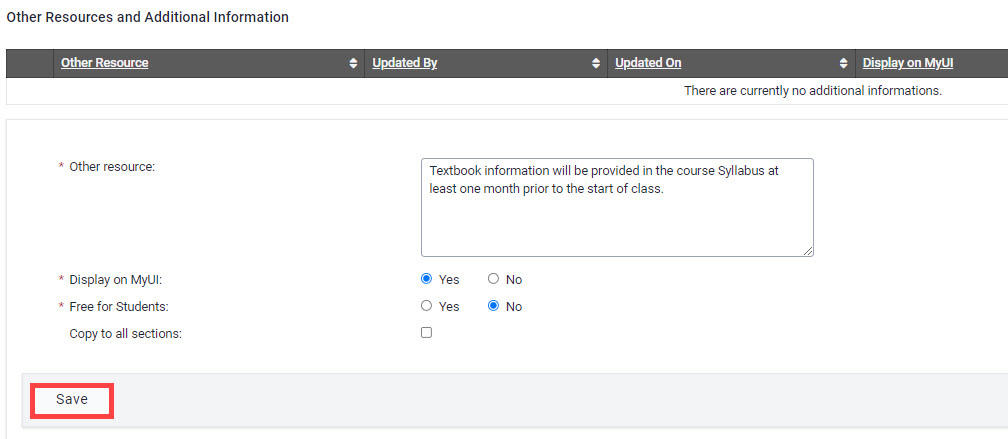
4. Textbook and Resources Panel now shows Other Resource added
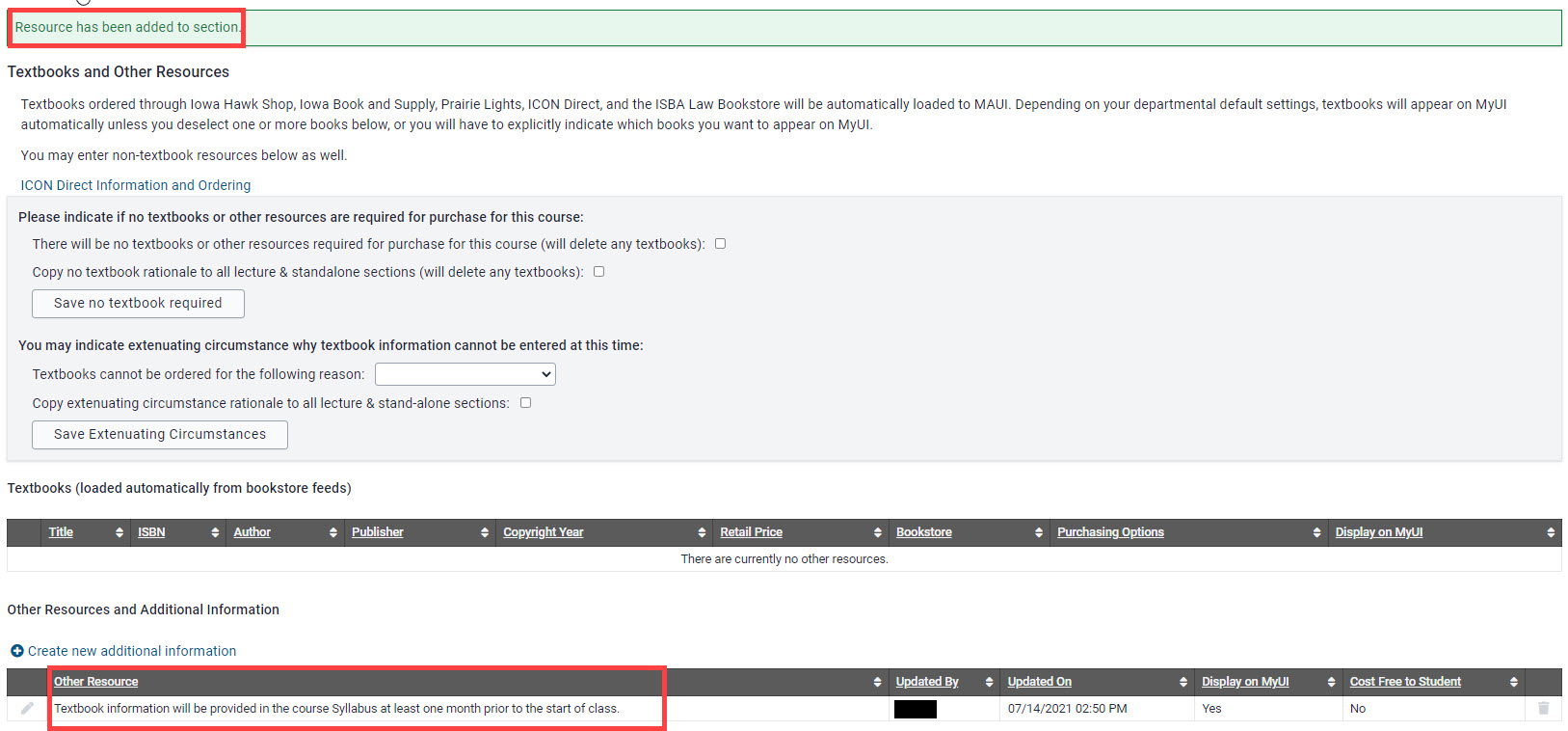
5. Department can Edit or Delete Other Resource on Textbooks and Resources panel
Clicking the pencil icon pulls up the Edit panel, clicking the trashcan will delete the information.
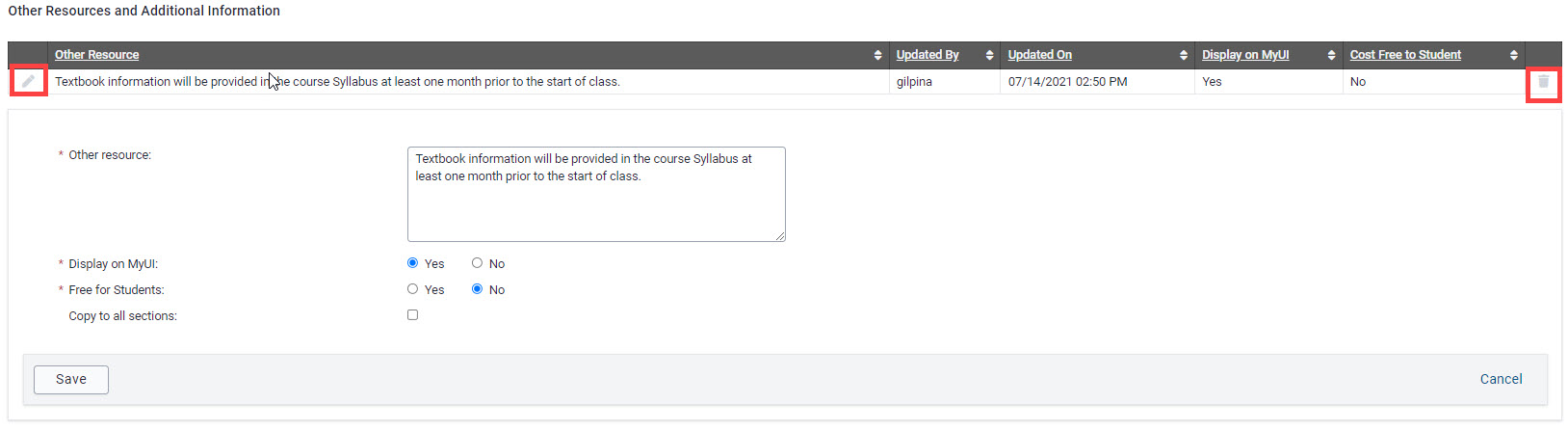
6. Summary page now shows Other Resources, and students will see full text on MyUI
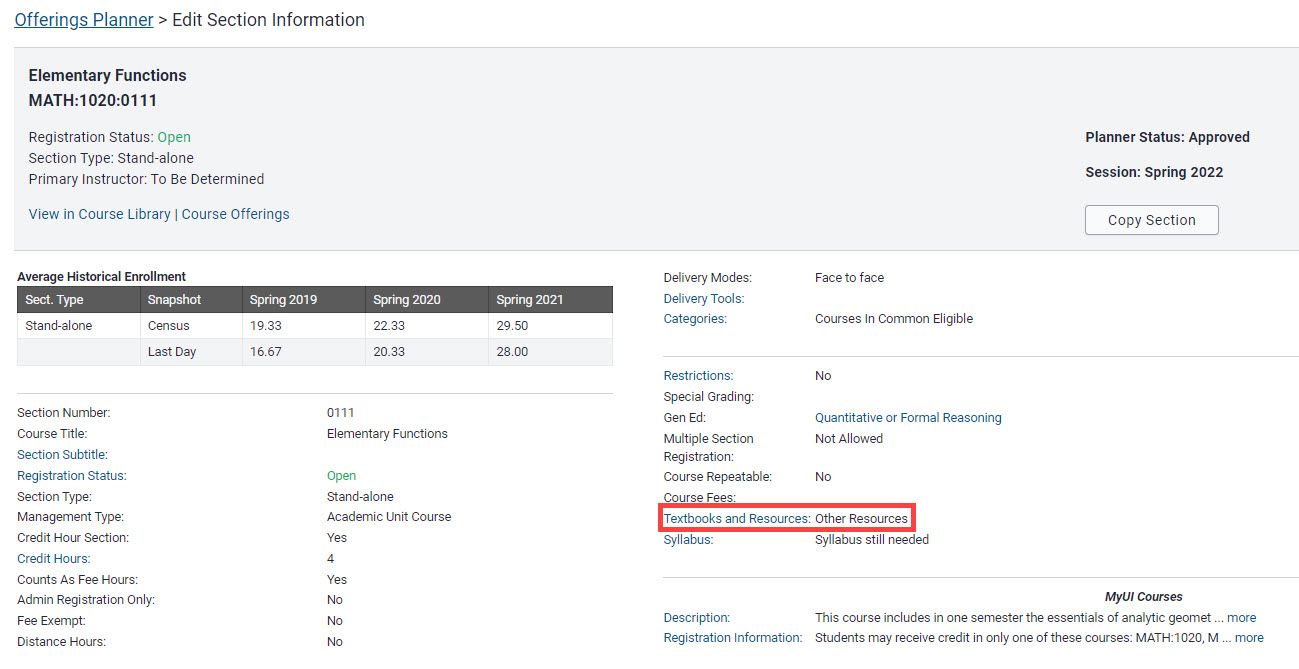
Textbook and Resource Reports
There are several resources available to help manage and identify course sections which require action to meet HEOA compliance.
Please review the following options for Textbook and Resource compliance tracking.
Textbook Compliance Panel
Textbook Compliance Graph
The Textbook Compliance Graph and links to other reports are located on the Offerings Planner page, below the Unsatisfied Waitlists widget.
Displays compliance percentage met for a chosen Session
Each blue bar represents a Course Subject.
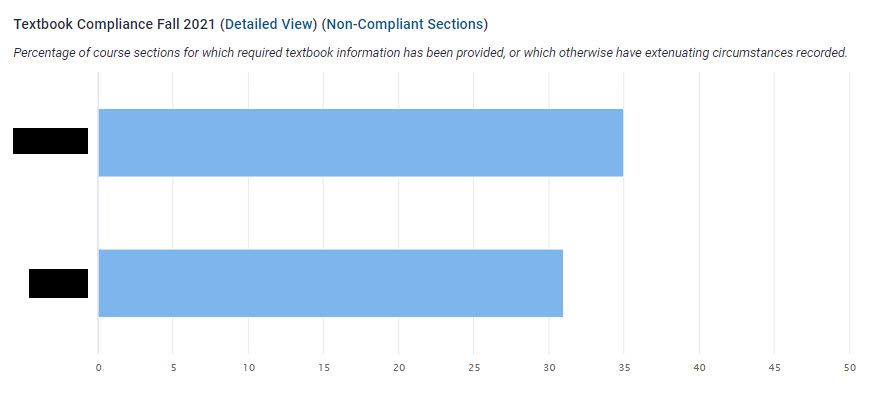
Textbook Compliance (Detailed View)
Detailed View of textbook compliance information is located next to the Textbook Compliance header

Panel shows compliant and non-compliant course sections
Compliant sections are indicated with a green check mark. Non-compliant sections are indicated with a red "X".
Administrators can click directly into course sections from this panel to make updates.
If Extenuating Circumstance were entered previously they will display on this panel.
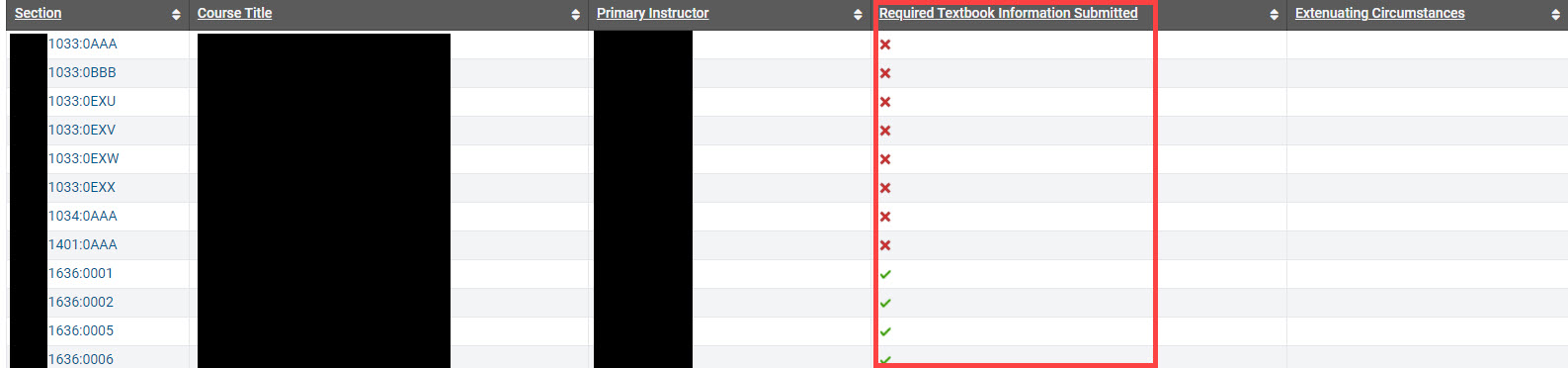
Textbook Compliance (Non-Compliant Sections)
Non-Compliant Sections link is located next to the Textbook Compliance Header

Administrator chooses report filters
When linked to the Non-Compliant Course Sections report, the Administrator must choose College, Department, and Session.
The report will only show sections (by chosen session) which are not in compliance.
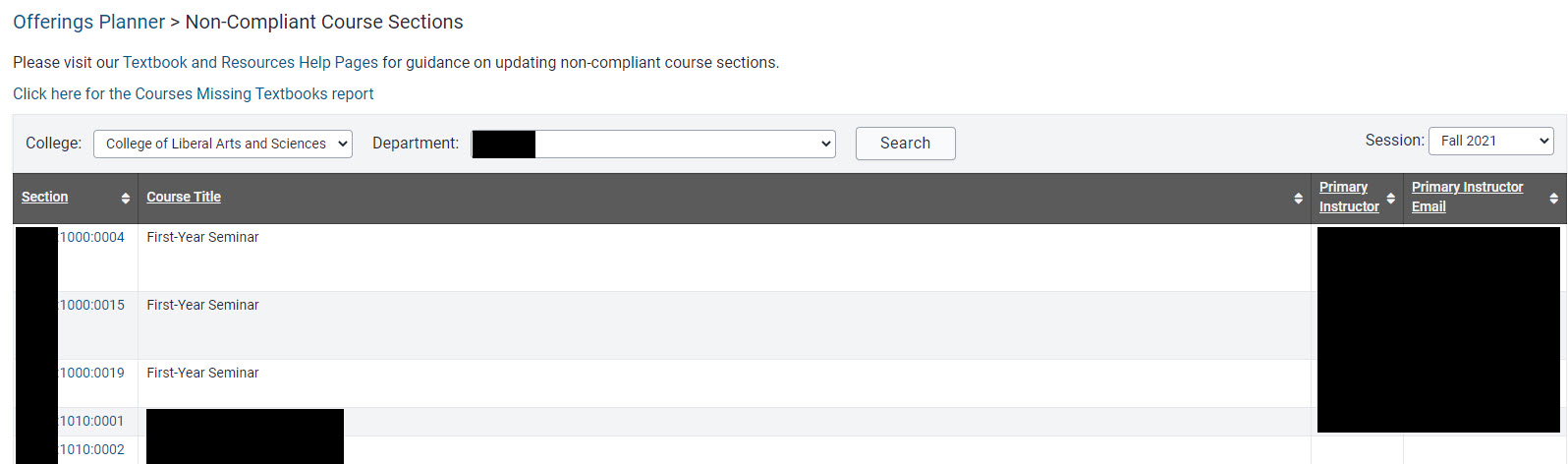
Links to Course Section and Primary Instructor e-mail are provided
Reports
Courses Missing Textbooks Report
How to Access Report
Offerings Planner:
Click on the link on the Non-Compliant Course Sections page.

Registrar Reports
*** If you are not on campus, you must be using the VPN to view this report.
On the Registrar tab, click View all Registrar Reports.
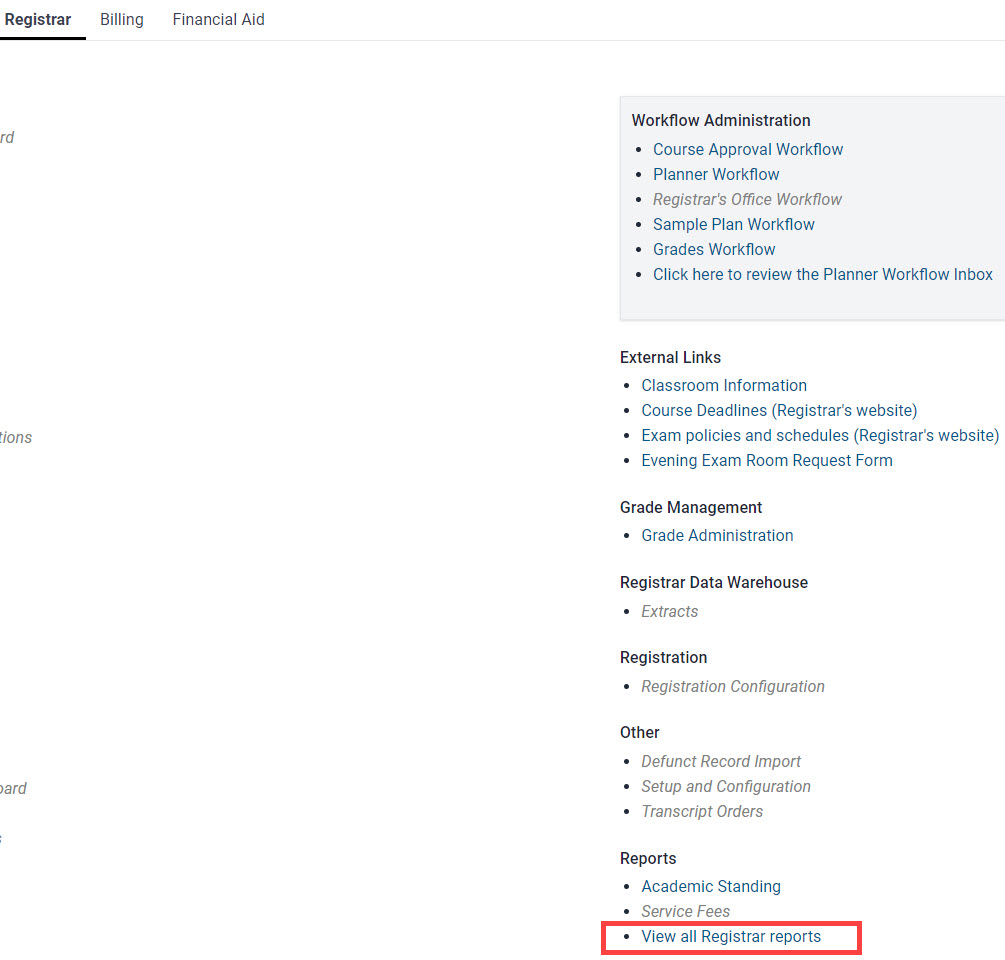
Use drop-down to select Textbooks as the topic, then click Go
Report provides list of all course sections not in compliance and can be downloaded
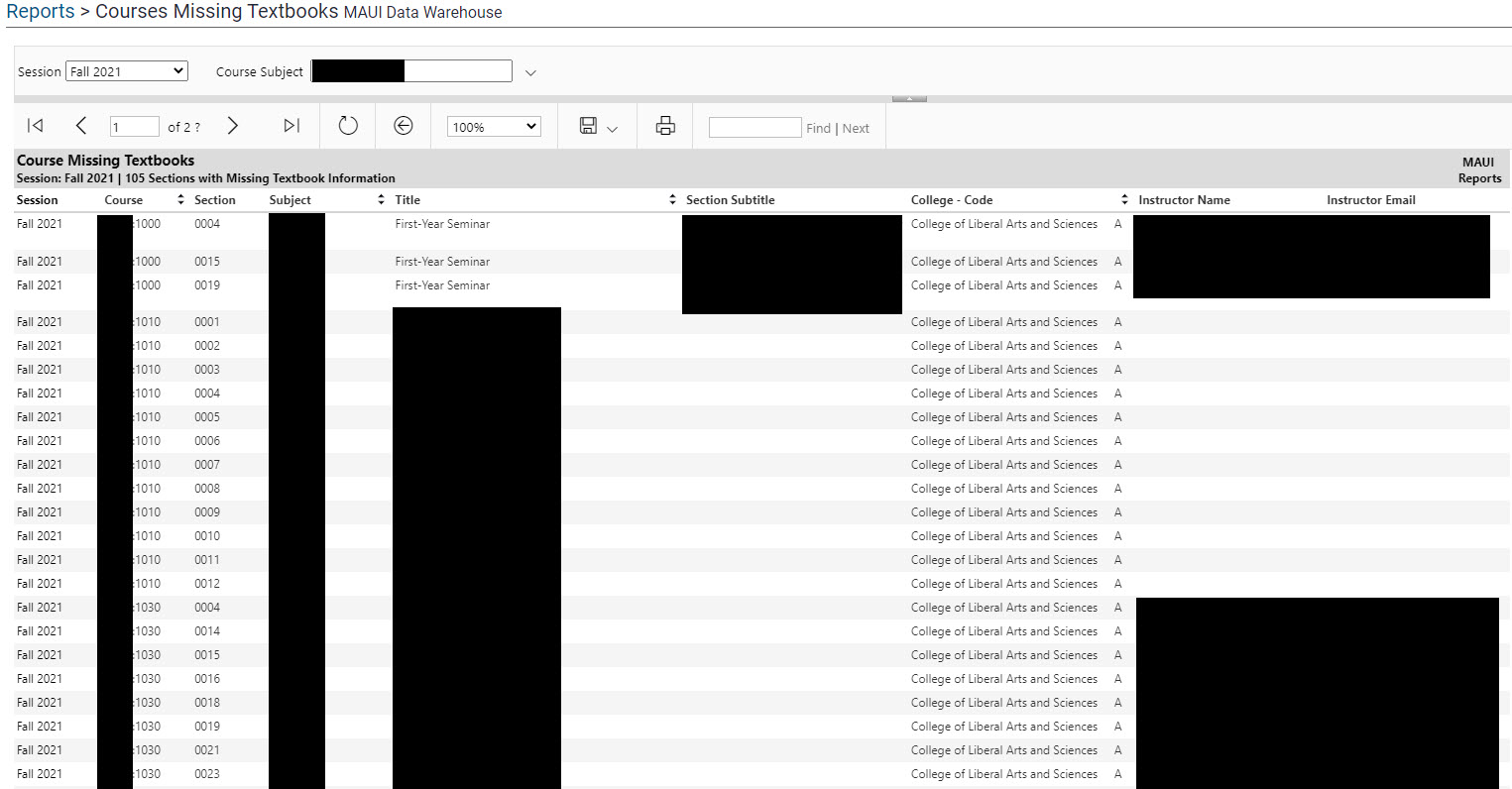
Additional Help with Textbooks & Resources