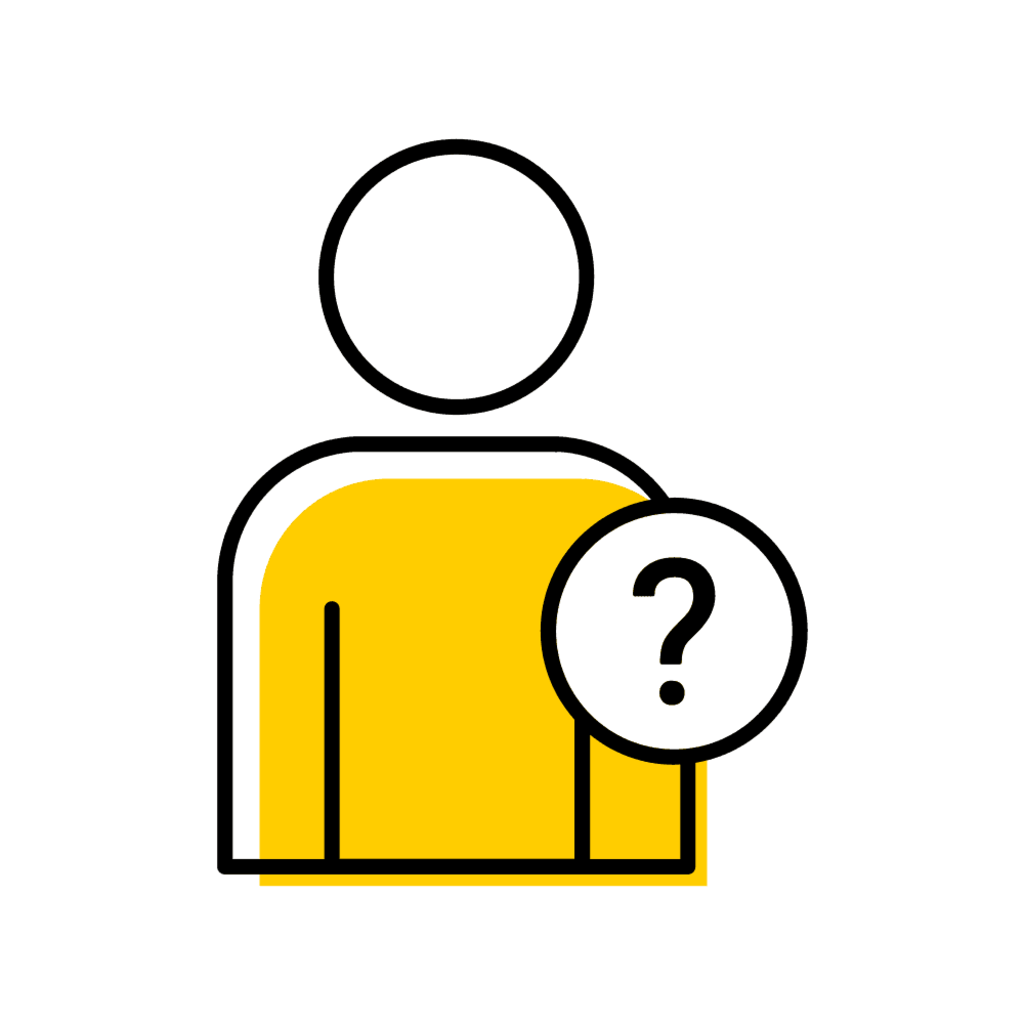To enter final grades, log into MAUI, access your grade roster, enter grades for each student and submit your final grades roster to the DEO. Grades in “saved” status will not be sent to the DEO for approval. See the grades workflow definitions for detailed status information.
Locating Final Grades Lists
Instructors- My Courses
Who Should Use It: The primary instructor, TA, team teacher, and course supervisor assigned to the course.
Purpose: This panel is designed for instructors to manage and report grades for their specific courses.
Select "My Courses"
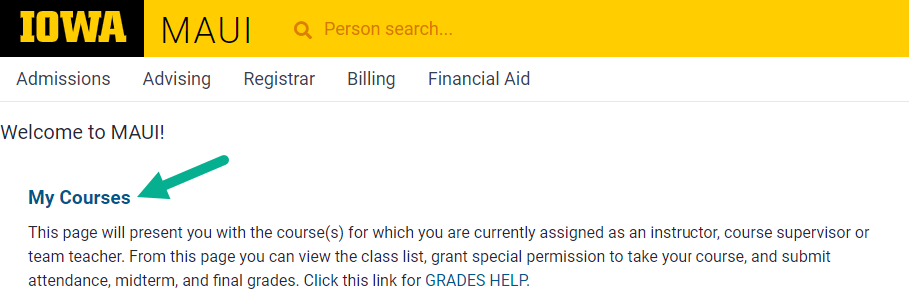
Locate the appropriate session and select "Search"

Instructor-Delegates- Course Grades
Who Should Use It: Administrators who are not the assigned instructor for the course with rights to submit grades for their academic unit.
Purpose: This panel is intended for administrative staff to oversee and manage grade reporting across multiple courses within their academic unit.
Select "Registrar" tab
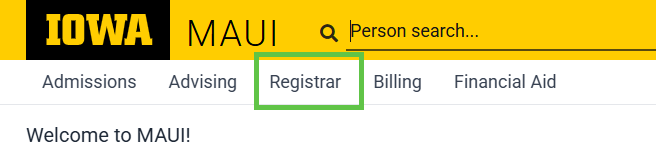
Select "Grade Administration"
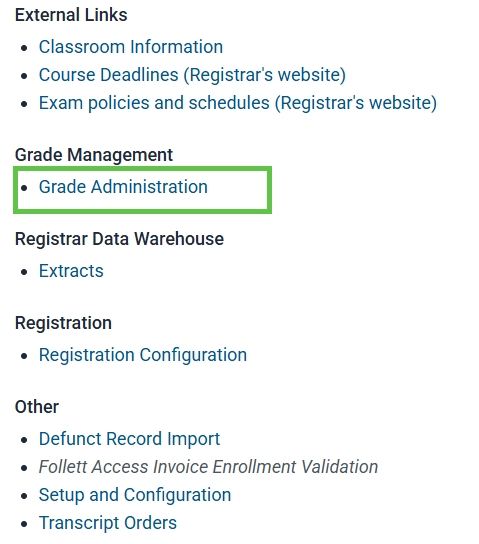
Select "Course Grades"
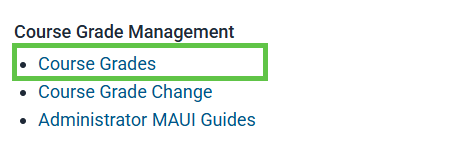
- Update filters and sessions accordingly

Final Grade Entry Guides
Manual Grade Entry
File Upload Grade Entry
MAUI in ICON
A simplified view of MAUI, the student information system, inside an ICON course.
Grade Submission Deadlines
Academic Calendar-
Select the “Grades and Attendance” filter
| Standard Full Semester Length Courses (fall and spring) | 3 business days after final exam week |
Summer sub-sessions (4-week, 6-week I, 6-week II, 8-week, 12-week) | 3 business days after final exam day |
| Winter | 4 business days after close of classes |
| Off-cycle Courses | 10 calendar days from the course end date listed in MAUI |
FAQs
Grade Status Definitions
- Saved: Applied by any instructor delegate assigned to the academic unit, or an instructor "allowed to save grades" assigned in Offerings Planner. Slip will not enter workflow until grades are submitted.
- Submitted: Applied by any instructor delegate assigned to the academic unit, or an instructor "allowed to submit grades" assigned in Offerings Planner. The slip enters workflow into the 'Course Grade DEO Approval Basket' with an 'Active' status.
- If there is a Course Supervisor assigned to the course, the slip enters workflow into the 'Course Grade Course Supervisor Approval Basket' for approval before it can be seen by to the DEO Grades Approver.
- If there is only one DEO Grades Approver, that user will be automatically assigned the workflow slip which will appear in the individual’s universal workflow notification basket.
- If more than one DEO Grades Approver, each user will have access to the workflow slip in the MAUI Grades Workflow screen. The user can either approve the slip which will automatically assign it to them, or they can reassign it to another user. WARNING: reassigning grades slips may result in a bug that prevents the slips from being approved by a Registrar Grades Administrator; please consider notifying the individual to whom you would have assigned the slip that they should check the MAUI Grades Workflow instead of reassignment.
- Approved: Applied by any DEO Grades Approver. The slip remains 'Course Grade DEO Approval Basket' but has an 'Approved' status.
- When an instructor submits their final grades or a grade change for approval an email is generated and sent to each user who is assigned the role of DEO Approver for the academic unit the course subject points to. They will also receive a nightly email if they have unapproved workflow slips they have access to approve. If a DEO receives an email about grades, they must check MAUI workflow, not universal workflow.
- Final: Automatically applied by MAUI to all sections during a Grade Run.
- If the slip was not saved OR submitted by an instructor or instructor delegate, OR approved by a DEO Grades Approver by the time a Grade Run begins, then the slip is moved into the 'Course Grade Rejected Basket' and all students are assigned 'O' placeholder grades. Individual grade change forms are required to change an 'O' grade to a letter grade.
Correcting Grades After Submission
To correct grades please:
- Contact your department if the status of the final grades list is "Submitted" or "Approved"
- Submit a grade change request if the status of the final grades list is "Final"
"O" Grades Appear on Students' Official Records
"O" grades indicate "no grades reported." This happens when grades are not in "Approved" status when the grade run occurs. To report final grades submit grade change requests and notify your department of the requests. You will need to consult with the department overseeing or managing the course.
I Do Not Have Access to Submit Grades
- If you are a TA contact the Primary Instructor of the course to have grades submitted
- If you are a Primary Instructor with a Course Supervisor please contact the Course Supervisor
- If you are the Primary or Team Teacher please contact the department to review your grade submission permissions
Incomplete (I) Grades Converting to F=
Incomplete grades will automatically be converted to F= at the end of the next full semester (summer and winter sessions excluded), even if the student does not enroll after the session the Incomplete was posted.
Note:
- When a graduate student registers individually for S-U grading for a course, and the student is assigned an Incomplete by the instructor but the student does not complete the work by the end of the next semester, the Incomplete will convert to U= instead of F=. This is the only time a grade other than F= is assigned by automatic conversion of Incompletes at the end of a session.
- Guided Independent Study (GIS) courses from a spring semester will convert to F= in the next session, including the summer session.
BTAA CourseShare grades and credits are reported on the student's home university transcript.
Students enrolled in sections through the BTAA CourseShare Project will not appear on official attendance, midterm, and grade lists in MAUI. The Office of the Registrar will report enrollment and grade information.
Resources
CourseShare Department Contact Responsibilities
BTAA Campus Coordinator
Rosie Ver Steegh
Division Administrator Administrative Services Manager
Division of World Languages, Literatures, and Cultures
Email: roseanne-versteegh@uiowa.edu
Have more questions? Contact Us