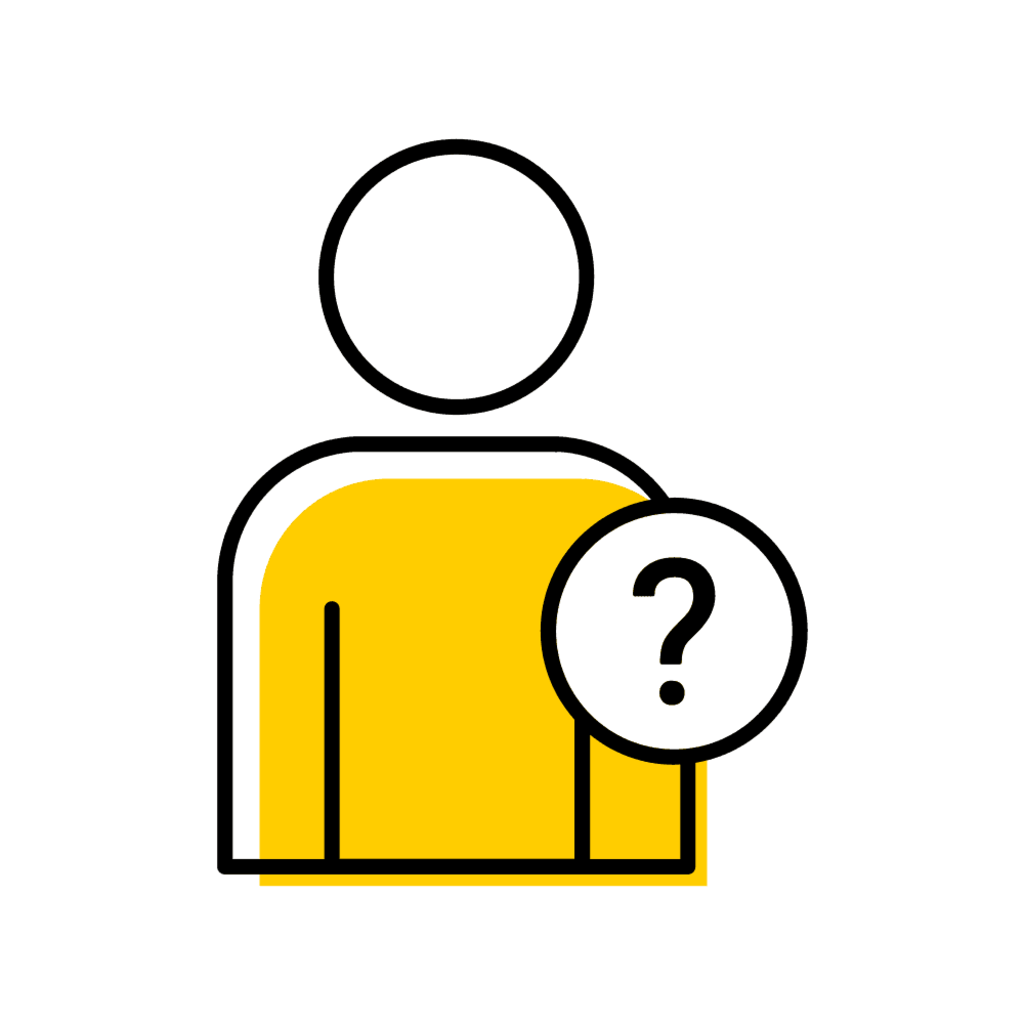Special Permission Types
Special Permission Codes
Permission codes are distributed to students registering for courses with restrictions in lieu of assigning special permission to each student.
Codes can be set at the course or section level, and departments can opt to distribute one code per course/section or request multiple codes.
Course Level Permission
instead of using a special permission code, Course level permission will give a student access to enroll in any section of a course, and can be assigned in MAUI by a departmental administrator.
Instructors do not have the ability to assign course level permission.
Section Level Permission
Instead of using a special permission code, section level permission will give a student access to enroll in a specific section of a course. Administrators and instructors can assign this permission in MAUI, though it is done through separate processes.
Prereq Special Permission
Prerequisite special permission is granted by a department to allow students to enroll in courses for which a prereq has not yet been fulfilled. the different types of prerequisite special permission are:
- Conditional
- Permanent
- Met
Special Permission Codes
Special Permission Code Details
- Special permission codes do not replicate and must be requested for each session in which a special permission code is needed
- Course level permission will allow a student to enroll in any section of the course
- Section level permission will allow a student to enroll only in the section for which a special permission code has been created
- Different codes can be created at section level for courses with multiple sections if a department wishes to control which populations are able to enroll in each section of the course
- Keep in mind students may share special permission codes with each other. If this could be problematic, the department should assign individual special permission to students in lieu of using a permission code
How to Request Special Permission Codes
- The course must have at least one restriction in place
- The course sections must be in Approved planner status prior to requesting codes
- Email reg-maui-support to request special permission codes
- In your email include the following:
- course number
- what session you wish the code to be generated for
- permission set at course or section level
- In your email include the following:
Course Level Permission
Course Level Permission Details
- Course level permission overrides restrictions, it does not override prerequisites
- Instructors cannot assign course level permission
- It's possible to assign both course and section level permission
Assign within Course Section
Search for the course in Offerings Planner and choose "Special Permission" in the Tabs area
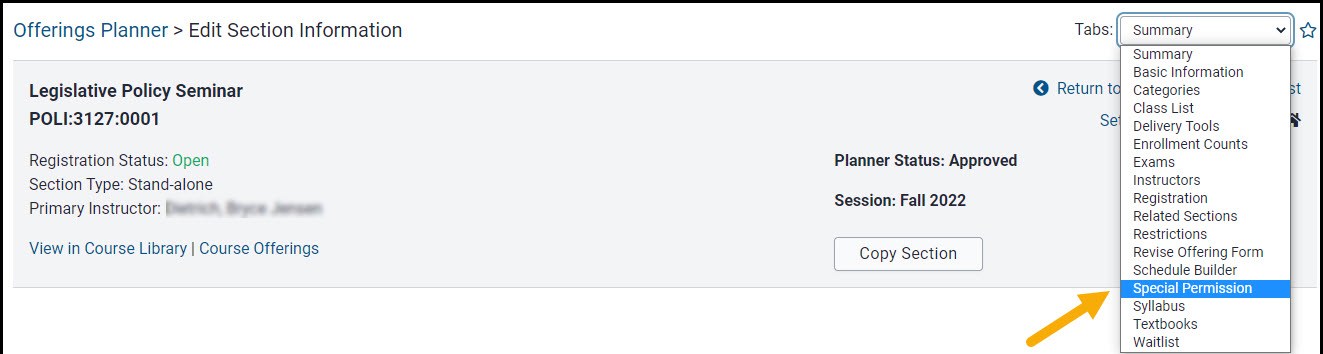
Enter the student's HawkID or UID, choose the Permission Type and click "Grant Special Permission"
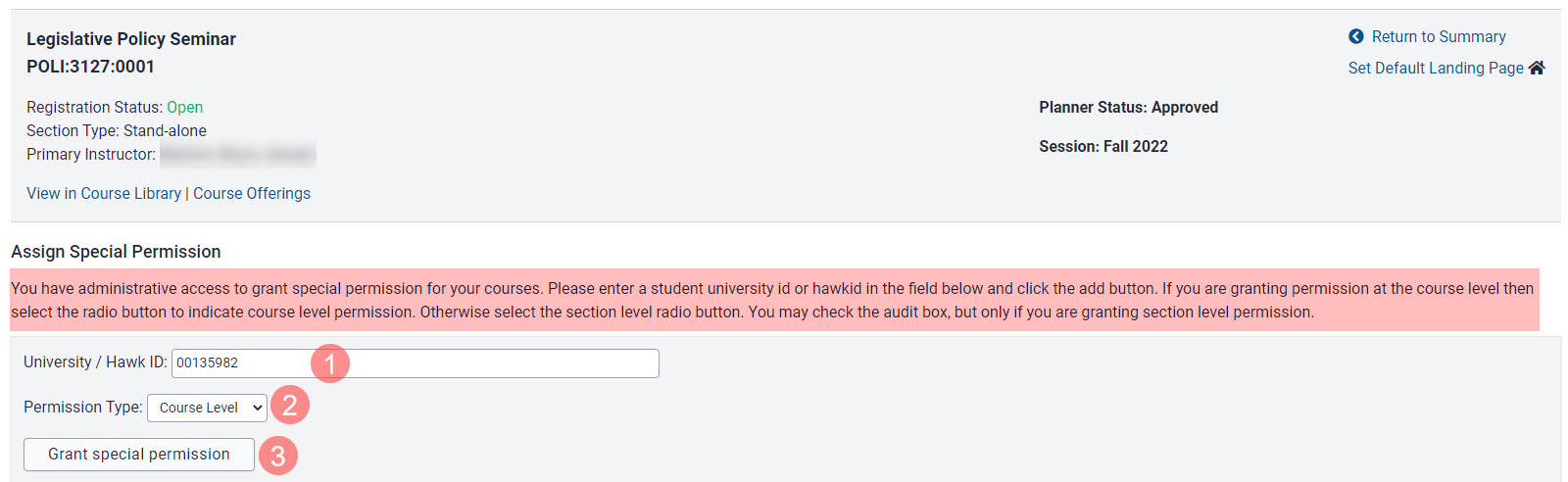
Pop-up message explains course level permission doesn't override pre-reqs, must click "OK" before moving forward
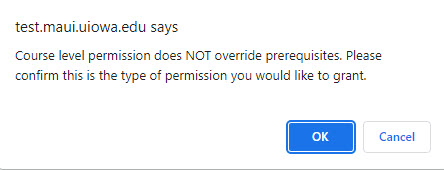
Message displays confirming permission has been added
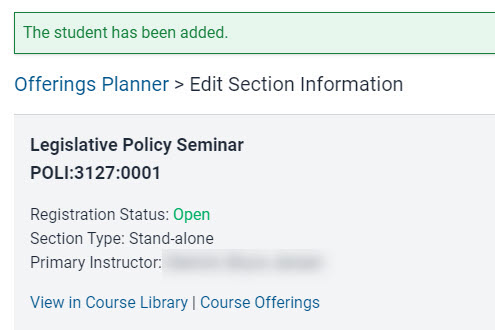
Student appears in list of those granted special permission and displays course level permission
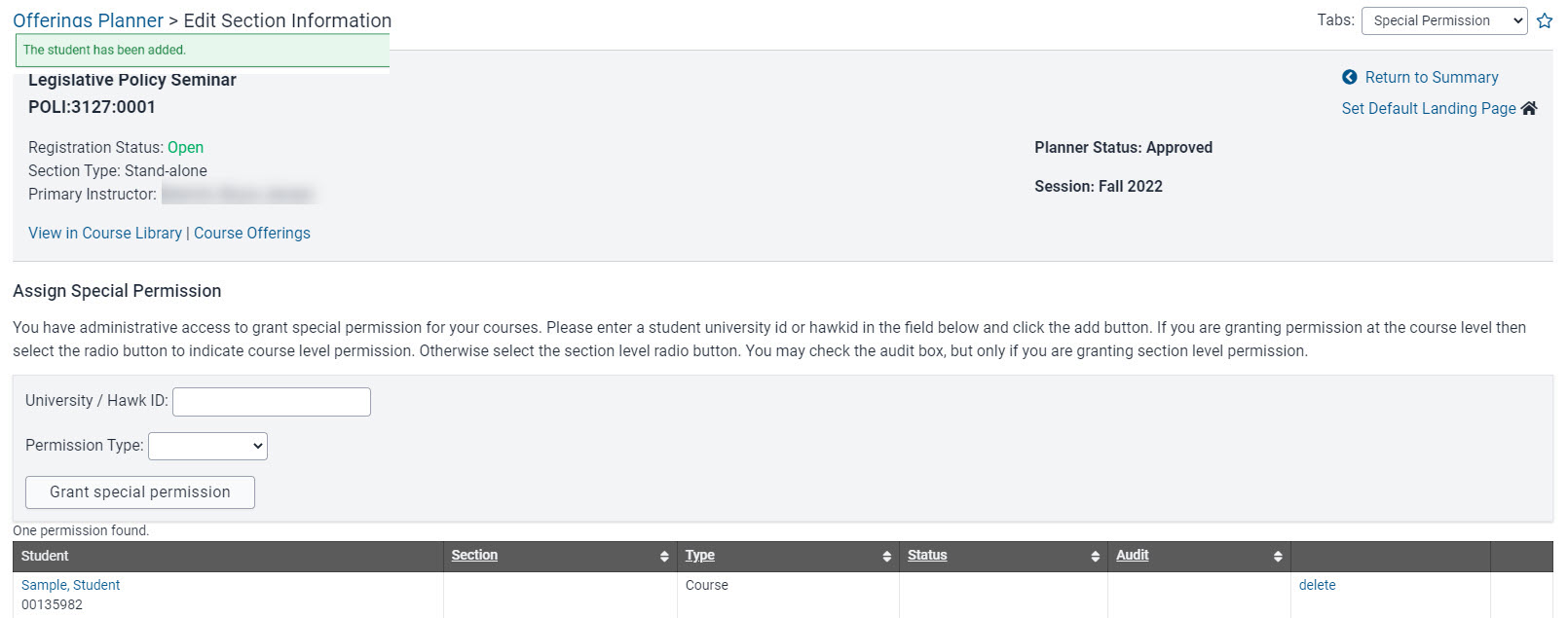
Assign via Person Inspector
Using the Person Inspector field, type in the student's HawkID or UID and click Search
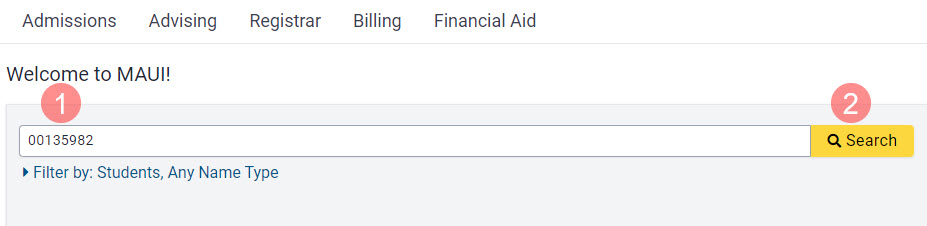
Choose Special Permissions in the Tabs area
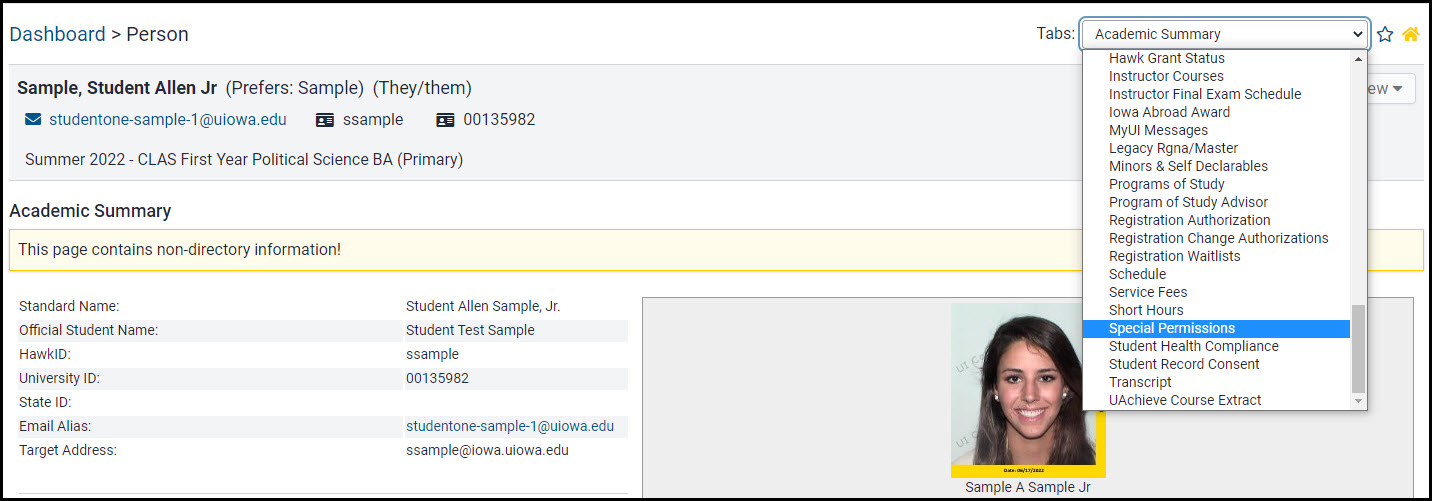
Choose Session, Course Subject, Course Number, and then click "Grant Special Permission"
- Choose the Session
- Choose the Course Subject
- Choose the Course Number
- Click on "Grant Special Permission"
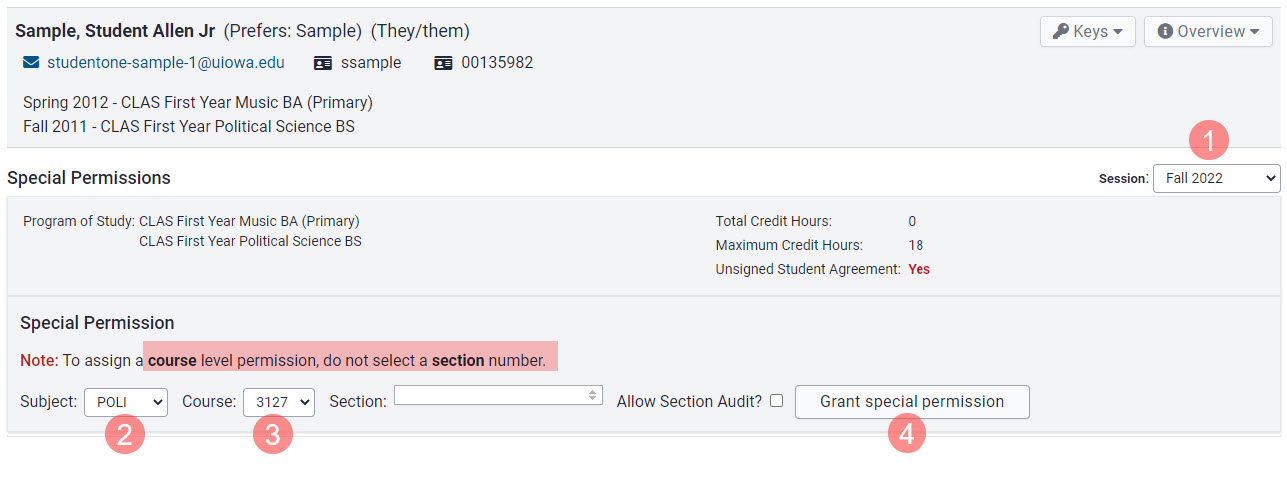
Confirmation message confirms course special permission has been added
Student's special permission is listed on their Special Permissions page under the Course Level Permissions header.
Message states course level permission overrides the restriction but not prerequisites.
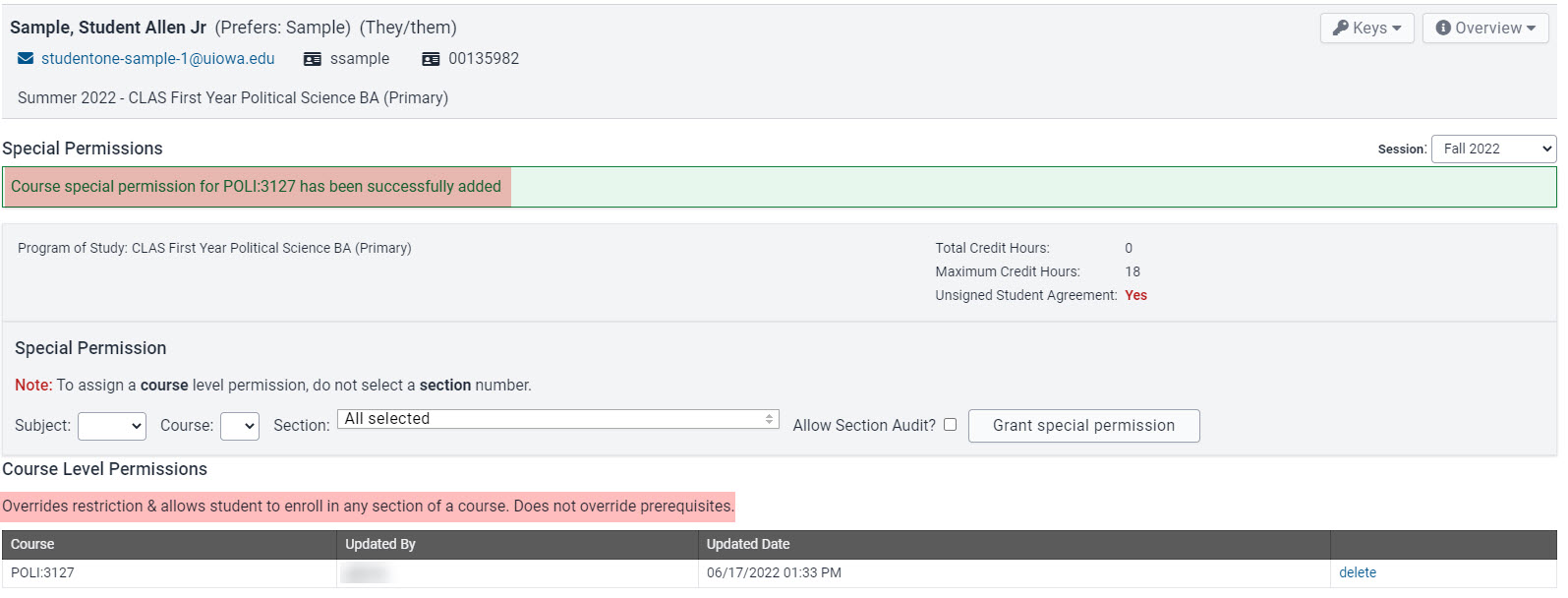
When viewing the Special Permission panel within the course section, the student is listed
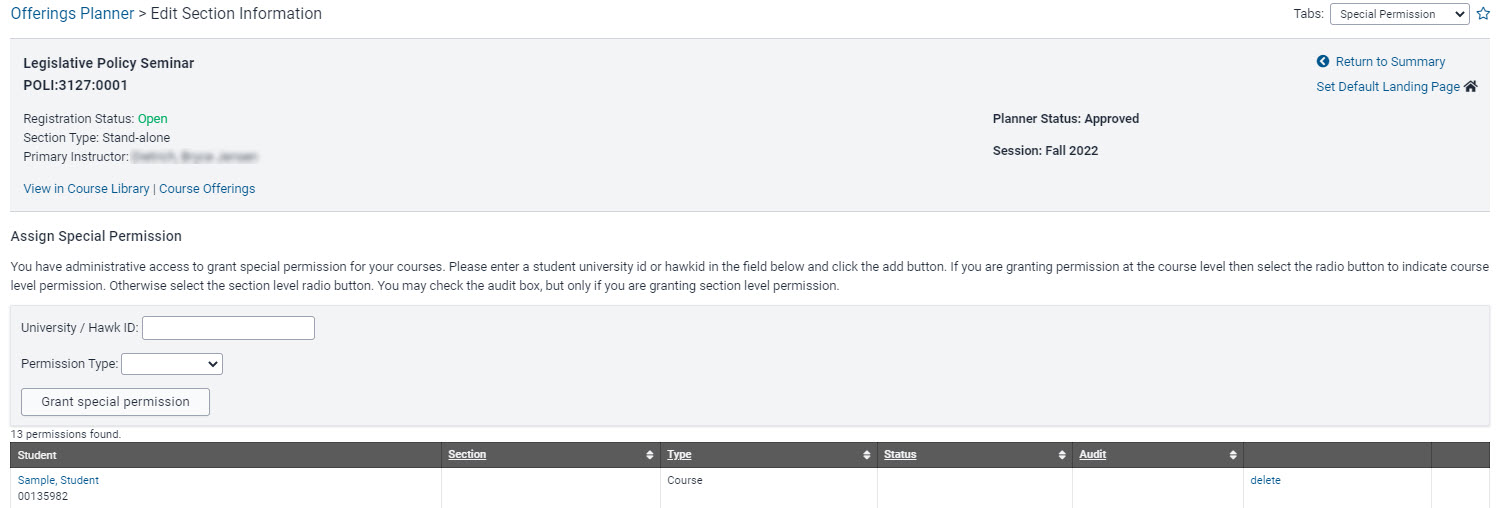
Section Level Permission
Section Level Permission Details
- Section level permission overrides prerequisites and overrides global restrictions on the specific section
- Instructors and department administrators can assign section level special permission
- If prerequisite override is needed and a student should have access to choose from more than one section in which to enroll, section level permission must be granted for each section
Assign within Course Section
To assign Section Level permission, search for the course if Offerings Planner and choose "Special Permission" in the tabs area
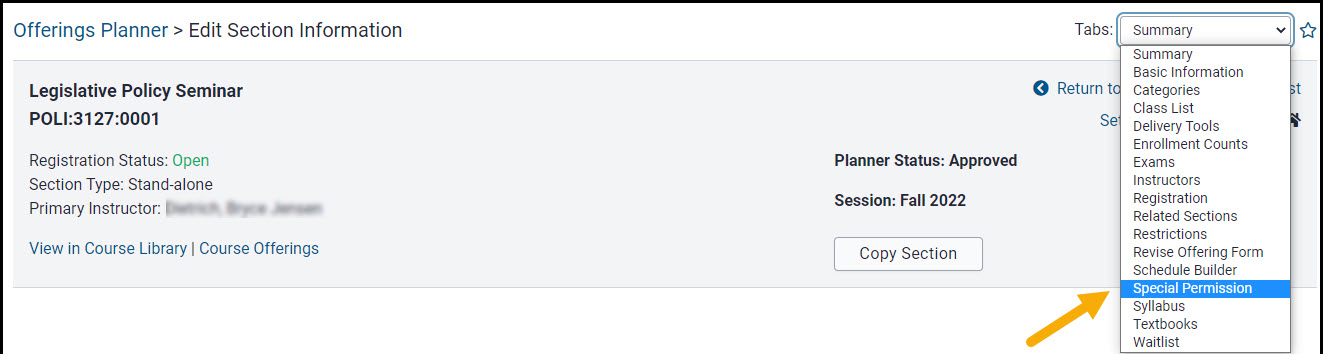
Enter the student's HawkID or UID, choose Section Level Permission and click "Grant Special Permission"
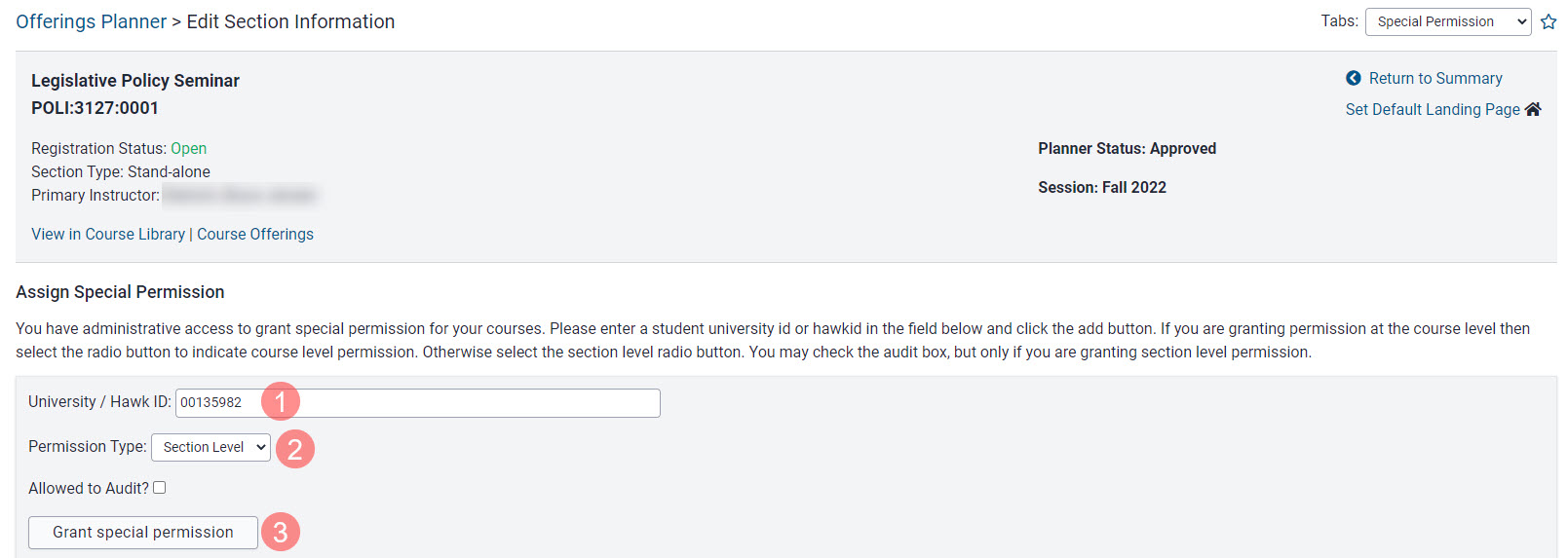
Pop-up message states section level permission overrides prerequisites. Click "OK" to continue with special permission assignment
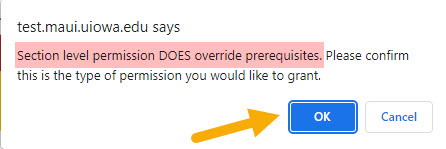
Message confirms student has been granted permission and the student appears in list of those granted special permission and displays section level permission
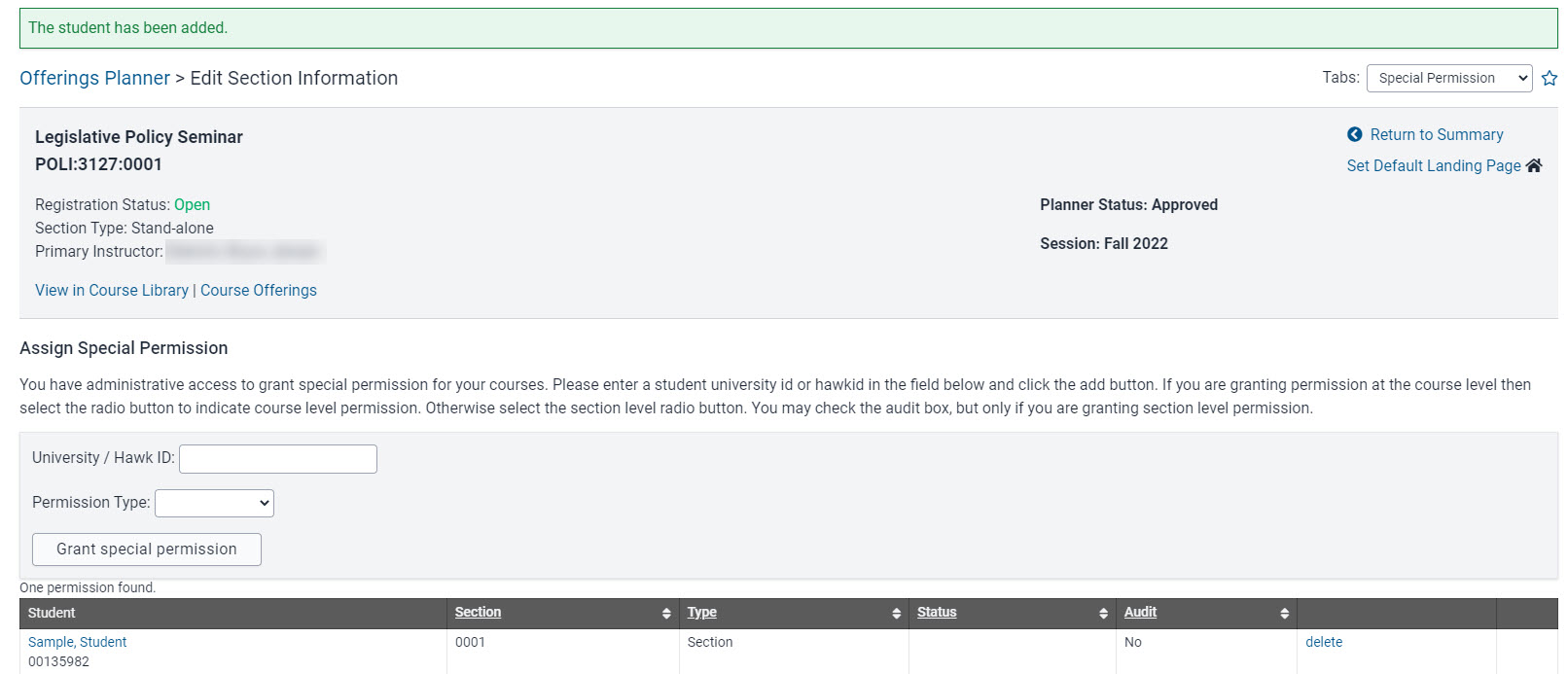
Assign via Person Inspector
To assign section level permission via Person Inspector, type the students HawkID or UID in the search field and click Search
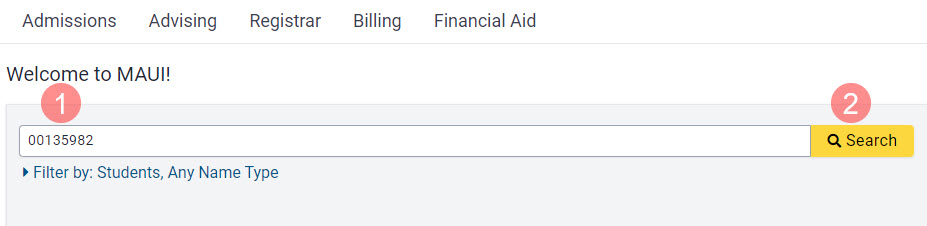
Choose Special Permissions in the Tabs area
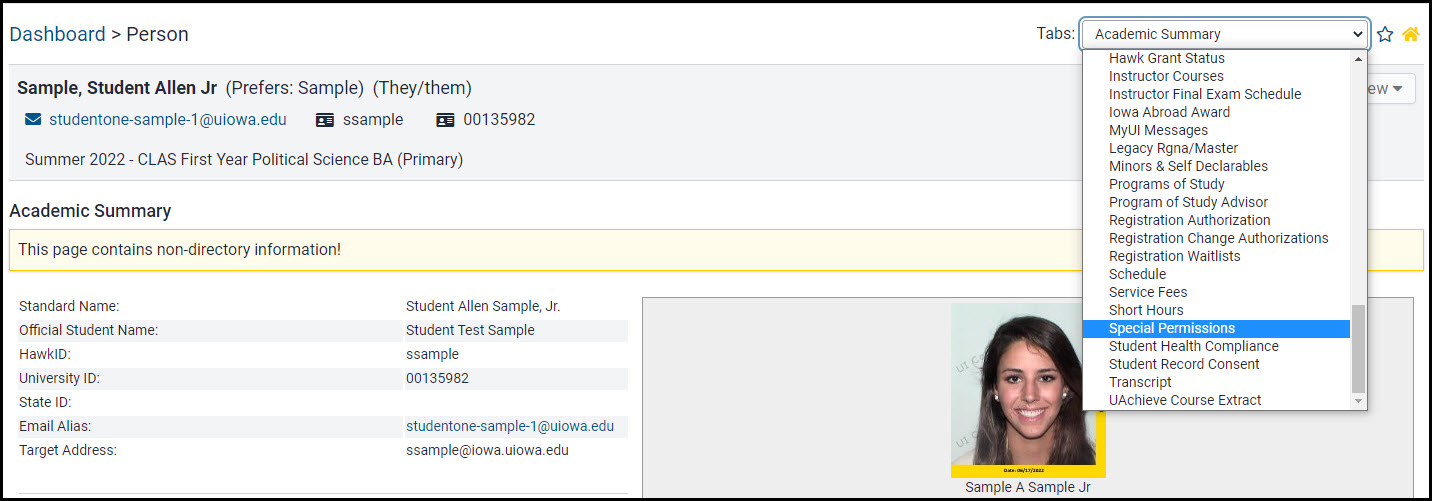
Choose Session, Subject, Course Number, Section(s) and then click "Grant Special Permission"
- Choose Session
- Choose Subject
- Choose Course Number
- Choose section(s)
- Click "Grant Special Permission"
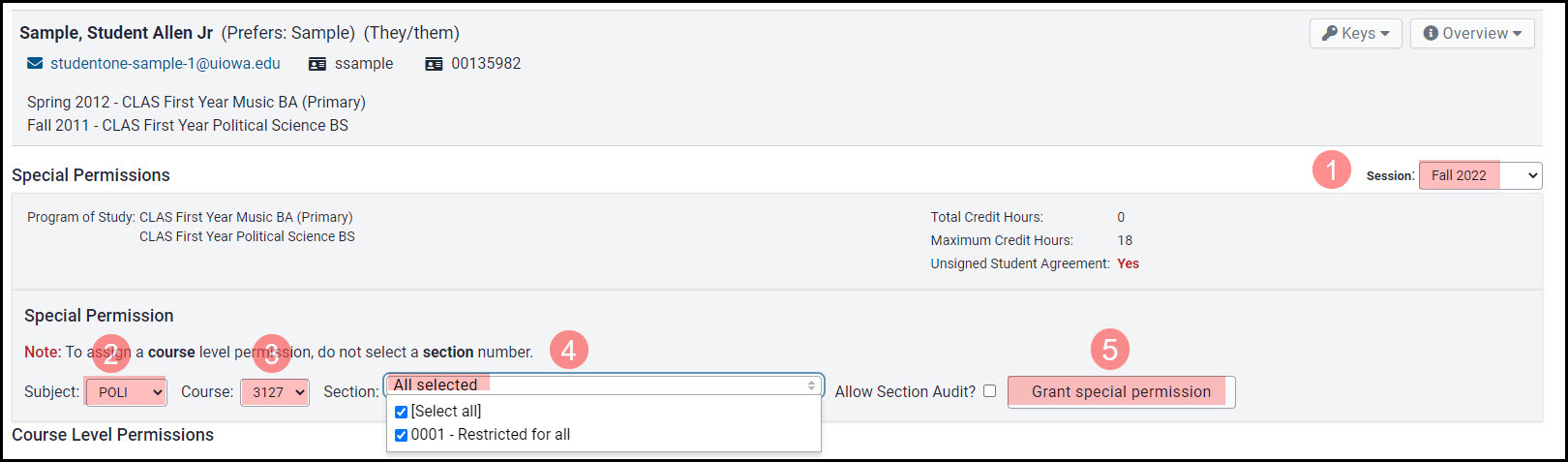
Confirmation message displays indicating special permission has been granted at the section level, and the course information is listed under the Section Level Permissions header
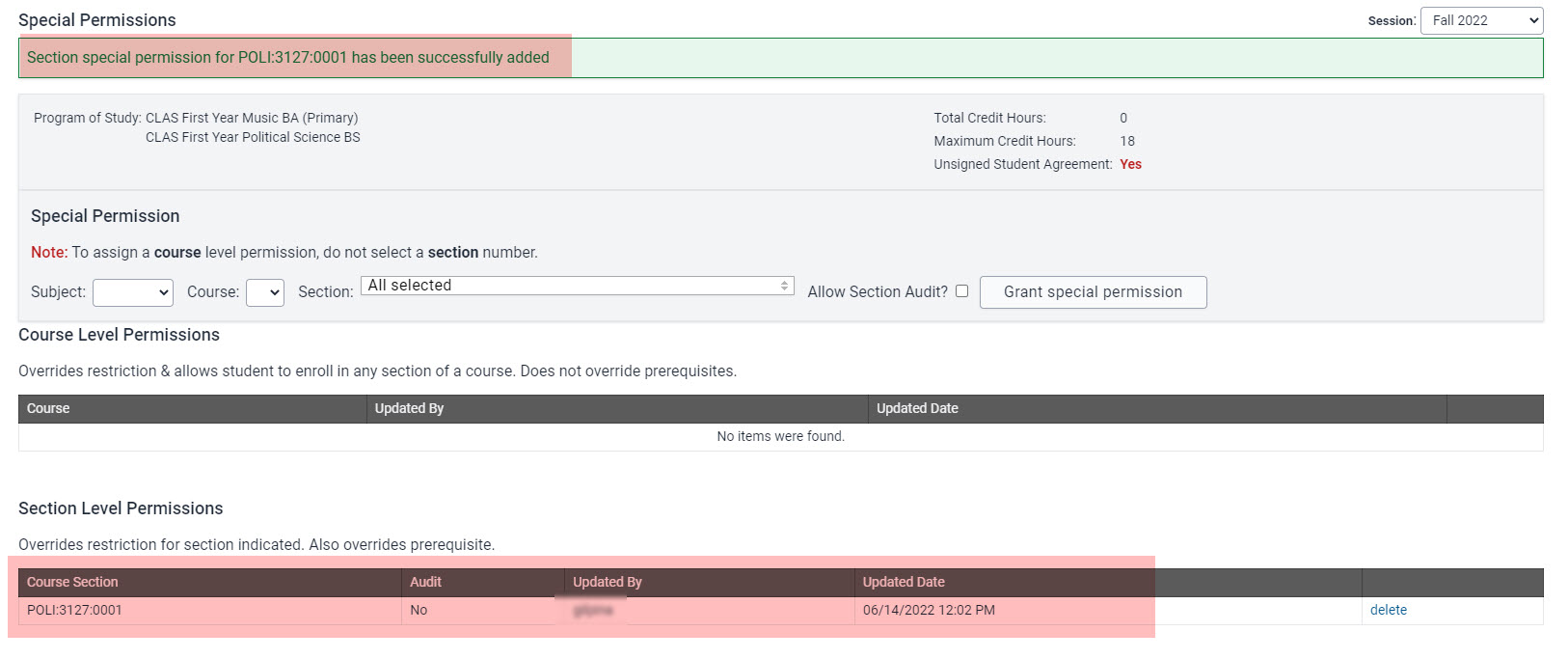
When viewing the Special Permission panel within a course section, the student is listed
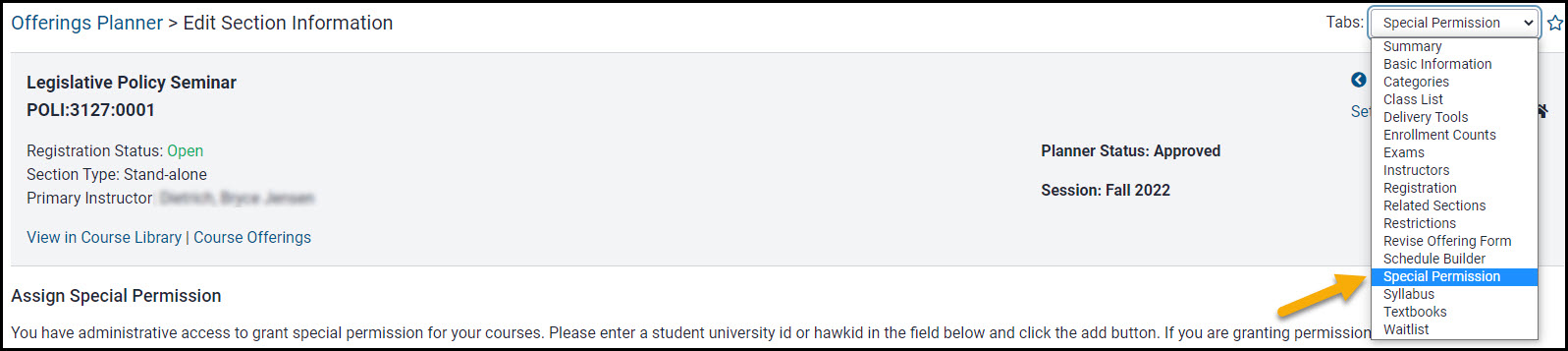

Prerequisite Special Permission
Detailed information regarding policy and assignment instructors for prerequisite special permission will be added soon. In the meantime please visit the Office of the Registrar website for information.
Courses with Prerequisites and Restrictions
When a course has one or more prerequisites and also has a restriction, a different approach must be taken.
Prerequisite permission does not override a restriction. If a student is granted prerequisite permission and does not meet the restriction, the department must also grant section level permission.
Additional Help with Special Permission