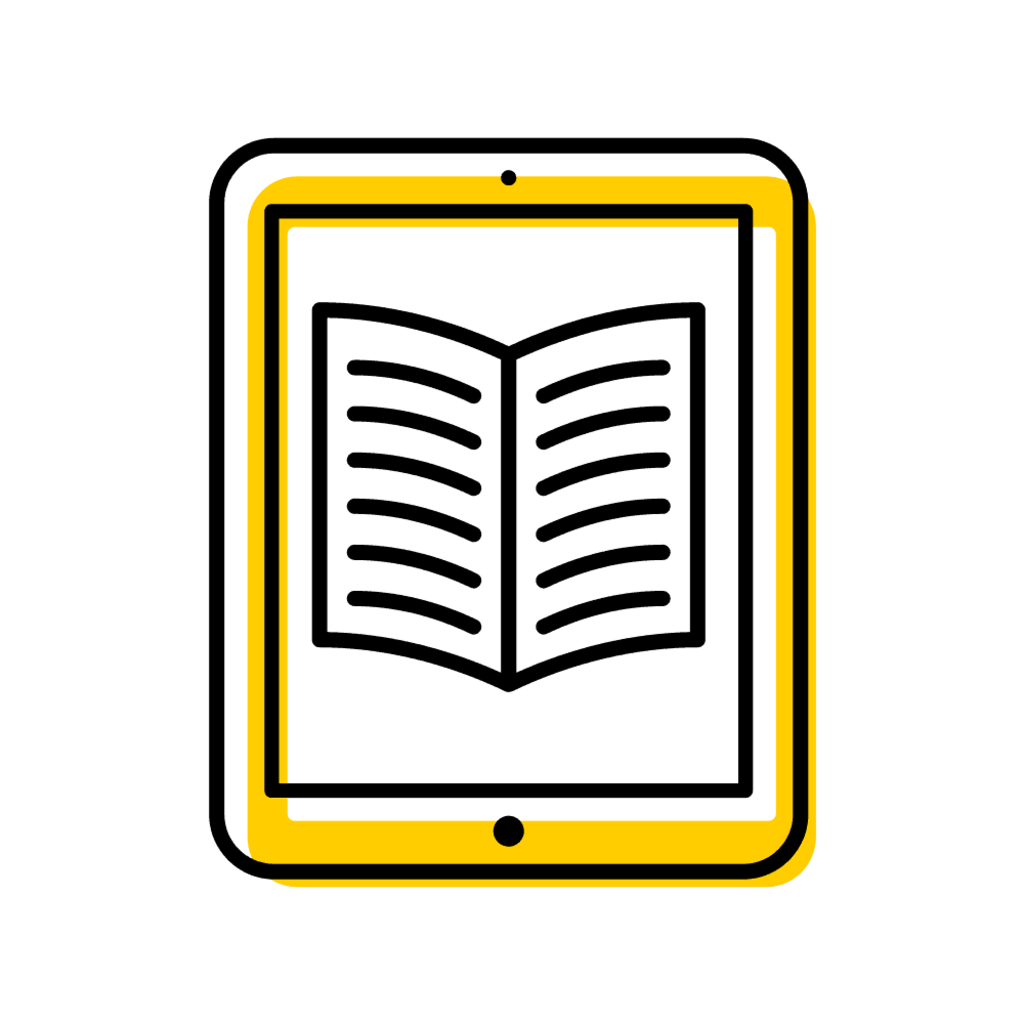Form Instructions
From the Registrar tab in MAUI, click on Course Library.
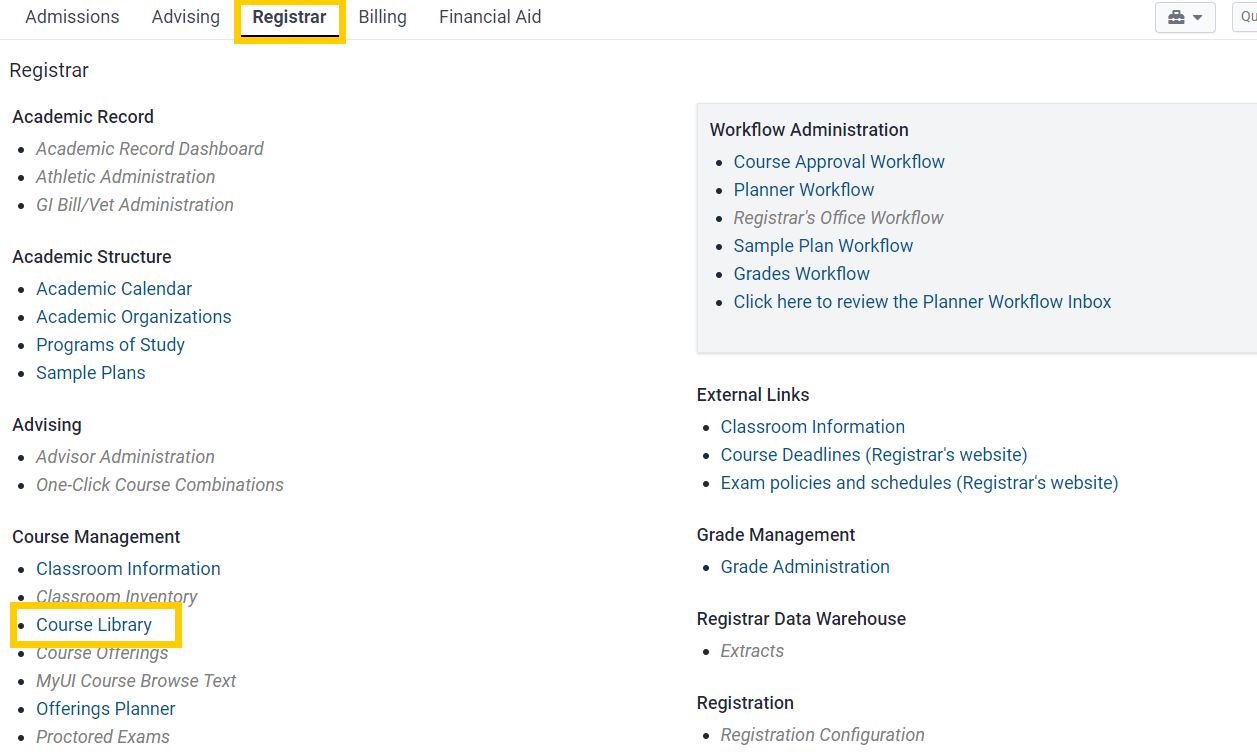
In the Course Library dashboard, click on Create a Course.
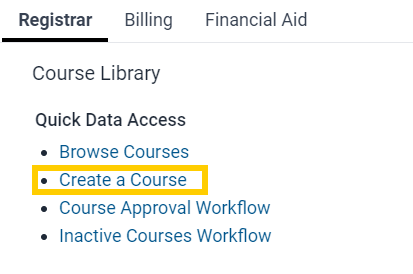
Complete all required and relevant optional fields.
See Form Fields, below.
Save for later if you need to return to complete the form; submit to workflow when ready.
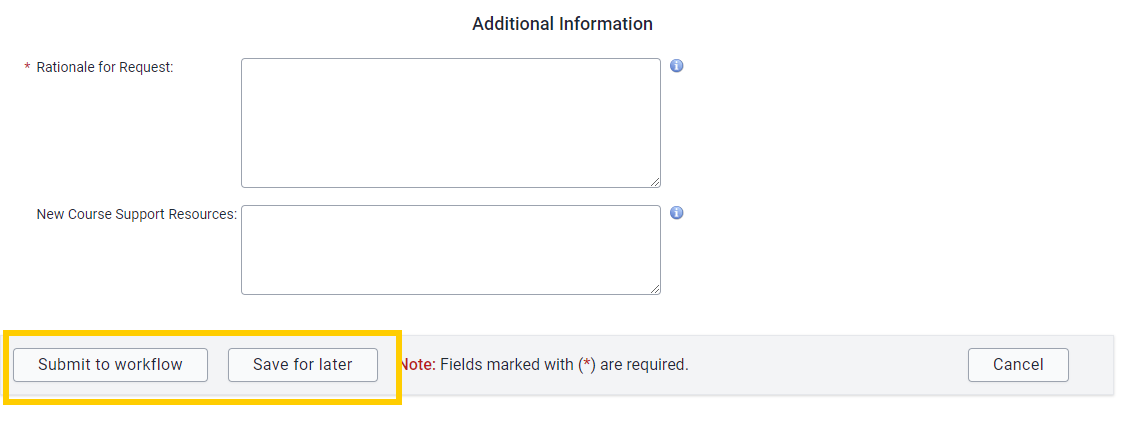
Course Library report
This report provides a listing of active courses in the MAUI Course Library for the selected session. The report can be filtered by college, academic unit, subject key, and/or course level.
Form Fields
Basic Information
Image of basic information fields on create course form
The following image shows the Basic Information section of the Create Course Form page in MAUI. Descriptions of required and optional fields are available below the image.
Required Fields
Effective Session
Enter the first session in which a course will be active (not necessarily offered). Generally, course approval requests should be submitted for the upcoming fall semester to correspond with the General Catalog year.
Admin Home/Subject Course
Enter the subject key for the academic unit that will manage the course, and a four-digit course number. The combination of the subject and course number cannot have been used previously.
Course Level
Select the educational level that corresponds to course number.
General Catalog Title
This is the unabridged version of the course title that appears in the General Catalog. It can include up to 100 characters and must not include abbreviations or symbols. All words should be completely spelled out.
MyUI/Transcript Title
This version of the course title appears in MyUI and on the student transcript. It can include up to 40 characters and may need to be a shortened version of the General Catalog title; symbols, such as an ampersand, and abbreviated words can be used. Consult the Course Library team for assistance.
Degree Audit Title
This version of the course title appears on the degree audit, when applicable. It can include up to 29 characters and may need to be a shortened version of the General Catalog title; symbols, such as an ampersand, and abbreviated words can be used. Consult the Course Library team for assistance.
Semester Hours
Select the appropriate button. The form defaults to Not Arranged; keep this selection if the number of semester hours for the course is specified. If the course may be taken for any number of hours, select Arranged.
Hours (if Semester Hours field selection is Not Arranged)
Enter all desired credit hour options. In the case of a range of hours such as "3-6", enter each option in the individual boxes. Include 0 if students may take the course for a range of hours including 0.
If intending to offer a course for 0 minimum fee hours, include more information in the rationale text box in the additional information section of the form. This request would be routed for additional collegiate and Provost approvals.
Is Course Repeatable?
This field identifies a course that may be repeated for credit towards degree. The form defaults to No.
Select Yes-Uncapped if there are no limits to repeatability. You will be required to select a Repeat Rationale from a drop-down menu. If you select Other, you will be required to include a Repeat Rationale Description.
Select Yes-Capped if course repeats are allowed but limited in number. You will be required to select a Repeat Rationale from a drop-down menu and define the repeat cap. Enter the limit on either the maximum number of times the course may be repeated or the maximum semester hours that may be earned.
General Catalog Description
Provide a brief description of the course's content (maximum of 693 characters) to be used in the General Catalog.
Do NOT include:
- "This course," which is already implied
- Course modality
- Specific assignments
- Whether it is required for certain majors
- Registration information
- Grading information
- Intended audience (e.g., recommended for _____ majors)
- Level (e.g., undergraduate, lower-level, graduate)
If referencing another course in the description, use the course subject/number (like CHEM:1001) rather than the title.
If cutting and pasting the description information from other documents, the 693-character limit may be exceeded due to the addition of invisible characters. Pasting as plain text is recommended.
This description may be edited by the General Catalog team to comply with style guidelines or catalog software requirements.
Optional Fields
Cross References
Enter other subject/course number(s) that are valid for this course, if applicable. A cross reference is another new identity for this new course. Any cross-referenced course must be at the same thousand-level as the Admin Home course (unless one of the numbers is in a Professional college), cannot be a course that already exists, and cannot have the same subject key as the admin home course.
Whenever the course is offered, all cross-referenced course numbers must be available for enrollment.
The administrative home should submit all course library requests. When dropping or revising a cross-referenced course, it is the administrative home department's responsibility to communicate with the other departments.
For a side-by-side comparison of co-existing sections and cross-referenced courses, see the Co-Existing Sections and Cross-Referenced Course Comparison page.
Special Grading
The form defaults to No Special Grading. Select another grading option to be used for this course, if different than the standard grading plan for your college. If you select a grading option, make sure the option you select is valid for your college.
The options in this drop-down menu will in part be affected by the course level selected earlier on the form.
Course Details (Required)
Image of course details fields on create course form
Multiple Section Registration
The form defaults to Do Not Allow. If students may legitimately enroll in more than one section of the course in the same session, select Allow.
Offer as Independent Study
The form defaults to No. If the course is an independent study, select Yes.
Prerequisites (Optional)
Image of prerequisite and related fields on create course form
Prerequisites
Enter in the text box any UI courses or exams that must be completed prior to enrollment. The prerequisite checking system will check a student's record during registration to make sure prerequisites have been met.
Prerequisites should be listed as [Subject Key]:[Course Number]; e.g. ABCD:1234. Refer to the MAUI Prerequisite Evaluation Testing Panel (also known as the Prerequisite Grammar Sandbox) for more information about how to format this field.
Corequisites
Enter in the text box any courses that should be taken concurrently or as a prerequisite. Corequisites should be listed as [Subject Key]:[Course Number]; e.g. ABCD:1234.
Corequisites are not programmatically checked during registration.
Requirements
Enter in the text box any conditions that should be met before enrolling in the course. These are not programmatically checked during registration.
Language in this field must begin lower-case (unless using a proper noun) and should not include a period at the end.
Examples include:
- 2.75 GPA
- admission to MD program
- sociology major
- concurrent enrollment in CHEM:1001
- PhD comprehensive exams passed
- closed to students who have completed a computer science course numbered 2230 or above
Do not use "consent of instructor" or "special permission" statements.
Recommendations
Enter in the text box any knowledge or skills that will help students succeed in the course. This information is not programmatically checked during registration.
Language in this field must begin lower-case (unless using a proper noun) and should not include a period at the end.
Examples include:
- 2.75 GPA
- admission to MD program
- sociology major
- concurrent enrollment in CHEM:1001
- PhD comprehensive exams passed
- closed to students who have completed a computer science course numbered 2230 or above
Do not use "consent of instructor" or "special permission" statements.
Additional Information
Image of additional information fields on create course form
Rationale for Request (Required)
Include clear rationale for the course that will help collegiate deans and the registrar's office understand your need for the course.
New Course Support Resources (Optional)
Include additional information regarding new resources that might be needed to support the course, if applicable.
FAQs
Can a dropped course number be reused to create a new course?
No, dropped course numbers cannot be reactivated or reused for new courses.
What is the difference between co-existing course sections and cross-referenced courses?
For a side-by-side comparison of co-existing sections and cross-referenced courses, see the Co-Existing Sections and Cross-Referenced Course Comparison page.
Can a course be created after the semester start date?
Yes, new courses can be created at any point during the semester. Courses will not appear to students in MyUI unless sections have been created in Course Offerings. Courses created after the beginning of the fall semester (including courses with spring effective sessions) will not be included in the General Catalog until the following fall.
Additional Help with the Create Course Form