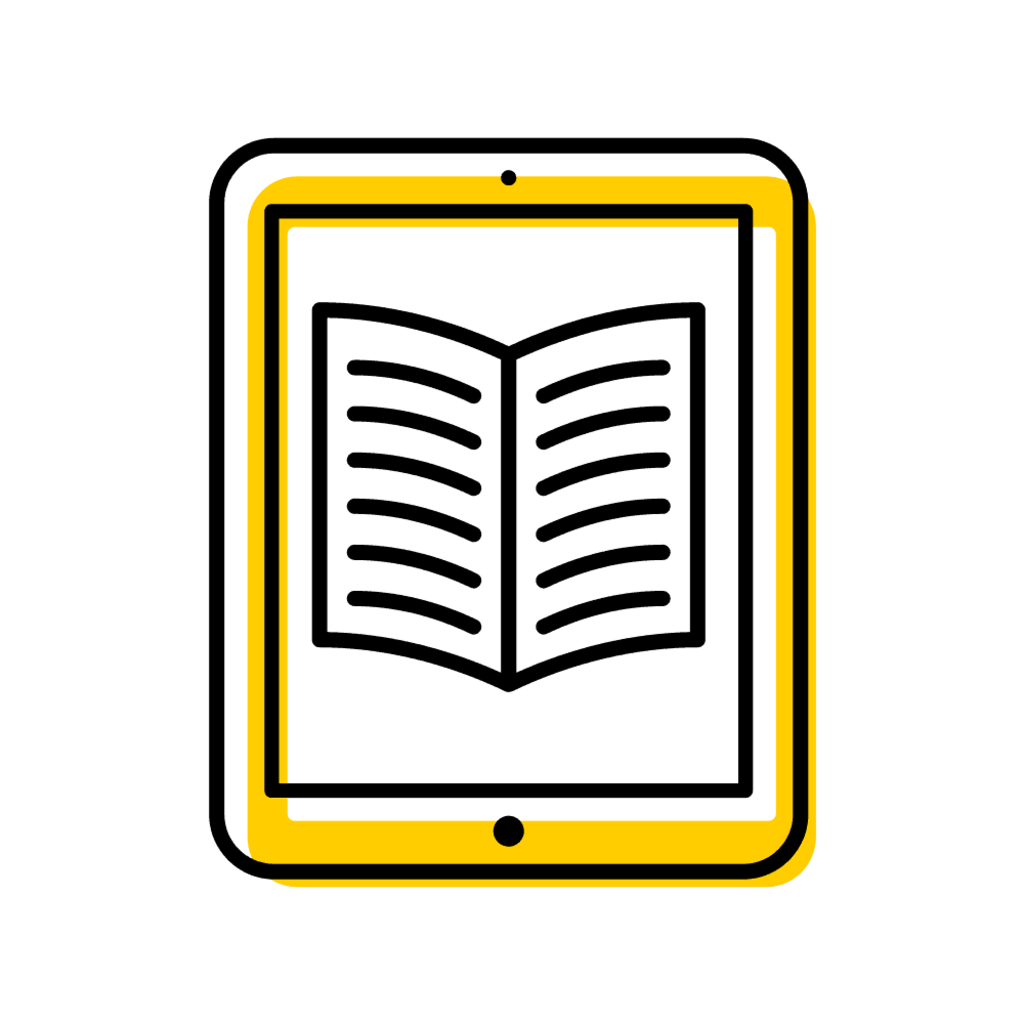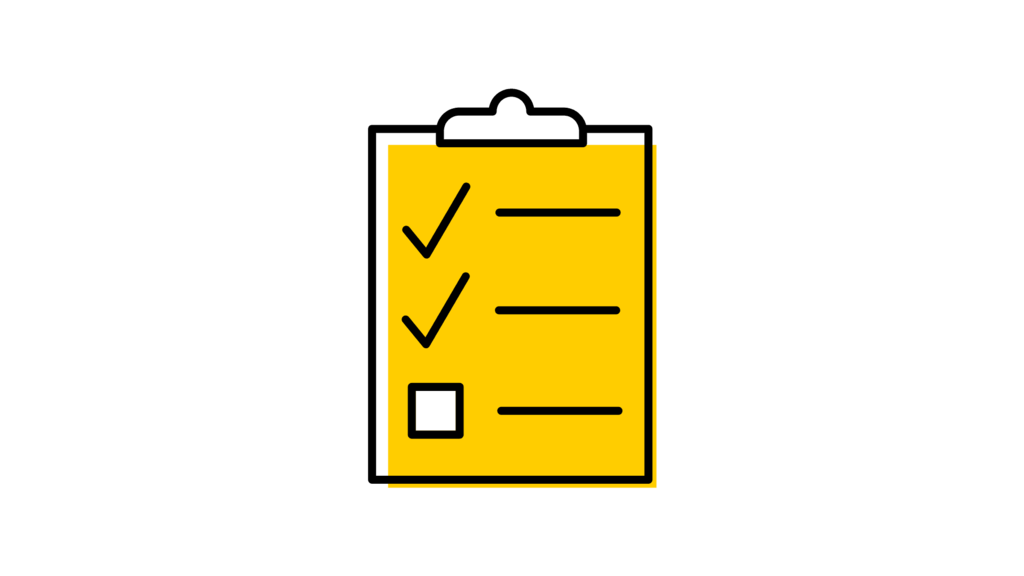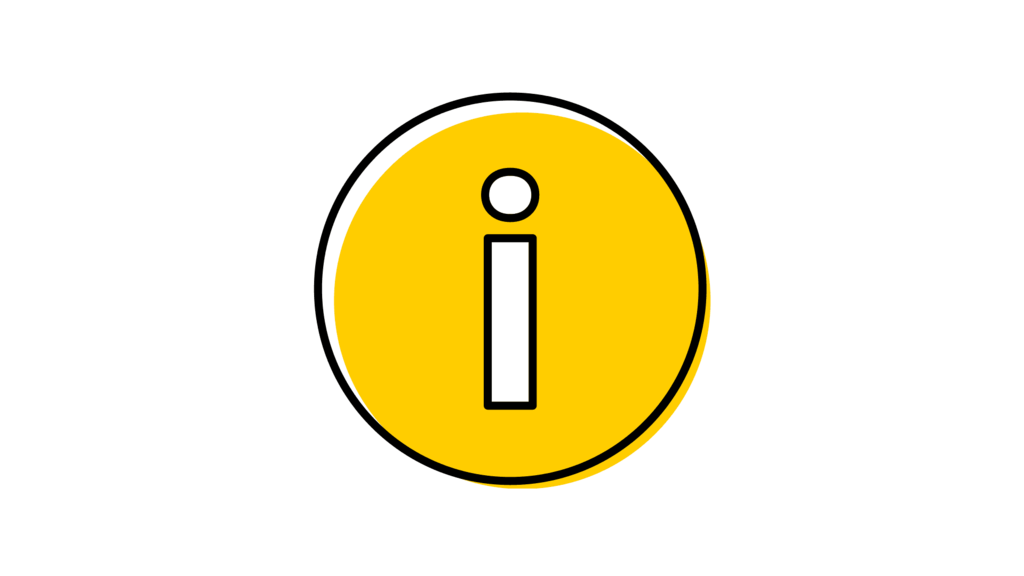Before Getting Started
The course's administrative home should submit the revise course form.
If a course is cross-referenced, the revise course form should be initiated by the course's administrative home. See image below for the location of this information in MAUI Course Library.
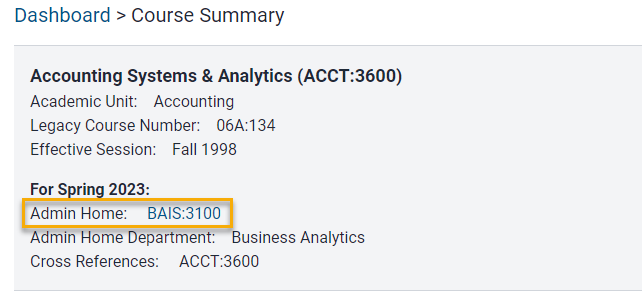
If you need to make changes to a new course before its effective session, consult with the Course Library team first.
See image below for location of effective session on a course's dashboard in MAUI Course Library. You can contact the Course Library team at reg-course-approval@uiowa.edu.
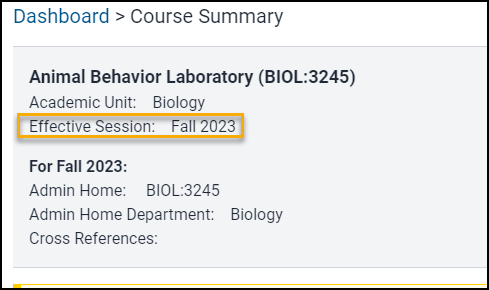
Semester hour changes undergo additional review by registrar staff.
The Registrar MAUI Support and Classroom Scheduling teams review semester hour changes to ensure contact minute guidelines are met.
Significant changes to course content may require creating a brand new course with a different course number.
Information about how to create a course is available on the MAUI Help Site.
Course Library report
This report provides a listing of active courses in the MAUI Course Library for the selected session. The report can be filtered by college, academic unit, subject key, and/or course level.
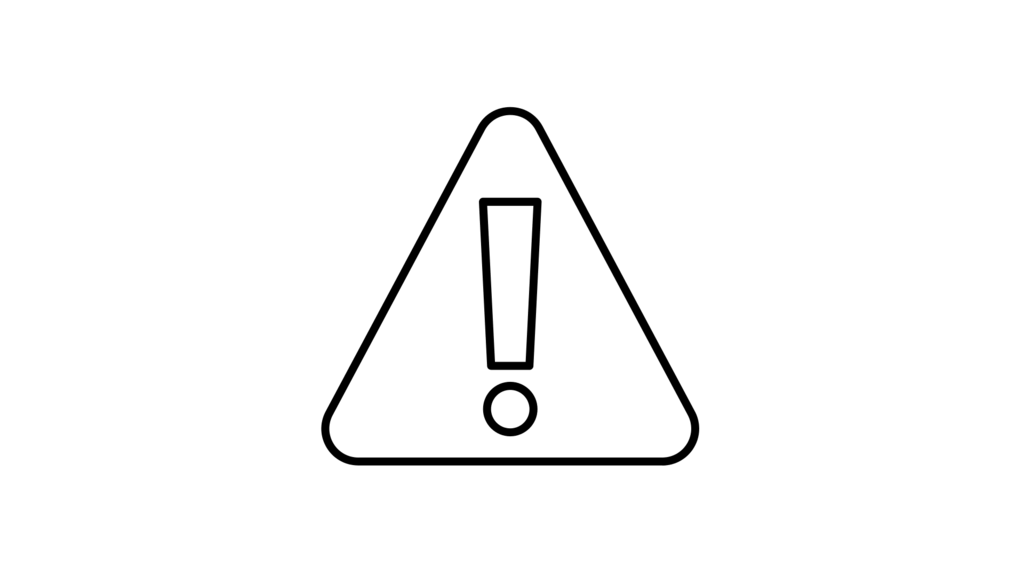
Establishing a new course subject acronym
If a department wants to establish a new subject acronym, a request must be placed at least a year in advance with written approval from the collegiate dean.
Best Practices
Most course changes should happen before the Offerings Planner closes to editing for the effective session of the revision.
For example, fall 2025 revisions should be complete by November 5, 2024. View the Offerings Planner Schedule in MAUI Offerings Planner. You can find more information about the Offerings Planner on the Offerings Planner Basics MAUI Help page.
Courses should be finalized before they appear in MyUI.
Avoid revising a course after students are enrolled.
Consider whether changes made to the course make it more accessible to students.
Examples include removing a prerequisite or requirement from the course.
Form Instructions
From the Registrar tab in MAUI, click on Course Library.
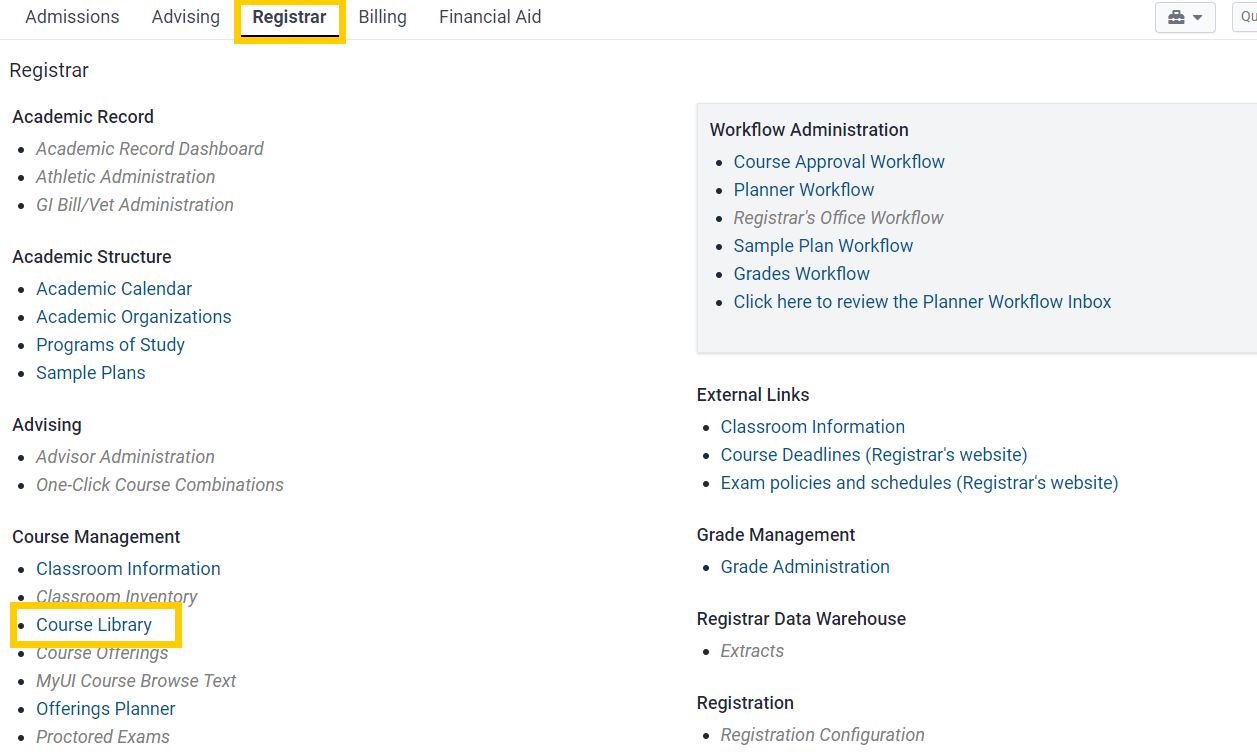
Search for and view a specific course.
You can either use the search bar or the Browse Courses link to view a course.
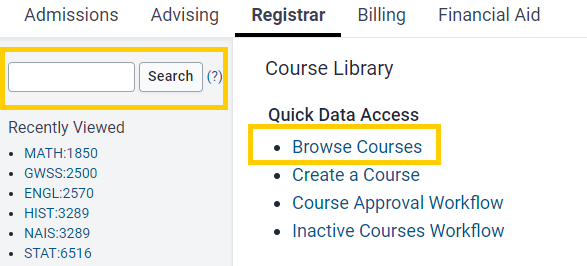
To use the search bar, type the two- to four-character course subject acronym and course number directly into the text box and click Search.
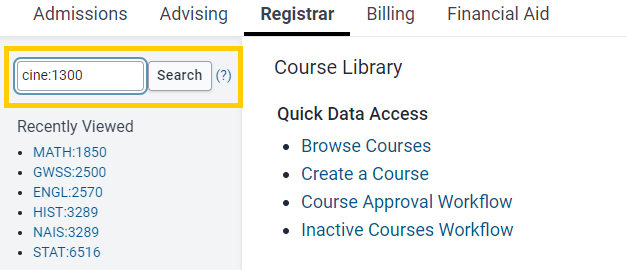
To browse courses, click the Browse Courses link and use the academic unit and/or status drop-down menus to narrow your search.
Select "Revise Course Form" from the Tabs dropdown list.
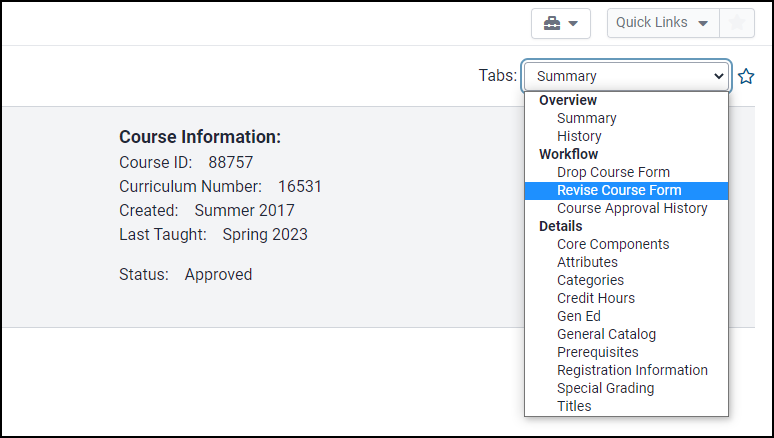
In the Change Effective field, select the effective session for the revision.
Enter the first session in which the revision will be active (not necessarily offered). Consider whether the effective session for these changes impact student enrollment.
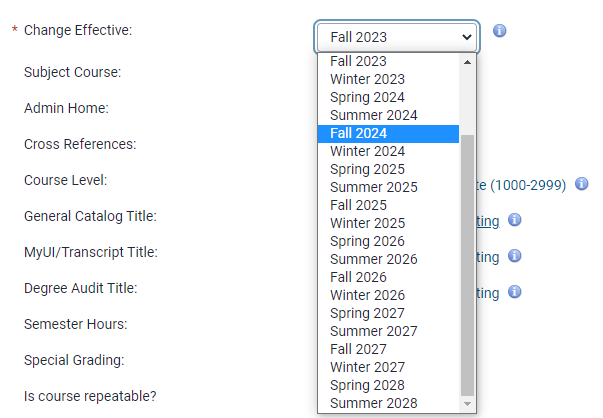
Edit the fields that need to be changed.
Fields can be edited by clicking on the current value. If there is no value, click on "Edit" next to "None". For more information, see Form Fields, below.
Complete the Rationale for Request field. (Required)
Include a clear rationale that will help collegiate deans and the registrar’s office understand your need for the revision.
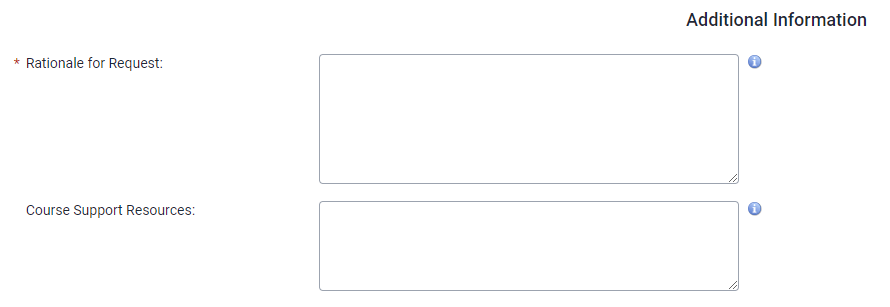
Save for later if you need to return to complete the form; submit to workflow when ready.
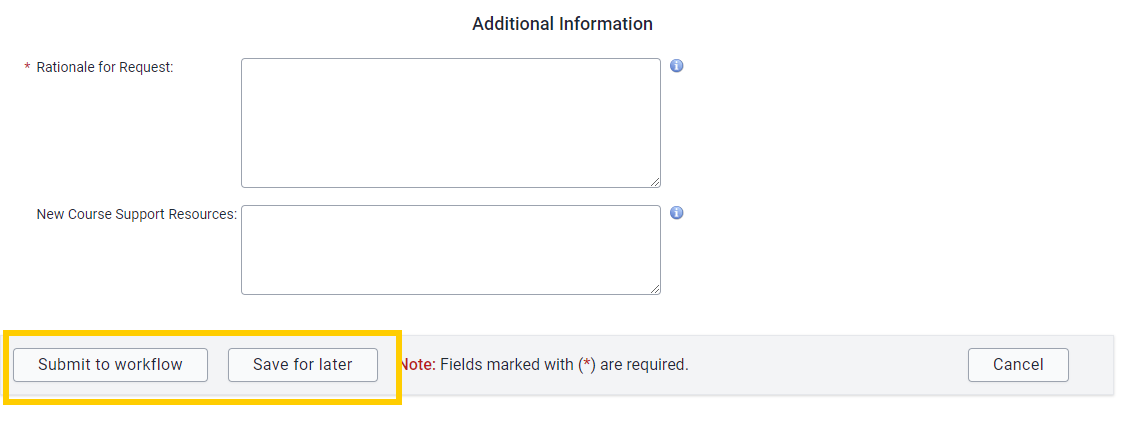
Form Fields
Course Identity Fields
Image of course identity fields on revise course form
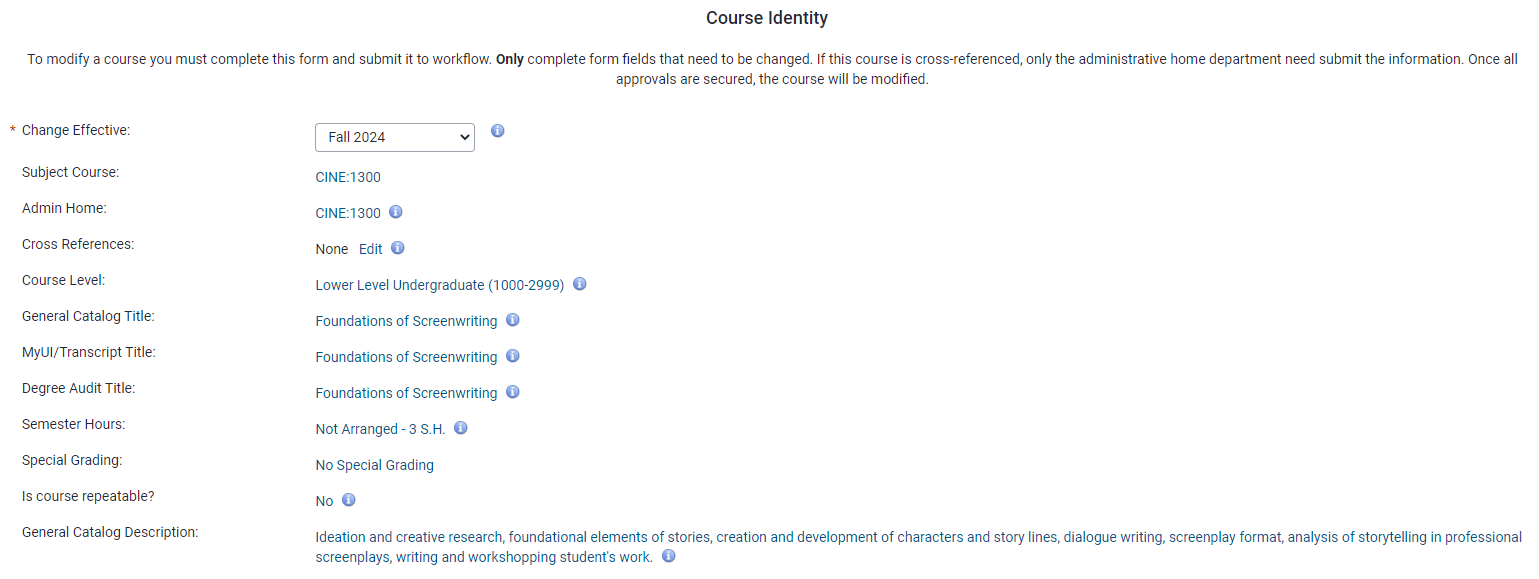
Change Effective
Enter the first session in which the revision will be active (not necessarily offered). Consider whether the effective session for these changes impact student enrollment.
Subject Course
It is best practice to have course subject or course number changes finalized before the Offerings Planner closes to edits. For example, fall 2025 revisions should be complete by November 5, 2024.
If a department wants to establish a new course subject acronym, a request must be placed a year in advance with written approval from the collegiate Dean.
View the Offerings Planner Schedule in MAUI Offerings Planner. You can find more information about the Offerings Planner on the Offerings Planner Basics help page.
Admin Home
If a course is cross-referenced, the administrative home course number should reflect the academic unit that will manage the course. It is best practice to have admin home changes finalized before the Offerings Planner closes to edits. For example, fall 2025 revisions should be complete by November 5, 2024.
View the Offerings Planner Schedule in MAUI Offerings Planner. You can find more information about the Offerings Planner on the Offerings Planner Basics help page.
Cross References
Revisions to this field should be finalized before the course appears in MyUI for the effective session of the change.
Enter other subject/course number(s) that are valid for this course, if applicable. A cross reference is another new identity for this course. Any cross-referenced course must be at the same thousand-level as the Admin Home course (unless one of the numbers is in a Professional college), cannot be a course that already exists, and cannot have the same subject key as the admin home course.
Whenever the course is offered, all cross-referenced course numbers must be available for enrollment.
The administrative home should submit all course library requests. When dropping or revising a cross-referenced course, it is the administrative home department's responsibility to communicate with the other departments.
For a side-by-side comparison of co-existing sections and cross-referenced courses, see the Co-Existing Sections and Cross-Referenced Course Comparison page.
Course Level
Select the educational level that corresponds to course number. Changes to course level may require a change in course number. Changes to course level may also affect the special grading policy of the course.
General Catalog Title
Titles should be updated before courses appear in MyUI.
This is the unabridged version of the course title that appears in the General Catalog. It can include up to 100 characters and must not include abbreviations or symbols. All words should be completely spelled out. This title may be edited to comply with style guidelines.
MyUI/Transcript Title
Titles should be updated before courses appear in MyUI.
This version of the course title appears in MyUI and on the student transcript, Sample Plans of Study, and MyPlans. It can include up to 40 characters and may need to be a shortened version of the General Catalog title; symbols, such as an ampersand, and abbreviated words can be used. This title may be edited to comply with style guidelines. Consult the Course Library team for assistance.
Degree Audit Title
Titles should be updated before courses appear in MyUI.
This version of the course title appears on the degree audit, when applicable. It can include up to 29 characters and may need to be a shortened version of the General Catalog title; symbols, such as an ampersand, and abbreviated words can be used. This title may be edited to comply with style guidelines. Consult the Course Library team for assistance.
Semester Hours
Changes to semester hours during the current session should be avoided. Consider whether students are enrolled in sections before requesting changes.
Select the appropriate button. Use "Not Arranged" if the number of semester hours for the course is specified. If the course may be taken for any number of hours, select "Arranged".
When "Not Arranged" is selected, enter all desired credit hour options. In the case of a range of hours such as "3-6", enter each option in the individual boxes. Include 0 if students may take the course for a range of hours including 0.
If intending to offer a course for 0 minimum fee hours, include more information in the rationale text box in the additional information section of the form. This request would be routed for additional collegiate and Provost approvals.
Special Grading
This field should not be updated for a session that has posted grades.
If you select a different grading option, make sure the option you select is valid for your college.
The options in this drop-down menu will in part be affected by the course level selected earlier on the form.
Is Course Repeatable?
This field identifies a course that may be repeated for credit towards degree. Repeatability cannot be updated after students are enrolled in a course; choose a future effective session without enrollments.
Select Yes-Uncapped if there are no limits to repeatability. You will be required to select a Repeat Rationale from a drop-down menu. If you select Other, you will be required to include a Repeat Rationale Description.
Select Yes-Capped if course repeats are allowed but limited in number. You will be required to select a Repeat Rationale from a drop-down menu and define the repeat cap. Enter the limit on either the maximum number of times the course may be repeated or the maximum semester hours that may be earned.
General Catalog Description
Provide a brief description of the course's content (maximum of 693 characters) to be used in the General Catalog.
Do NOT include:
- "This course," which is already implied
- Course modality
- Specific assignments
- Whether it is required for certain majors
- Registration information
- Grading information
- Intended audience (e.g., recommended for _____ majors)
- Level (e.g., undergraduate, lower-level, graduate)
If referencing another course in the description, use the course subject/number (like CHEM:1001) rather than the title.
If cutting and pasting the description information from other documents, the 693-character limit may be exceeded due to the addition of invisible characters. Pasting as plain text is recommended.
This description may be edited by the General Catalog team to comply with style guidelines or catalog software requirements.
Course Details Fields
Image of course details fields on revise course form
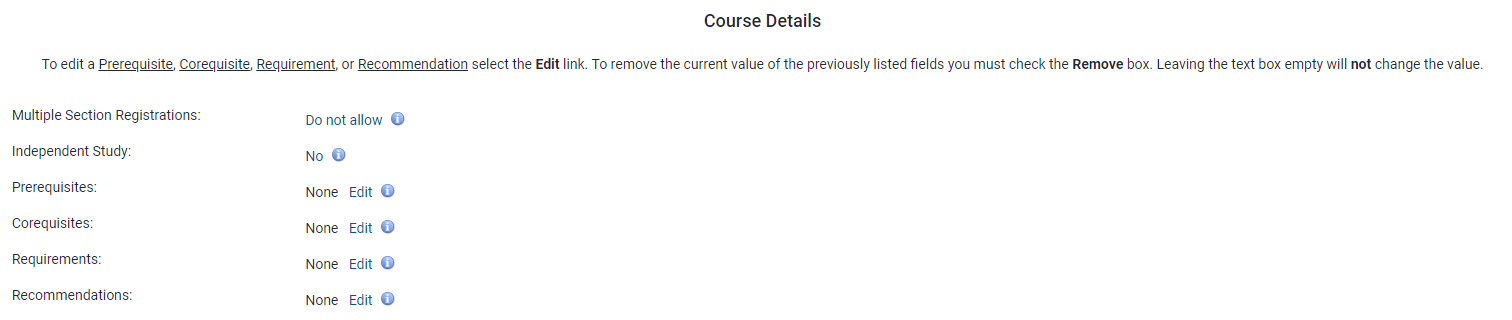
Multiple Section Registration
Changes to this field should not happen after students are enrolled.
If students may legitimately enroll in more than one section of the course in the same session, select Allow.
Independent Study
Changes to this field should not happen after students are enrolled.
If the course is an independent study, select Yes.
Prerequisites
An addition of a prerequisite should be finalized before courses appear in MyUI. Consider whether adding or removing a prerequisite makes the course less accessible to students.
Enter in the text box any UI courses or exams that must be completed prior to enrollment. The prerequisite checking system will check a student's record during registration to make sure prerequisites have been met.
Prerequisites should be listed as [Subject Key]:[Course Number]; e.g. ABCD:1234. Refer to the MAUI Prerequisite Evaluation Testing Panel (also known as the Prerequisite Grammar Sandbox) for more information about how to format this field.
Corequisites
Enter in the text box any courses that should be taken concurrently or as a prerequisite. Corequisites should be listed as [Subject Key]:[Course Number]; e.g., ABCD:1234. These are not programmatically checked during registration. Consider whether adding or removing a corequisite makes the course less accessible to students.
Requirements
Enter in the text box any conditions that should be met before enrolling in the course. These are not programmatically checked during registration.
Language in this field must begin lower-case (unless using a proper noun) and should not include a period at the end.
Examples include:
- 2.75 GPA
- admission to MD program
- sociology major
- concurrent enrollment in CHEM:1001
- PhD comprehensive exams passed
- closed to students who have completed a computer science course numbered 2230 or above
Do not use "consent of instructor" or "special permission" statements.
Recommendations
Enter in the text box any knowledge or skills that will help students succeed in the course. This information is not programmatically checked during registration.
Language in this field must begin lower-case (unless using a proper noun) and should not include a period at the end.
Examples include:
- 2.75 GPA
- admission to MD program
- sociology major
- concurrent enrollment in CHEM:1001
- PhD comprehensive exams passed
- closed to students who have completed a computer science course numbered 2230 or above
Do not use "consent of instructor" or "special permission" statements.
Additional Information Fields
Image of additional information fields on revise course form
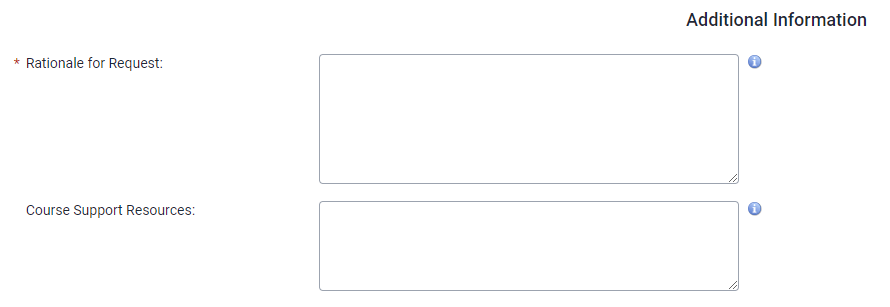
Rationale for Request (Required)
Include a clear rationale that will help collegiate deans and the registrar’s office understand your need for the revision.
Course Support Resources
Include additional information regarding resources that might be needed to support the course, if applicable.
FAQs
What is the difference between co-existing course sections and cross-referenced courses?
For a side-by-side comparison of co-existing sections and cross-referenced courses, see the Co-Existing Sections and Cross-Referenced Course Comparison page.
Can an existing course be renumbered?
Yes, the number of an existing course can be changed, assuming that most of the course content remains the same. Please note that the old course number cannot be reactivated or reused for new courses.
If the course content is changing significantly, consider creating a brand-new course rather than revising an existing course. You can find information about how to create a course at the Create a Course help page.
Should I submit a revise course form or a revise offering form?
Submit a revise course form when course information needs to be updated at the Course Library level. A revise offering form should be used to make adjustments to course section details in MAUI Offerings Planner for a specific session. You can find more information on the Revise Offering Form help page.
What happens after a Revise Course Form is approved?
The Office of the Registrar checks to see where the revised course appears and then updates related General Catalog information, degree audits, and sample plans of study as needed.
If your department has any questions about the implications of revising a course, feel free to reach out to any of the following teams:
- Course Library: reg-course-approval@uiowa.edu
- Course Offerings: reg-maui-support@uiowa.edu
- Degree Audit: reg-degree-audit@uiowa.edu
- General Catalog: registrar-publications@uiowa.edu
- Sample Plans of Study: reg-sample-plans@uiowa.edu
Additional Help with the Revise Course Form