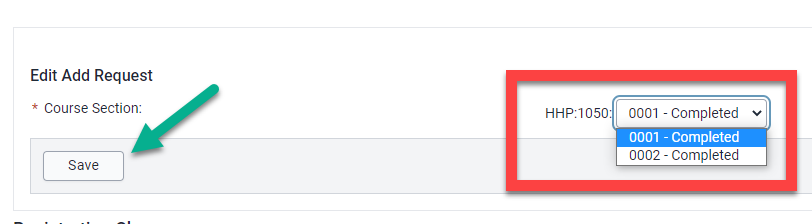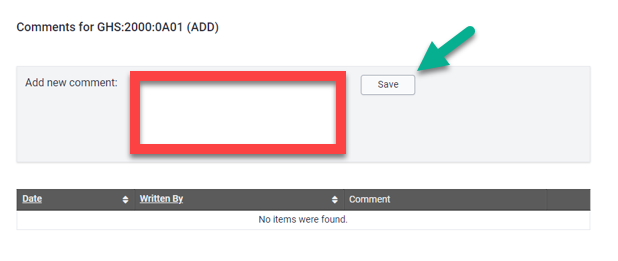Have more questions? Contact Us
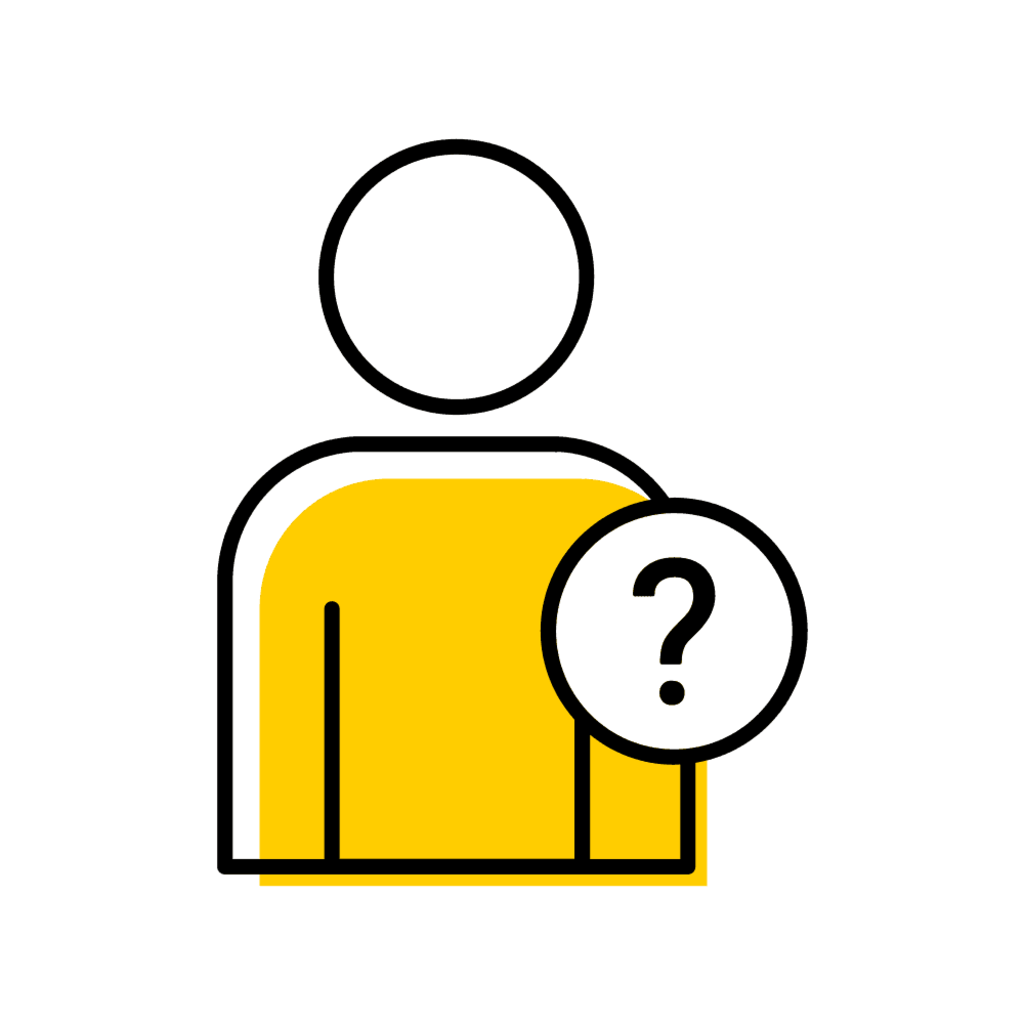
Pinned content, custom sorted.
Registrar MAUI Support
Title/Position
Reg-MAUI-Support
Assists faculty and staff with processes in MAUI under the Registrar tab, including Administrative Registration, Section Offerings, Grades and more.
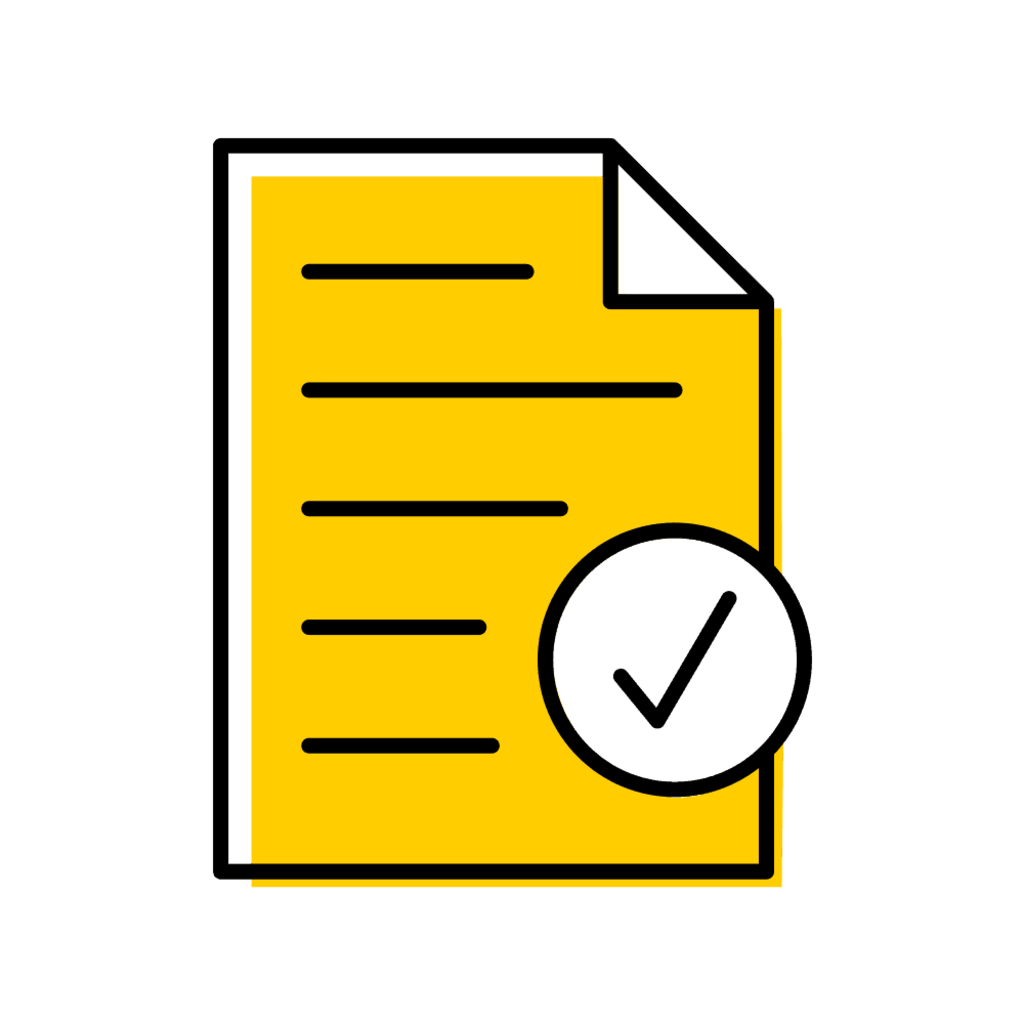
Registration (UI Service Center)
Title/Position
Registration
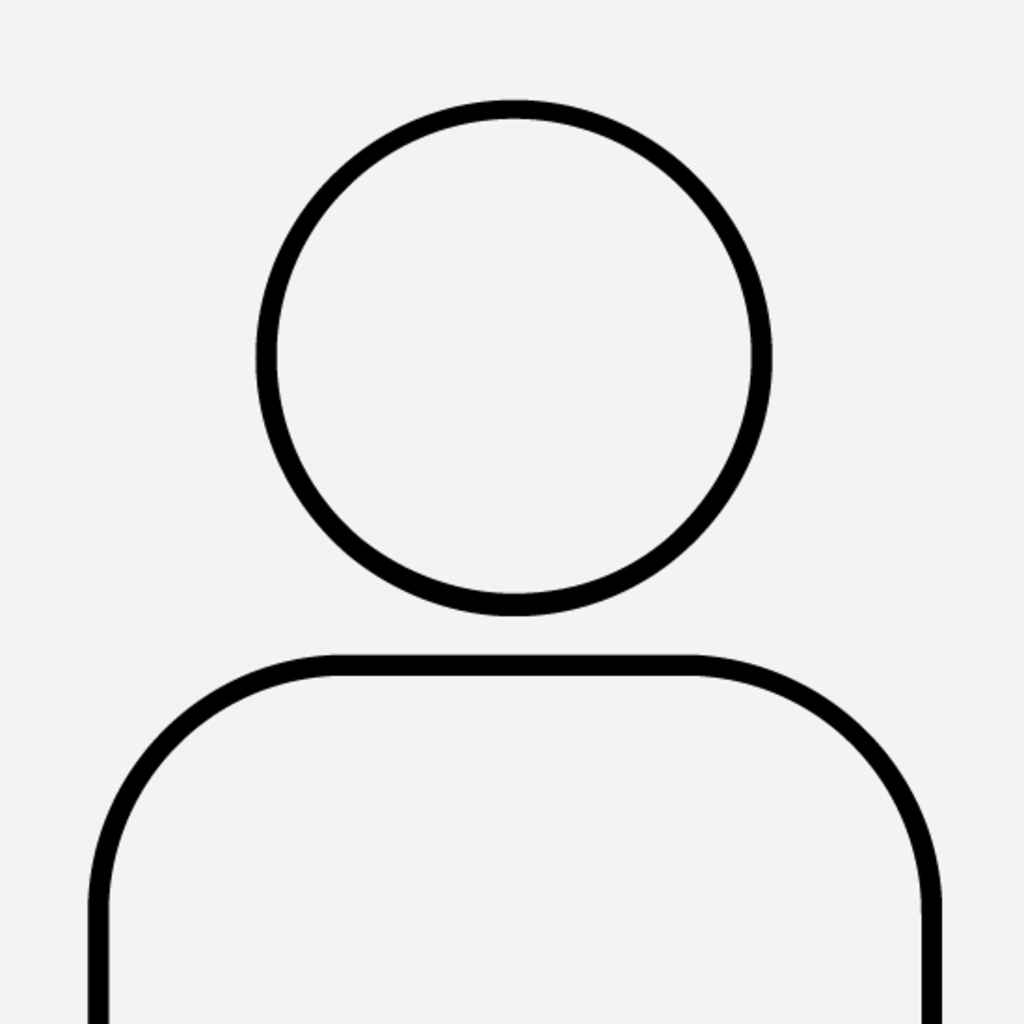
Degree Audit
Title/Position
Degree Audit
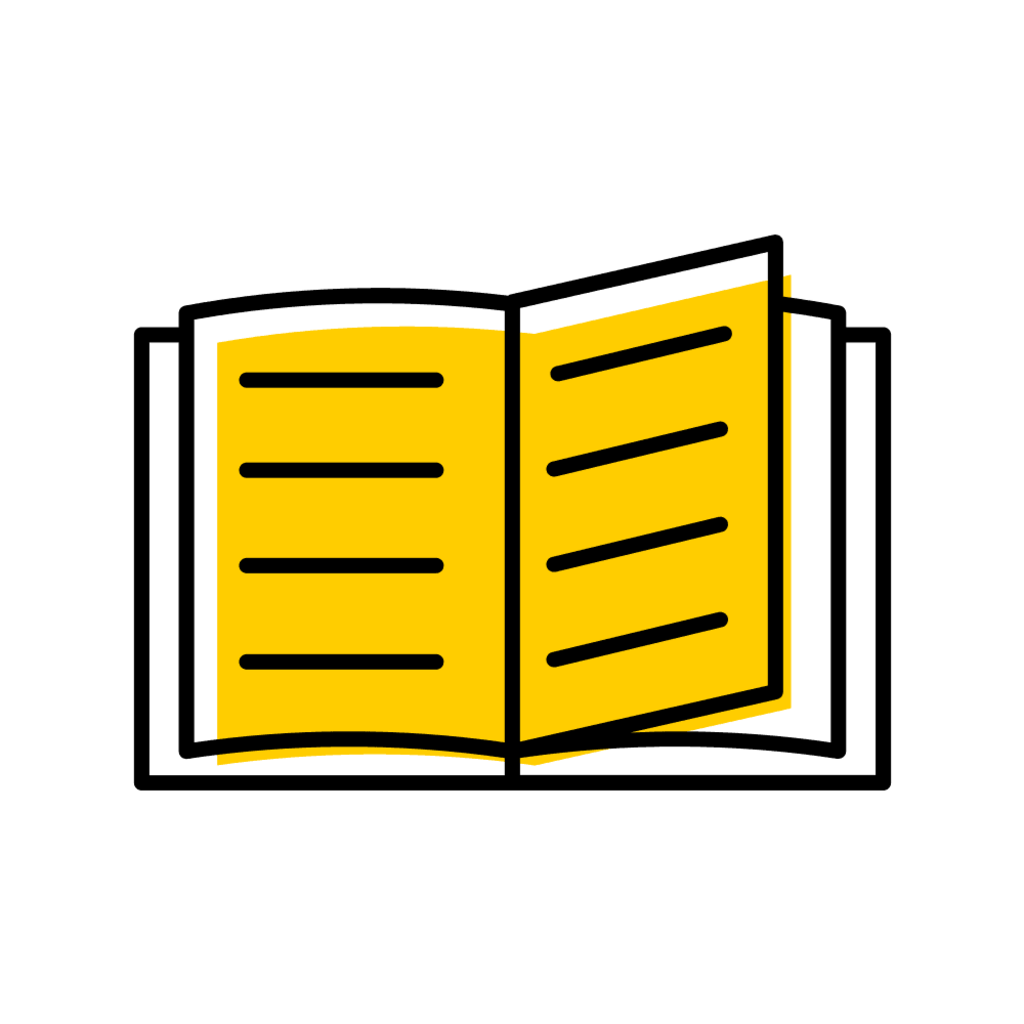
General Catalog Team
Title/Position
General Catalog Team
Contact information for the team who manages University of Iowa's General Catalog.
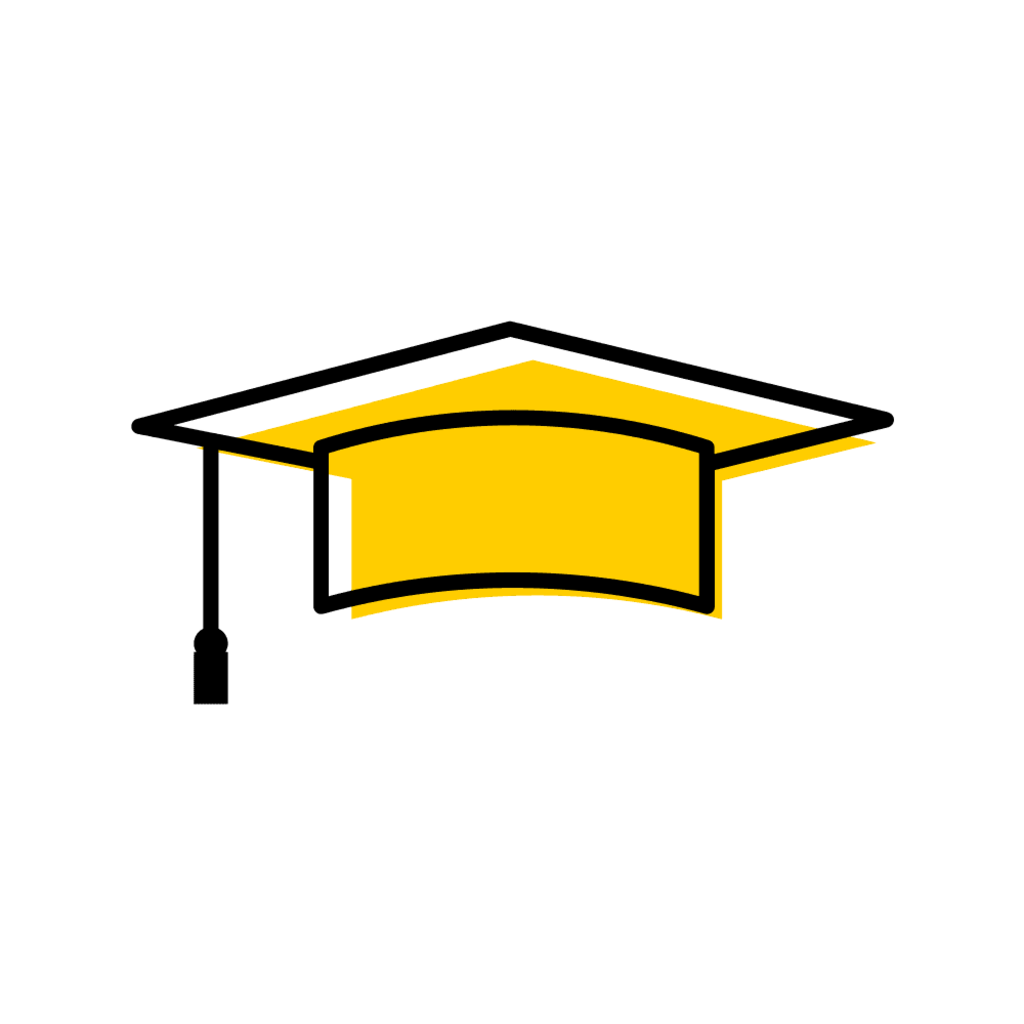
University of Iowa Commencement Team
Title/Position
UI-Commencement-Team
Contact information for the University of Iowa's Commencement Team.
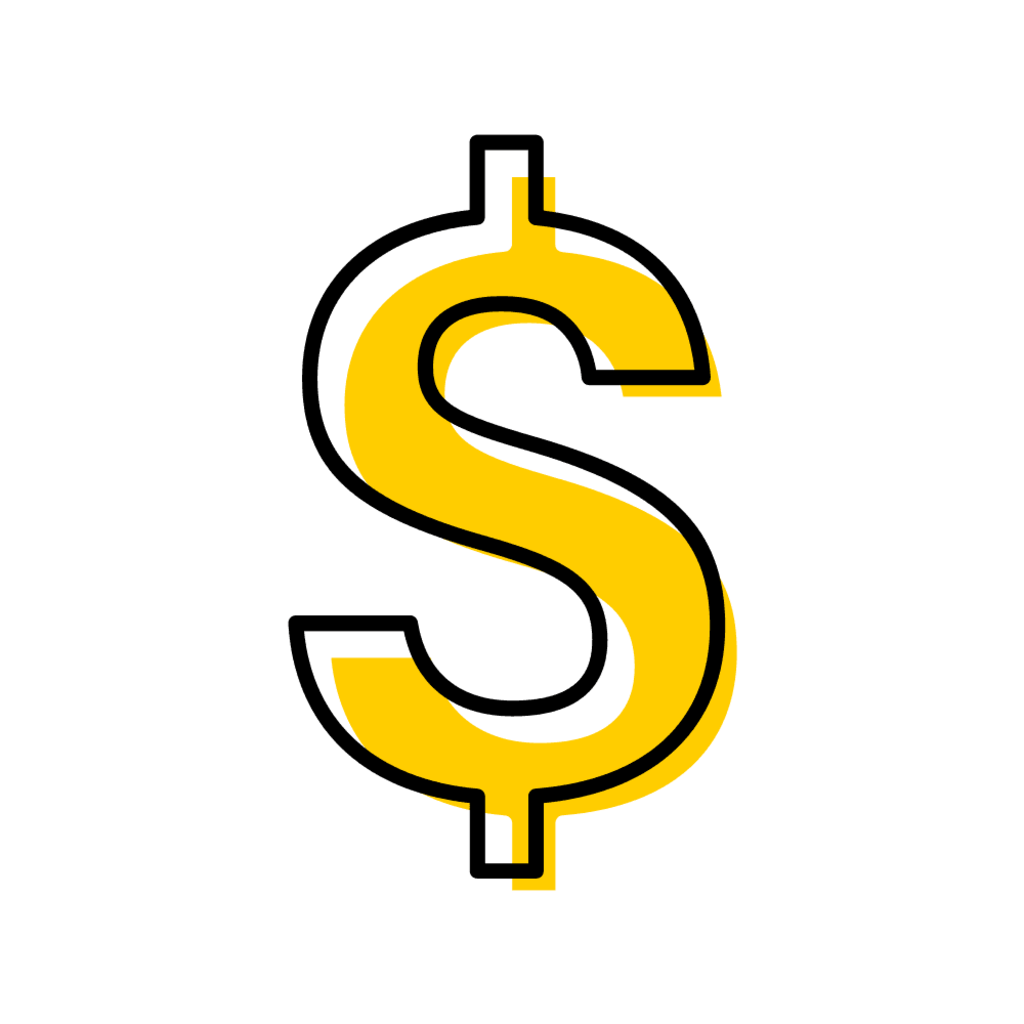
Registrar Tuition and Fees
Title/Position
Registrar Tuition and Fees Team
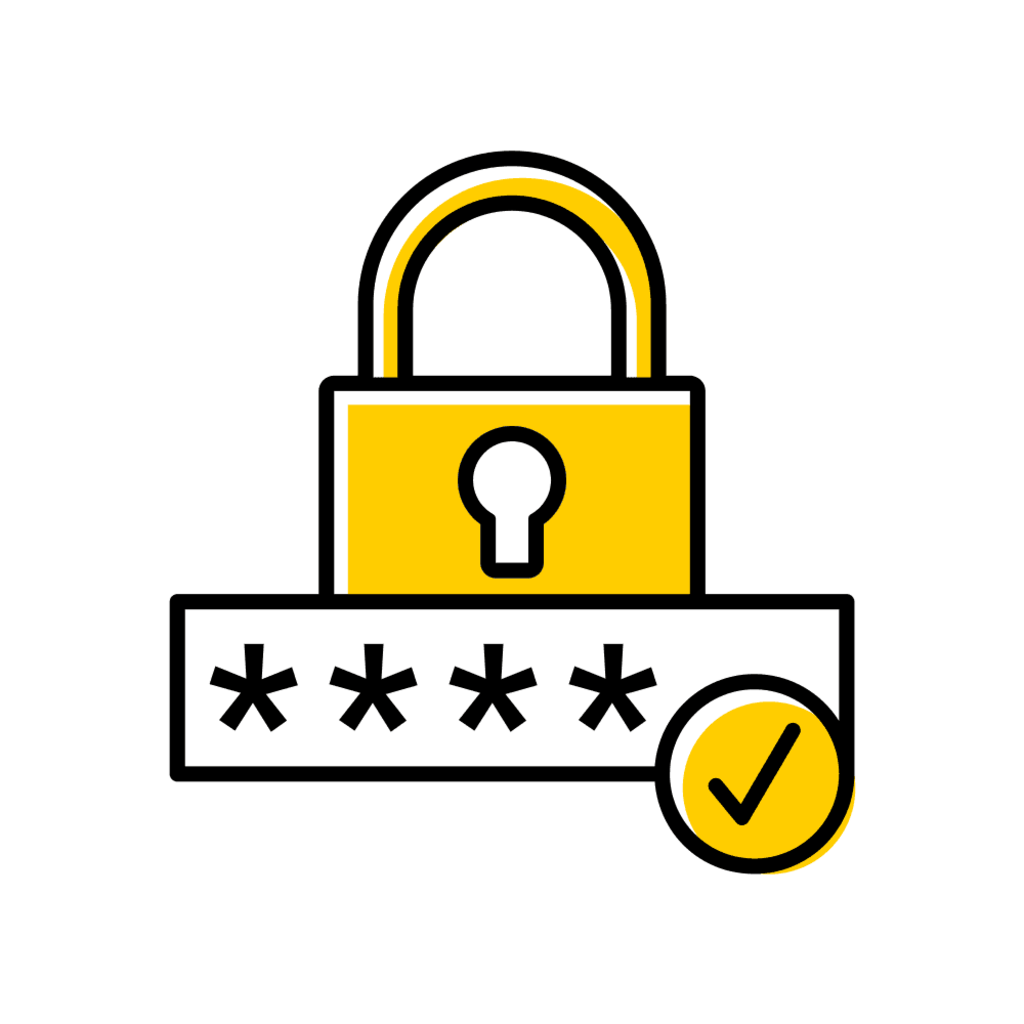
UI FERPA
Title/Position
UI-FERPA
The FERPA team provides assistance with FERPA regulations/guidelines, training, and IRB approval for all campus partners.
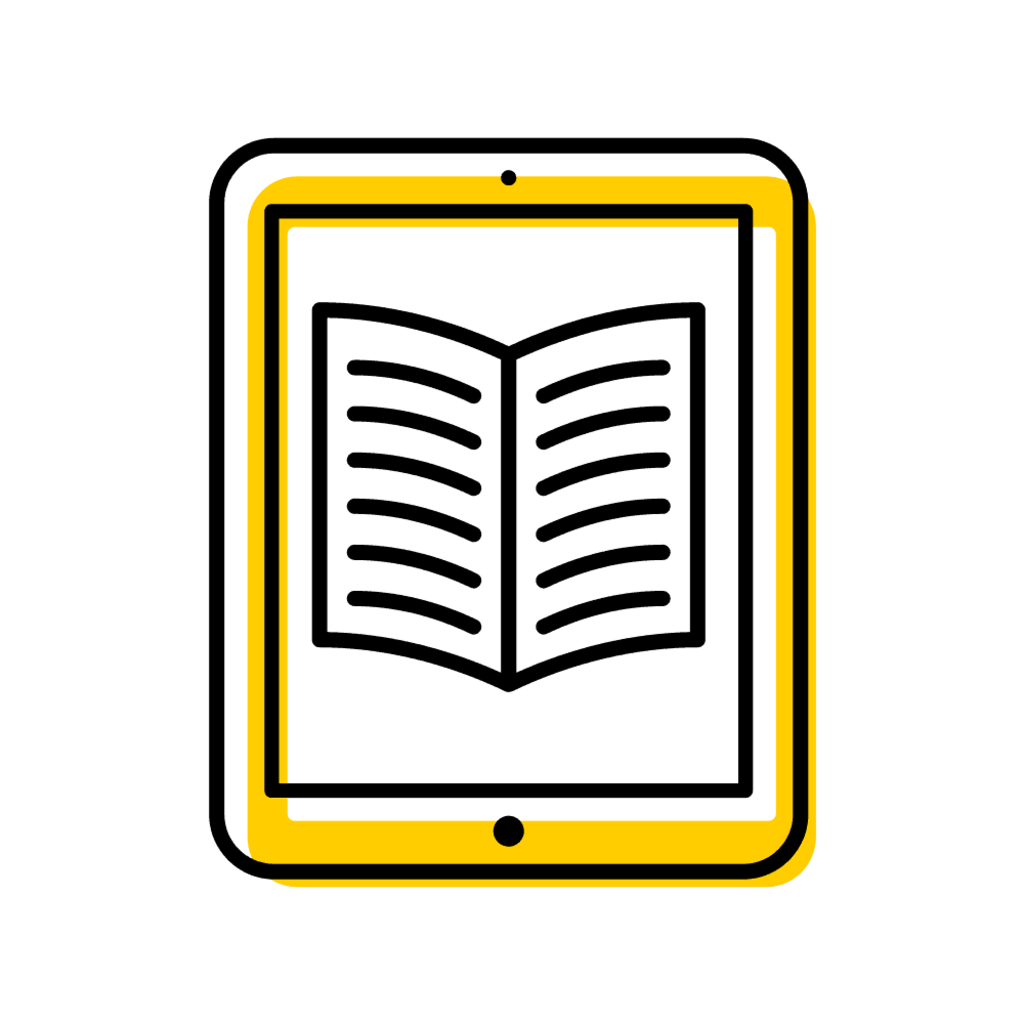
Course Library
Title/Position
MAUI Course Library Team
The MAUI Course Library is the authoritative source for course data. Supports the university’s academic mission and student success by assisting faculty and staff with processes in MAUI related to the Course Library.
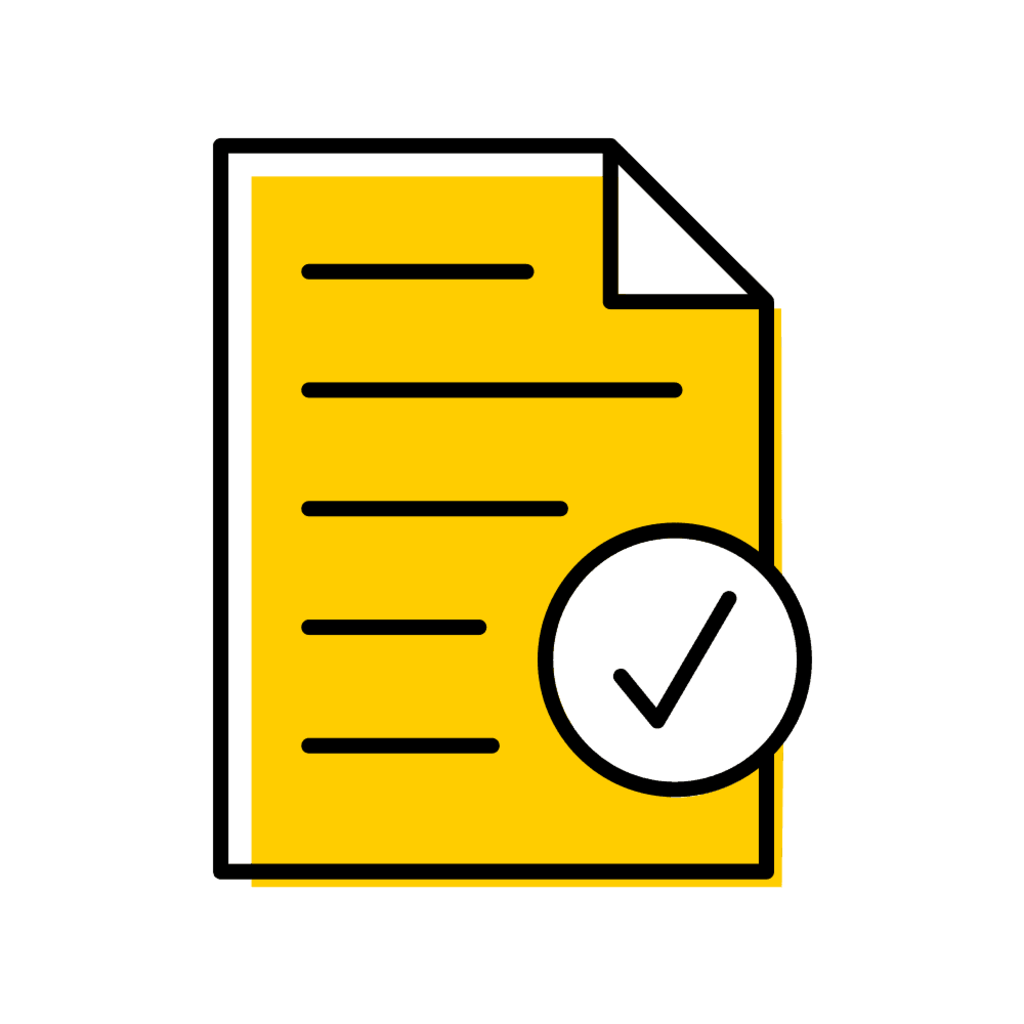
Admissions MAUI Support
Title/Position
Admissions-MAUI-Support
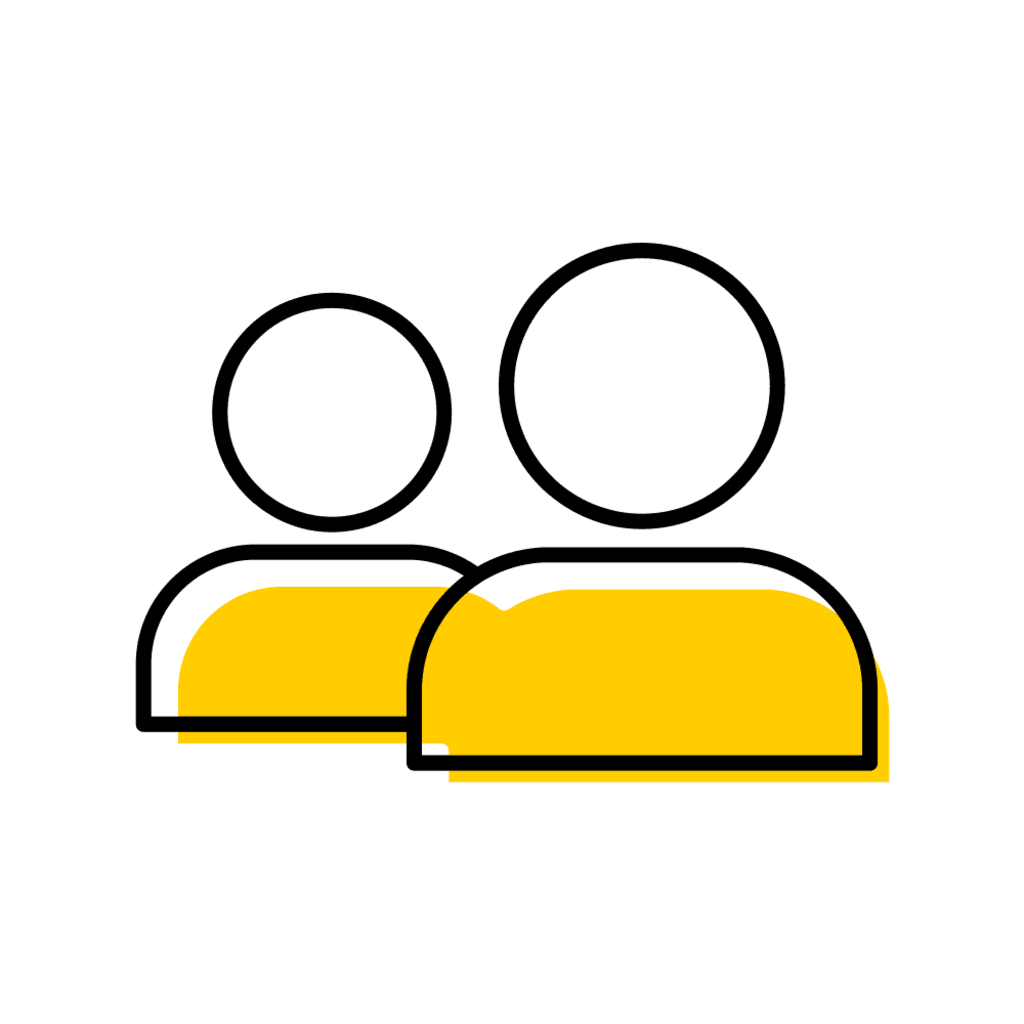
Advising MAUI Support
Title/Position
Advising-MAUI-Support