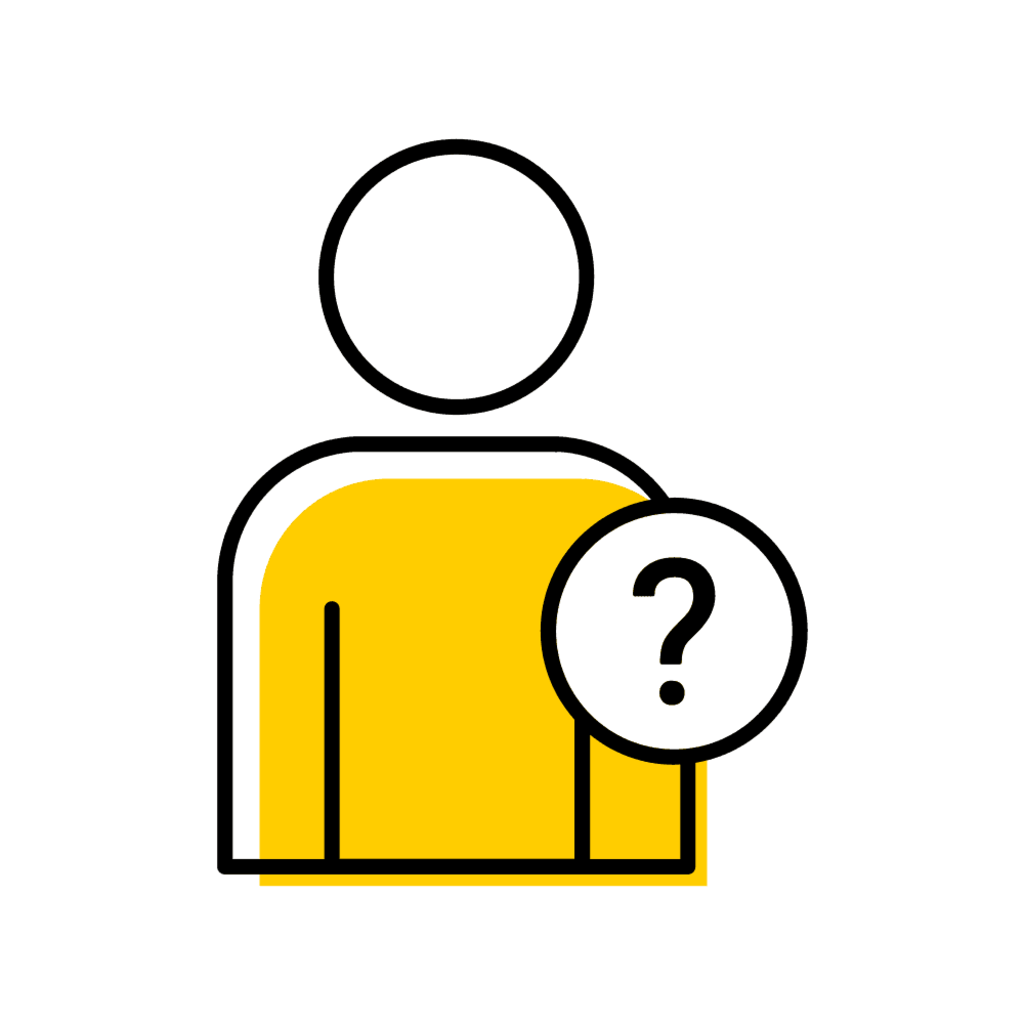Assign Instructor(s) via Course Section
On the Registrar tab in MAUI, click on Offerings Planner
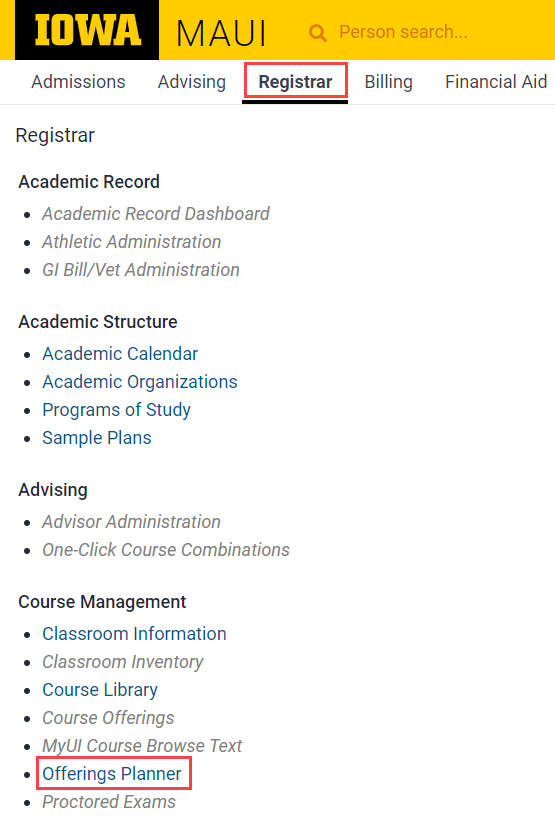
Use the Course Search field to enter the COURSE:SUBJ then click "Search"
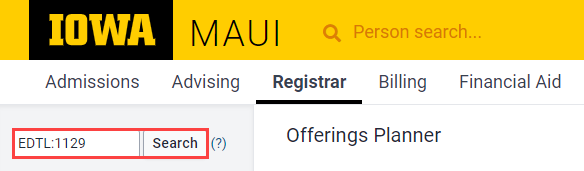
Adjust the Session, if needed, using the Session drop-down
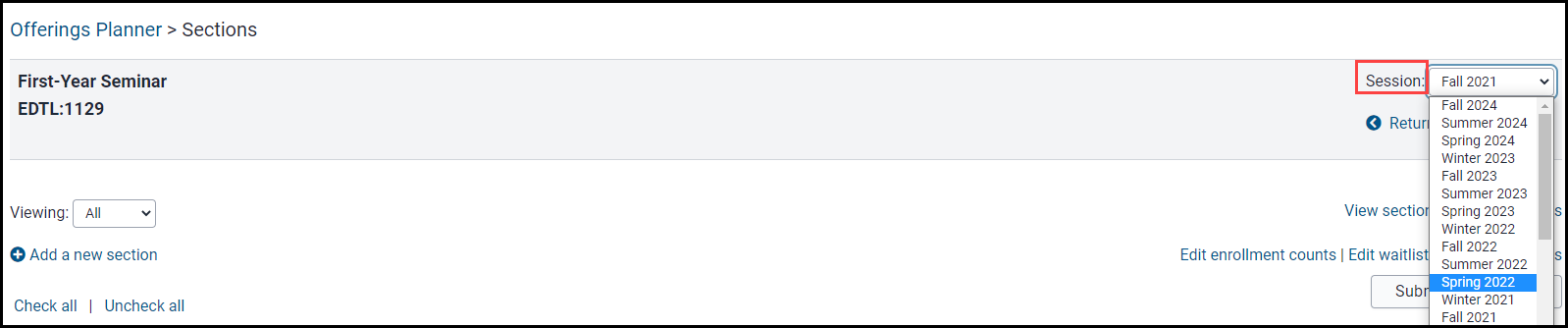
If there's more than one section, Click "View" next to each section to assign instructor(s)
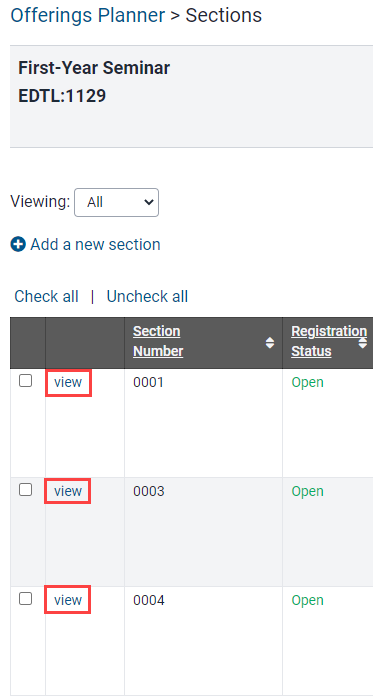
Access the assign instructors panel by selecting "Instructors" from the drop-down at the top right or by clicking on the "Instructors" link on the section summary

Click on "Create new instructor"
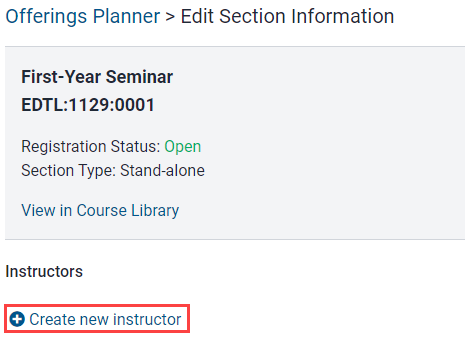
Assign the Primary Instructor first by selecting the individual from the Instructor drop-down
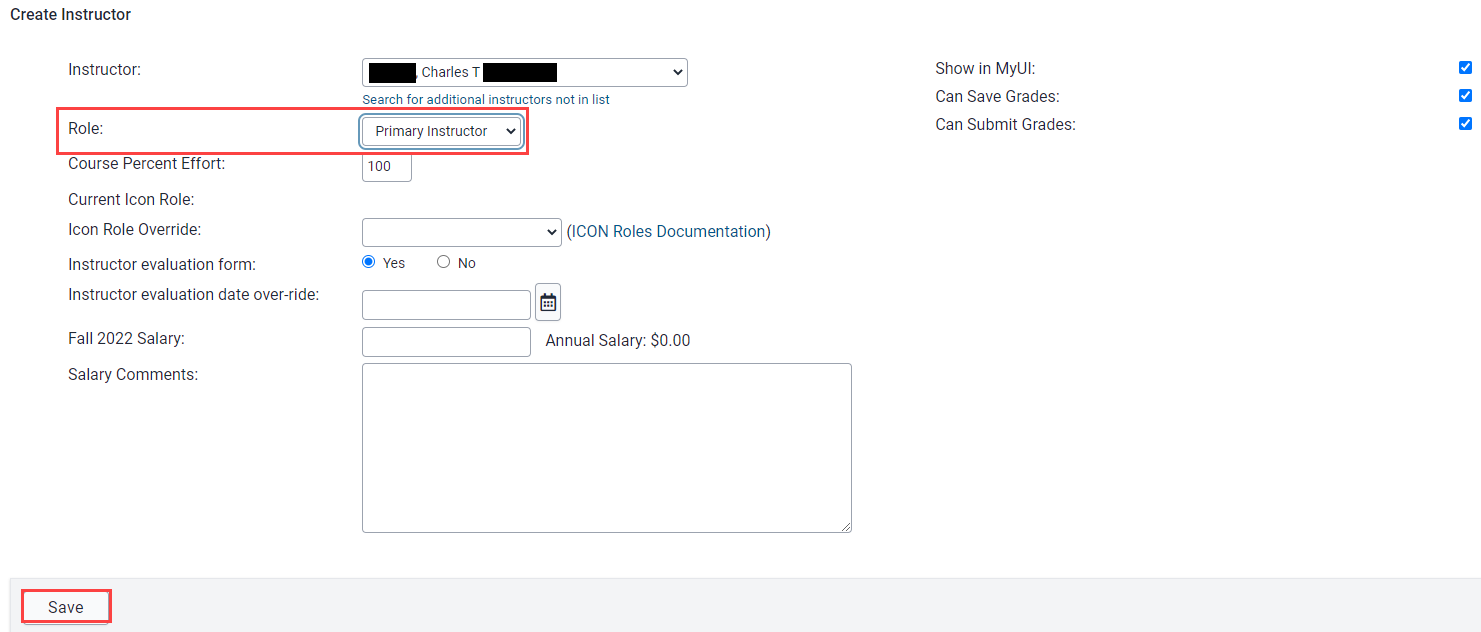
Choose Instructor role, make edits to other data points if needed and click "Save"
Administrators can enter information or make edits to the following information:
Percent Effort, Icon Role Override, Instructor Evaluation, Evaluation Date Override, Salary and Instructor Access.
MAUI displays a green confirmation bar indicating Instructor has been updated and shows Instructor information under the Instructors header
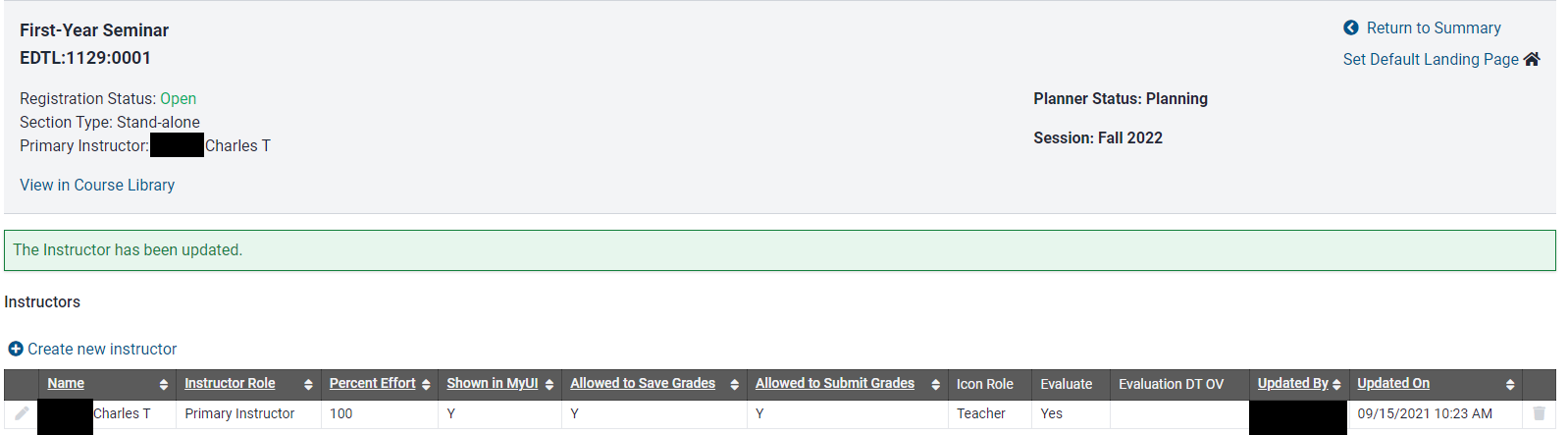
Continue adding additional Instructors (if needed)
Primary Instructor will not show up in the Role drop-down because only one Primary Instructor may be assigned to a section.
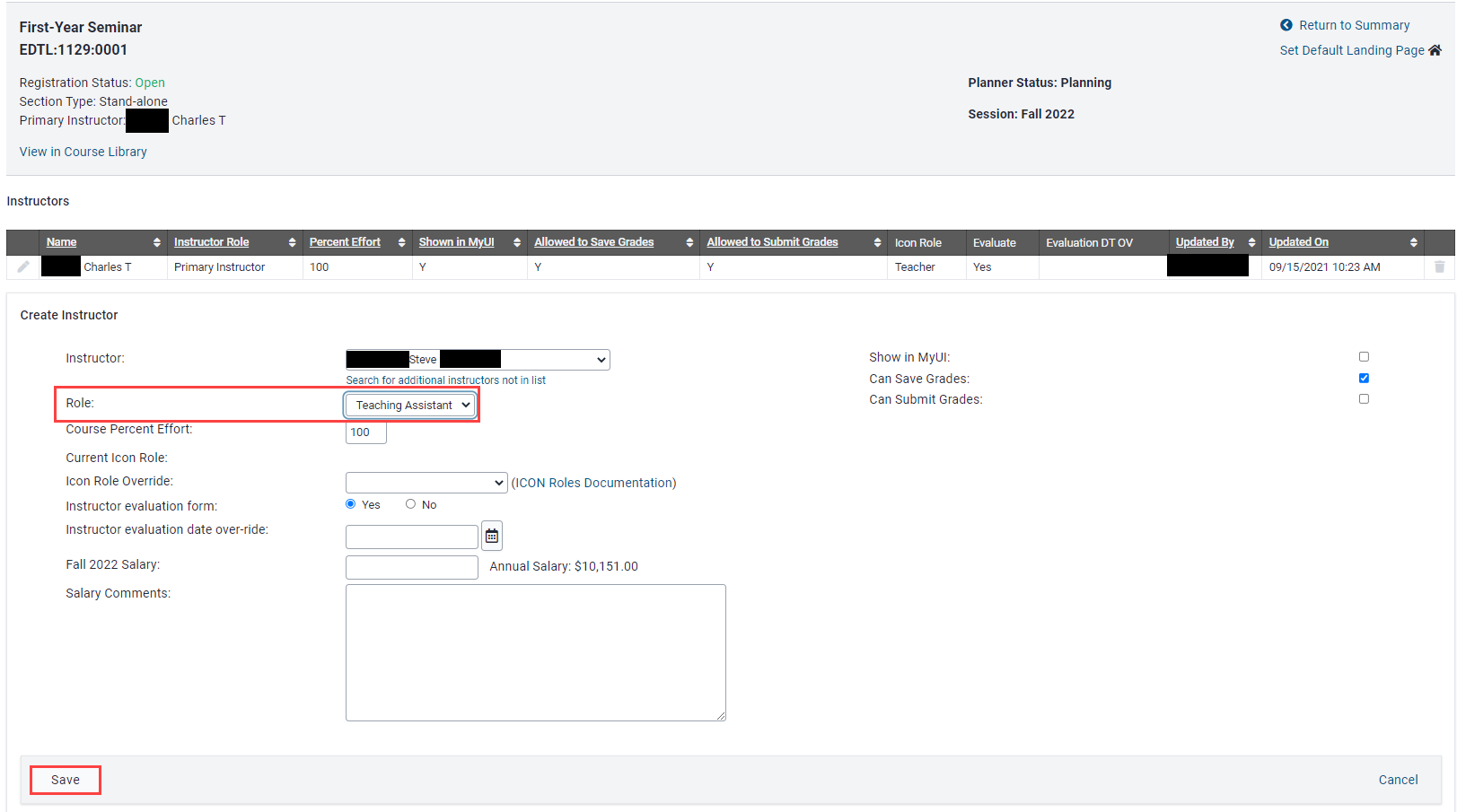
After saving additional instructors they will appear below the Primary Instructor.
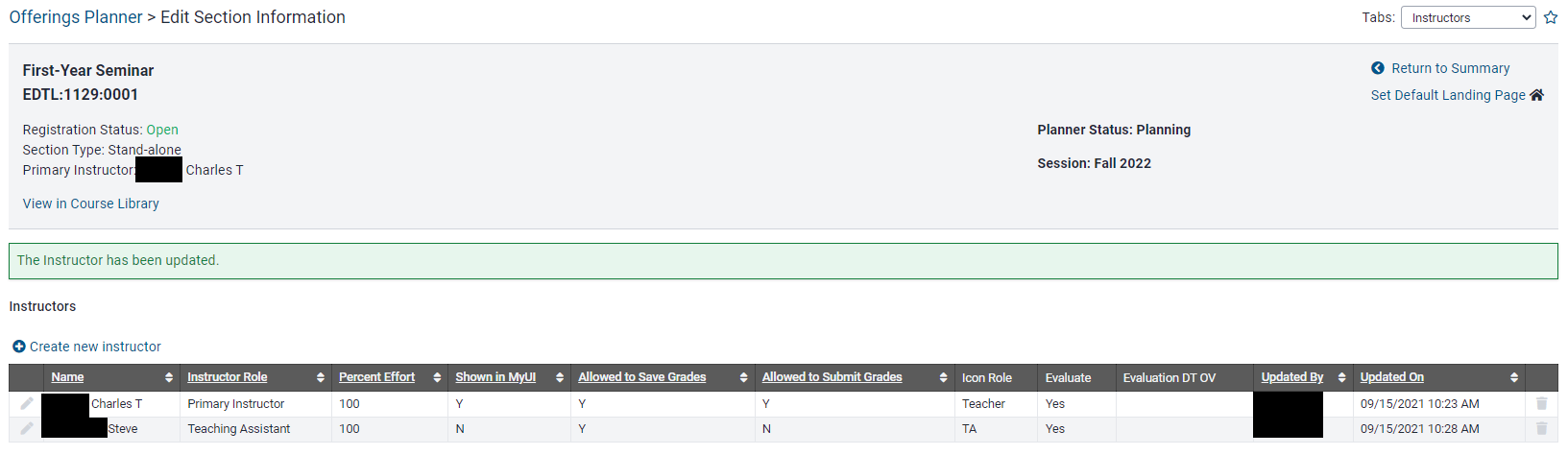
Repeat this process for each course section needing Instructor assignment
Assign Instructor(s) via Instructors link in Planner Menu
Using the Instructors link under the Planner Menu can be particularly useful if you need to assign the same Instructor to more than one section of an individual course. Administrators are able to use CTRL+left click to select multiple course sections for one Instructor and save all at once.
On the Registrar tab in MAUI, click on Offerings Planner
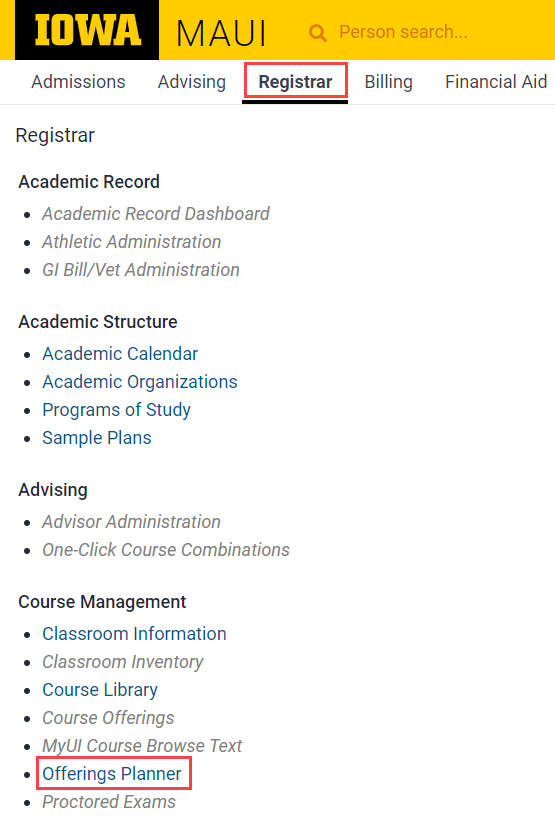
Locate the Planner Menu on the sidebar and click on "Instructors"
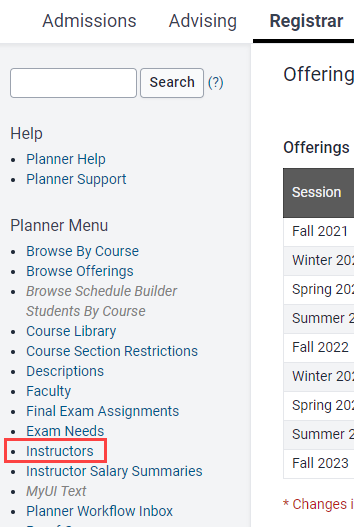
Select Session, Subject, Course and click "Search"
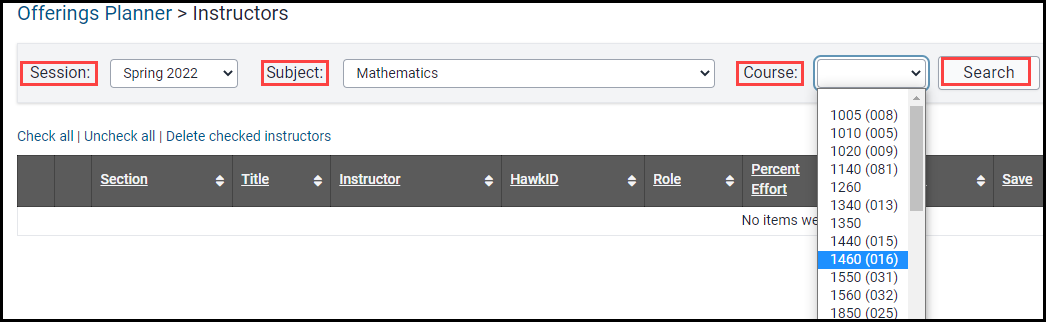
Select Instructor from drop-down, assign Role, select section(s) to assign and click "Assign Instructor"
Use CTRL+ left click to select more than one section for the chosen Instructor.
Administrators can enter information or make edits to the following information:
Percent Effort, Icon Role Override, Instructor Evaluation, Evaluation Date Override, Salary and Instructor Access.
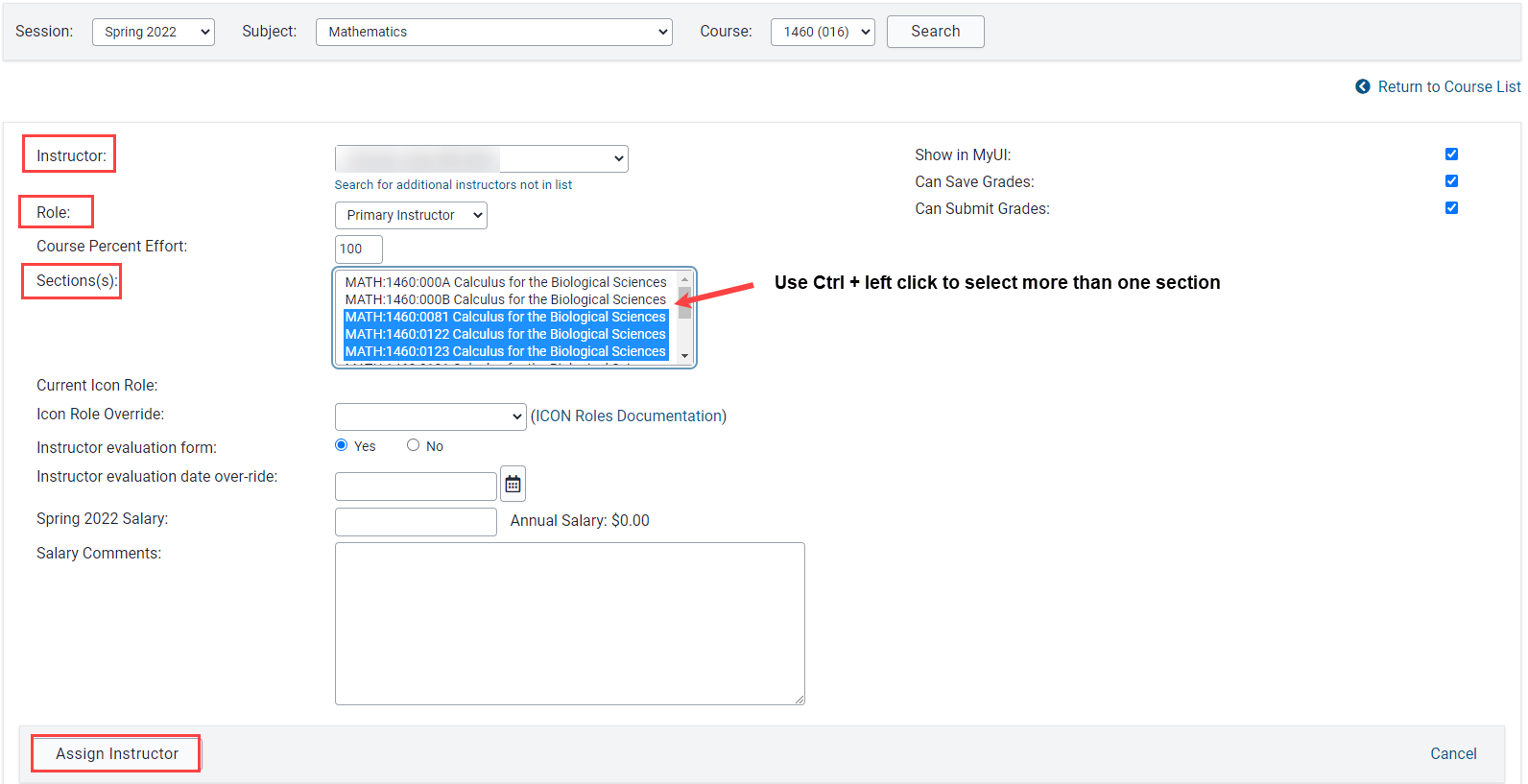
MAUI displays a green confirmation bar indicating Instructor has been added

Repeat the process for each course where an Instructor will be assigned to multiple sections
Assign Instructors not found in drop-down Instructor List
The following instructions explain how to add an instructor if they are not listed in the drop-down list of possible instructors. This process is the same regardless of what method is used to make instructor assignments.
Access the Instructor link via the course section or the Planner Menu
After accessing the Instructors panel click "Create New Instructor"

Click on "Search for additional instructors not in list"
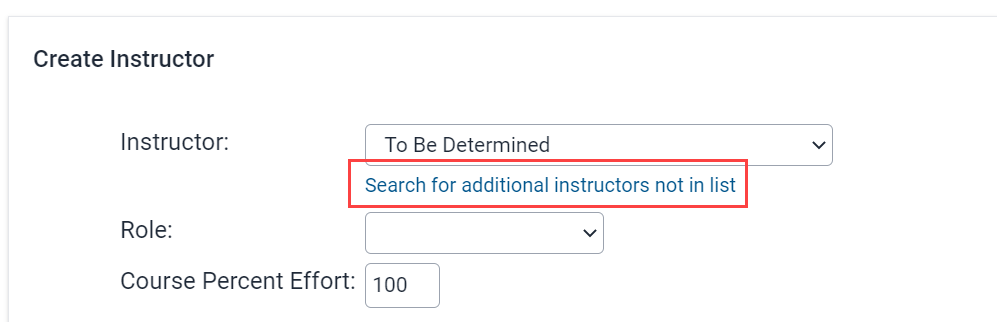
Enter the individual's HawkID, UID or name and "Search"
We highly recommend searching via HawkID or UID to ensure the correct individual is selected.

Click "Retain for future use" then click "Select"
It is not required that the instructor information be saved for future use, but if chosen, this will allow the instructor to be included in the drop-down list of instructors for future section assignment.
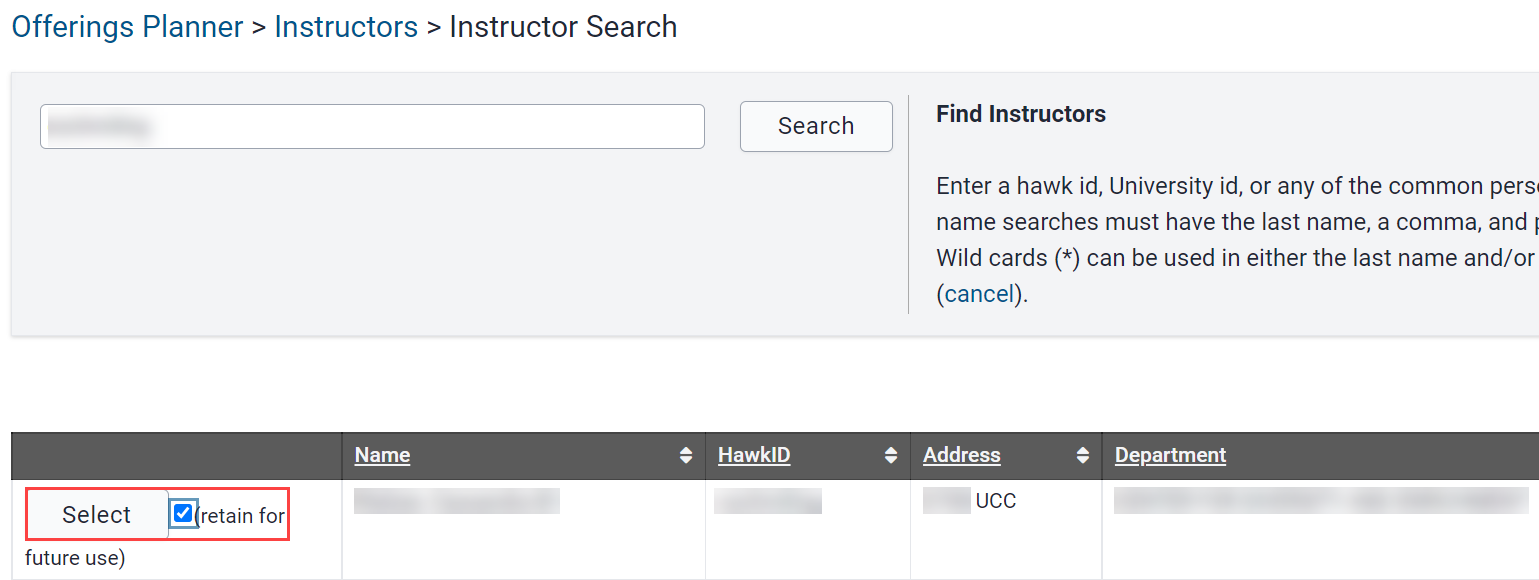
Make Instructor role selection and any other needed adjustments and click "Save"
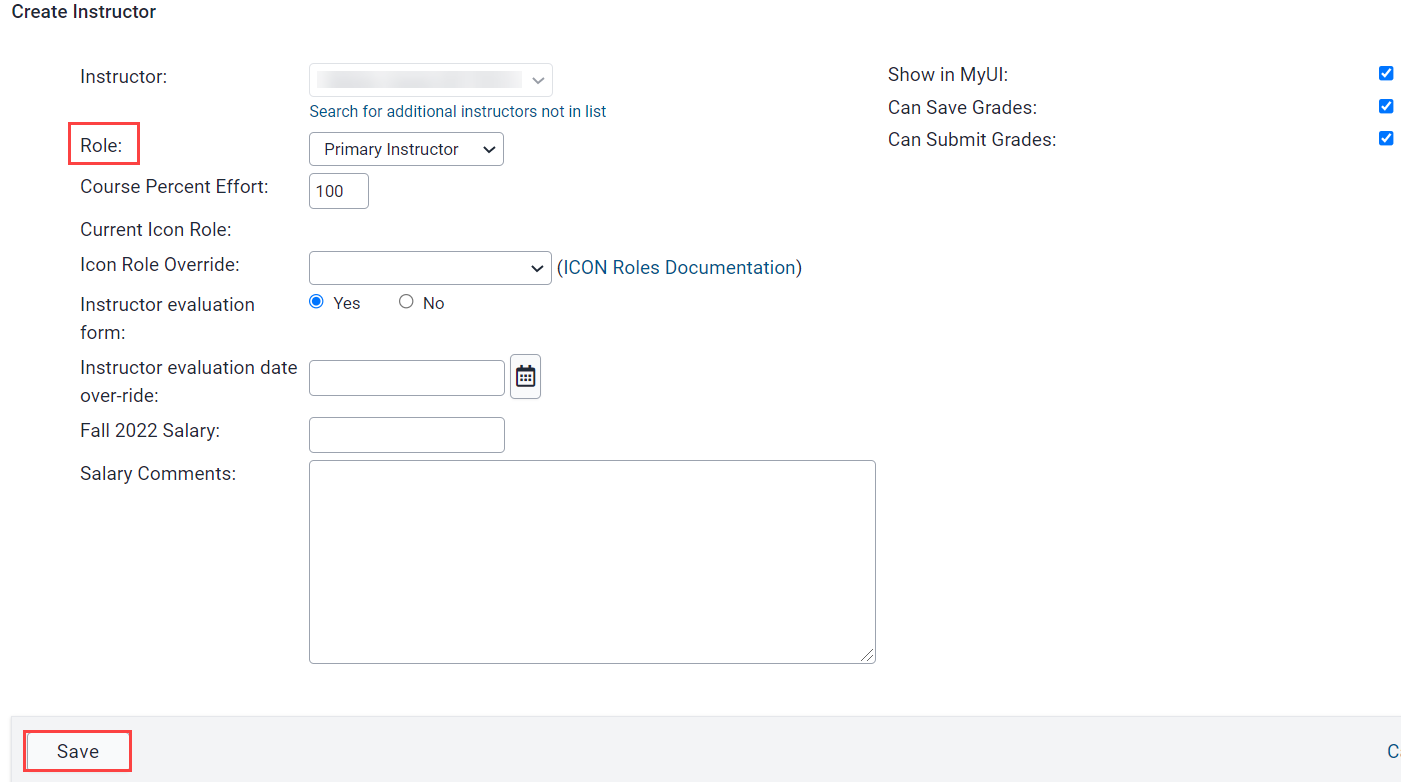
Change Primary Instructor
It can become necessary to update who is listed as Primary Instructor after that role has already been assigned to an individual. Often times this involves moving someone already assigned another instructor role for the section into the Primary Instructor role.
Because only one individual can be listed as the Primary Instructor, steps must be taken in a specific order to update the Primary Instructor. Steps to do so are as follows:
Update person assigned as the Primary Instructor
Within the Instructors panel use the pencil icon to edit the Primary Instructor line
Use the drop-down list to select the person you want to assign and "save."
Update Primary when the person is already assigned another instructor role
Within the course section click on the Instructors link or select Instructors from the tabs drop down
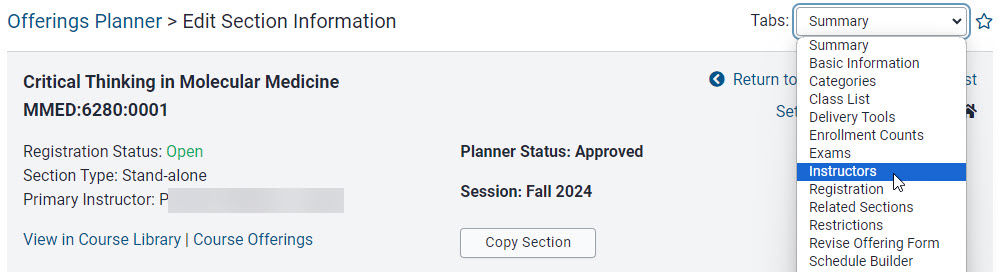
Use the trashcan icon next to the individual who needs to be listed as the Primary Instructor to DELETE their current instructor role
Within the existing Primary Instructor line click the pencil icon to edit
Locate name of individual in the dropdown list and click Save
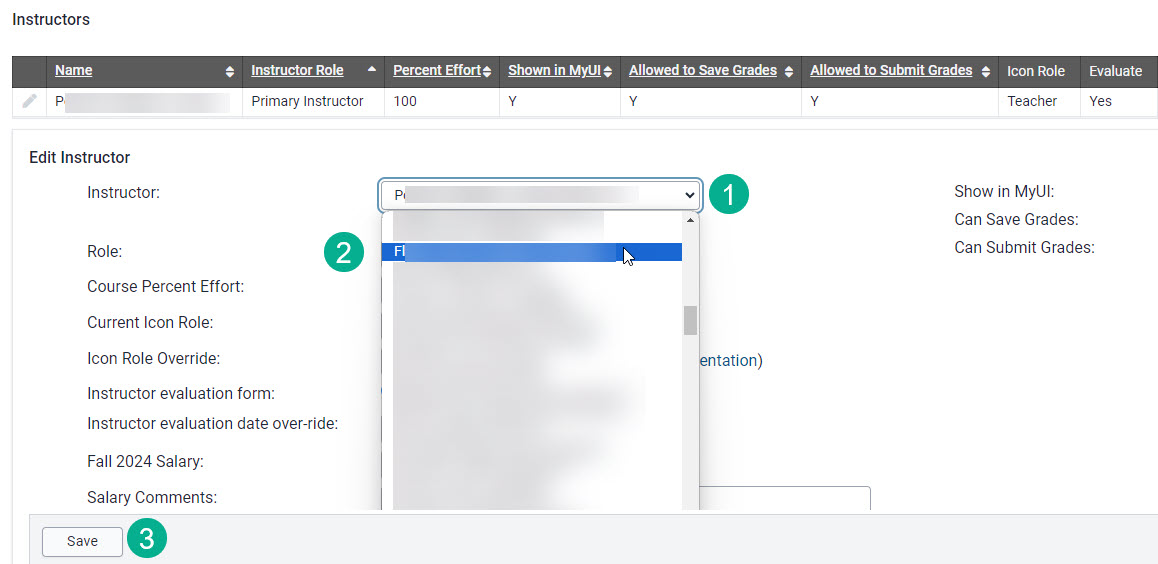
Additional Help with Instructor Assignments