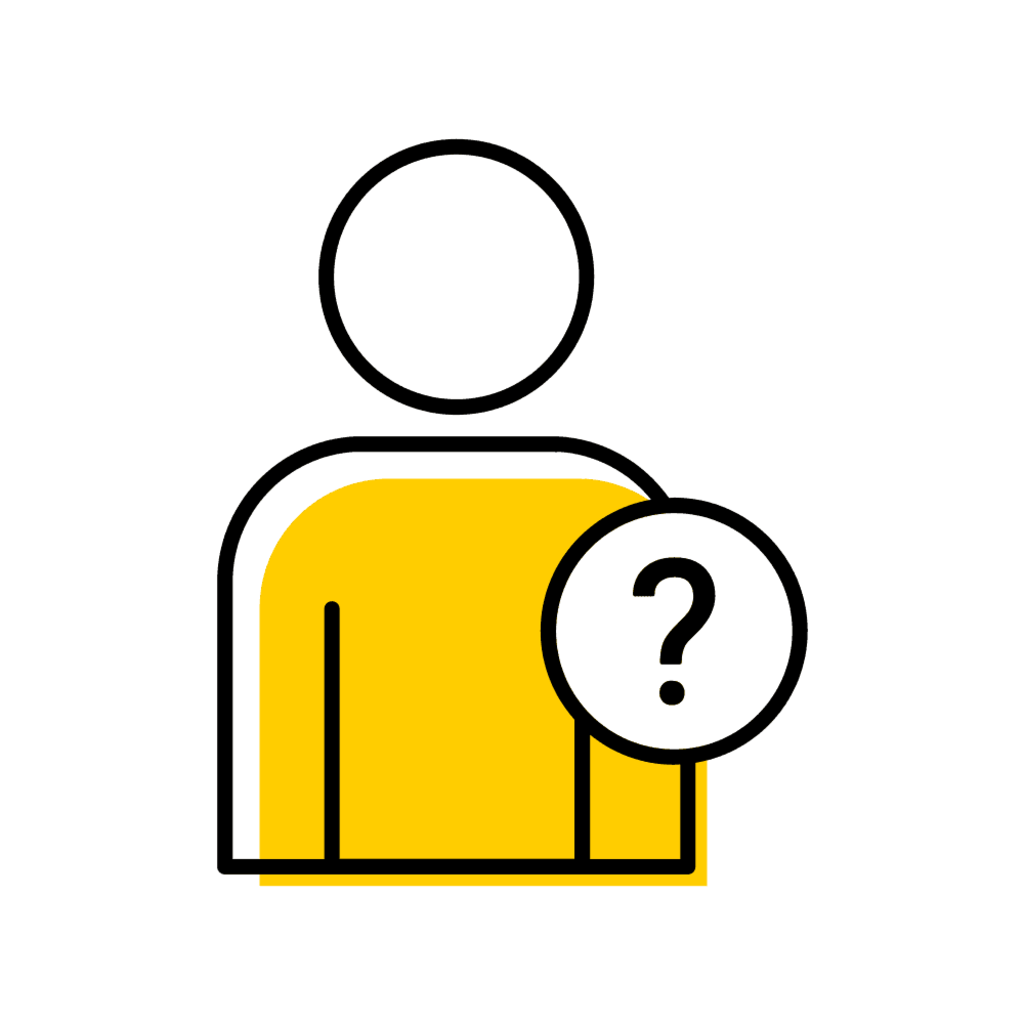This page explains Course Replication, Planner Statuses and Offerings Planner Navigation to assist with future session course offerings review.
Course Section Replication
Course section replication occurs three times each year. Sections for fall and spring semesters and summer sessions replicate forward to the next like session.
Sections offered during the winter session do not replicate forward and will need to be added by the department for each winter session. Learn how to copy a section to another session/semester.
Sections which Replicate
- Course sections with a Planner Status of "Approved," Registration Status of "Pending" or "Open," and without a scheduling exception end session in place will replicate.
Sections which will NOT replicate
- Sections with Registration Status "Cancelled" do not replicate, and remain in Planner and can be copied by the department to future sessions if needed.
- Sections with a Planner Status of "Planning" do not replicate, and remain in Planner and can be copied by the department to future sessions if needed.
- New for Submission of Fall 2025 Sections - Sections with a Scheduling Exception End session listed within the course section will NOT automatically replicate for the next “like session” (fall to fall/spring to spring). Consequently, each individual section will need to be manually created with an approved standard class time, or the department will need to reapply for a non-standard class time exception using the Non-Standard Class Time Exception Request form.
Replication Schedule (approximation)
- Late August: fall replication
- Early February: spring replication
- Mid June: summer replication
Departmental Administrators are notified via email when Offerings Planner has opened for a future session, at which time course sections can be reviewed, edited, and submitted to workflow.
After replication, green checkmarks will display in the Sections for Session column on the Offerings Planner > Search Results panel.
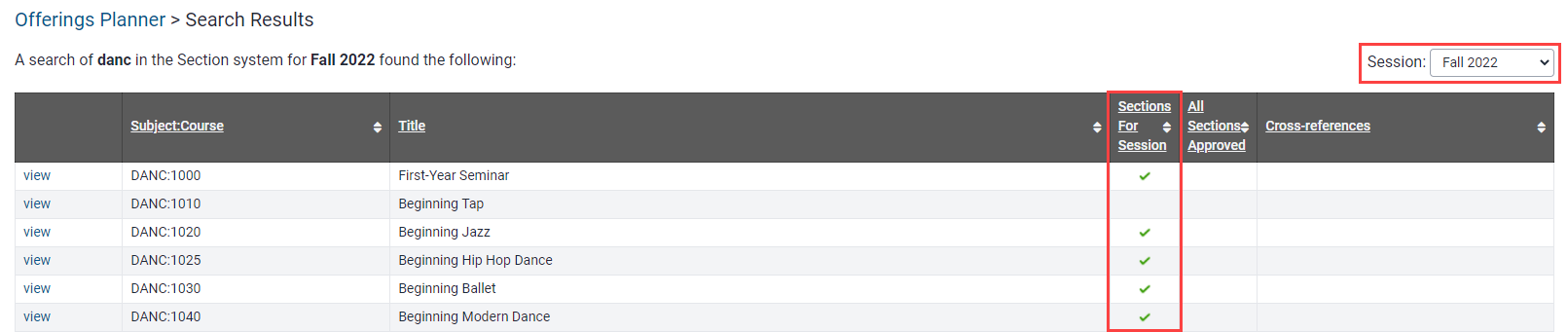
Course Components that Replicate
- Section Number
- Credit Hours
- Registration Status
- Optimum Enrollment
- Waitlist Plan
- Meeting Pattern
- Departmental Room Assignments
- Building Preference
- Instructors (IND Courses ONLY)
- Delivery Modes
- Delivery Tools
- Restrictions
- MyUI Course and Section information
Course Components that DO NOT Replicate
- University Classroom Assignments
- Room Preferences
- Instructors (IND courses excepted)
- Textbooks and Resources
- Syllabus
Search for Courses
View Entire Course List for Department
On the Offerings Planner page use the search field at the top left. Type the course subject (3 or 4 letters) and click "Search."
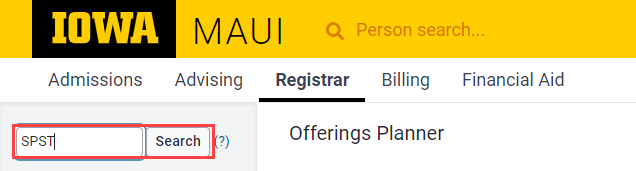
The page will display all courses approved at the Course Library level to be offered by the department. Courses with green check marks are listed to offer for the session. Courses without checkmarks can have sections created by the department if desired.
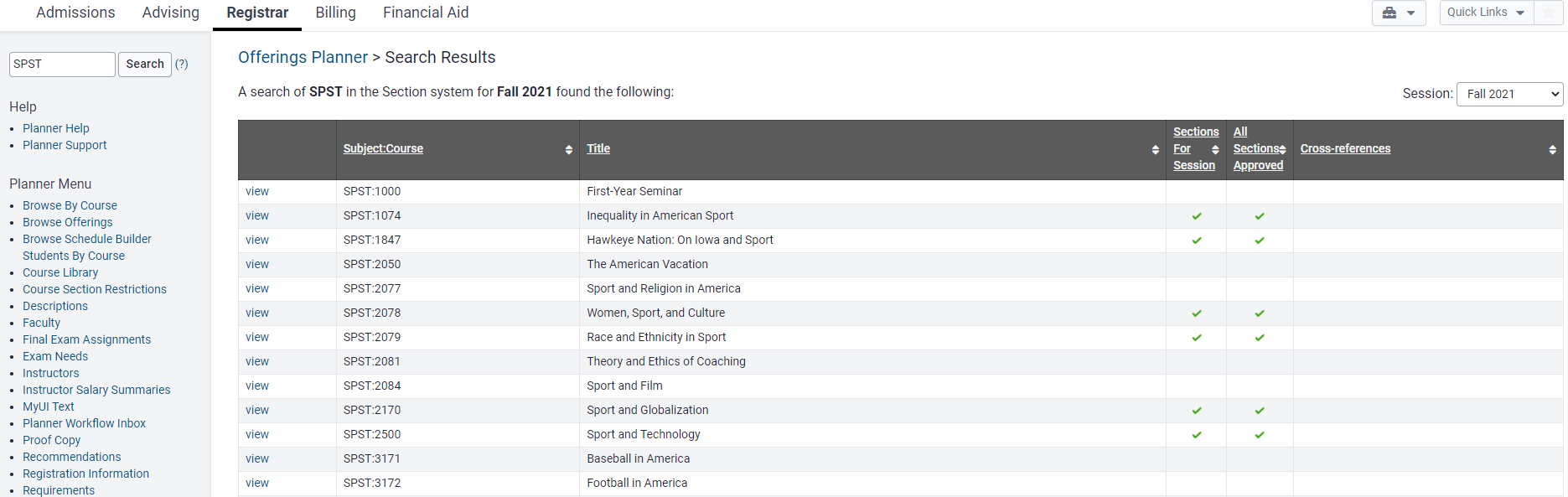
View a Single Course
On the Offerings Planner page use the search field at the top left. Type the course subject and course number SUBJ:CRSE and click "Search."
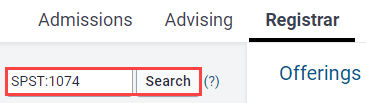
The page will display all sections of the course. Individual sections are accessed by clicking "View" next to the section number.
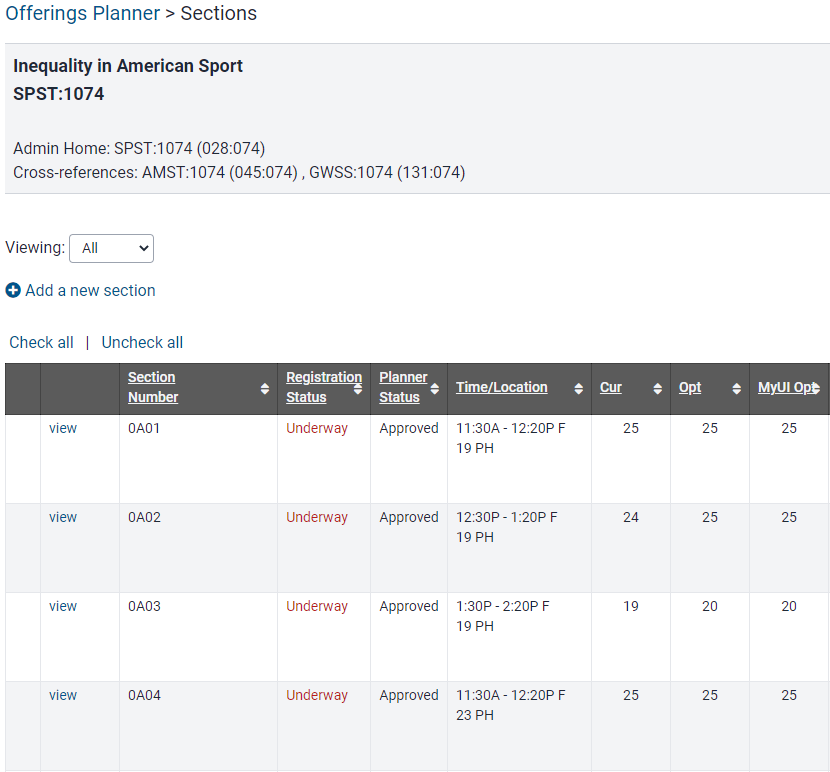
To return to the full course list, click "return to course list" at the top right of the screen.

View a Single Course Section
On the Offerings Planner page use the search field at the top left. Type the subject:course number:section number and click "Search."
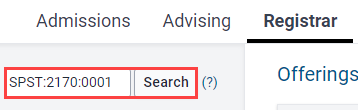
The Section Information page displays the Summary of the individual course section.
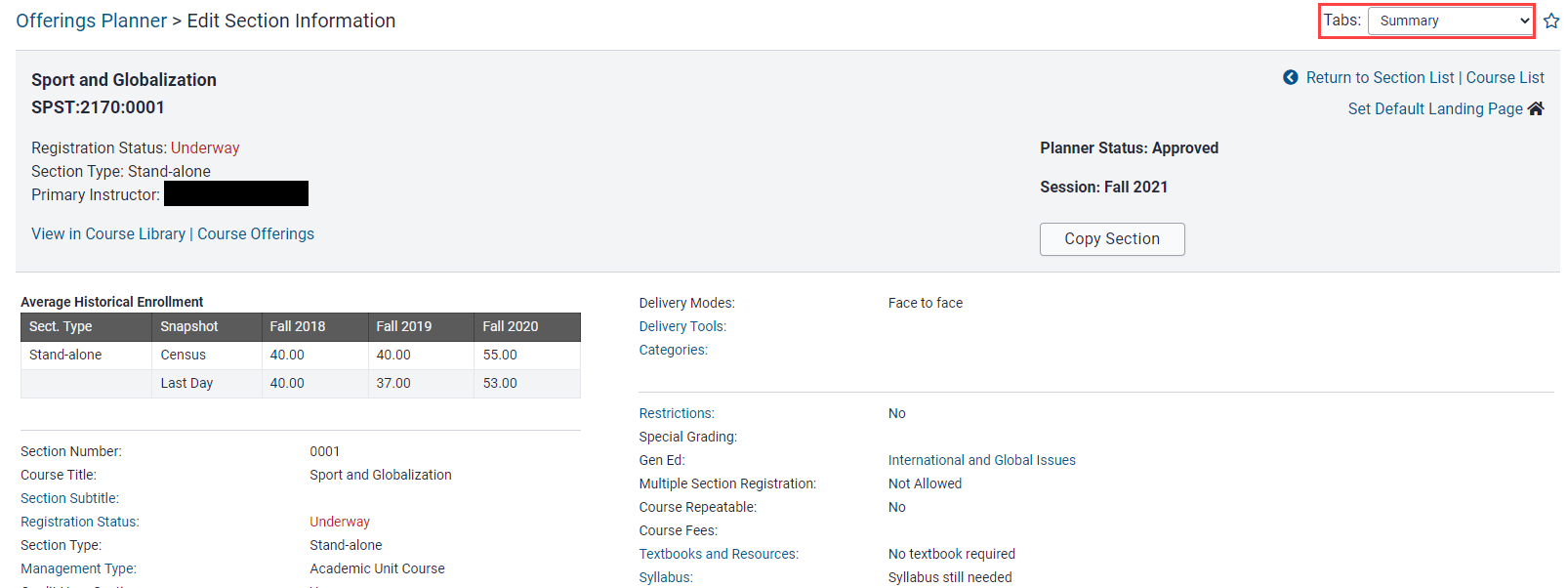
Return to the Course Section panel or full Course List by clicking on the "Return to Section List" or "Return to Course List" links.

Planner Dashboard Components
Course Search
Use the Course Search field to search courses at the department, course or section level.
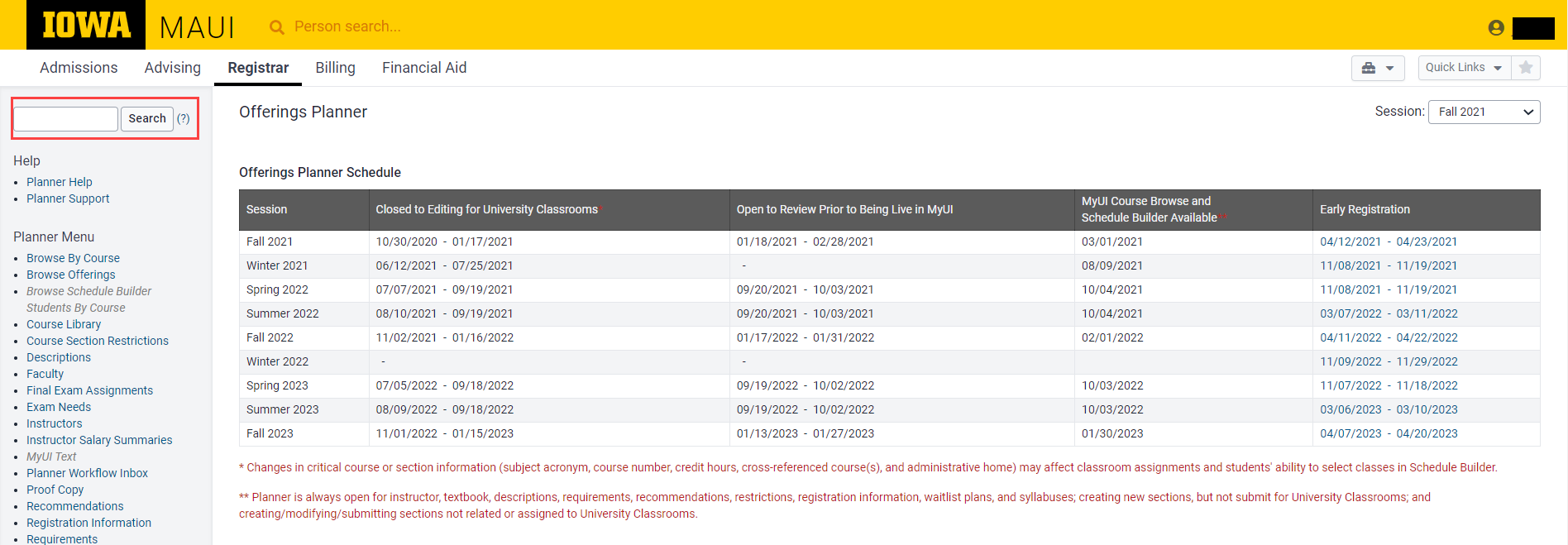
Session Select
Use the Session select drop-down to view courses for past, current and future sessions.
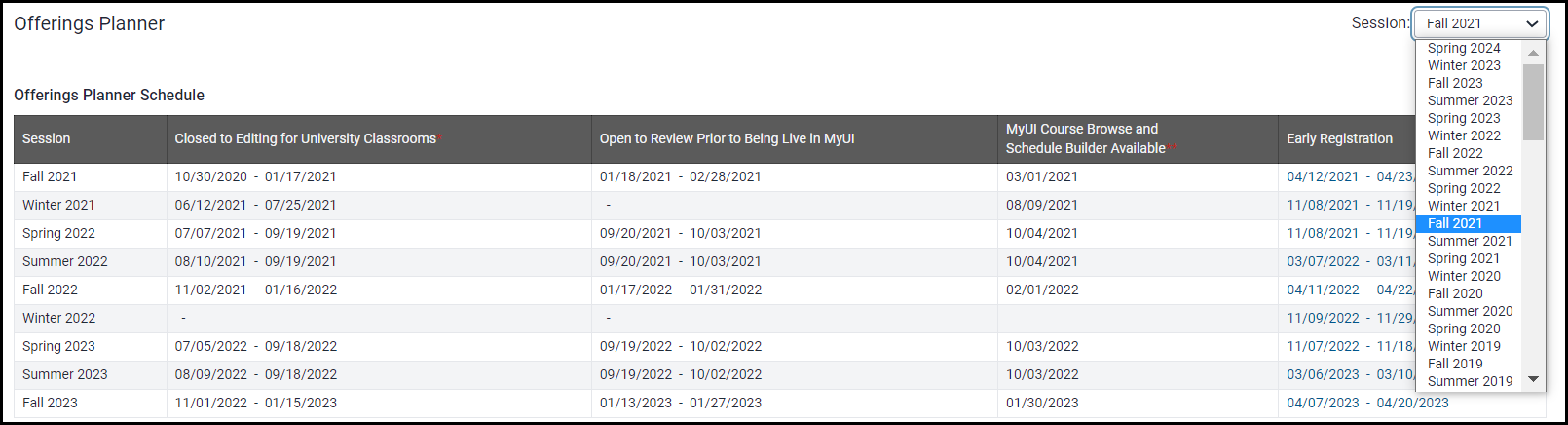
Offerings Planner Schedule
The Offering Planner Schedule shows important planner-related dates for multiple sessions. Dates for planner open, planner closed, planner review, courses viewable on MyUI and early registration dates are included.
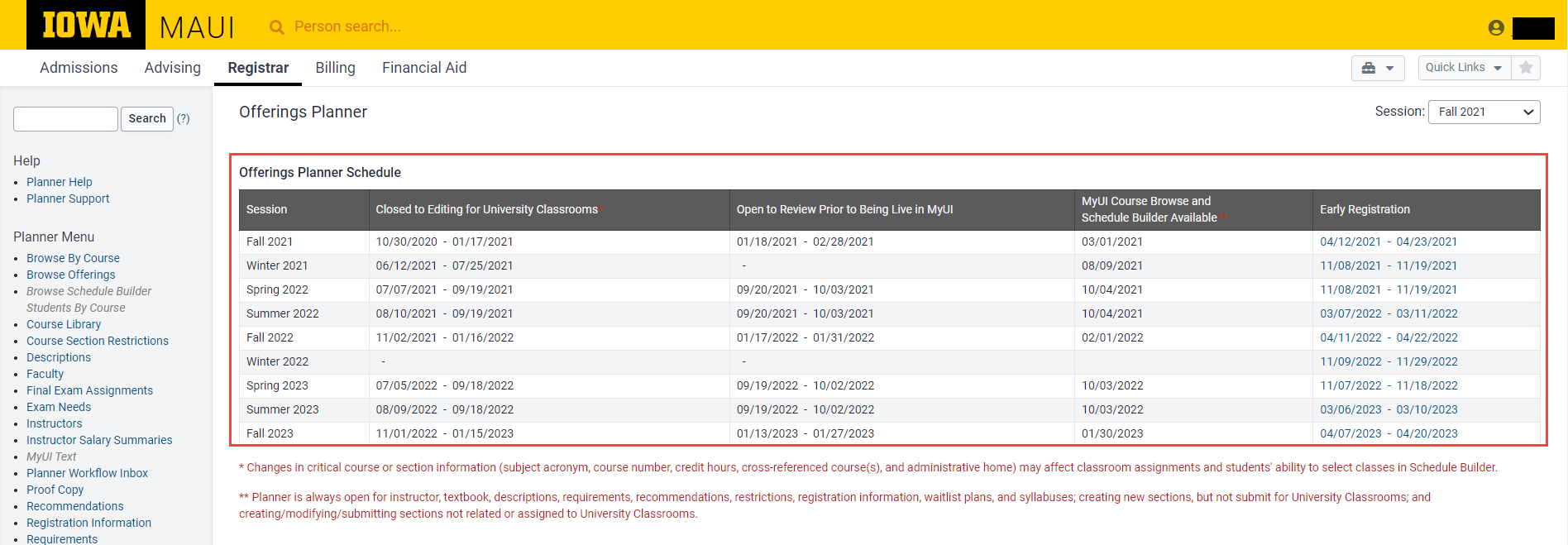
Critical Course Change Information
This area details the critical course fields which will have an impact on the course if they are changed.
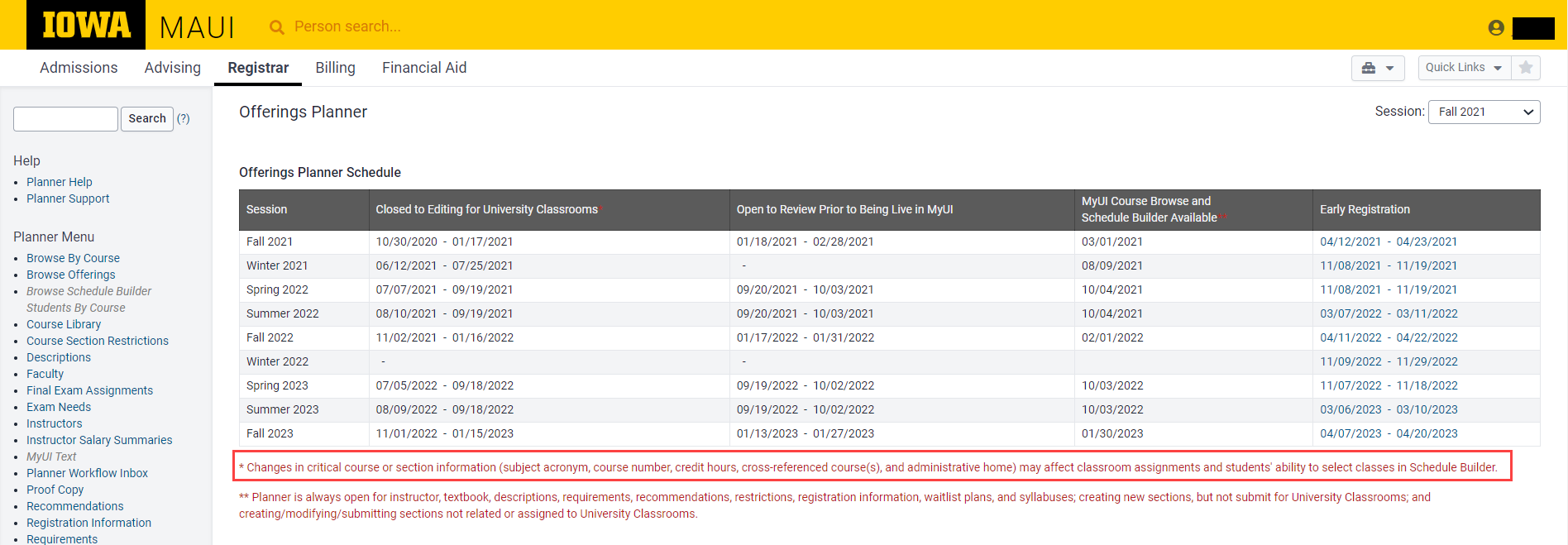
Planner Always Open Information
Departments can use the information in this area to review the course elements which can be added and edited while the planner is closed for scheduling. Items include: Planner is always open for instructor, textbook, descriptions, requirements, recommendations, restrictions, registration information, waitlist plans, and syllabuses; creating new sections, but not submit for University Classrooms; and creating/modifying/submitting sections not related or assigned to University Classrooms.
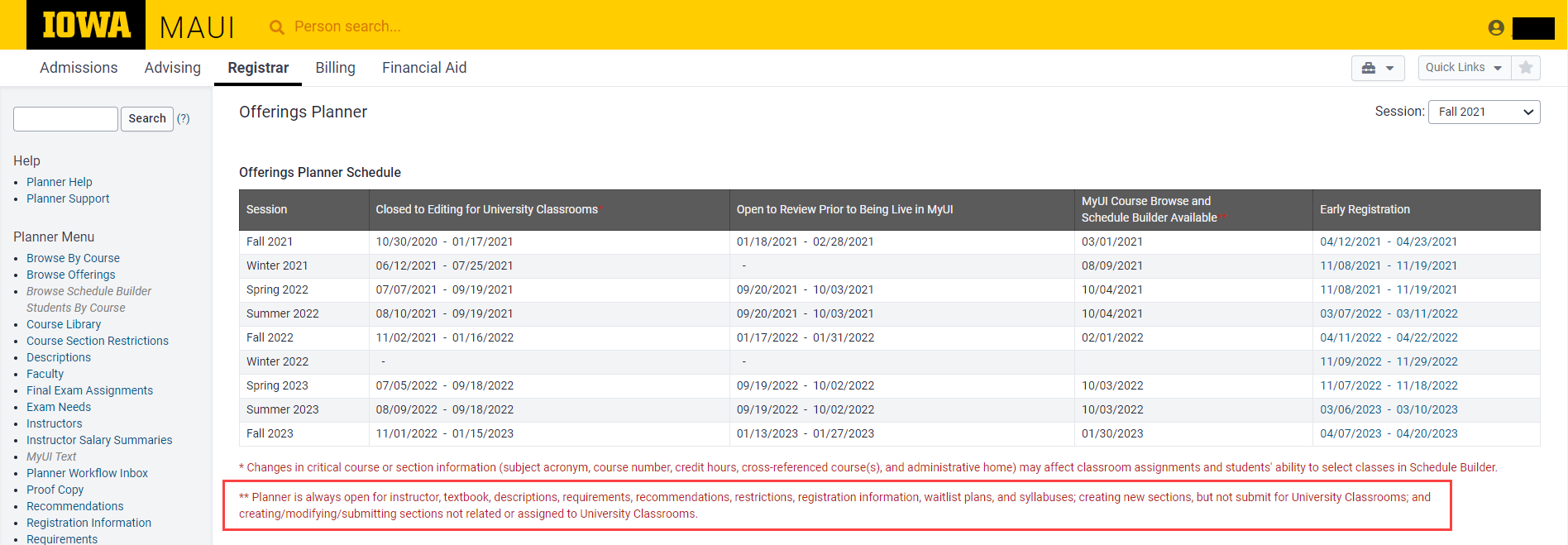
Help Resources
Links to help resources
Planner Help currently links to Wiki but will link to this Help Site in the future.
Planner Support links to the Reg-MAUI-Support email to contact that team directly for assistance.
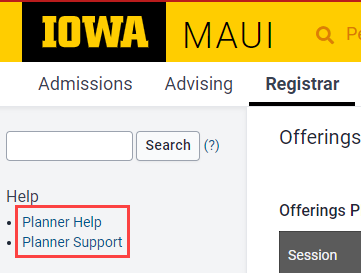
Planner Menu
The Planner Menu includes links to various information including Course Library, Faculty Look-up, Restrictions, Exam Needs, Final Exam Assignments, Instructor Assignment, Proof Copy and Registration Information.
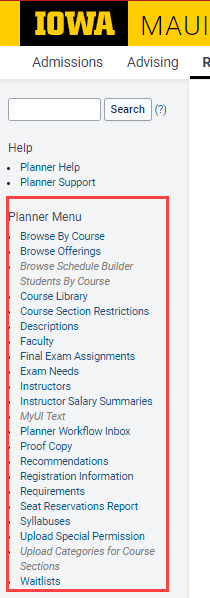
Unsatisfied Waitlists Widget
This area provides information about unsatisfied waitlists for the department as well as links to additional information about waitlists. Detailed information and instructions are located on the Waitlist Administration page.
Textbook Compliance Widget
This area provides detailed information about Textbook and Resource compliance. Additional detailed information and instructions are located on the Textbook and Resource Management page.
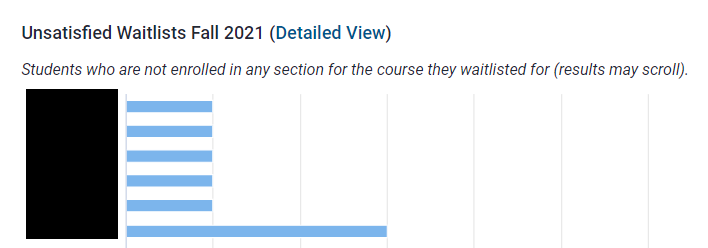
Planner Statuses Explained
Planning, Pending Initial Approval, Pending Approval, Approved
Planner status impacts several pieces for courses. For students it impacts whether or not courses are visible on MyUI to whether or not students can enroll in said courses. For administrators, Planner status can impact the ability to request or make course changes in MAUI and also provides departments with information on where a course is in the workflow approval process.
Planning
When a course section shows Planner Status "Planning," that means the section is sitting with the department awaiting edit and review by the department. The section has not been submitted through workflow for approval by the Office of the Registrar.
- Sections in "Planning" status will never show for viewing or registration in MyUI.
- Sections in "Planning" status will replicate forward (like session to like session).
Planner Status can be found on the Offerings Planner > Section and Section Summary pages
Location on Offerings Planner > Sections page:
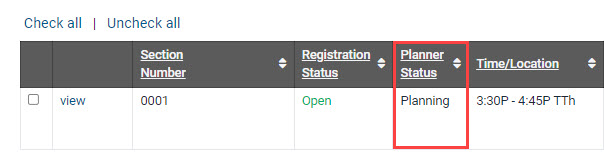
Location on Section Summary page:

To move a section out of "Planning" status you must submit the section through workflow or delete the section
Sections can be submitted to Workflow on the Sections page...

...or the section summary page.

The department may delete the section if it has never been submitted through workflow for that session and will not be offered during that session.
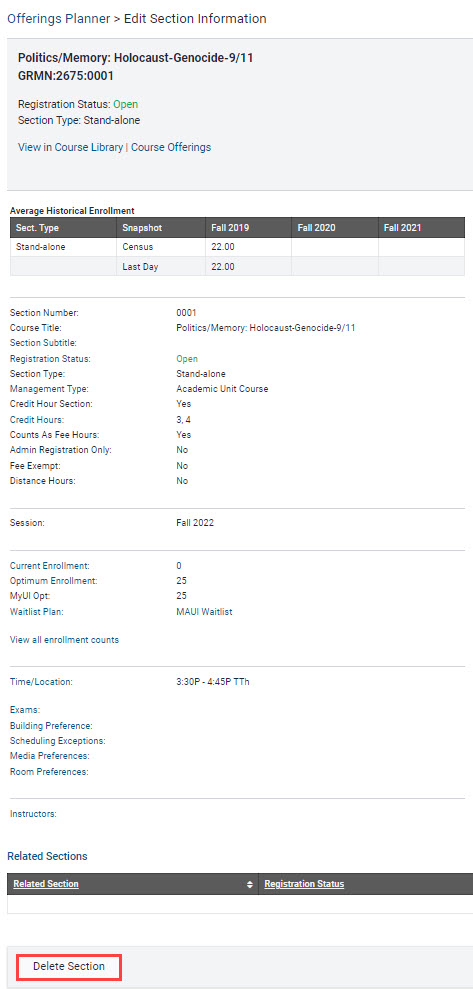
Deleting a section in this manner will prevent the section from replicating and has no impact on the department's ability to offer the course should new sections be needed.
The only way for a course to display on MyUI is for the department to submit the course through workflow for approval.
Pending Initial Approval
The step after "Planning" is "Pending Initial Approval."
"Pending Initial Approval" means the department has submitted the course through Workflow for initial review and approval by the Office of the Registrar
Departments cannot make or request changes to course sections while status is "Pending Initial Approval"
Credit Hours, Optimum Enrollment, Time/Location and Delivery Mode hyperlinks are no longer available when the planner status is "Pending Initial Approval."
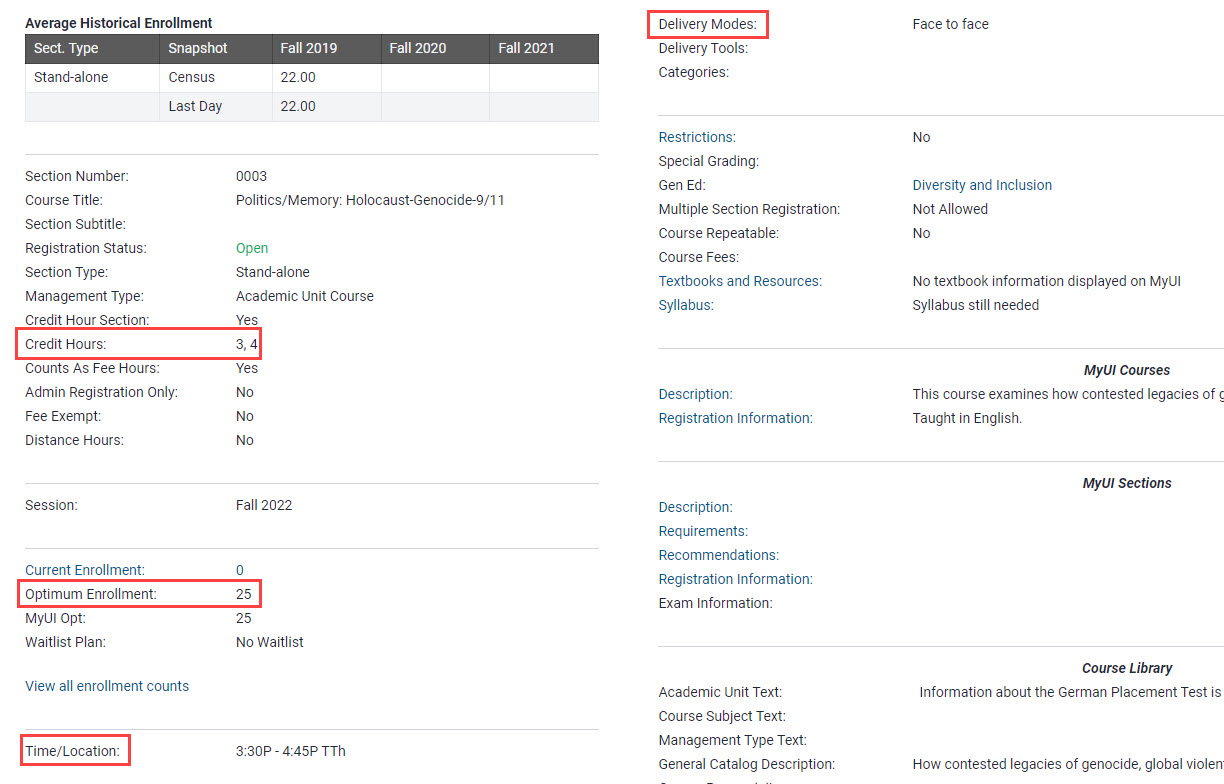
The Office of the Registrar will review the course, and, when approved, the Planner Status will change to "Approved"
Departmental ability to make and request course section edits returns when course is in "Approved" planner status
Approved
When the Office of the Registrar approves a section workflow, the Planner Status changes to "Approved." Approved courses will display on MyUI when course browse for that session is active. Hyperlinks to critical fields including Credit Hours, Optimum Enrollment, Time/Location and Delivery Modes return in MAUI on the section summary page.
Pending Approval
"Pending Approval" is the Planner Status which will display when a department requests a change to a course section after the Office of the Registrar has initially approved the course.
If the department wishes to change the Credit Hours, Time/Location or Delivery Mode for a section which has already been approved they will be directed to a Revise Offering Form. The Revise Offering Form is accessed by clicking on the hyperlink for one of the above mentioned course components. Those updates cannot be made by a department after the section is "Approved" and must route to the Office of the Registrar for completion.
If course browse is active in MyUI for the session the course is being offered, the course will display as "Pending" and students will not be able to build schedules or enroll in the section until the section returns to "Approved" status.
Additional Help with Offerings Planner