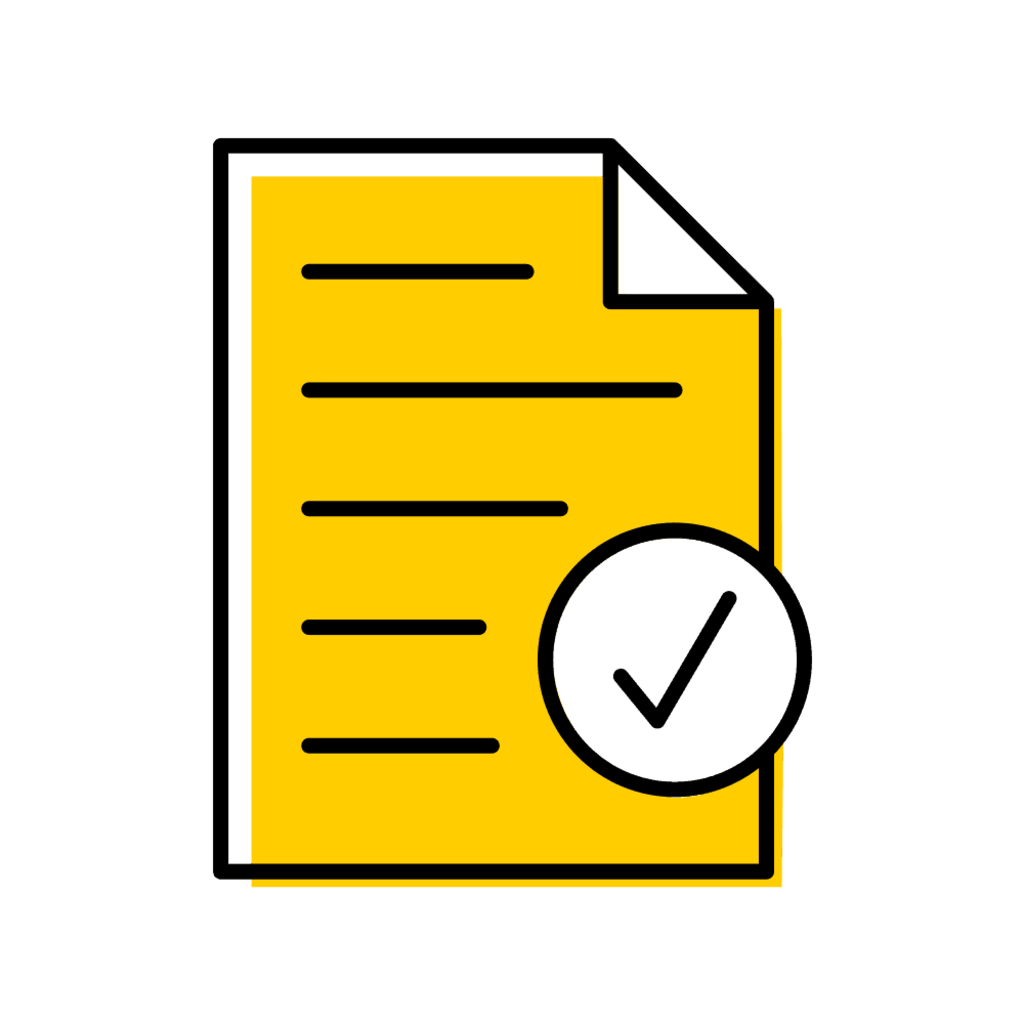Who Can Authorize Section Change Requests?
This area provides information about who can authorize and deny section change requests. Required permissions will be listed on the Registration Change Authorization panel under the header which corresponds with the permission required.
Depending on assigned security roles, some advisors may have access to authorize section changes. We ask that advisors with this access leave section change decisions to the department or instructor.
MAUI Users Who Can Authorize/Deny Using the Registration Change Authorization Panel
Departmental or Instructor
Administrators: those academic departmental administrators assigned to the administrative home of the course. (academic.dept.admin) scoped to academic unit.
Instructors: those instructors assigned to the section the student wishes to change into.
No other permissions are required as long as the change is processed before semester/session has ended.
Authorize/Deny Using the Instructor Panel
Department or Instructor
Administrators: use Registration Change Authorization panel, not the class list panel.
Instructors: those instructors assigned to the credit hour section of the course.
Notification Email Types
Registration Change Emails
- Sent to departments at 5 a.m. each morning.
- Department: email sent to the registration email for the academic unit of the admin home of the course.
Please Note: Instructors do not receive registration change emails, though students are instructed to reach out to the instructor after submitting the registration change request.
Example of Pending Registration Change Email
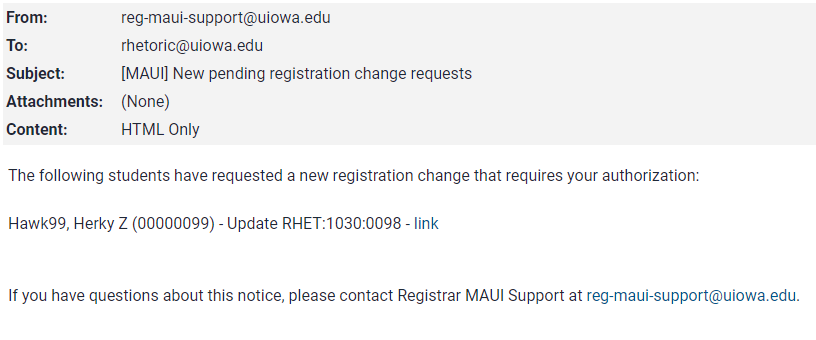
Student Notification - Section Change Request Approved
When a section change request is approved, the student automatically receives an email indicating the request was approved. The student must then login to MyUI to finalize the section change.
Example of Section Change Approved Message
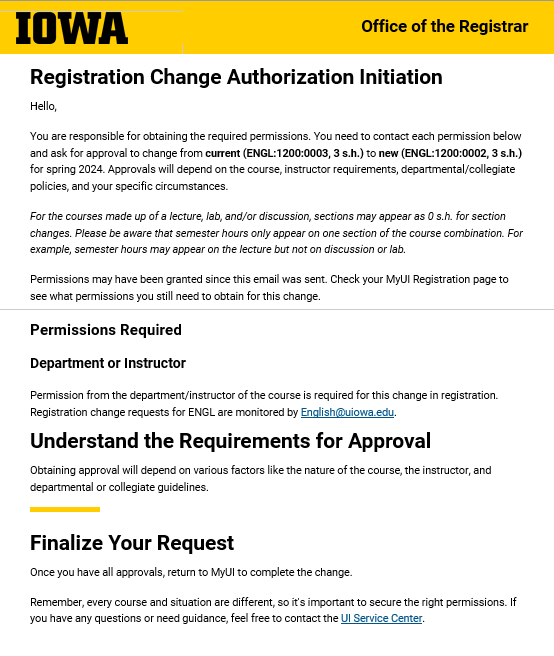
Student Notification - Section Change Request Denied
When a section change request is denied, the student automatically receives an email indicating the request was denied. The email includes the reason for denial and the contact information for the individual or department denying the request.
Example of Section Change Denied Email
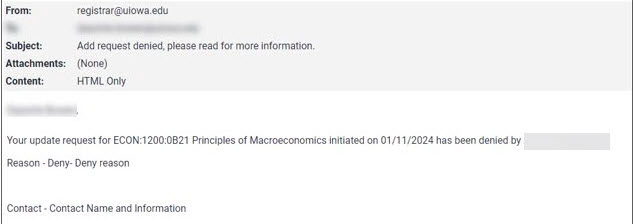
Access Section Change Requests in MAUI
- Log-in to MAUI with your HawkID and Password
- Locate the student using the Person Search feature in the top yellow banner by typing in a name, HawkID, or University ID number, then click "Search"
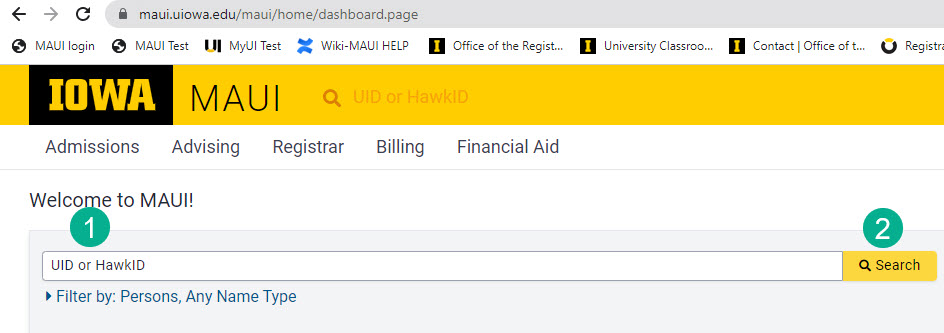
- In the upper right-hand corner of the student record, select Registration Change Authorization in the tabs area

Access Section Change Requests via Reports
How to Access Section Change Requests via MAUI Reports
On the Registrar tab, click on "View all Registrar reports"
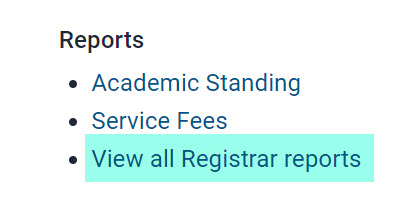
Select either the Registration Change Request by Department or Program report

Enter report parameters, choosing "All" or "Update" to view section change requests
Change requests by Program:
- Session, Reg Change Type, College and Program must all be selected to run this report.
- Users can Authorize and Deny open requests and Revoke requests (dependent upon MAUI security roles)
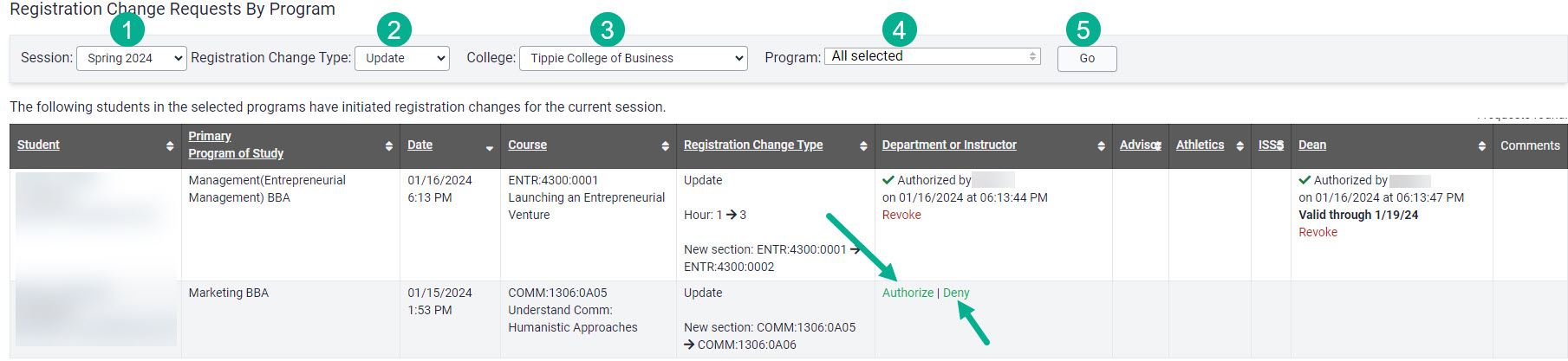
Change requests by Course Department
- Session, Reg Change Type, College and Program must all be selected to run this report.
- Users can Authorize and Deny open requests and Revoke requests (dependent upon MAUI security roles)
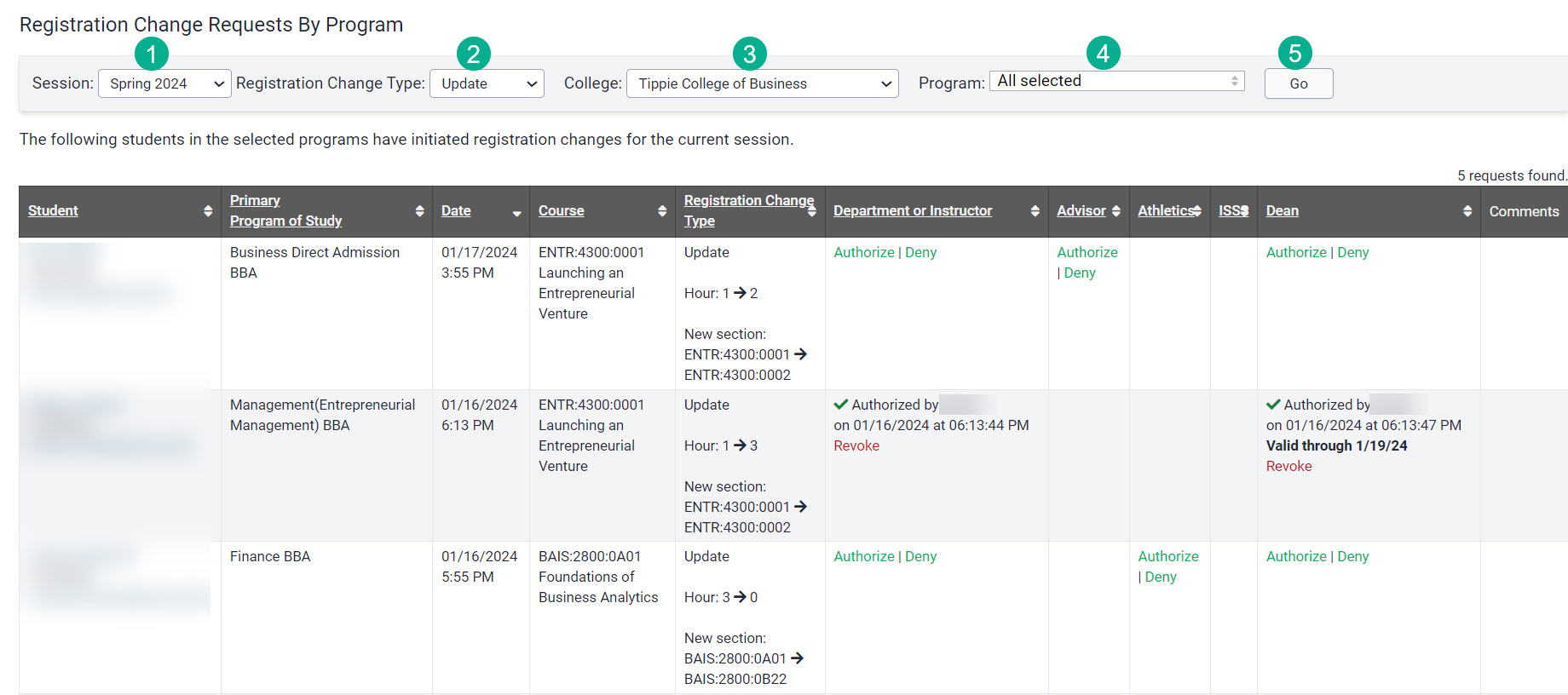
Additional information is available in the Reports section on this page.
Initiate Section Change for Student
Steps to Initiate Section Change for Student
Search for the student using Person Inspector

Select the correct Session
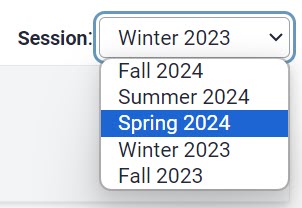
In the Tabs dropdown select Registration Change Authorization
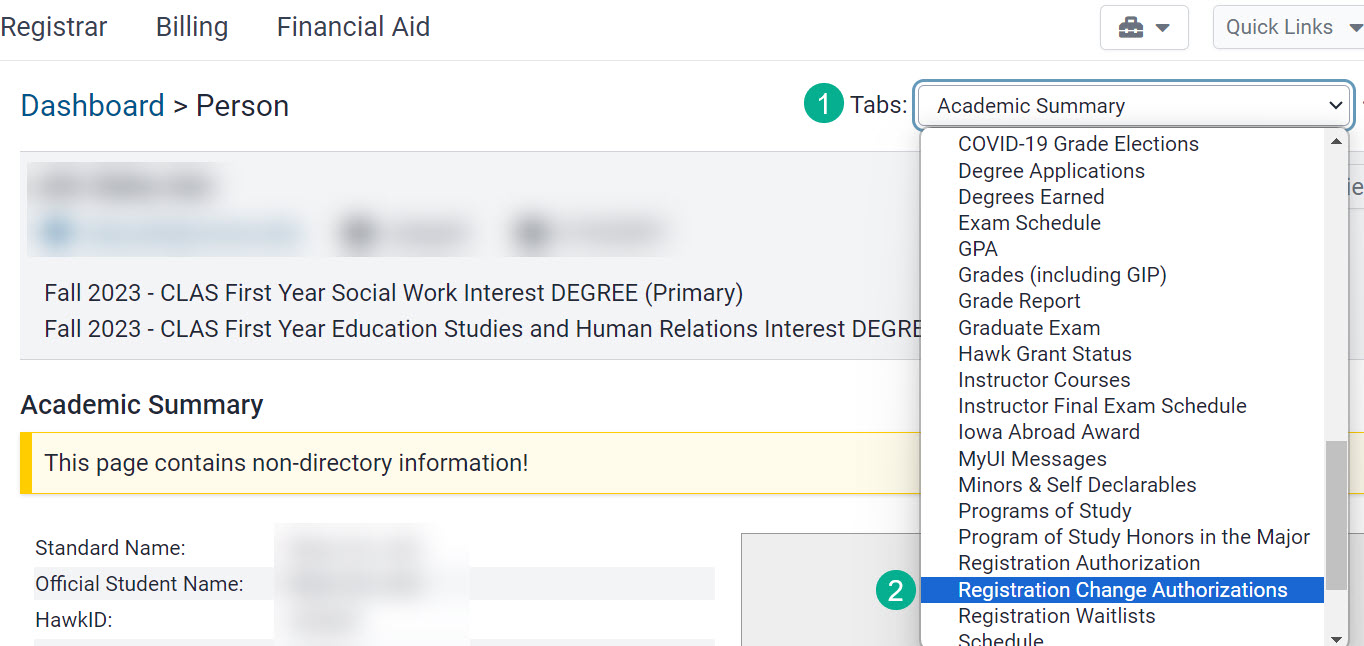
On the Registration Change Authorization panel, click on pencil icon next to the course
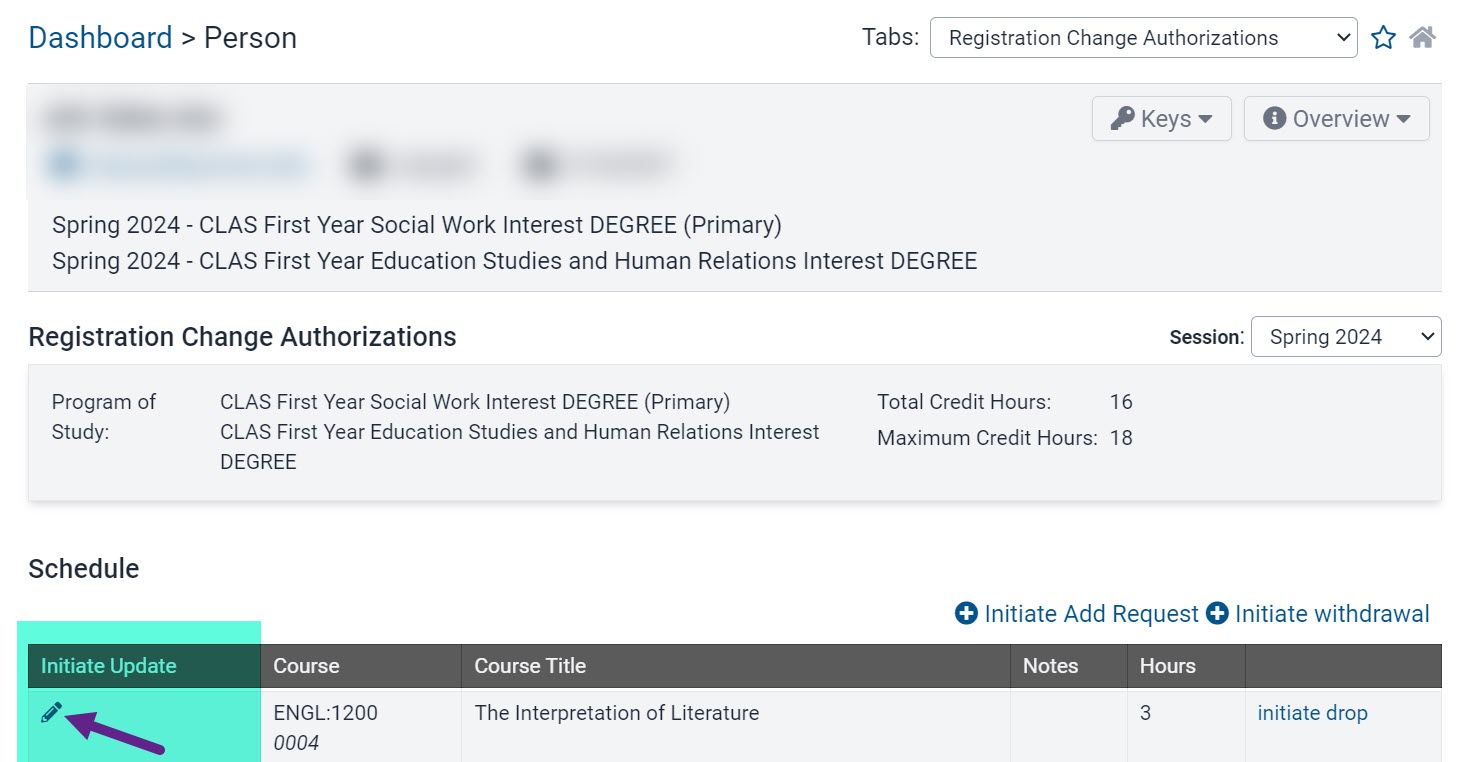
Select the desired section and hours (if applicable) from the drop down list and click "Save"
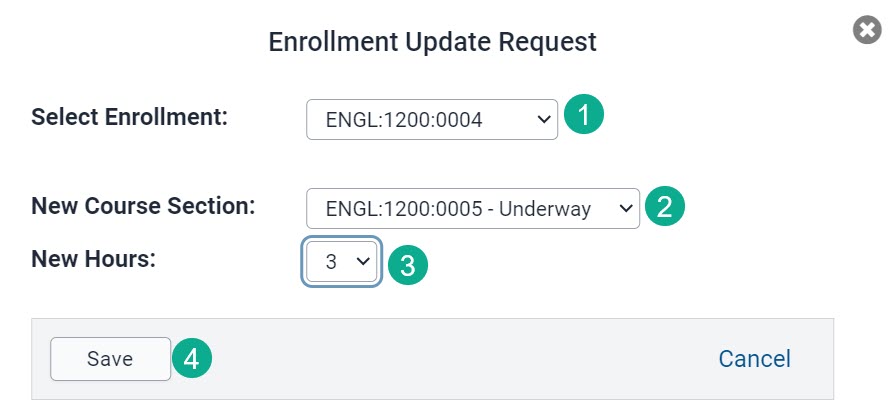
The section change request is now present on the Registration Change Authorization panel with Authorize and Deny options
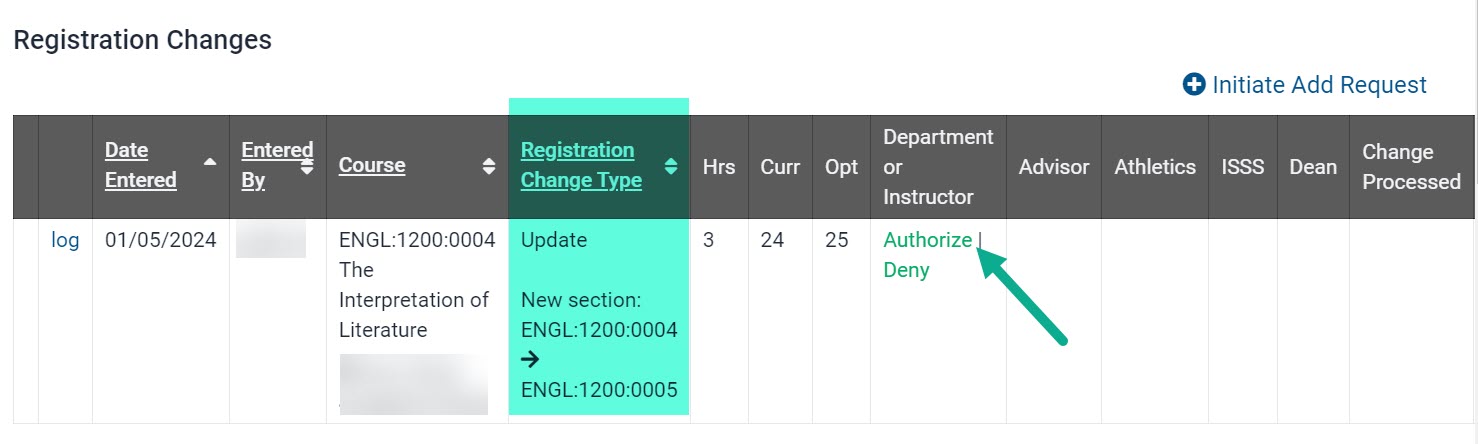
Panel updates with HawkID and timestamp based on when authorization or denial is entered
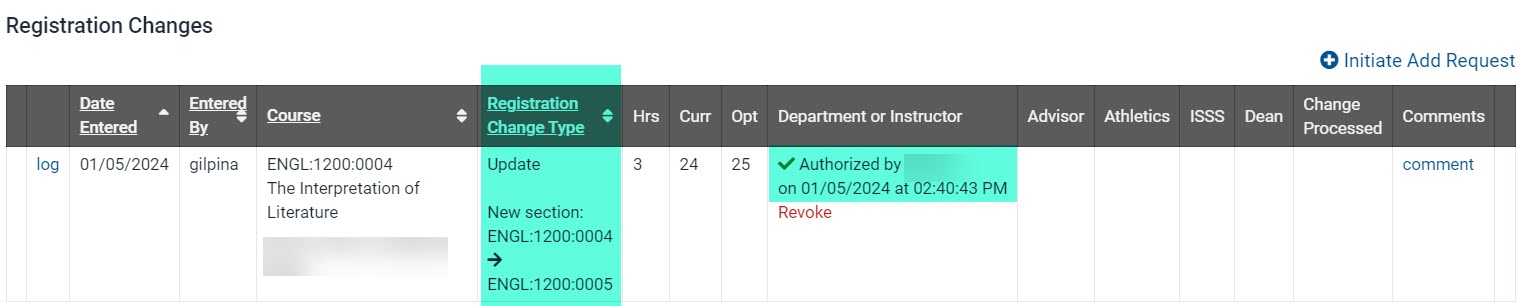
The student will now see the section change request on their Courses/Registration page in MyUI
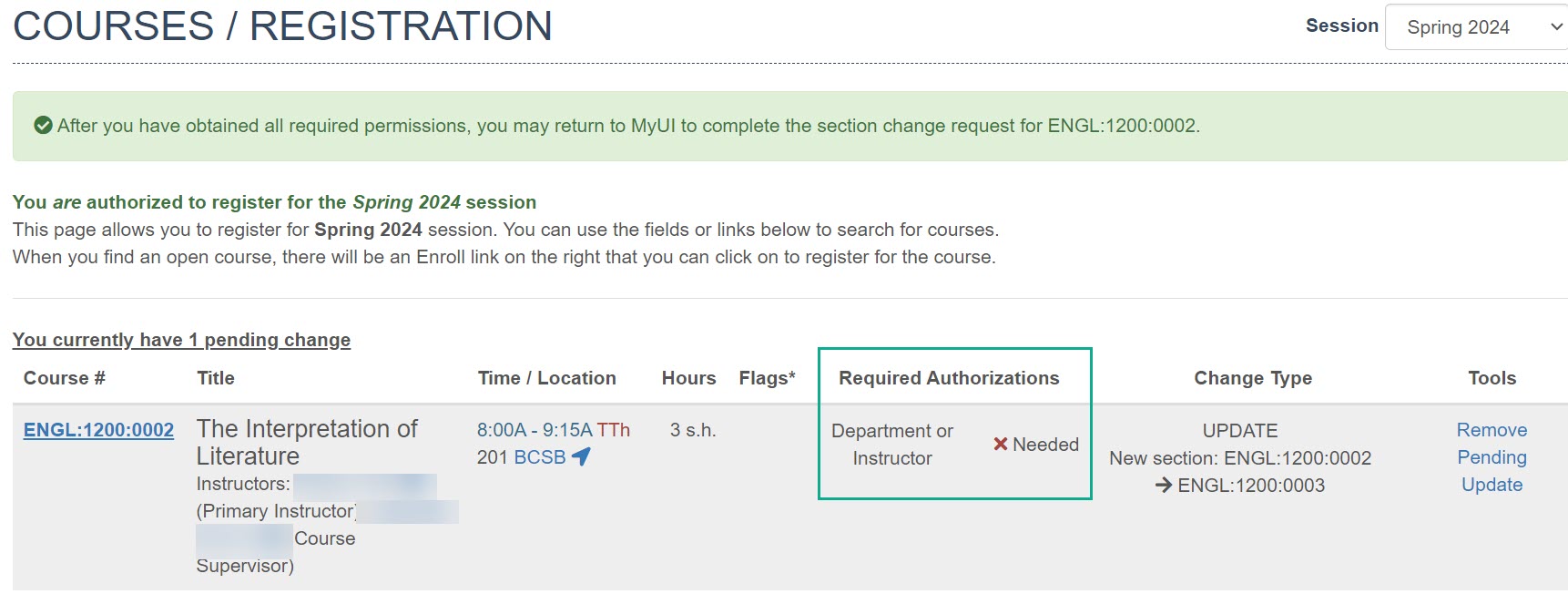
After all authorizations are granted the student receives a message with instructions for completing the section change
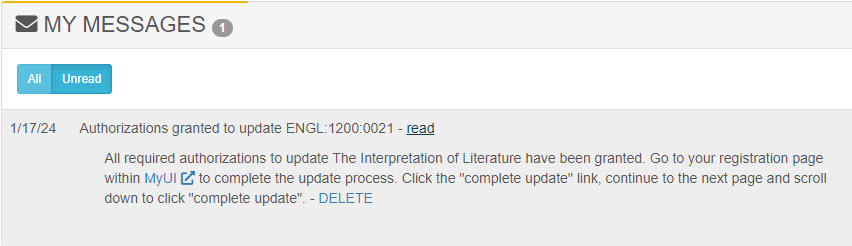
The student completes the section change in MyUI
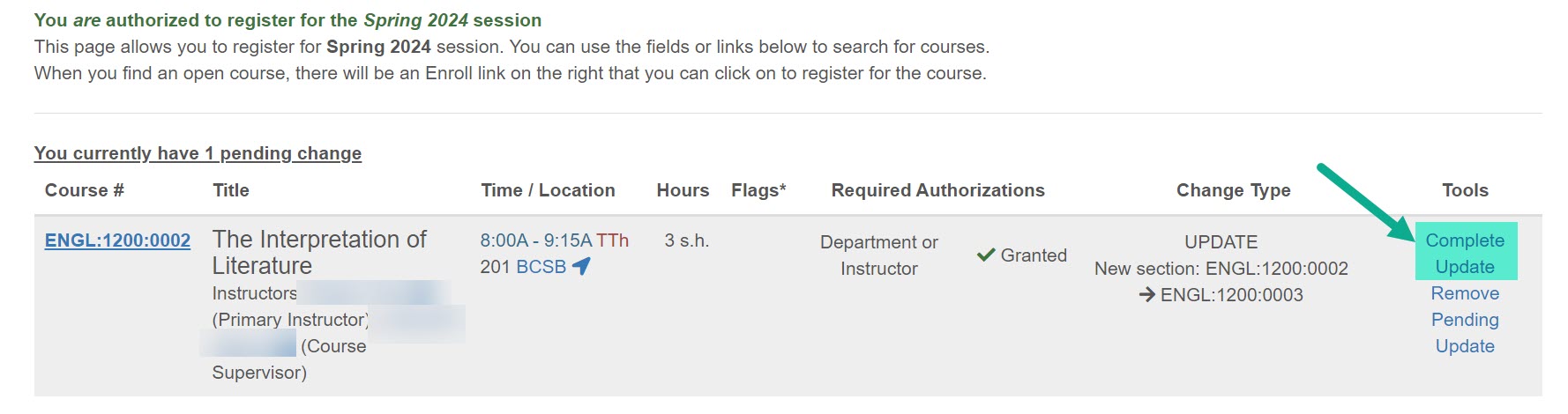

Authorize Section Change Request
Steps to Authorize Section Change Requests via Person Inspector
In the upper, right-hand corner of the student's record, select Registration Change Authorization in the Tabs area
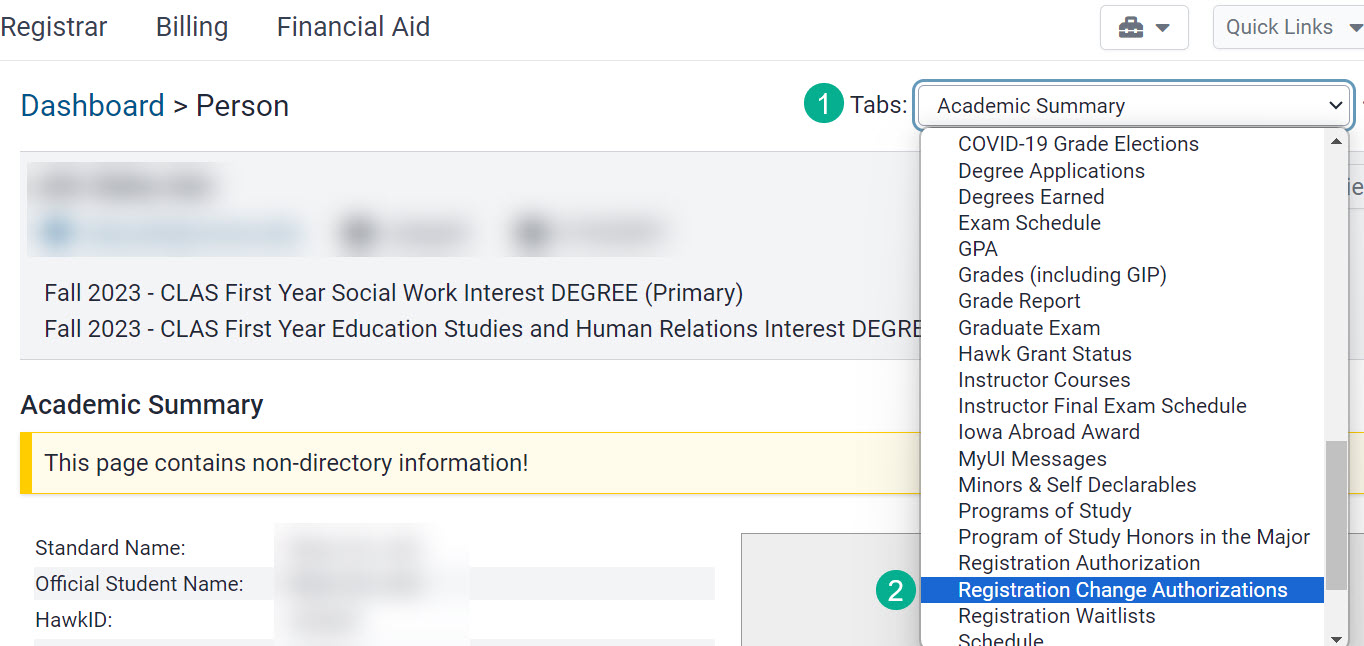
Within the Registration Changes table, locate the course for authorization
Select Authorize under the appropriate signature area
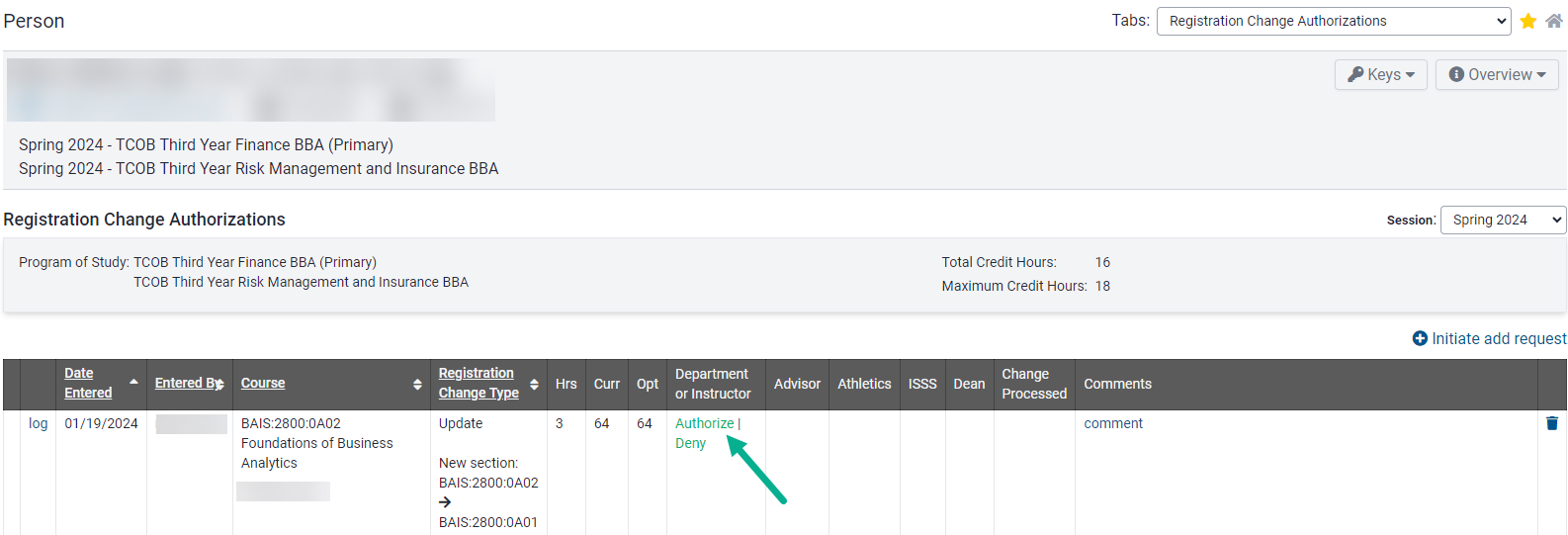
The Registration Change panel is updated with timestamps and HawkIDs for individuals who authorize section changes
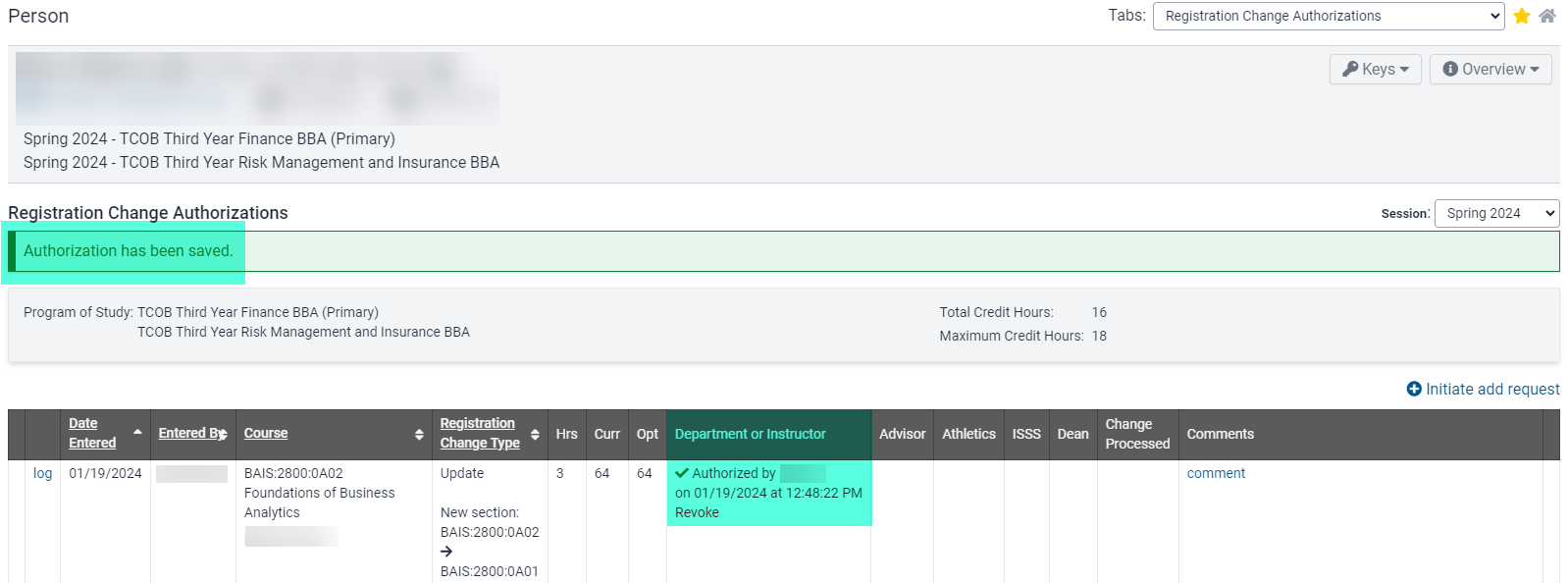
When the last required authorization is granted the student receives an email notification and they then complete the section change in MyUI.
Administrators can also Revoke their authorization should they need to do so
Deny Section Change Request
Steps to Deny Section Change Request
In the upper, right-hand corner of the student's record, select Registration Change Authorization in the Tabs area
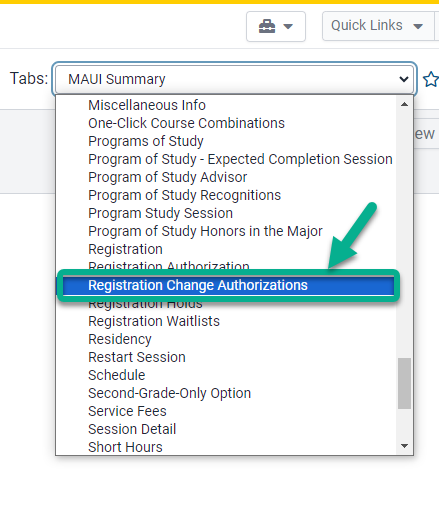
Select Deny under the appropriate signature area
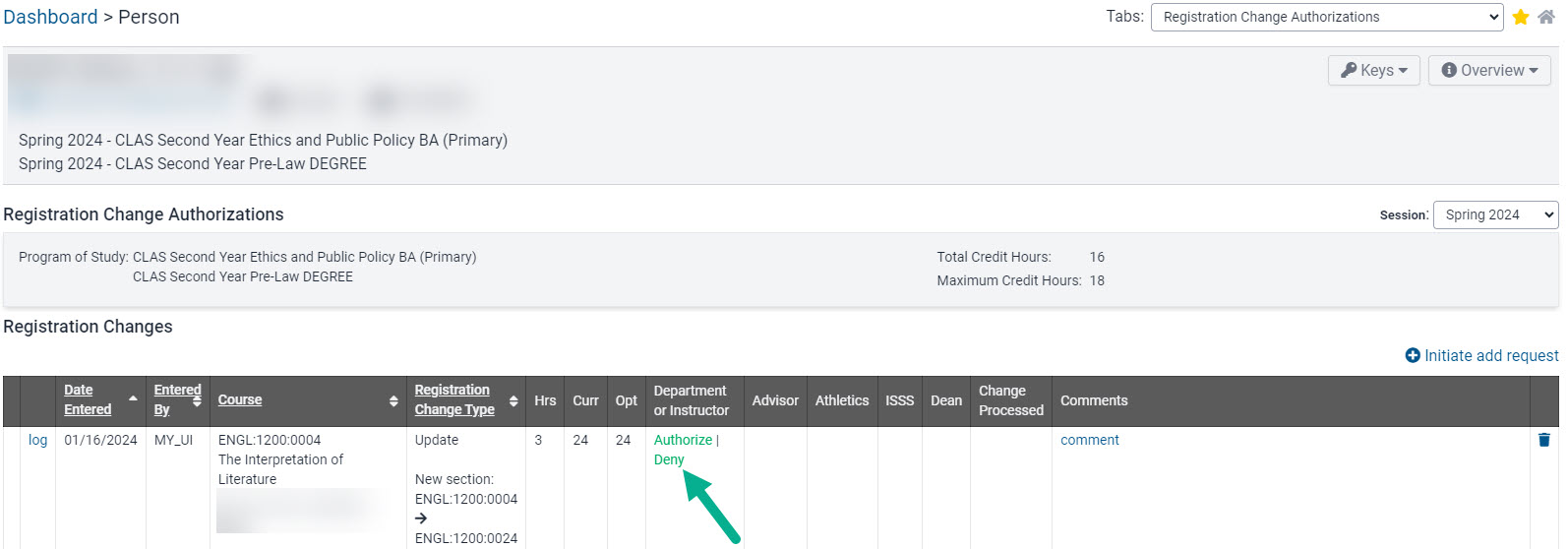
Provide a denial reason, provide contact information and click "Deny and send email"
This information will populate in a notification email to the student when the section change request is denied.
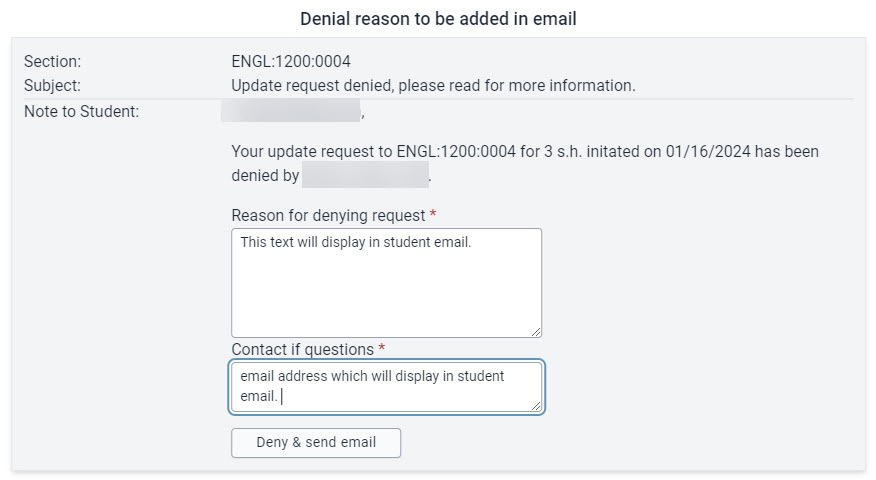
Student receives email indicating registration change denial with reason and contact information
Example Message:
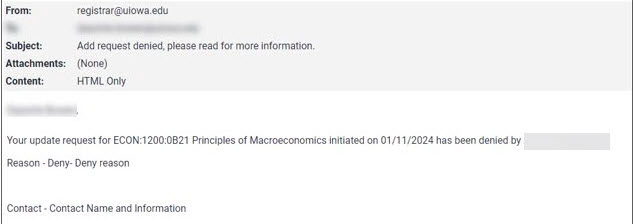
The student's registration panel in MAUI shows a timestamp of when the section change was denied, along with a comment including reason for denial
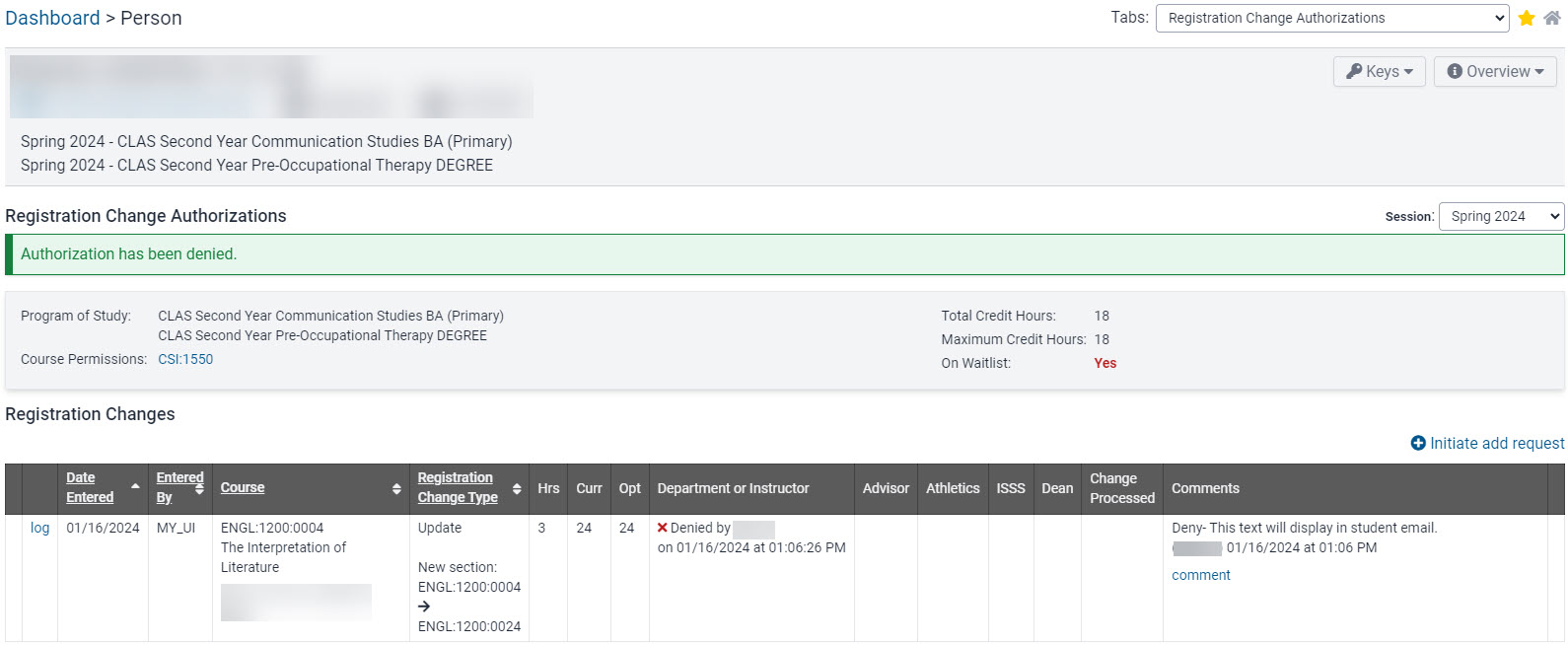
The student's MyUI Courses/Registration page shows the section change request has been denied
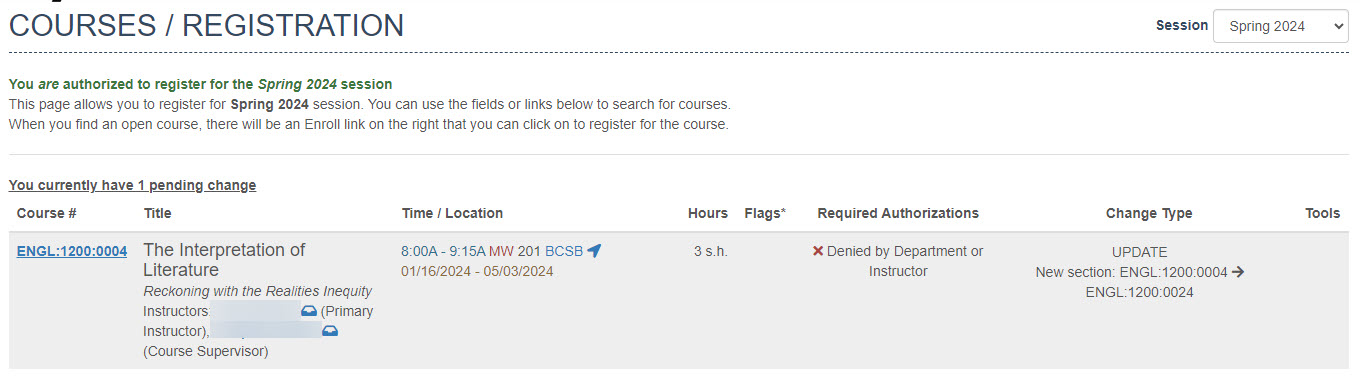
Reports
The following reports will help departments track registration requests and review registration contact information for their courses.
Course Subjects Email Report
On the Registrar tab click "View all Registrar reports"
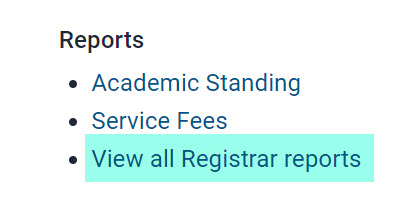
Select "Course Subjects Email" report
Choose Managing College(s), Course Subject(s) and "View Report"
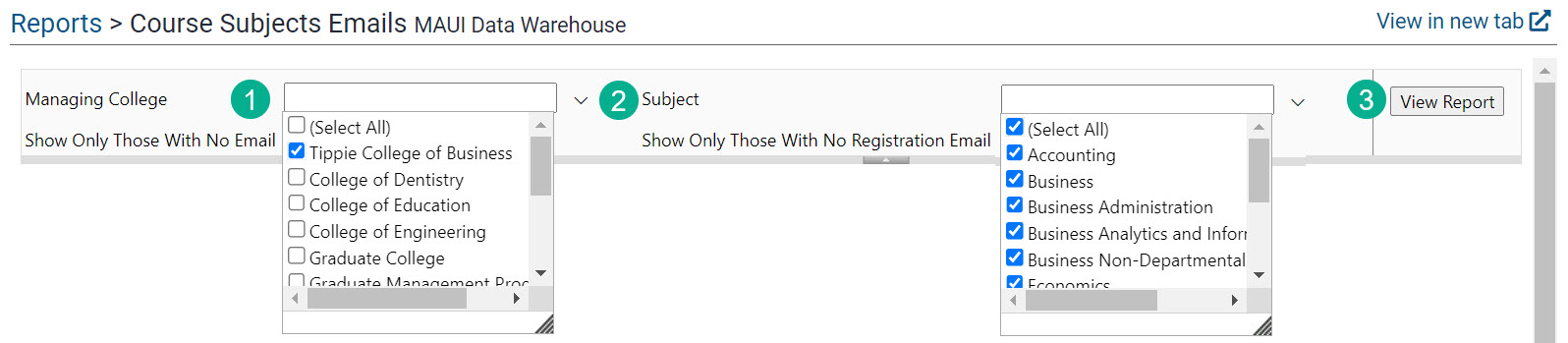
Report includes General Email, Registration Email, Registration Contact Info (if entered) and a list of Academic Department Admins for the chosen course subject(s)
This report can be exported by clicking on the floppy disc icon.

Registration Change Requests by Program Report
On the Registrar tab click "View all registrar reports"
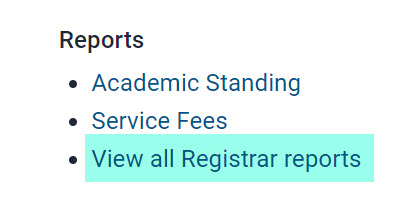
Select "Registration Change Requests by Program" report
Registration Change Requests by Program report link

Select Session, Reg Change Type, College, Program, and click "Go"
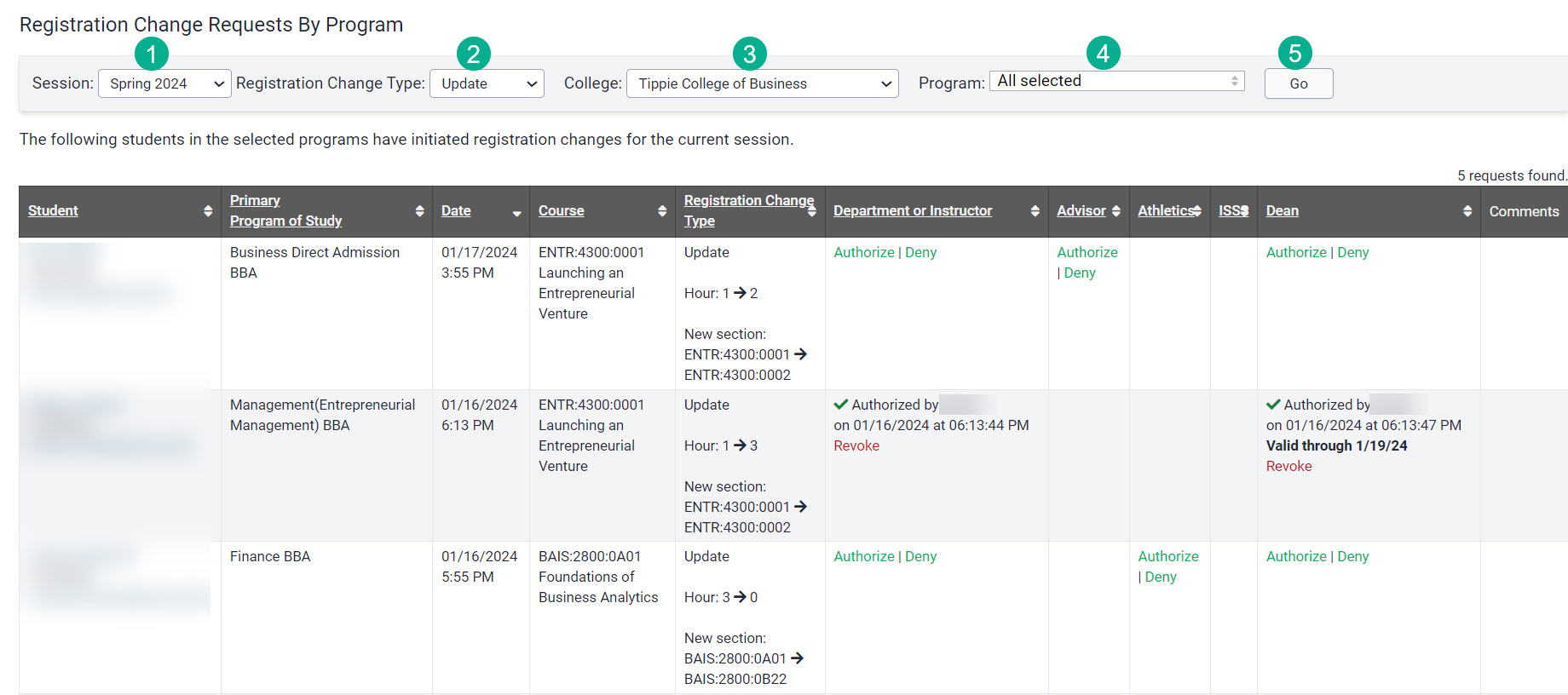
Registration Change Requests by Course Department
On the Registrar tab click "View all Registrar Reports"
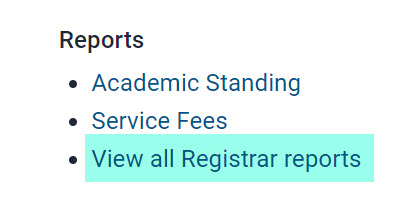
Select "Registration Change Requests by Course Department" report
Choose required report parameters and click "View Report"
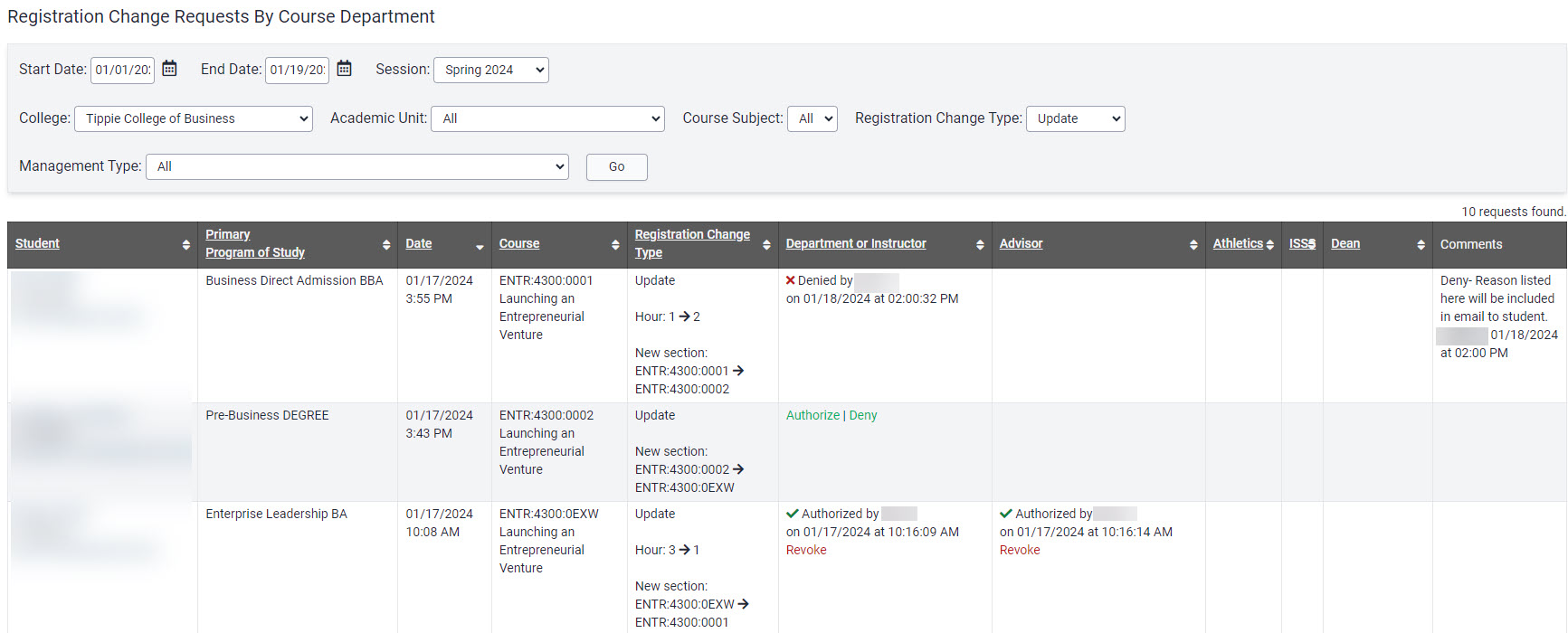
My Advisees Registration Change Requests
This report is available to advisors
Important: While advisors may have access to approve/deny section change requests, we ask that these updates are made by the department or instructor
On the Advising tab in MAUI, click on My Advisees Registration Change Requests
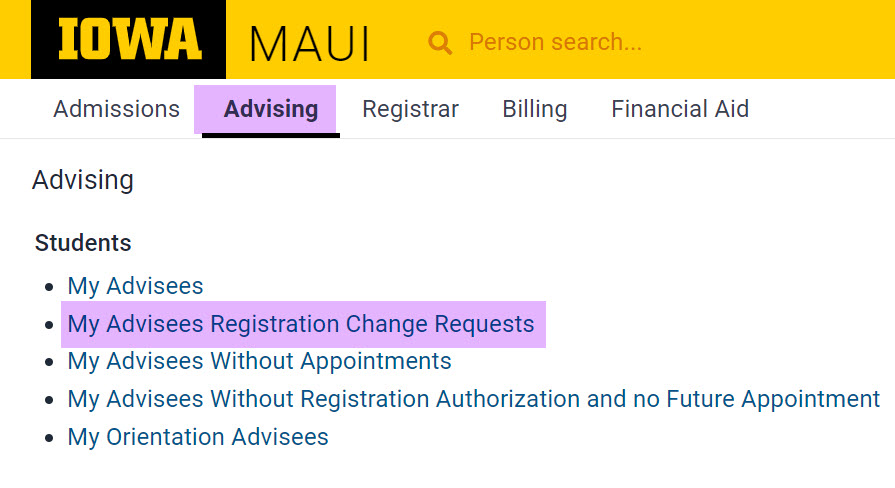
Results default to show all registration changes and can be filtered by registration change type
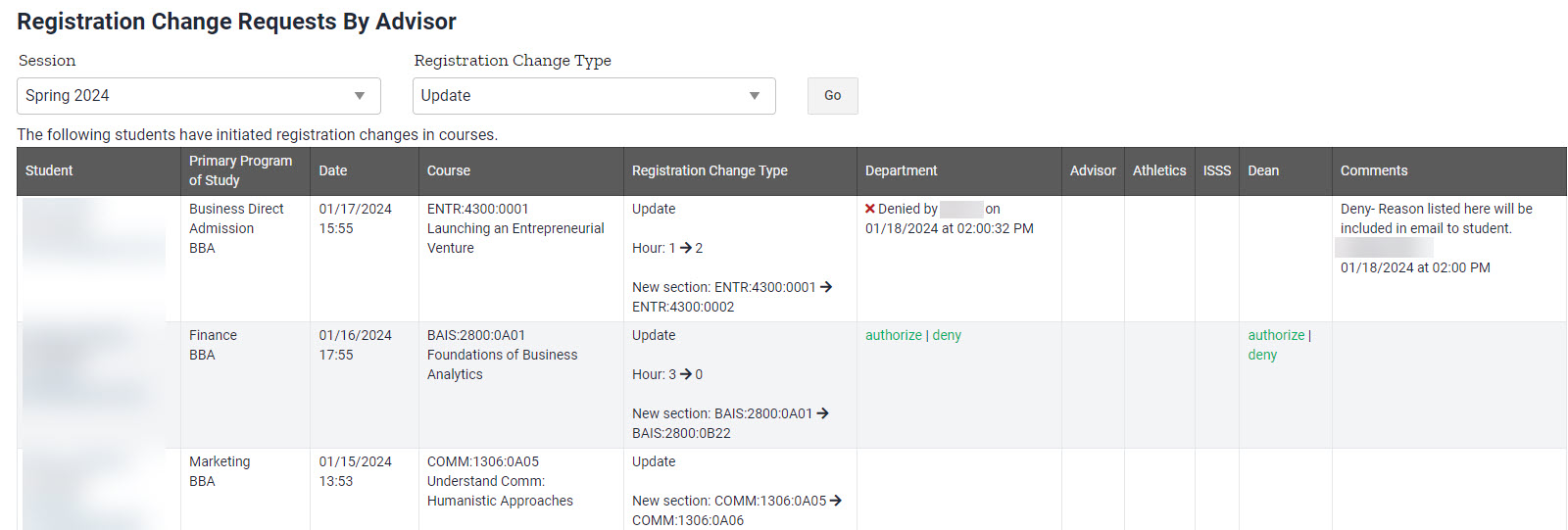
This report will show registration changes for the current academic session only
How to Add Registration Contact Information
When students initiate registration changes in MyUI, they are provided multiple pieces of information before they are able to complete the initiation of the registration change.
The department's registration email is listed for the student's use.
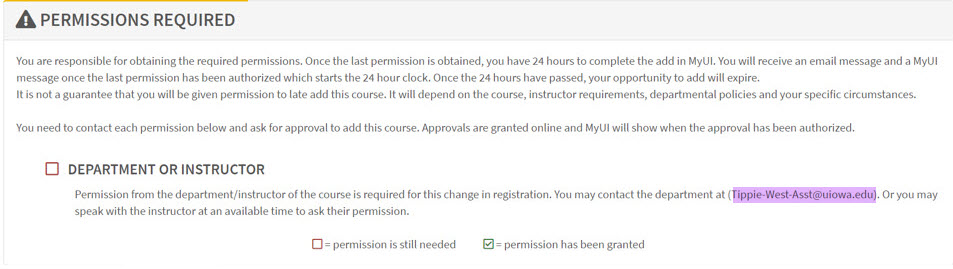
A Registration Contact Information field has been created in MAUI which allows departments to provide additional information.
If this optional field is used, the information in that field will display in MyUI along with the registration email.
Information in the Registration Contact Information field should not duplicate the department's registration email.
Steps to Add Registration Contact Information
On the Registration tab in MAUI click on Academic Organizations

Choose a College
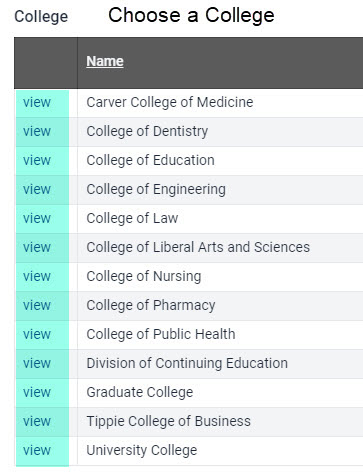
At the top right click on "View Course Subjects"
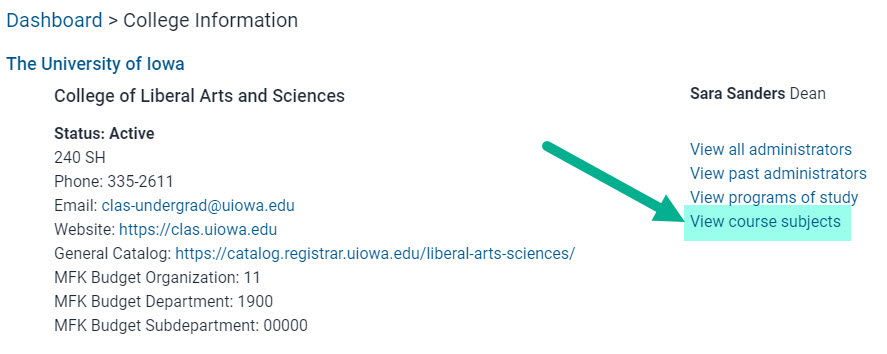
Locate your Course Subject and click "View"
You will only be able to add or edit registration contact information for subjects you have security rights to edit.
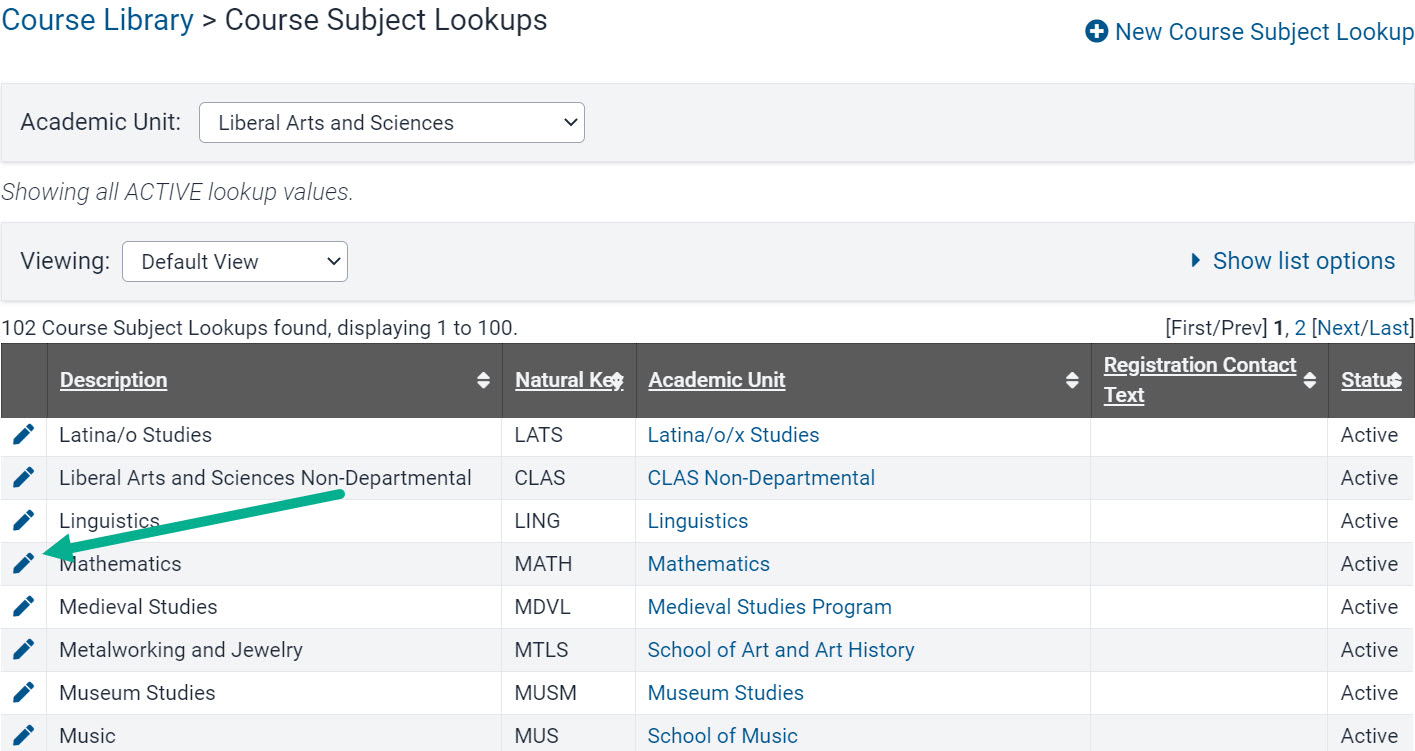
Review the information and guidelines at the top of the Registration Contact Information panel

Enter Registration Contact Information but do not duplicate the registration contact email already in place and click "Save"
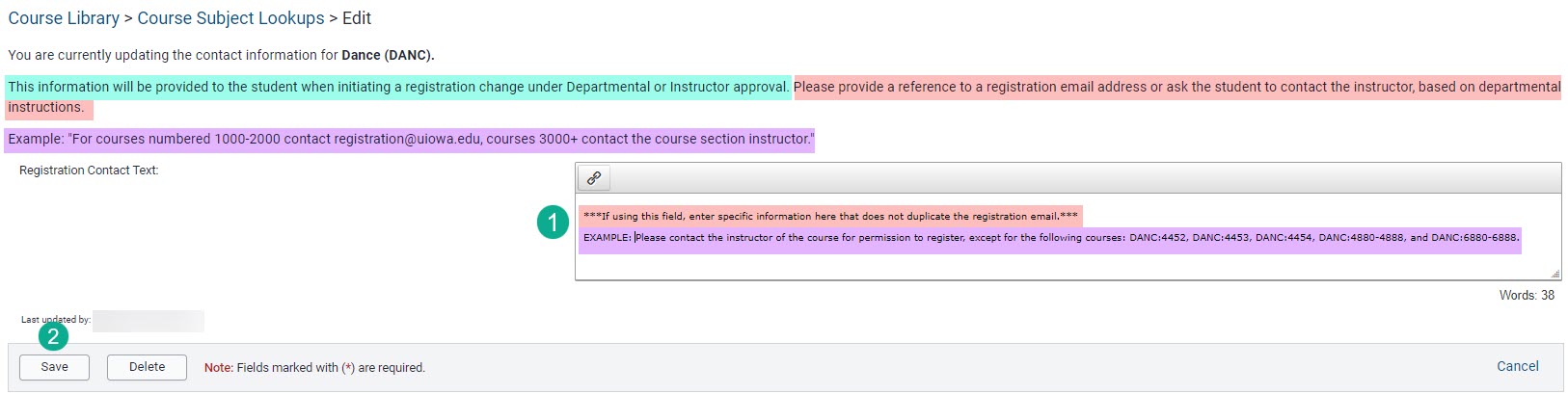
The information entered now displays in the Registration Contact Text column for the course subject

If used, information in this field will display in MyUI when students initiate the process for adding, and in some cases dropping courses
Additional Help With Registration Change Requests